How to Perform a WordPress Security Audit: Step-by-Step Guide
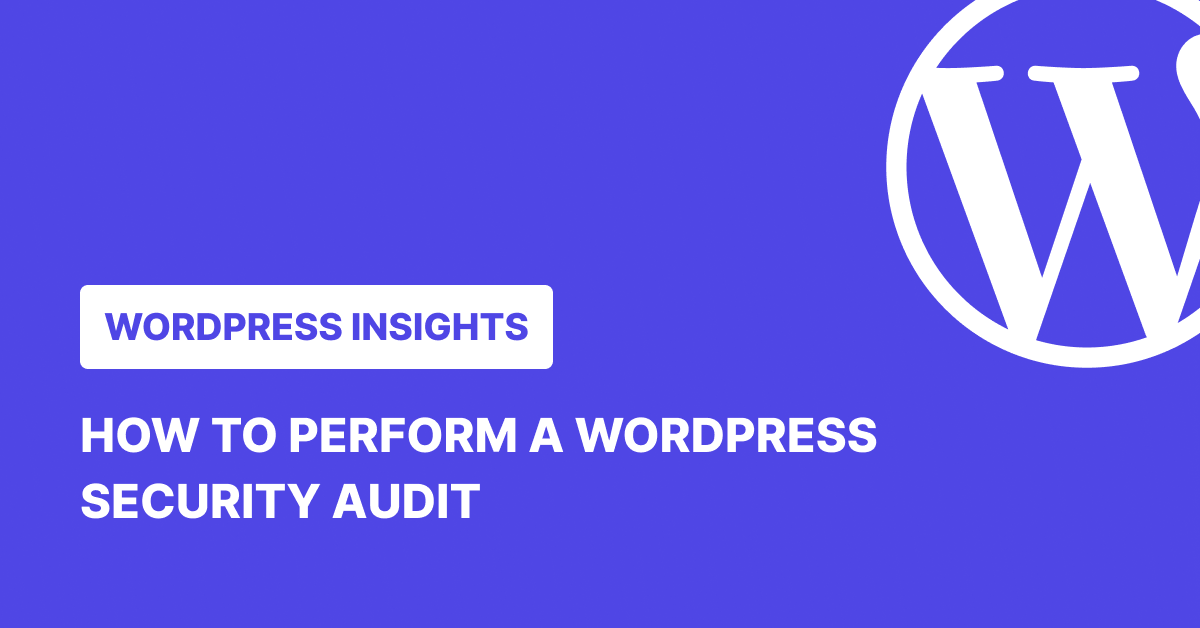
Just because your WordPress site isn’t huge doesn’t mean it’s safe.
In fact, the smaller the site, the more likely people are to assume no one’s targeting it. But WordPress powers over 40% of the web, and that makes it a massive bullseye for hackers.
In 2024 alone, nearly 8,000 new vulnerabilities were found in plugins and themes. Almost half of them didn’t even need a login to be exploited.
That’s why regular WordPress security audits matter. They’re how you catch vulnerabilities before someone else does.
In this guide, we’ll walk you through a practical, step-by-step audit process, so you can lock down your site without needing to be a cybersecurity expert.
What is a WordPress Security Audit?
A WordPress security audit is a comprehensive inspection of your website to identify any vulnerabilities that hackers could exploit. A good audit helps you identify weak points in your website, whether that’s a forgotten or outdated plugin or a user account with more-than-required access.
It’s not just one thing, either. A proper audit means checking:
- If your plugins and themes are up to date
- Whether your users have the right roles and permissions
- If there’s any malware lurking in your files
- And whether things like SSL and firewalls are doing their job

Why do a WordPress Security Audit?
If you’ve never heard of Dollyway, WannaCry, or Emotet, you’re lucky.
You know these aren’t just weird names. They’re some of the most notorious malware and ransomware strains ever. WannaCry alone caused over $4 billion in global damage.
Dollyway? It has compromised 10,000+ WordPress sites as of early 2025.
Security audits help you catch vulnerabilities before you end up as another stat. It keeps your site, reputation, and data safe.
And here’s another fact: hackers go after WordPress sites every 32 minutes on average.
How Often Should You Do a Website Security Audit?
Security isn’t something you set and forget. Threats evolve, plugins break, and bad actors don’t wait for your quarterly check-in. So, how often should you audit your WordPress site? It depends—but here’s a solid baseline:
After Major Changes
If you’ve updated plugins, themes, or WordPress core itself, do an audit soon after. Updates patch vulnerabilities, but they can also introduce new ones. Run a quick audit right after to make sure nothing broke or got exposed.
Every 3 to 6 Months
For most sites, this is a good rhythm. Long enough to catch anything new, short enough to stay ahead of threats.
After A Security Scare
If your site’s been hacked, or you think it might have, stop everything and run a full audit. You need to know what happened, how bad it is, and how to fix it fast.
If You Handle Sensitive Data
If your website handles sensitive data, such as customer information or financial transactions, you should conduct more frequent audits. High-traffic sites are more likely to be targeted by hackers, so regular audits (perhaps monthly) are a smart move.
Automate It
Tools like WP Umbrella let you stay on top of things without constantly checking manually. It scans your site every few hours and alerts you in real time if something’s off. We’ll show you how later on.
Related: Top 10 WordPress Security Issues [+ How to Avoid Them]
How to Perform a WordPress Security Audit: Step-by-Step Guide
1. Check Your Site Software
WordPress developers release updates to patch security vulnerabilities, and missing those updates can open the door to attackers. In fact, 90% of WordPress vulnerabilities are due to outdated plugins, while the remaining 10% are old themes (6%) and core software (4%).
Therefore, your first line of defense is to ensure that all these elements are up to date. Check for updates and install them as soon as they are available. And then go beyond by deactivating and deleting the ones you aren’t using anymore. Abandoned plugins and themes carry vulnerabilities because they don’t get patched.
2. Review User Accounts
Take a hard look at your user accounts. Remove any that are inactive and double-check the roles and permissions of the active ones. If you have multiple administrators, consider limiting the number to minimize risks.
If your site doesn’t need user registrations, disable the “Anyone can register” option. You don’t want people—especially hackers—to be able to create an account and gain unauthorized access. For active accounts, enforce the principle of least privilege, meaning users only have the permissions they need to do their job.
3. Strong Passwords and Login Security
Weak passwords are an open invitation for attackers. According to Astra, 8% of WordPress sites are hacked because of weak passwords. Set up strong, complex passwords for all accounts on your site—mixing letters, numbers, and special characters. Ask your users to do the same.
On top of that, implement two-factor authentication and CAPTCHA to protect login areas, and set limits on login attempts to prevent brute force attacks. These simple steps can reduce the risk of unauthorized access.
Here’s how to Implement Two-Factor Authentication in WordPress for Better Security
4. Monitor Website Analytics
Most people check their analytics to see traffic trends, top pages, or bounce rates. But buried in those numbers are signs that something might be wrong.
If you notice a sudden traffic spike from strange locations, or your site is getting hammered at odd hours, it could be a bot attack or a brute-force login attempt. On the flip side, a big traffic drop might mean your site’s been blacklisted by Google, often due to malware or phishing scripts hiding in your code.
Tools like Google Analytics, Cloudflare, or even your hosting dashboard can help flag unusual patterns. And the earlier you catch them, the less damage they do.
5. Review Site Permissions
This one often flies under the radar for many site owners, but it’s a major weak spot if left unchecked.
Your file permissions control who can read, write, or execute files on your server. Get them wrong, and you’re handing over the keys. A good rule of thumb:
- Set files to 0644
- Set folders/directories to 0755
These defaults ensure that your server can run things as expected, and no one can sneak in and change files without permission. While you’re at it, disable file editing in the WordPress dashboard.
It takes one line in your wp-config.php file:
php
define('DISALLOW_FILE_EDIT', true);That shuts off the built-in editor under Appearance > Theme Editor—one of the first places hackers go if they get access. Removing that option makes it harder for them to plant malicious code on your site.
6. Check Your Web Host
Your site’s security is only as strong as the server it’s on. Take a minute to look into what your hosting provider offers. SSL certificates and DDoS protection should be a given. If they’re not, you’re better off switching to a host that prioritizes security.
Also, test their support. If something goes wrong, will you get real help or be stuck waiting on hold for hours? Fast, knowledgeable support makes a huge difference when you’re dealing with a potential breach.
7. Set Up an Activity Log
An activity log tracks who’s logging in, what changes are being made, and when things happen. Super useful for spotting anything sketchy.
If someone manages to slip in, the log lets you backtrack and figure out how they got there—and what they touched. It’s one of the easiest ways to stay on top of what’s going on behind the scenes.
8. Test Your Backup Solution
Backups are great. Backups that work when you need them? Even better.
Don’t wait for disaster to find out your backup’s broken. Try restoring a recent one to a staging site to be sure it’s clean and working. It’s a quick test, and it could save you hours of cleanup later.
WP Umbrella Simplifies Your Security Audits

Manually checking for security issues across multiple sites? It’s a pain, and it’s easy to miss stuff. WP Umbrella keeps an eye on things for you, automatically. It runs audits, watches for vulnerabilities, and lets you know when something needs fixing.
Automated Vulnerability Detection
With WP Umbrella, you don’t have to remember to check for updates or manually scan. The plugin, powered by Patchstack, automatically scans your sites for plugin, theme, and core WordPress vulnerabilities every 6 hours. It sends you real-time alerts via email or Slack the moment a security issue is detected.
Security Health Checks

Beyond vulnerability scanning, WP Umbrella performs security health checks that cover many of the manual audit steps discussed above:
- SSL Certificate Monitoring: It tracks your SSL certificates and alerts you before they expire, so you don’t wake up to a broken padlock and panicked clients.
- PHP Error Detection: It catches PHP errors early to prevent serious site issues or security gaps.
- Site Health Monitoring: It lets you stay on top of your WordPress version, inactive plugins, and themes.
- Security Configuration Checks: Checks for issues like exposed debug information or security misconfigurations.
Proactive Protection with Site Protect

For sites that need an extra layer of security, WP Umbrella offers Site Protect—an add-on that goes beyond detection to provide active protection. It offers:
- Virtual Patching: Even if a plugin has a known vulnerability but hasn’t been updated yet, Site Protect blocks attacks targeting that vulnerability in real-time. It stops threats at the door while you’re waiting for the official fix.
- Attack Prevention: It automatically blocks malicious IPs, prevents user enumeration attacks, and stops common exploit attempts before they reach your site.
- WordPress Hardening: Site Protect disables risky features like file editors, blocks access to sensitive files like readme.txt, and adds security headers.
Why This Matters for Your Security Audit Strategy
Think of WP Umbrella as your security audit assistant that never sleeps. While you should still perform comprehensive manual audits every 3-6 months, having continuous monitoring means you’re not flying blind between audits.
Instead of discovering a vulnerability during your quarterly audit that’s been sitting there for weeks, you get notified within minutes of it being discovered. That’s the difference between proactive and reactive security.
For agencies or anyone managing multiple WordPress sites, this becomes even more critical. Manually auditing dozens of sites every few months isn’t practical, but having automated monitoring across all sites in one dashboard ensures nothing slips through the cracks.
Getting Started
WP Umbrella includes all core security monitoring features in its €1.99 per site monthly plan. The Site Protect add-on is available for an additional $2 per month and provides advanced hardening and virtual patching capabilities.
You can try WP Umbrella for free for 14 days to see how it fits into your security workflow. Install the plugin, connect your sites, and start getting real-time security insights immediately.
Secure Your Websites
Turn security from a reactive scramble into a proactive, manageable process with WP Umbrella
Scan Your Sites Now!
FAQs about WordPress Security Audits
Free plugins are a decent starting point—they’ll catch some basic issues. But if you’re serious about protecting your site, especially if it’s client-facing or high-traffic, it’s worth investing in premium tools. They typically offer deeper scans, real-time alerts, and features that free versions can’t match.
There are a few red flags: unusual changes on your pages, a sudden drop in traffic, strange users showing up in your admin panel, or Google warning people that your site is unsafe. If something feels off, don’t wait—run a security check right away.
At the very least, turn on two-factor authentication. You should also limit login attempts and use a CAPTCHA to block bots. These simple changes make it much harder for anyone to brute-force their way in.
Outdated plugins and themes can expose your site to vulnerabilities. Developers regularly release updates to fix security issues, so keeping everything updated ensures you’re protected against known threats and minimizes the risk of exploitation.
A good rule of thumb? Every 3 to 6 months. But if you’ve made major changes to your site—or something feels off—run one sooner. And if you manage a bunch of sites, automated tools like WP Umbrella can make regular checks way less painful.
Not at all. While a basic understanding of WordPress security is helpful, you don’t need to be an expert. There are plenty of tools available, like WP Umbrella, that simplify the process and handle most of the work for you. You just need to follow the steps and make the necessary updates and fixes.
First, don’t panic. If you can, take the site offline temporarily to prevent further damage. Restore a clean backup if you have one, change all your passwords, and run a full malware scan. Also, check your user accounts—any names you don’t recognize? Kick them out. It’s also a good idea to consult with a professional if you’re unsure how to proceed.
