Setting Up WordPress Multisite Domain Mapping: A Comprehensive 8-Step Guide
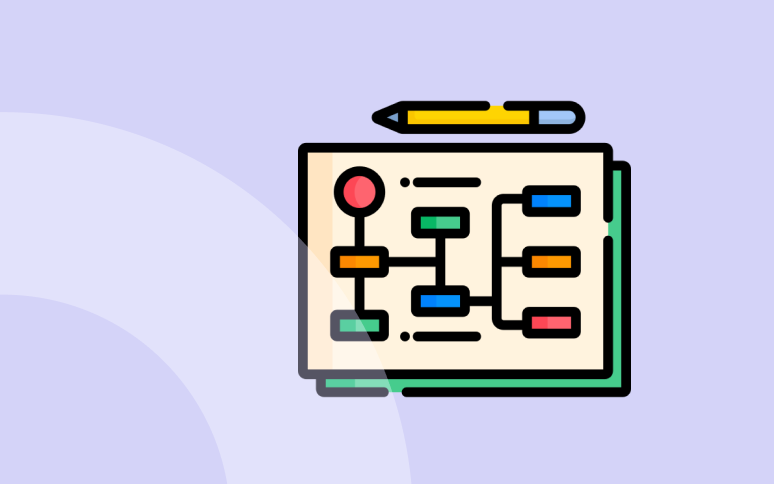
Using WordPress Multisite Domain Mapping can be quite a hassle these days, especially with tons of sites and domains that are available.
Not only does this make it confusing for people who are venturing into the world of WordPress for the first time, making it extremely difficult to navigate the different multi-sites, but it also sets them back 10 steps when it comes to setting up their sites efficiently.
Domain mapping is a major issue typically faced by people such as WordPress Multisite Administrators, especially when it comes to setting it up properly. They do not have the proper guidance or simply lack the proper resources to help them through it.
Without domain mapping, most sites created within your main site are typically created as sub-networks or sub-sites with no proper way of linking between them, making it excessively difficult to navigate through them.
In our article, we aim to remove the hassles typically associated with WordPress Multisite Domain Mapping and provide a step-by-step guide for setting it up properly.
We have a lot to cover, so let’s get started !
What Is WordPress Multisite Domain Mapping?
First things first, let’s actually take a look at what WordPress Multisite Domain Mapping is and what it may entail.
In the simplest terms, there are different multisites that exist within WordPress, and this is a vast network that can be linked and interlinked.
There are also sub-sites or multi-sites that need to be linked to a main domain/main site. In general, the main focus of domain mapping in WordPress is to figure out an efficient way to link the two.
Domain Mapping simply aims to link the multisite to the main domain/main multisite network that is available within WordPress. It provides a clear and easy way for people to navigate through your site without finding too many difficulties: the more WordPress websites you connect, the harder it gets.
Ready to boost your productivity, impress your clients and grow your WordPress agency?
Install WP Umbrella on your multisite in a minute and discover a new way to manage multiple WordPress sites.
Get Started for free
Why Opt for Domain Mapping in WordPress?
Domain mapping simplifies the management of multiple sites, allowing for streamlined update processes and centralized control from a single dashboard, while providing each site its unique domain. This setup not only improves site navigation and user experience but also bolsters SEO by associating each subsite with a specific domain.
Interesting Fact About Multisite Mapping
According to recent studies, websites that employ a multisite configuration with proper domain mapping see a significant increase in operational efficiency and reduction in overall maintenance time by up to 30%. This underscores the importance of setting up your WordPress multisite and domain mapping correctly from the outset.
Steps To Follow For Efficient Domain Mapping In WordPress
Moving on, let’s discuss the proper steps to efficiently carry out domain mapping in WordPress.
1. Installation Of WordPress Multisite
One of the first things that you will need to do in order to properly carry out WordPress Multisite Domain Mapping, especially if you’re setting up WordPress for the first time, is to install WordPress Multisite alongside it so that you can set it up within WordPress.
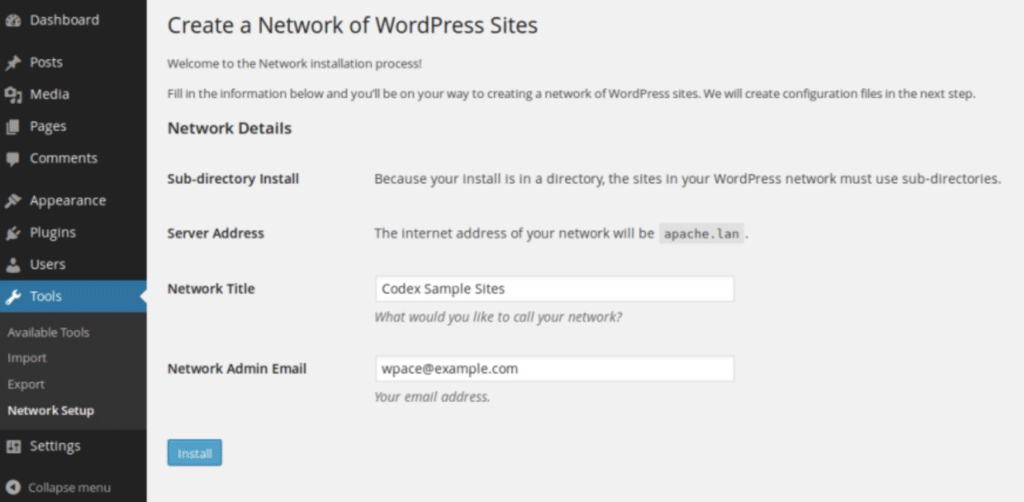
When setting it up, you need to select the option down where it says “Should we install WordPress Multisite?” and click on it so that the checkmark appears there.
After that, go ahead and follow through with the option listed below, which asks you, “What type of Multisite should we install?” For that, go ahead and select the option that says “sub-domain.” This is crucial.
One thing that you should always keep in mind is that whenever you are setting up the multisite, you should always have someone by your side who is qualified and who would be able to help you through the entire process.
There will also be options to add either WooCommerce or Yoast Seo, but that can be left for now.
2. Adding Domains
Moving on, the next thing that you might want to do while setting up WordPress Multisite Domain Mapping is to add the domain from your main site to the WordPress Dashboard.
In order to do this efficiently, the first thing you should do is head over to your site’s domain page and click the option that says, “Add Domain.” After that, you should add the domain carefully, making sure not to mess anything up.
You should also go ahead and select the option where it says “Add domain(s) with and without www” option.
3. Adding DNS Records
After the necessary domains have been added, the next step is to add the DNS records that are needed to help navigate your domain name back.
Adding DNS Records for domains that are not “www” will require an “A record,” while if you’re using a www domain, you can use an A record or C name.
After the proper DNS records have been added, you then need to go forth and select the “make primary” option that is listed towards the right side of your main domain’s name.
The entire reason that the primary domain even exists is so that WordPress is able to refer to the site properly, and it is set up as the main domain that you would want people who are entering your website to be the first option to land in.
After that has been carried out, another important message will pop up asking whether you want to “run search and replace after change: old domain name to new domain name.” You should go ahead and select this option, as it saves you from the hassle of needing to replace it yourself.
4. Updating The Wp-config.php File
You are doing a great job at WordPress Multisite Domain Mapping so far, but we have arrived at probably one of the most critical steps that requires all of your attention. So, listen up.
The next step is to update the wp-config.php file. Most people might have difficulties figuring out how to set this up and where to locate the config file.
Whenever you locate the config file, you need to have access to it, which can be done through either SSH or SFTP.
When you finally have access to it, you want to update the current site of your domain to the actual domain name that you had selected beforehand.
From there, you want to add the code “define(‘COOKIE_DOMAIN’, $_SERVER[‘HTTP_HOST’] );” ignoring the ” symbols. This code is important because it ensures that logins work as they should.
5. Subsite Install Creation
After you have managed to access your config files and set them up properly, the next thing that you might want to do is set up and create a new subsite install.
In order to do that properly, you first need to log in to your WordPress website as an admin. From there, you want to hover over the “Sites” option, which is located on the left side.
From there, go ahead and click on “add new,” which is located towards the top. You want to add a new subsite from there.
After this, you will be led to a page that asks you the following details:
- Site Address: This is basically the URL that you need to add, which allows people to link to it and send it to others.
- Site Title: The main title of your site, which is needed to make it easy to distinguish what your site’s main purpose is.
- Site Language: The language that people will use to view the site and the language that will appear to you whenever you are accessing it.
- Admin Email: The email that links to your WordPress site and the emails that are needed to secure the website as well.
6. Mapping The Domain To Subsite Installs
Moving on, here comes the main point of WordPress Multisite Domain Mapping: You need to map the actual domain to the subsite installs that you have carried out.
To do that, you should go to your “sites” and then choose the “edit” option right below your subsite.
From there, in the “Site Address,” you want to remove the subsite that is written below your current one.
7. Adding Subsite Domain
From here, you will essentially need to do the steps that were provided before hand which was to head over to the “add domain” option, and then add your sub-domains, and then select the “add domain(s) with and without www”.
This will help you add the necessary domains, or if you need to add more domains, it can help with that, too.
8. Making An SSL Certificate
After everything has been carried out as needed, the next thing that you need to do is to make an SSL certificate that is legally required for your multisite, otherwise it is not secured. Encryption of the multi-site is necessary while using WordPress Multisite Domain Mapping.
There are plugins and sites that can assist with setting up a certificate, such as the Let’s Encrypt certificate, which is pretty common and can easily be used to generate a free SSL certificate.
One thing that you need to keep in mind is that there are only so many domains a free SSL certificate can support.
While you’re generating the certificate, make sure that you select all the multisites that need to fit within it and don’t miss any.
From here, you also need to replace the HTTP with https, which can be done through the “search and replace” option. After that, you need to enable the “force HTTPS” option.
Things To Note While WordPress Multisite Domain Mapping
Now that the entire process has been completed, there are a few things that you should keep in mind whenever you map a multisite domain in WordPress.
One of the main things is that this is a highly time-consuming project that requires the person’s full attention. One wrong step can cause you to mess everything up and have to start from the beginning.
Everything from adding domains to updating the config file, mapping the domains, and generating SSL certificates requires a high degree of precision. Therefore, you should be cautious about missing any important steps.
Final Words
And that’s just about it! Setting up a WordPress multisite and domain mapping can be pretty tricky if you don’t know the steps beforehand, but with a comprehensive guide by your side, there is nothing that you can’t overcome.
Follow the steps listed, and you should be on your way to mapping your domains perfectly.
Frequently Asked Questions about Multisite Domain Mapping
Choosing between sub-domains and sub-directories depends on your SEO goals and organizational needs. Sub-domains are preferable for distinct brands within a business, while sub-directories are ideal for closely related content and SEO advantages.
When you get an SSL certificate, you will have to include all active domains and subsites in the certificate to ensure comprehensive coverage.
A good domain mapping can have a strong impact on your rankings by allowing each subsite to be indexed under its own domain, improving keyword relevance, internal link building and site authority.
