Learn How WP Umbrella Makes WordPress Plugin Rollback Easy
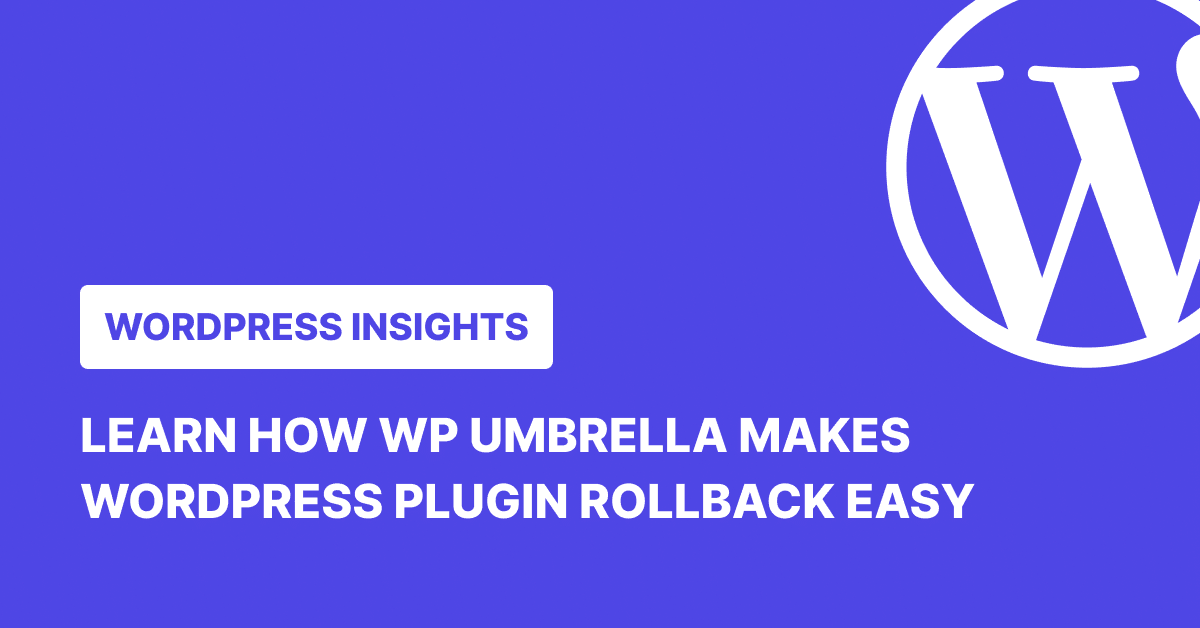
Plugin updates are meant to improve a site, not bring it down. But that’s often wishful thinking. A change in a single plugin can quietly trigger a cascade of failures across the stack. And when it does, it’s not the code that catches the blame, it’s the developer.
What follows is familiar to many in the WordPress community: digging through backups, deactivating plugins via cPanel, re-uploading files through FTP, and trying to remember which version worked. It’s a clumsy process, often performed under pressure, and usually at the worst possible time.
But WordPress plugin rollbacks don’t have to be like this. Website maintenance tools like WP Umbrella offer a one-click rollback for any plugin, and its built-in Safe Update feature prevents many of these issues in the first place.
Why is Plugin Rollback Needed?

WordPress sites depend on plugins for better performance. But while plugins add more functionalities, they also introduce unwanted complexity.
Most business sites run 10, 20, sometimes even 50 plugins. These are created by different developers on different occasions. So, when even with one of the updates, it can trigger compatibility issues, slowdowns, layout bugs, or worse, the White Screen of Death.
That’s why many developers take a cautious approach. They turn off automatic updates for key plugins, test changes in a staging environment, and update only when they’re confident it’s safe.
Despite all that, sites break. And when they do, rolling back a plugin is often the fastest way to get the site up and running again. It’s a way to stop the bleeding, restoring stability so you can investigate the root cause without the pressure of a live site being down.
WP Umbrella Plugin Update and Rollback Feature
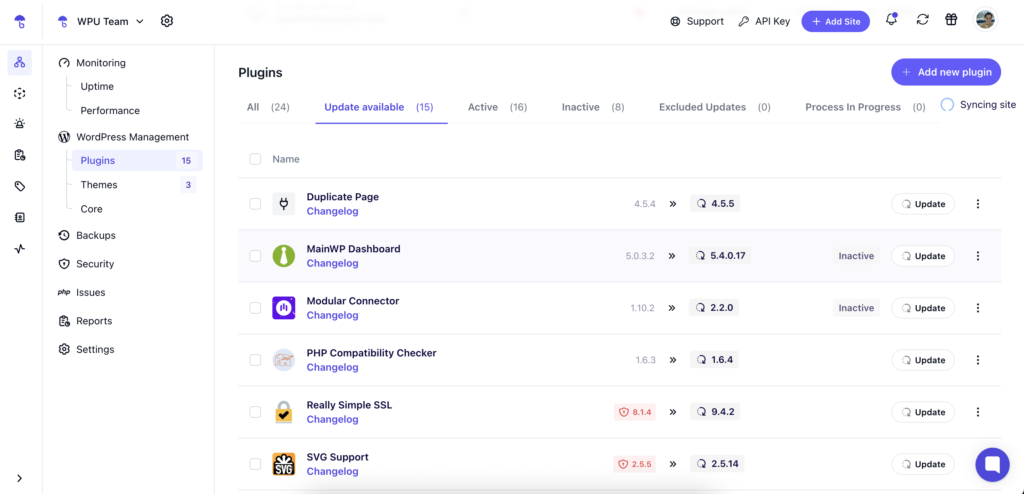
WP Umbrella offers three ways to update a plugin: Quick Update, Classic Safe Update, and Advanced Safe Update.
Quick Update works like WordPress’s native bulk upgrade process. It uses the bulk_upgrade function to update your plugins when you’re confident everything is stable.
Classic Safe Update adds a layer of caution by creating a restore point before each update. If something goes wrong, say you get a 500 error, WP Umbrella automatically rolls the plugin back to its previous version. Both Quick and Classic Safe Updates also give you the option to clear the cache directly from your WP Umbrella dashboard.
Advanced Safe Update takes it further with visual regression testing. It captures before-and-after screenshots and compares them to spot layout shifts, broken UI elements, or visual inconsistencies.
You also get two options for handling detected issues. Manual validation allows you to review screenshots and decide whether to proceed or roll back. Automatic rollback triggers when the system detects visual issues, although this can sometimes produce false positives with dynamic content, such as rotating banners or advertisements. The cache is cleared automatically in this setting to ensure accurate comparisons.
Together, these plugin update methods minimize the need for plugin rollbacks. But if a rollback is ever necessary, WP Umbrella’s one-click restore makes it fast, easy, and safe.
How Does WP Umbrella’s Plugin Rollback Work?
Let’s say a plugin update breaks something on your site. With WP Umbrella, here’s what you need to do:
- Go to your WP Umbrella dashboard.
- Open the website where the plugin’s installed.
- Find the plugin in question, click the kebab menu, and then Rollback.

- A window appears with a list of available previous versions. Next to the list, you’ll see a changelog with the release dates and what’s changed.
- Pick the version that’s most likely to restore stability. The plugin will be rolled back.
You’ll also see two optional checkboxes:
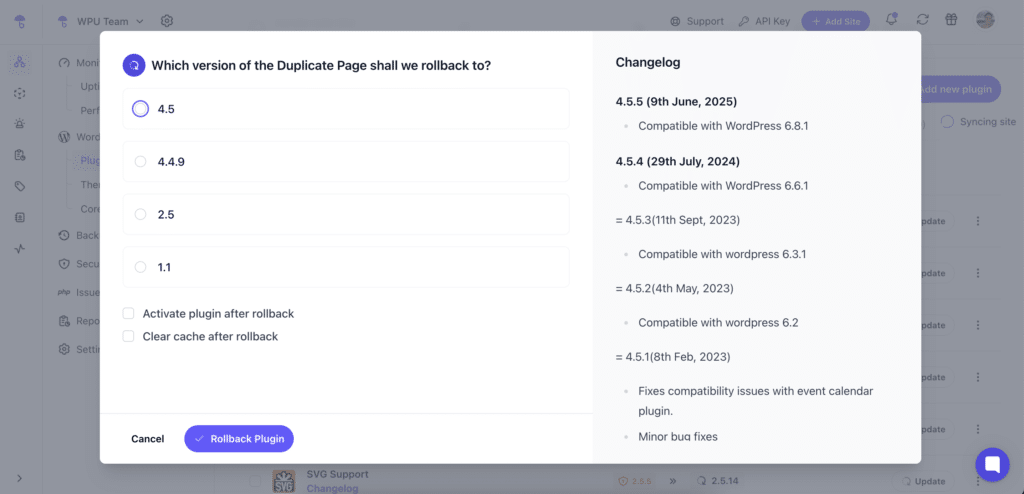
- Reactivate plugin after rollback: Tick this if you want the plugin to be reactivated automatically after the rollback.
- Clear cache after rollback: Tick this if your site uses caching and you want to avoid any display issues post-rollback.
Once selected, click Rollback Plugin, and you’re done.
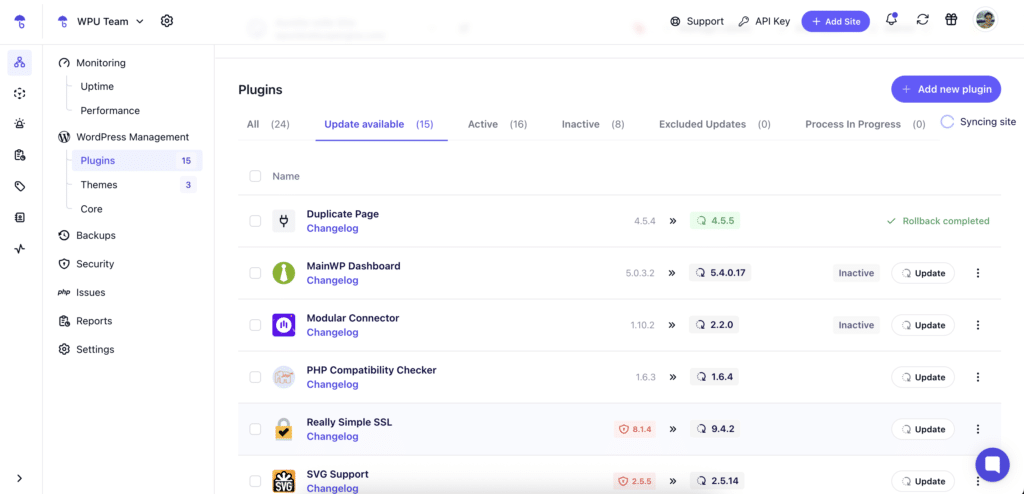
Here’s a complete guide on how to rollback a plugin.
Ready to boost your productivity, impress your clients and grow your WordPress agency?
Install WP Umbrella on your websites in a minute and discover a new way to manage multiple WordPress sites.
Get Started for free
WordPress Plugin Rollback: Best Practices
Not every plugin update needs a rollback, but when it does, be smart about it. Here’s how:
1. Double Check if the Plugin’s the Problem
Don’t assume the recently updated plugin is the culprit. WordPress core updates, theme conflicts, or server changes can all cause similar headaches.
Try deactivating the suspect plugin first. If your site works again, you’ve found your troublemaker. If you’re still not sure, check the error logs; they’ll usually tell you exactly what’s breaking. Better to spend a few minutes confirming the real problem than rolling back the wrong plugin and creating new issues.
2. Check Compatibility and History
Make sure the version you’re rolling back to is compatible with your current WordPress install and active theme. Old versions may reintroduce bugs that were previously patched or open up known security vulnerabilities.
If you’re tempted to downgrade WordPress itself to make an old plugin work, proceed with extreme caution. Compatibility between versions is rarely guaranteed in reverse.
3. Expect Some Trade-Offs
Rolling back often means giving up features introduced in the latest release. If you or your team have configured settings or added custom code tailored to the new version, those may stop working. Before downgrading, create a list of what could break or disappear and have a clear understanding of what you’re giving up, as well as whether it’s worth it.
4. Look for a Developer Update
Before taking matters into your own hands, check if the plugin developer has acknowledged the issue. A patch may already be on the way. Waiting for an official fix is often safer than rolling back, especially for mission-critical plugins.
5. Time It Right
If you decide to go through with the rollback, schedule it for off-peak hours or during a maintenance window. That way, if something does go wrong or you need to quickly reverse course, you’re not disrupting website users’ experience.
6. See What the Community Is Saying
Before you roll back a WordPress plugin, check the support forums. You’re probably not the only one facing this issue. Someone else might’ve already found a workaround or confirmed that a fix is coming. In moments like these, the WordPress community can be your best early-warning system.
Conclusion
Plugin updates are crucial for maintaining website security, performance, and functionality. But they can often break your sites. And when things do go wrong, WP Umbrella can turn what used to be a messy, manual recovery process into a simple, reliable fix.
With Safe Updates to catch problems early and one-click rollbacks when prevention isn’t enough, WP Umbrella provides developers and agencies with the tools to move fast without gambling on stability.
FAQs About WordPress Plugin Rollback
Only rollback a plugin when you are sure it’s the problem. If your site starts misbehaving right after an update, pages breaking, features disappearing, errors popping up, rollback can be a fast way to get things back on track. But don’t guess. Disable the plugin first or test on staging to confirm it’s the real culprit.
Generally, yes, as long as you know what you’re rolling back to. If the older version is stable and doesn’t contain known vulnerabilities, you’re good.
Yes, if you’re using WP Umbrella, you can roll back plugins directly from your WP Umbrella dashboard, without needing to log into the WordPress admin area.
When you click to roll back a plugin, WP Umbrella automatically displays a list of available older versions, complete with release dates and changelogs. You don’t need to dig through WordPress.org or track down .zip files.
For plugins outside WP Umbrella, you’ll need to visit the plugin’s page on the WordPress.org directory. Scroll to “Advanced View,” and look for the “Previous Versions” section to download an older release. Just keep in mind: not all plugins, especially premium ones, make older versions publicly available.
If it’s a free plugin with publicly available versions, yes—you can roll it back through WP Umbrella, even if the update didn’t happen there. But premium plugins work differently. Most of them don’t make older versions accessible, and without that, WP Umbrella can’t roll them back. Updates are possible (we can fetch the latest package), but rollbacks require access to the version history, which premium plugins rarely provide.
