How to Maintain a Clean WordPress Database
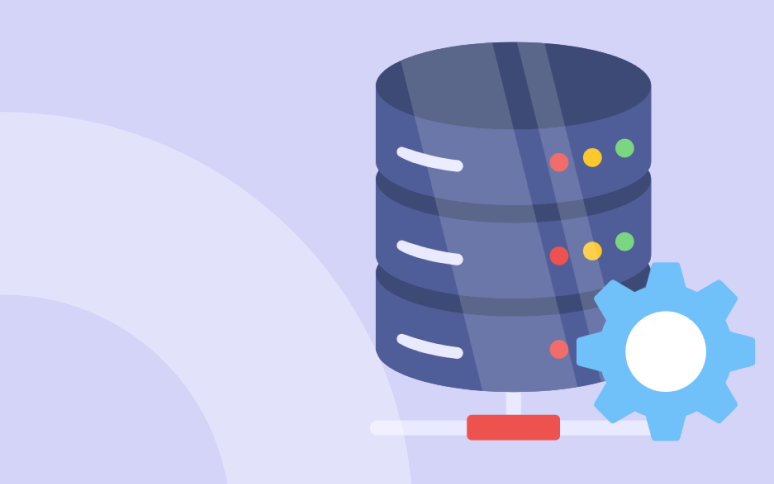
In the vast and dynamic landscape of WordPress website management, organization matters more than ever. Imagine your WordPress database as the heart of your website, pumping life into its various functionalities and components.
Much like how a well-maintained heart keeps the body thriving, a clutter-free WordPress database is essential for the smooth functioning of your site. This not only elevates its performance but also crafts an unparalleled user experience that keeps visitors coming back for more.
While the idea of delving into the depths of your database might initially seem daunting, with a handful of simple yet effective practices, you can effortlessly ensure the collocation and efficiency of your WordPress database.
From understanding the importance of regular backups to learning the art of decluttering unnecessary data, optimizing tables, and judiciously managing media files – we’ll cover it all in this comprehensive guide and easy-to-follow tutorial.
As we embark on this journey to master the art of maintaining a clean WordPress database, keep in mind that these efforts are not merely technical chores but investments in enhancing your website’s performance, security, and user satisfaction.
Let’s get started!
Database Cleanup Checklist
- Remove Unnecessary Revisions
- Delete Unused Plugins and Themes
- Clear Spam and Trash Comments
- Optimize Tables with WP Umbrella database cleanup feature.
- Schedule Regular Cleanups
Why Regular WordPress Database Maintenance is Important
Think of the database as the digital archive that holds all the essential information about your website. It’s akin to a meticulously organized filing cabinet where each piece of data has its designated spot. In WordPress, this data encompasses everything from your site’s content (like posts, pages, and media files) to the settings that govern its appearance and functionality (like comments, revisions, user profiles, plugin settings, theme settings, and more).
Behind the scenes, WordPress employs a relational database management system (RDBMS) known as MySQL. This system meticulously structures and stores your website’s data, ensuring efficient retrieval and management. Every time a visitor accesses your site, WordPress queries the database to fetch the necessary information and present it in a coherent manner.
However, as with any storage system, a WordPress database can get cluttered over time. Every time you save a draft, publish a post, or even just make a minor edit, new data is added to your database. This, coupled with the data from plugins, themes, and comments, can quickly lead to a buildup of unnecessary or redundant data – database clutter – that can start to bog down your site and bloat it if not properly managed.
Database clutter can have detrimental consequences on your website’s performance, such as:
- Slowing down the website: Every time a user visits your site, the server has to sift through all the data in your database to find and display the necessary information. The more clutter there is in your database, the longer this process takes. As a result, your site’s speed and performance can suffer.
- Increasing server load: This can be particularly problematic if you’re on a shared hosting plan, as it could lead to your site using more than its fair share of server resources. In some cases, this could even lead to your hosting provider temporarily shutting down your site.
- Security vulnerabilities: Outdated plugins, themes, or unused data stored in the database can become breeding grounds for cyber threats. Hackers often exploit these weak points to gain unauthorized access to sensitive information or inject malicious code, putting both the website owner and users at risk.
Given these potential issues, it’s clear that maintaining a clean WordPress database is essential. Regular database cleanup can help to reduce server load, increase site speed, and improve the overall user experience. It’s like giving your site a regular tune-up to ensure it’s running as efficiently as possible.
Why do WordPress databases increase in size?
The most significant reason behind the gradual increase in the size of WordPress databases is the organic growth of content and the accumulation of media assets.
Consider a scenario where a website publishes multiple articles daily and regularly uploads high-resolution images to accompany these articles. Each article is not just the content you see on the front end; it also includes information about the author, publishing date, categories, and more. Meanwhile, images require storage for their file data, thumbnails, captions, alt text, and other related details. With time, this growing content collection directly contributes to the expansion of the database.
Let’s take a closer look at some of the main factors that contribute to database clutter:
- Unused data: This data could be anything from old draft posts and deleted images to unused tags and categories. While this data may seem harmless, it can take up valuable space in your database and contribute to clutter.
- Spam comments: Not only are spam comments annoying, but they also add unnecessary data to your database. Even after you mark comments as spam, they remain in your database and continue to take up space unless you delete them.
- Post revisions: Every time you save a draft or update a post, WordPress creates a revision. This allows you to revert back to a previous version of the post if needed. However, these revisions can quickly add up, especially if you frequently update your content.
- Plugin and theme data: Installing and uninstalling plugins and themes is a common practice as you tweak your site to your liking. However, some plugins and themes leave behind data even after they’re uninstalled. This “orphaned” data can lead to a bloated database.
Each of these factors, on their own or collectively, can significantly increase the size of your WordPress database.
The benefits of cleaning your WordPress database
Maintaining a clean WordPress database is not just a matter of good housekeeping. It can have a significant positive impact on your site’s performance and, by extension, your business, including:
- Reduced server load: By eliminating unnecessary data, you can reduce the size of your database. This means your server has less data to sift through when retrieving information, which can reduce server load.
- Increased site speed: A lean, well-organized database can lead to faster page load times. When a user visits your site, the server can find and display the necessary information more quickly.
- Improved user experience: A faster site means users can navigate your pages more quickly and easily. This can lead to increased user satisfaction and a higher likelihood that visitors will stay on your site longer, explore more pages, and engage with your content even further.
- Increased conversion rates: Users are more likely to take desired actions – like making a purchase or signing up for a newsletter – on a site that loads quickly and performs well.
- Better SEO performance: Site speed is a known ranking factor in Google’s search algorithm and search engine optimization (SEO). A well-maintained database ensures that search engine crawlers can efficiently index your site, improving your site’s visibility in search engine results and potentially leading to more organic traffic.
- Reduced hosting costs: If your site is consistently exceeding its server resource limits, your hosting provider may recommend upgrading to a more expensive hosting plan. By reducing server load through regular database cleanups, you may be able to avoid the need for an upgrade, thereby saving on hosting costs.
That being said, cleaning your WordPress database is a simple and effective way to improve your site’s performance and potentially boost your business outcomes.
Getting started: Backing up your WordPress site
Before diving into the process of cleaning up your WordPress database, there’s an important preliminary step you must take: creating a backup of your site.
This is a vital safety measure to mitigate the risk of data loss. If something goes wrong during the cleanup process, a backup ensures you can restore your site to its previous state.
One indispensable tool that can help you with this task is WP Umbrella.
Ready to boost your productivity, impress your clients and grow your WordPress agency?
Install WP Umbrella on your websites in a minute and discover a new way to manage multiple WordPress sites.
Get Started for free
This WordPress plugin offers an automated backup feature that takes the hassle out of creating backups. It automatically creates secure, reliable backups of your WordPress site, which are stored in European cloud servers. This means your data will not only be protected but also compliant with the General Data Protection Regulation (GDPR).
Best practices for WordPress database cleanup
WordPress website administrators must regularly engage in the task of database cleanup to maintain their site’s vitality. This endeavor involves several key steps and best practices:
Step 1: Delete unused plugins and themes
Unused or inactive plugins and themes can take up valuable space in your database. To fully remove their data, you need to delete them, not just deactivate them.
To delete a plugin, navigate to Plugins > Installed Plugins from your WordPress admin dashboard.
Find the plugins you want to remove, deactivate them, then click Delete.


To delete a theme, Go to Appearance > Themes, hover over the theme you want to remove, then click Theme Details button.
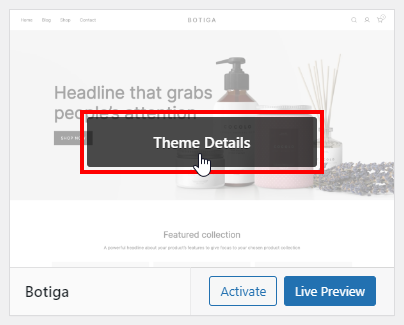
Click the Delete button in the bottom right corner.
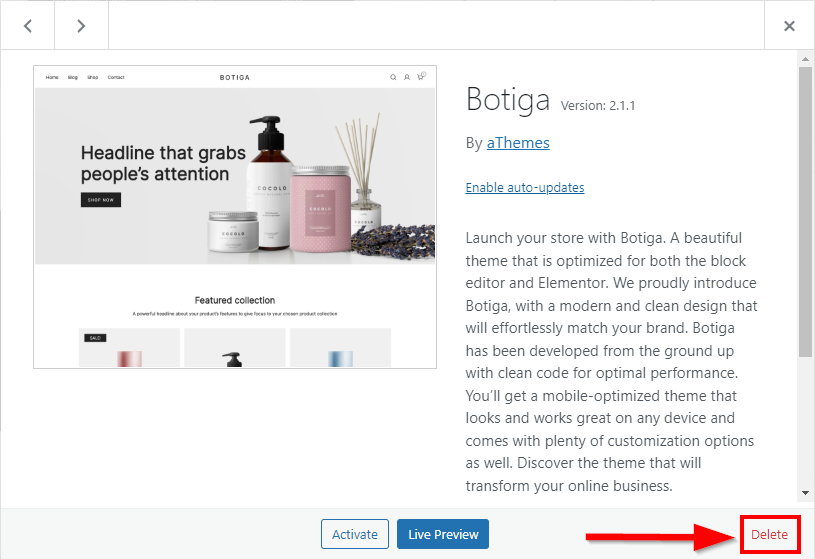
Once you’ve deleted these plugins and themes from your WP admin dashboard, you’ll also want to remove their unused data tables from your database via phpMyAdmin or your MySQL database management tool.
phpMyAdmin is a free and open-source administration app intended to handle the administration of MySQL and MariaDB over the web. It is the most popular application for MySQL database management for WordPress and WooCommerce.
There isn’t a specific table in your database that stores all your plugins’ data. Some plugins may even create their own tables to store their data.
To find out which table a specific plugin stores its data in, you can consult the plugin’s documentation. Alternatively, you can browse your database tables and locate the data of the unwanted plugins by accessing your phpMyAdmin dashboard and selecting the database associated with your WordPress site (which usually has the same name as your website).
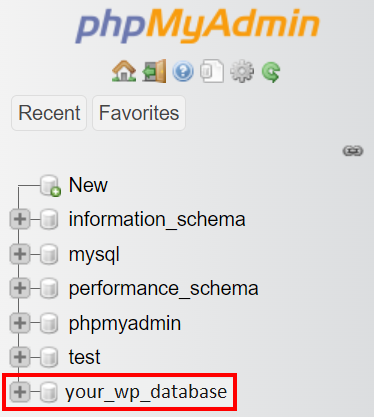
If you don’t know how to access your phpMyAdmin, you can contact your web hosting provider for assistance. They can provide you with the hostname, username, and password for your phpMyAdmin.
Step 2: Limit post revisions
By default, WordPress has no limit on the number of revisions it saves. This means that if you make a lot of changes to a post or page, WordPress will save all of those changes as separate revisions, which can quickly clutter your database.
You can limit the number of post revisions by adding the following line of code to your wp-config.php file and replacing 10 with the number of revisions you want to limit your site to:
| define(‘WP_POST_REVISIONS’, 10); |
The wp-config.php file is the configuration file for WordPress websites. It is located in the root directory of your WordPress installation and it contains important necessary information, such as your database connection details, table prefix, and secret keys.
You can access it using your hosting provider’s file manager or an FTP client. Be cautious not to edit this file unless you know exactly what you are doing to avoid any site failure, corruption, or downtime.
Step 3: Remove and prevent spam comments
Spam comments can harm your site in more ways than just taking up space in your database. They can pose security risks and make your site look unprofessional. WordPress automatically deletes spam comments after 30 days, but this may not be sufficient for high-traffic sites.
To better manage spam comments, consider using an anti-spam plugin like Akismet or disabling comments altogether under Settings > Discussion and unchecking the Allow people to submit comments on new posts option.

You can also bulk-delete all spam comments from your database by executing an SQL query using phpMyAdmin (refer to step 1).
- From your phpMyAdmin dashboard, find the _comments table in your database, then click on it.
- Click on the SQL tab at the top, then type the SQL command below:
- Press the Go button at the bottom to run the query.
| DELETE FROM wp_comments WHERE comment_approved = ‘spam’; |
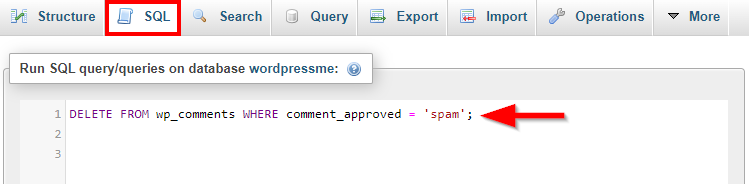
Replace the wp prefix of the _comments table with the prefix associated with your website.
Step 4: Disable pingbacks and trackbacks
Pingbacks and trackbacks are automated notifications that tell you when other sites link to your content. While they can be useful, they also take up space in your database.
If you don’t need such a feature, opt for disabling it to avoid cluttering your database with unnecessary information.
To disable them, navigate to Settings > Discussion in your WordPress dashboard and uncheck the Attempt to notify any blogs linked to from the post and Allow link notifications from other blogs (pingbacks and trackbacks) on new posts options.

Step 5: Delete unused media, tags, and shortcodes
You can manually delete these elements from your site through the following steps:
- For media, go to Media > Library and click Delete permanently under any files you want to remove.
- For tags, go to Posts > Tags and delete any tags you no longer need.
- For shortcodes, you’ll need to manually find and remove them from your pages and posts. There are also plugins available that can help with this process, which we’ll discuss later.
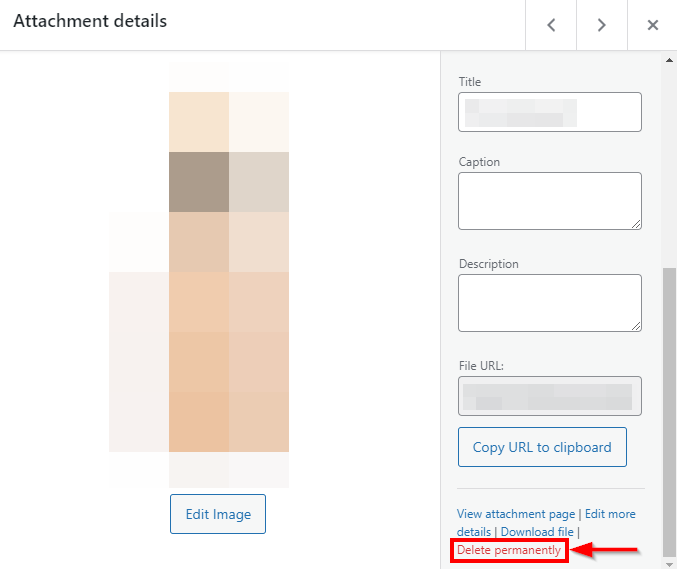
Step 6: Optimize your WordPress database tables
You can manually optimize your WordPress database tables using phpMyAdmin. This can help to reduce storage space and increase efficiency. To do this:
- Access your phpMyAdmin (refer to step 1).
- Click on your site’s database, then select the tables you want to clean.
- From the With selected: dropdown at the end of your database tables list, click on Optimize table under Table maintenance.
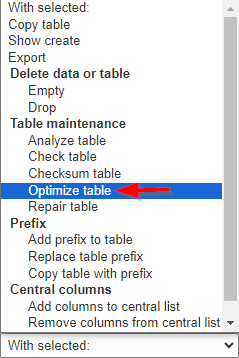
By following these best practices, you can keep your WordPress database clean and efficient, leading to a faster site speed and a better user experience.
Recommended Plugins for WordPress Database Maintenance
While manual database cleanup is effective, it can be time-consuming and requires a certain level of technical knowledge.
Using a WordPress database maintenance plugin can simplify the process, reduce manual work, and help avoid the risks of damaging your site. Here are some of the most popular database optimization plugins:
1. WP Umbrella
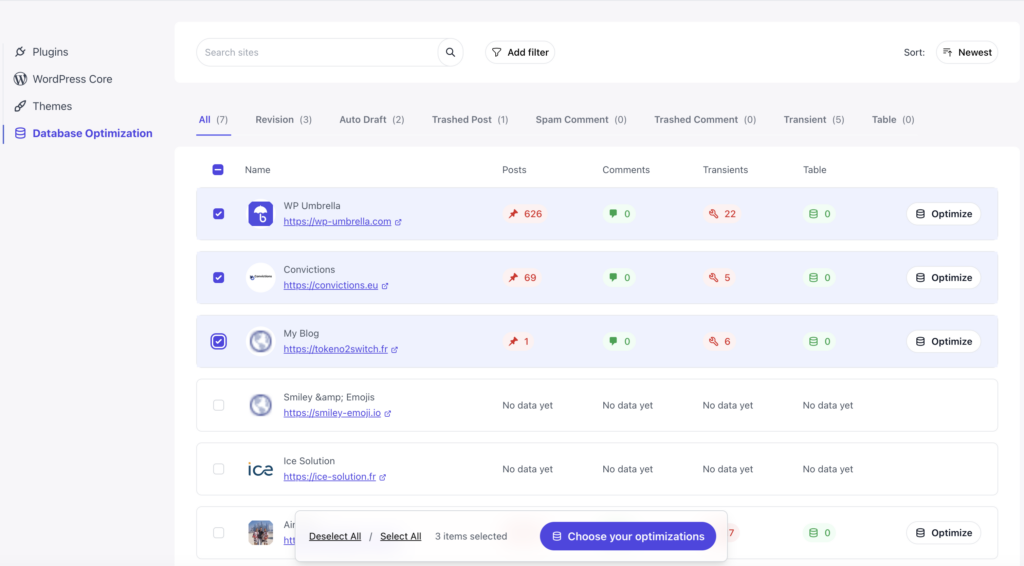
WP Umbrella is an all-in-one solution designed to help agencies and freelancers managing multiple WordPress sites from a single place. It provides everything you need to keep your websites, safe and secure, including a bulk database optimization feature.
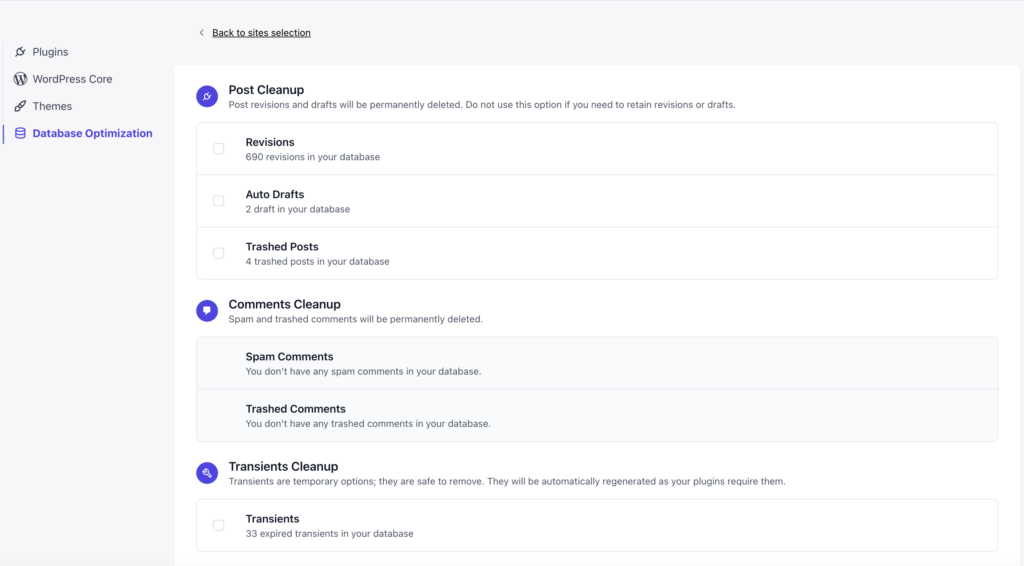
The bulk database optimization feature allows you to clean up post, comment, transients, spams, and revisions on multiple websites with just a single-click.
Ready to boost your productivity, impress your clients and grow your WordPress agency?
Install WP Umbrella on your websites in a minute and discover a new way to manage multiple WordPress sites.
Get Started for free
2. WP Rocket
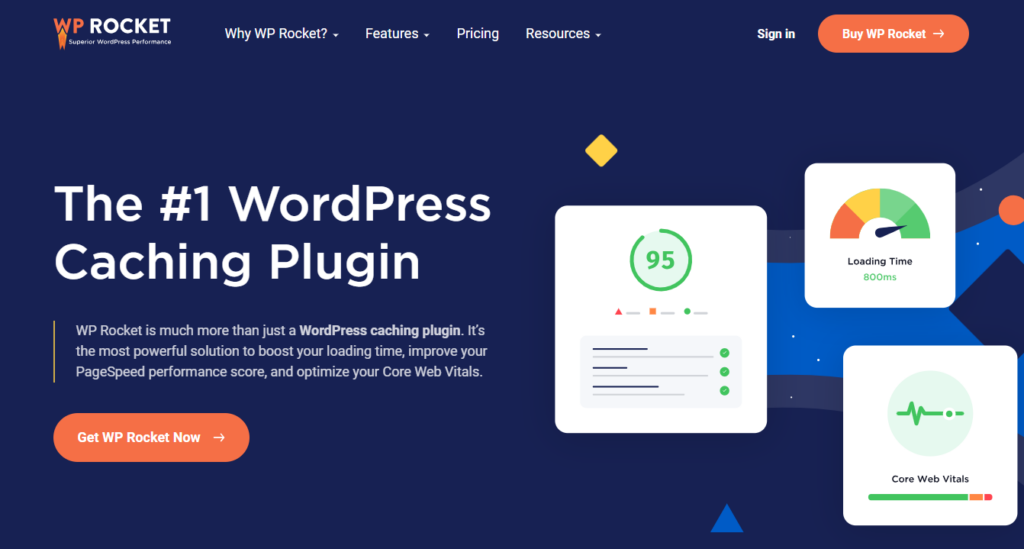
While primarily a caching plugin, WP Rocket also offers database optimization features. It can clean up:
- Post revisions.
- Drafts.
- Spam comments.
WP Rocket is known for its user-friendly interface and effectiveness in improving site speed. However, it does not offer as many cleanup options as some other plugins. You don’t get a free version with this one, but it offers three pricing plans, starting at $59/year.
3. WP-Optimize
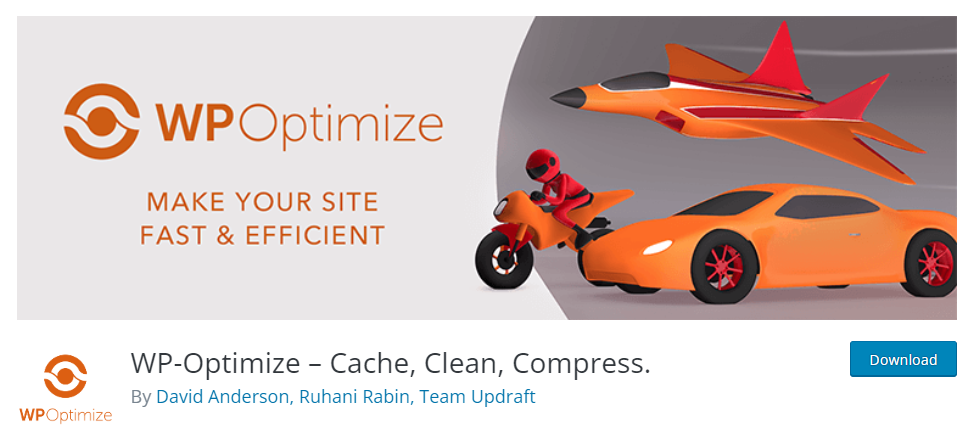
This all-in-one plugin allows you to clean your database, compress your images, and cache your site. Its database features include:
- Removing all unnecessary data.
- Compacting/de-fragmenting MySQL tables.
- Showing database statistics.
WP-Optimize is user-friendly and can run automatically, making database cleanup a breeze. The downside is that it does not offer the option to delete individual transients.
The plugin is free, but a premium version with additional features is available starting at $39/year.
4. WP-Sweep
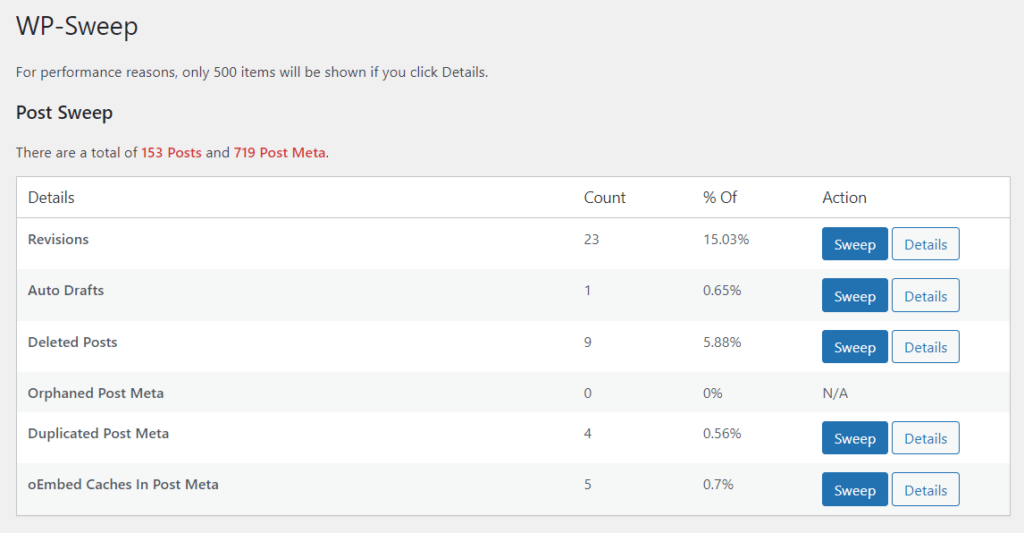
WP-Sweep is a powerful WordPress plugin that uses proper WordPress delete functions as much as possible instead of running direct delete MySQL queries. It can clean up:
- Revisions.
- Auto drafts.
- Unapproved comments.
WP-Sweep is free to use; however, it does not support multisite installations and does not have a backup or restore feature.
5. Advanced Database Cleaner
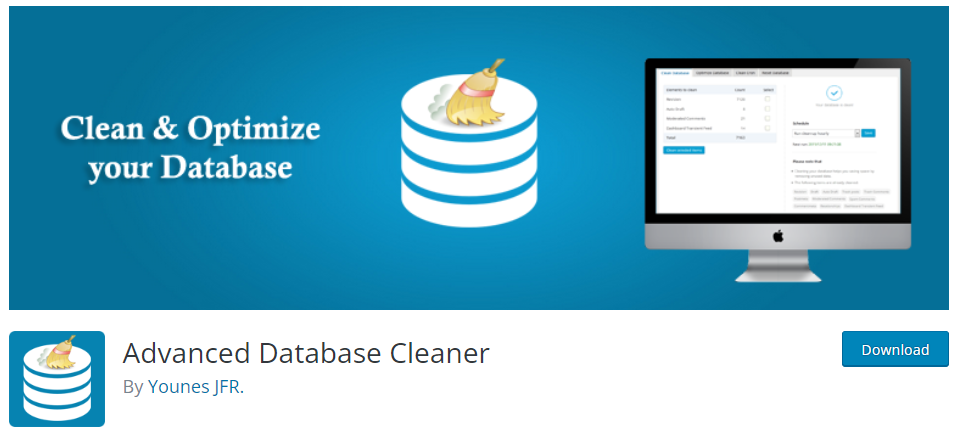
This plugin helps you clean up your database by removing orphaned data like:
- Old revisions.
- Drafts.
- Pending comments.
Advanced Database Cleaner also lets you schedule automatic cleanups, making database maintenance hands-off. It has a free version, and a pro version starting at $39/year, offering more features.
The downside is that the interface is not as user-friendly as some other plugins.
Each of these plugins has its own strengths and weaknesses, and the best one for you will depend on your specific needs and level of technical expertise. Remember to always back up your site before running any database cleanup plugin to protect against data loss.
This process can be made easier and effortless using WP Umbrella.
Ready to boost your productivity, impress your clients and grow your WordPress agency?
Install WP Umbrella on your websites in a minute and discover a new way to manage multiple WordPress sites.
Get Started for free
Conclusion: Take the first steps toward optimizing your WordPress site
Regularly cleaning up your WordPress database is an essential task that can significantly optimize your site’s performance. It helps reduce server load, increase site speed, improve user experience, and potentially boost your business outcomes.
While there are various manual processes that you can undertake to clean your database effectively, using a plugin solution provides an easier approach without the need for technical know-how. Plugins like WP-Optimize, WP-Sweep, WP Rocket, and Advanced Database Cleaner can simplify the process, reducing manual work, and helping to avoid the risks of damaging your site.
Regardless of how you choose to optimize your database, it’s important to ensure you have a good backup in place first. That’s where WP Umbrella comes into play!
WP Umbrella’s automatic backup functionality can help protect your data, providing peace of mind as you undertake database cleanup. In addition, WP Umbrella offers several other features to help you manage your site optimally – it can:
- Generate automated maintenance reports for all of your sites to guide your optimization efforts.
- Monitor your site’s uptime rate, performance, and PHP errors to help you identify and troubleshoot errors quickly.
- Facilitate the management of all of your sites from a single dashboard where you can perform bulk updates from a single, intuitive list.
Leveraging WP Umbrella’s pivotal features will make maintaining a clean and efficient WordPress database a breeze, helping you improve your site’s performance and deliver a better user experience.
Take advantage of WP Umbrella’s 14-day free trial today and start your journey to a cleaner, faster WordPress site!
