WordPress Uptime Monitoring: A Step-by-Step Guide for 2024
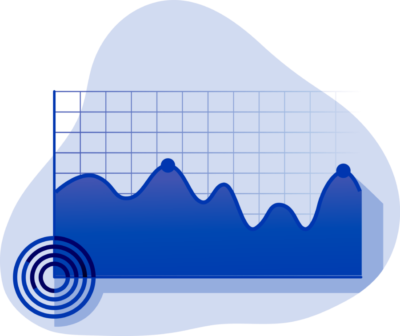
Do you want to start monitoring the uptime rate of your WordPress site?
You are in the right place!
In this article, i’ll explain you how to easily monitor your WordPress uptime, downtime, and performance.
This article has been updated in 2024 and will cover the most important aspect of uptime, downtime, and performance monitoring for WordPress.
I’m also going to share with you the best uptime monitoring tools for WordPress and explain you how to use them properly.
So if you are looking to mitigate the damage and loss caused by downtimes, you are in the right place.
What is Uptime Monitoring?
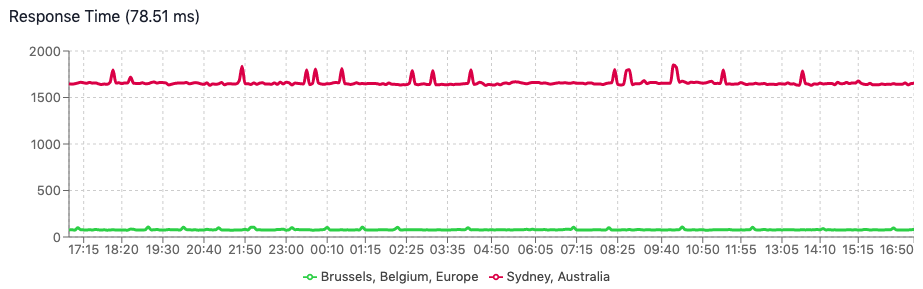
Uptime monitoring checks that your website stays permanently online and available for your visitors. It provides an overview and history of the availability of your website and domain. Uptime monitoring tools almost always include an alerting system, so you can instantly know whenever your website goes down.
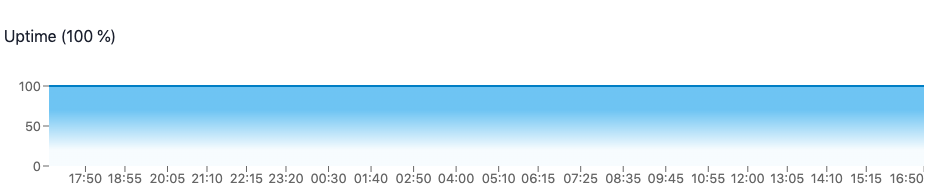
If you are running a WordPress maintenance business or a WooCommerce site, you MUST enable an uptime monitoring solution.
Discover the ultimate monitoring solution for WordPress
Install WP Umbrella on your websites in a minute and monitor uptime, performance, and much more.
Get Started for free
How Does Uptime Monitoring Work?
Uptime monitoring is easy to understand. To check uptime, monitoring services use external servers from all over the world to send requests to your site.
These requests get back with many information such as :
- HTTP status code: this indicates if your website is accessible (200 status code) or not (500 status code).
- Time to first byte (TTFB): Amount of time it takes to receive the first info from your Website. TTFB provides the latency of a round trip to the server in addition to the time spent waiting for the server to deliver the response.
- Time to establish Transmission Control Protocol (TCP): For data to be shared between two servers, TCP must establish a connection between them and determines how to break down the data that needs to be sent over the network.
- Time spent performing the Domain Name System (DNS) lookup. Every new domain on a page requires a full roundtrip to do the DNS lookup.
- Time spent checking the Secure Sockets Layer (SSL) availability.
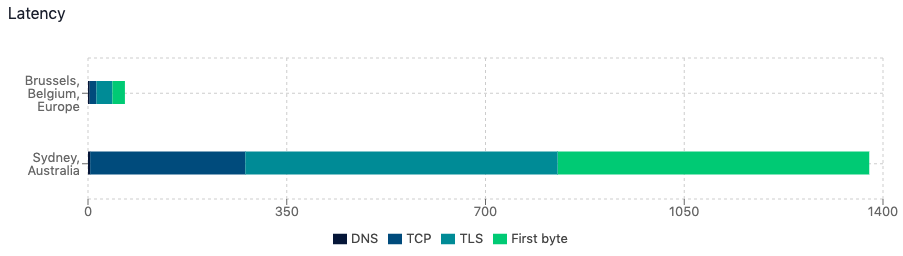
If the HTTP status code indicates that the website is not accessible, you get a notification so you can act before your customers realize that your website is down!
How Do Monitors Interact With WordPress?
It is exactly the same. Monitoring plugins provide you with data from a self-hosted server. This means that you will be alerted even if your WordPress goes down.
Why Is It Important to Monitor WordPress?
Downtime hurts the professional image of your brand or blog and can ruin any web-related investments.
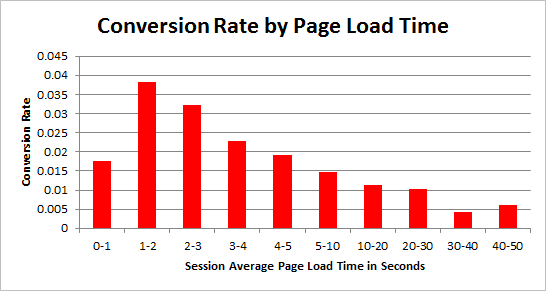
Here are some terrific figures and facts about the negative impact of downtimes:
- The average cost of one minute of system downtime is about $5,600 (Gartner). This study was made in 2014, figures are even stronger in 2020.
- 47% of online customers expect a website to load in less than 2s, and 40% of them claim to leave after 3 seconds (WebsiteMagazine).
- Losing just one customer because of downtime can set a SaaS company back by approximately $650 in an hour (Pagely).
- 97% uptime, that actually looks not so bad, equates to a yearly downtime of 11 days.
- Downtime is also extremely bad for SEO.
Matt Cutts @ Former SEO guru working for Google
If a site takes so long to load that we can’t even fetch it, then that will affect your rankings because your site is timing out
If your Website uptime is under 99,99% you should definitely look at my guide about WordPress Hosting.
How Does Downtime Happen on WordPress?
WordPress is an amazing CMS, but you might be surprised about how often downtimes happen. WordPress websites can indeed go down for so many reasons.
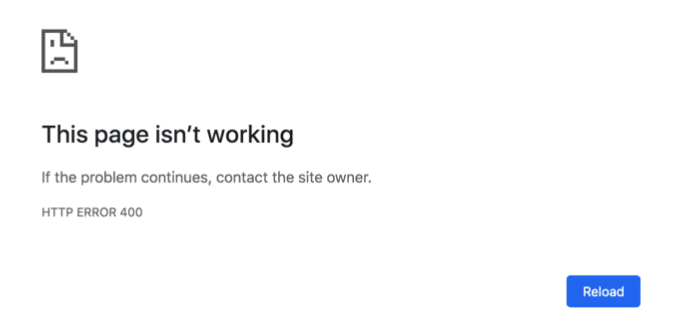
1. Unreliable Web Host
Cheap web hosting services often suffer an average downtime of up to 30% caused by traffic spikes or data center problems.
Because servers are shared with many other websites, they are more likely to crash or being very slow. Yet, if the connection between the server and the DNS is too long, your WordPress Website can crash.
If you can afford it, you should always choose a fully Managed WordPress Hosting.
2. Plugins and theme errors
It can also crash because you, or someone who has access to your admin dashboard, broke a line of code.
Error can happen every time you try to edit a theme, a PHP function, or a plugin. A bad piece of code can take down an entire website. If you want to know more about it, you can read my guide about WordPress HTTP errors.
This is why it’s important to select a web host with a staging environment and reactive support if you want to troubleshoot downtime quickly or prevent it to happen.
Keep in mind that just because a plugin is in the WordPress directory doesn’t mean it’s safe.
Warning
Installing to many plugins and themes on your website. You should always stick to what is strictly necessary! Ultimately, you can use WP Umbrella safe update feature to update your WordPress with confidence.
3. DDoS Attack and hackers
Attacks from hackers can also cause severe downtimes to your website. There are so many kinds of hacker attacks but the easiest is called a DDoS attack.
DDoS attacks overwhelms your serveur with traffic spikes generated by bots. A good web hosting provider should protect your website from DDoS attacks.
Best Tools and Plugins for WordPress Uptime Monitoring
1. WP Umbrella – Uptime monitoring for WordPress (and much more)
The best plugin for uptime monitoring is WP Umbrella. WP Umbrella is an all-in-one solution that make multiple WordPress sites management a breeze (uptime monitoring, automatic backups, update management, maintenance report, etc).
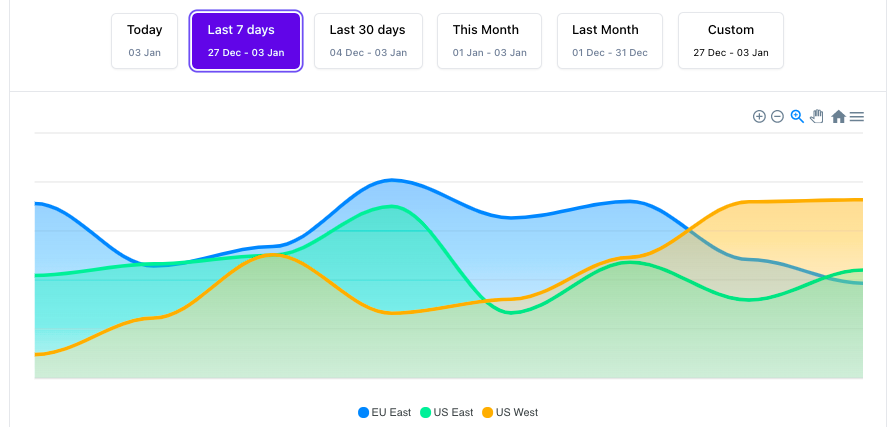
This plugin allows you to:
- Monitor uptime and be alerted by email or slack if downtime happens.
- Measure & analyze the performance of your WordPress (response time, google PageSpeed score, etc) from all over the world.
- Prevent PHP errors generated by theme and plugins.
- Automatically back up your website
- Update all your plugins and themes in just one click
- Send maintenance reports to your clients.
How to set up WP Umbrella?
Step 1: Create an account in WP Umbrella’s application.
Step 2: Add a project

Step 3: Select your project and click on the uptime / performance monitoring tab and click on settings
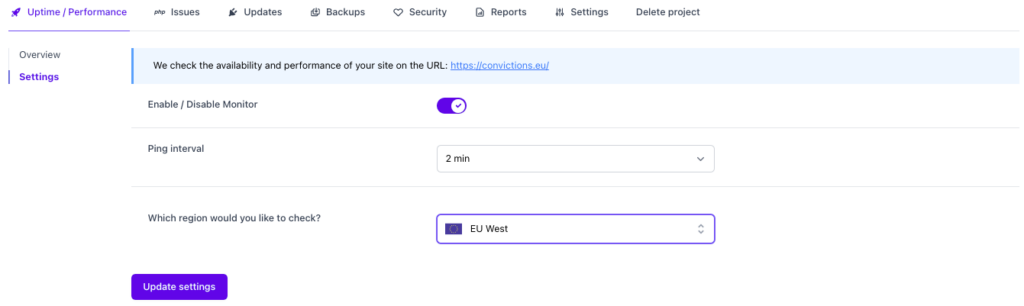
And that’s it! You will be alerted if your website goes down!
You can notify as many people as you want and enjoy WP Umbrella’s slack integration.
Since you are here, you should also activate the automatic daily backup and give a look at the php error monitoring tab of your website!
2. JetPack – Essential Security & Performance for WordPress
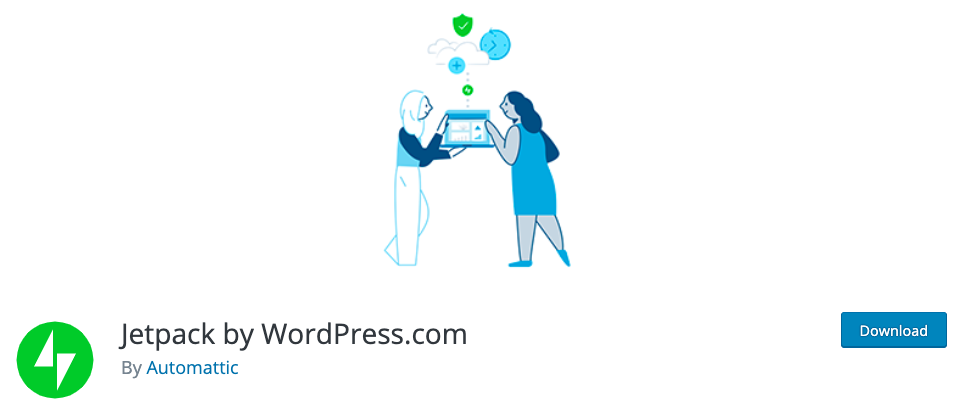
Jetpack improves the functionality and management of your WordPress website. The main features of Jetpack are:
- Brute-force attack protection, spam filtering, and downtime monitoring.
- Backups of your WordPress.
- Secure login, with two-factor authentication.
Jetpack has +5millions of active installations and is the most popular security plugin for WordPress.
You have to pay to get the most part of the features available on Jetpack: backup, scan, anti-spam, search, video hosting, SEO features, and analytics integration.
3. Uptime Robot – Uptime monitoring service
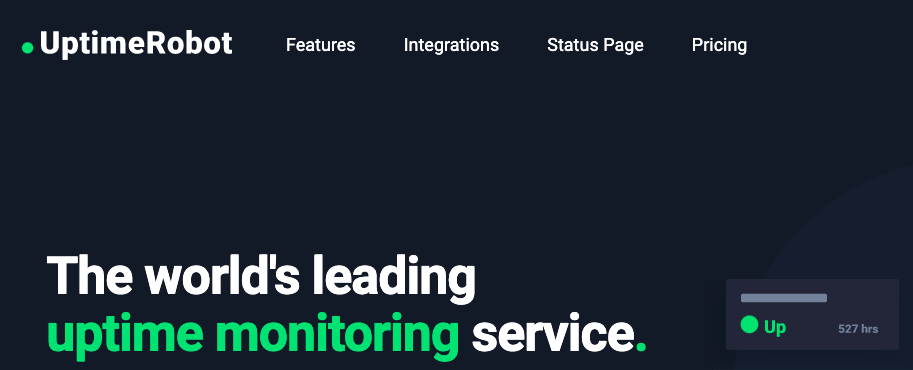
Uptime Robot is a free tool used to monitor websites. It monitors websites every 5 minutes and alerts you through various channels if your sites are down.
UptimeRobot also provides you with SSL certificate monitoring and Cron job monitoring.
To access response times and monitor performance you need to pay.
4. ManageWP – Manage WordPress Sites from One Dashboard
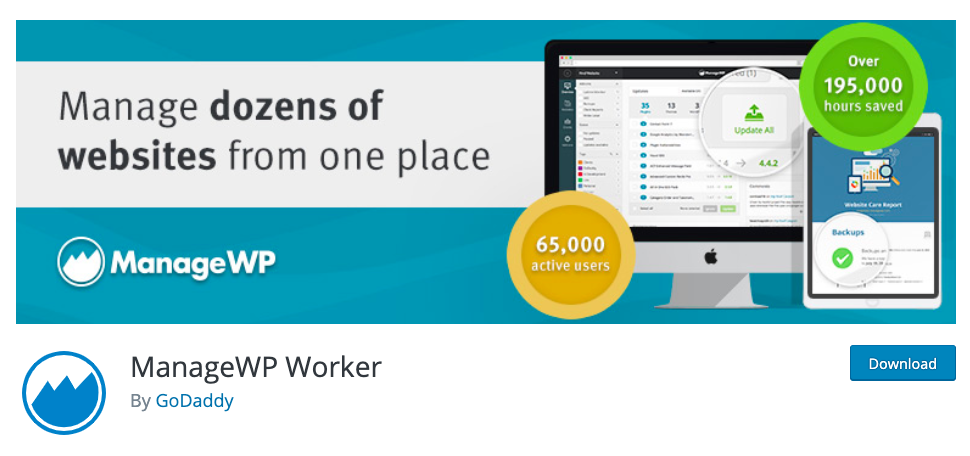
ManageWP helps you to manage several WordPress Websites from a single dashboard. The plugin is free, but you have to pay to include the uptime monitoring add-on. Here are the free features of ManageWP:
- Manage updates plugins and themes
- Monthly backup
- Performance Checks
- Security Check
- Vulnerability updates
Note that you have to pay for the premium business plugin in order to receive alerts through email or SMS.
5. Pingdom – Website Performance Monitoring Made Easy
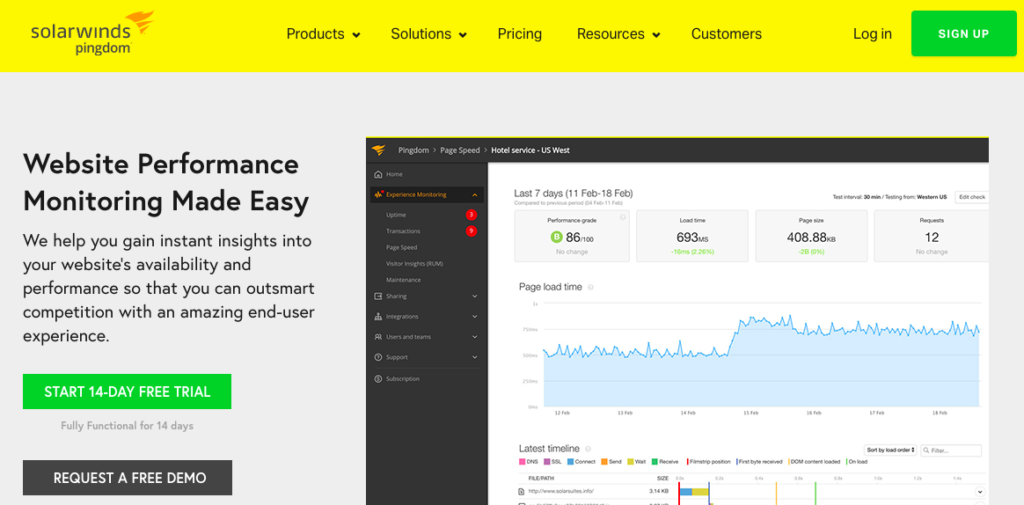
Pingdom is probably the most advanced monitoring solution available on the market. It’s also the most expensive (13$/months by website). It offers a free trial version for 14 days.
This monitoring service provides synthetic monitoring and real user monitoring. You can thus simulate and understand visitor interaction with your website. The features of Pingdom are:
- Monitor site availability worldwide
- Page speed analysis
- Transaction monitoring
- Get user insights in real-time based on browser, device, etc.
Pingdom doesn’t have a WordPress integration.
6. StatusCake – Website Uptime & Performance Monitoring
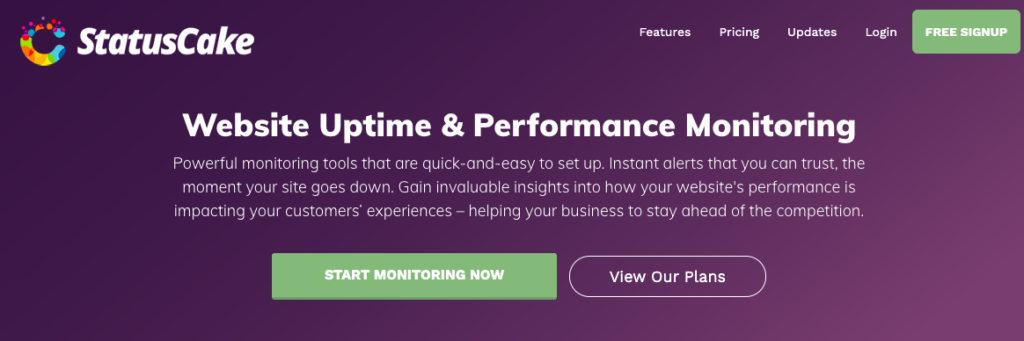
StatusCake is external uptime & performance monitoring application. It offers the classic features of this kind of service:
- Uptime Monitoring using the following protocols: HTTP, HEAD, TCP, DNS, SMTP, SSH, PING, and PUSH
- Server and domain monitoring
- Page Speed Monitoring
StatusCake doesn’t have a WordPress integration.
Uptime Monitoring On WordPress: Final Thoughts
It’s no question: you should monitor your site uptime rate!
Hopefully, a ton of third party services are available on the internet and will help you to do.
Some are related to WordPress (like WP Umbrella, Jetpack or ManageWP) others are not (Pingdom, Uptime Robot, Better Uptime, etc).
This is your choice! However, we recommend you to use WP Umbrella, since it also offers all what you need to manage your website effortlessly (automatic backup, safe update, uptime / performance monitoring, etc).
