Understanding Website Downtime: A Comprehensive Guide for WordPress Users
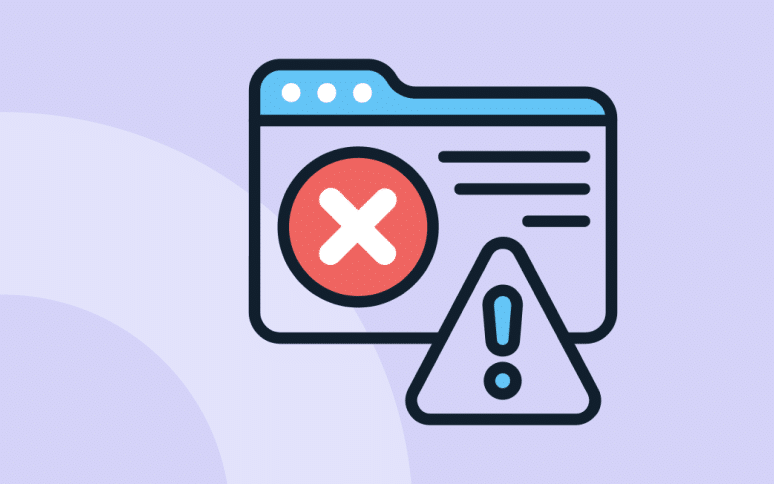
Your website just went down? Do you want to learn more about downtime in WordPress?
If you’ve ever come across a situation where your WordPress site was unexpectedly offline, you’ve encountered downtime. This guide aims to clarify what downtime entails, its particular impact on WordPress websites, and offers practical strategies to both prevent and resolve it.
Whether you are just starting with WordPress or are an experienced site administrator, this guide provides valuable insights to help ensure your site remains reliable and accessible to your audience.
Your site is maybe down, so let’s get started!
What is Downtime?
Downtime refers to any period when your website is not accessible to users. This can happen for various reasons, ranging from technical glitches to server failures. During downtime, your website might show error messages like “503 Service Unavailable” or simply fail to load.
Understanding the different types of downtime is essential:
- Planned Downtime: This occurs during scheduled maintenance or updates. It’s usually brief and happens during off-peak hours.
- Unplanned Downtime: Caused by unexpected issues like server crashes, software bugs, or cyber-attacks, this type of downtime can be unpredictable and damaging.
Grow Your Agency With WP Umbrella
Install WP Umbrella on your websites in a minute and discover a new way to monitor and manage multiple WordPress sites.
Get Started for free
Why is Downtime a Big Deal?
Downtime isn’t just a minor inconvenience; it has serious implications and which is why it’s important to monitor your uptime rate.
- Revenue Loss: For e-commerce sites, downtime directly translates to lost sales. Even a few minutes of unavailability can result in significant financial losses.
- Brand Reputation: Frequent downtimes can harm your brand’s reputation. Users may perceive your site as unreliable, which can erode trust and loyalty.
- SEO Impact: Search engines aim to provide the best user experience. If your site is often down, it may rank lower in search results, reducing your visibility and traffic.
- User Experience: Regular visitors might be frustrated by repeated downtimes, leading to a decrease in traffic and engagement.
How is Downtime Monitored?
Monitoring solutions such as WP Umbrella are designed to consistently ensure your website’s accessibility. They function by systematically attempting to load your site at predetermined intervals — this can be as frequent as every few minutes. During each check, these services meticulously record whether your site is operational or not.
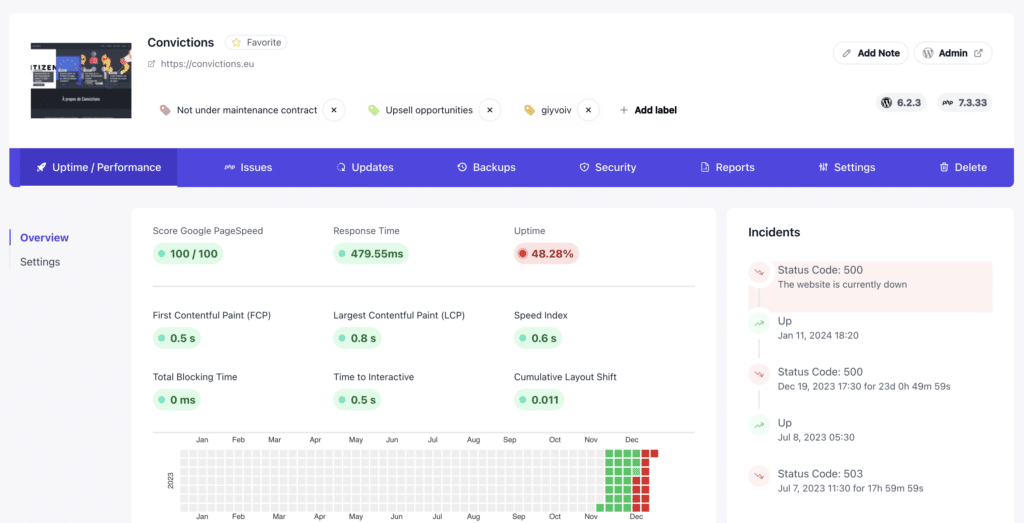
Essentially, the determination of a site’s status hinges on the HTTP status code retrieved by our monitoring systems. If the status code is anything other than 200, which represents successful access, it is an indication that your site may be experiencing downtime.
Common Downtime Error Codes
Various error codes can be associated with website downtime, particularly for WordPress sites. These error codes are generally HTTP status codes, which indicate the type of issue a website is encountering. Here are some of the common ones linked to downtime:
- 500 Internal Server Error: This is a general catch-all error when the server encounters an unexpected condition that prevents it from fulfilling the request. It often indicates problems with the website’s server but doesn’t specify the exact issue.
- 503 Service Unavailable: This error occurs when the server is temporarily unable to handle the request due to maintenance or being overloaded. It’s a common error during high traffic situations or when the server is undergoing maintenance.
- 504 Gateway Timeout: This indicates that a server acting as a gateway or proxy did not receive a timely response from an upstream server. It can happen in situations where one server is reliant on another to function properly.
- 502 Bad Gateway: This error is seen when a server, while acting as a gateway or proxy, received an invalid response from the upstream server. It’s often a network error between servers.
- 404 Not Found: While not directly an indication of server downtime, frequent 404 errors can be a sign of underlying issues on a website, such as broken links or deleted pages that can affect the user experience.
- 401 Unauthorized and 403 Forbidden: These errors, while typically related to authentication and permission issues, can sometimes be encountered during downtime, especially if there are security issues or misconfigurations on the site.
- Database Connection Errors: In WordPress, database connection issues can lead to errors like “Error establishing a database connection,” which effectively brings your site down. This isn’t a standard HTTP error code but is common in WordPress when the website can’t connect to its database.
Preventive Measures
Prevention is key to minimizing downtime. Here are some strategies to keep your WordPress site running smoothly:
- Reliable Hosting: Invest in a hosting provider known for high uptime. Consider factors like bandwidth, scalability, customer support, and backup facilities. You can check our recommended hosting providers list.
- Regular Updates: Keep WordPress, themes, and plugins updated. Updates often include patches for security vulnerabilities and performance improvements.
- Content Delivery Network (CDN): A CDN can distribute your site’s load, reducing the strain on your server and handling traffic spikes more efficiently.
- Regular Backups: Ensure regular backups of your website. In case of severe issues, you can restore your site to a working version quickly.
- Security Measures: Implement robust security practices like strong passwords, two-factor authentication, SSL certificates, and regular security scans.
- Monitoring Tools: Use uptime monitoring tools to get real-time alerts if your site goes down, enabling quicker response.
Uptime monitoring, reliable backup and much more
Install WP Umbrella on your websites in a minute and discover a new way to manage multiple WordPress sites.
Get Started for free
Troubleshooting Downtime
If your WordPress site does experience downtime, here’s a step-by-step approach to resolve it:
- Check Hosting Server: Contact your hosting provider to check if there are server-side issues.
- Plugin and Theme Troubleshooting: Deactivate recently installed or updated plugins and themes to identify any conflicts. Re-activate them one by one to pinpoint the issue.
- Security Scan: Use security plugins or services to scan for malware or hacking attempts. Clean any identified threats immediately.
- Review Recent Changes: If you’ve recently made changes to your site’s code, restore a backup to see if that resolves the issue.
- Seek Professional Help: If you’re unable to resolve the issue, it might be time to consult with a WordPress expert or professional service.
Conclusion
While downtime can be a challenging aspect of managing multiple WordPress site, understanding its causes and knowing how to prevent and address it can significantly reduce its impact. By taking proactive steps and being prepared to act swiftly in case of downtime, you can ensure that your site remains reliable and effective in serving your audience.
Frequently Asked Questions About Website Downtime
Website downtime occurs when your site is unavailable or offline, preventing users from accessing it.
Common causes include hosting issues, plugin conflicts, high traffic, security threats, and technical errors.
Choose a reliable hosting provider, regularly update WordPress and its plugins, use a CDN, implement security measures, and have regular backups.
First, check with your hosting provider. Then, troubleshoot plugins and themes, scan for malware, and review recent site changes. If needed, seek professional help.
Yes, frequent downtimes can negatively impact your SEO as search engines favor reliable and accessible sites.
