9 WordPress Maintenance Mistakes and How to Avoid Them
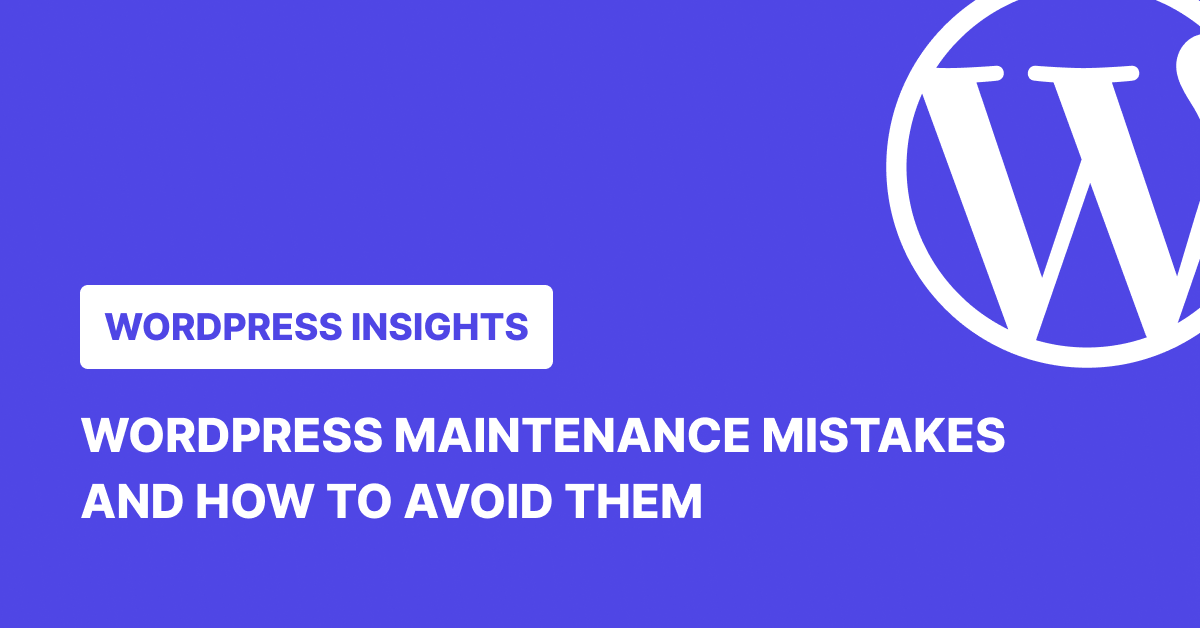
Think of a client’s WordPress site like a high-performance bike. You wouldn’t ride it until the chain snaps before giving it attention. You’d oil it, check the gears, swap worn parts, and keep it ready for the next ride.
Websites are the same. A little care here and there keeps them fast, secure, and stable. Skip those small jobs, and issues creep in quietly until suddenly you’re firefighting instead of working on the projects you want to be doing.
For developers and agencies, avoiding common WordPress maintenance mistakes isn’t just about keeping a site online. It’s about saving time, avoiding emergencies, and showing clients you’ve got their back.
Here’s where people go wrong, and how to steer clear.
9 WordPress Maintenance Mistakes and How to Avoid Them
1. Skipping Regular Backups
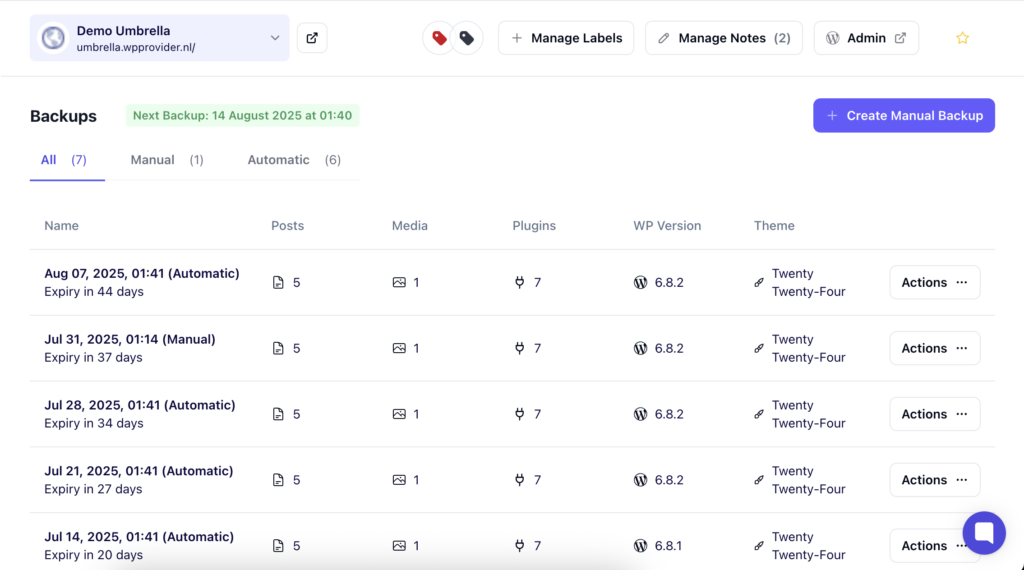
A backup is your reset button. If a plugin update wrecks the site or the database corrupts, you can roll back and keep going.
Set backups to run automatically. Store them somewhere safe (cloud storage, external server, or whatever works) and keep more than one version. The “latest” backup isn’t always the safest if it’s got the same problem baked in.
2. Neglecting Theme, Plugin, and Core Updates
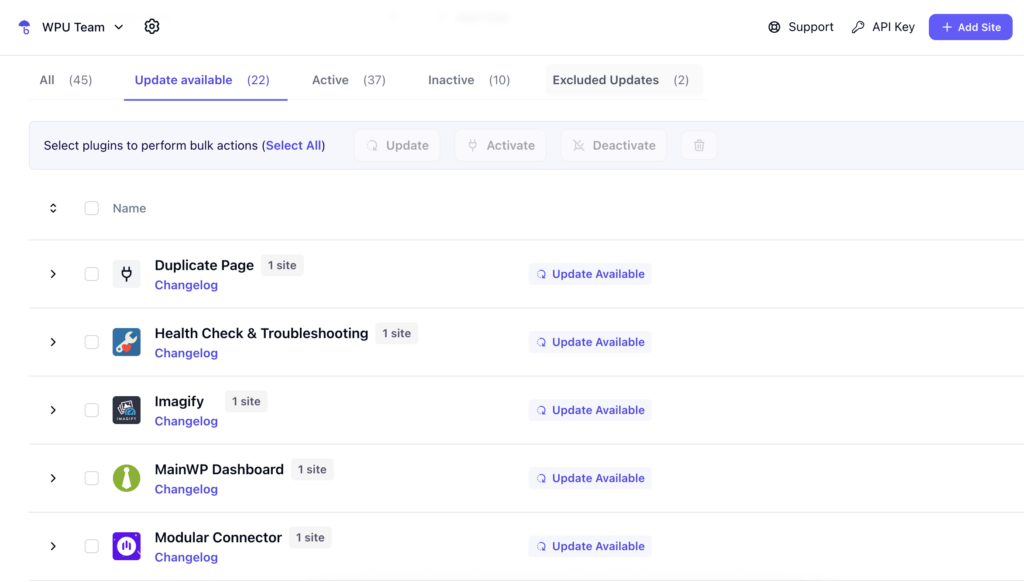
Updates are what keep WordPress sites secure, compatible, and performing at their best. It cuts down on compatibility issues, keeps features working, and means fewer calls from clients saying “something’s broken”.
Make updates part of your regular rhythm. Update themes, plugins, and the core together so nothing falls out of sync.
3. Ignoring Website Security Basics
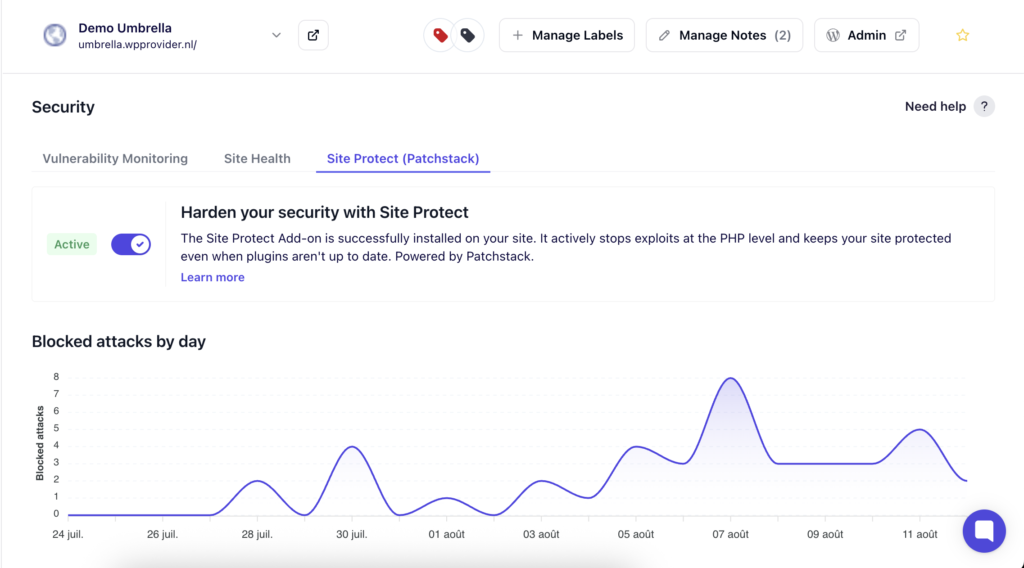
WordPress security isn’t a single task you tick off a list. Keeping sites secure is a habit that includes creating strong passwords, setting up two-factor authentication, performing regular scans, and trimming unused plugins.
Do it often enough, and it becomes muscle memory, which is what you want when you’re managing multiple sites and can’t afford a breach.
4. Overloading with Too Many Plugins
Plugins are great until they start adding code and load time and increase the chance for conflicts. Audit your plugin list now and then. Drop anything old, unused, or poorly supported. A lean plugin stack makes sites faster and easier to maintain. Plus, when something does go wrong, you’ve got fewer suspects to investigate.
5. Choosing Poor Web Hosting
Hosting is the ground on which the whole site stands. Bad hosting means slow load times, outages, and support tickets piling up. Pick a host with solid uptime, SSD storage, built-in caching, and support that understands WordPress. Agencies often find that sticking with one good host across projects makes troubleshooting a whole lot easier.
6. Forgetting to Monitor Website Performance
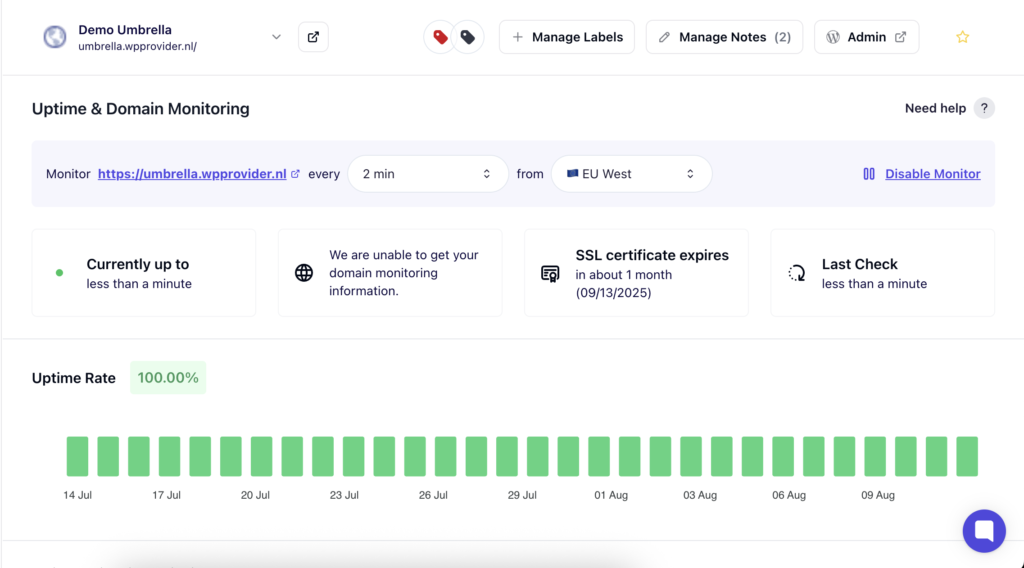
A site that’s fast today might crawl in six months. New plugins, bigger media files, more traffic, it all adds up. Check performance regularly: page load times, Core Web Vitals, server response. Desktop and mobile. That way, you’re fixing slowdowns before they turn into complaints.
7. Mismanaging User Roles and Access
Not everyone needs the keys to the castle. Giving every team member full admin rights increases the chance of accidental changes or settings being altered without context.
To avoid this WordPress maintenance mistake, give people the access they need. For instance, editors can manage content, contributors can draft posts, and admins can oversee the technical side. Clear out old accounts, too. It’s neater, safer, and keeps you in control.
8. Not Optimizing the Database
Over time, databases fill with junk: old post revisions, spam comments, settings from deleted plugins. Clean up and optimize your database regularly. But before you do that, always back up first, then run optimizations during quieter hours. A tidy database means faster sites and easier migrations when you need them.
9. Failing to Turn On Indexing After Development
When you’re building a site, you block search engines. Makes sense. The mistake? Forgetting to turn it back on. Before launch, double-check Settings → Reading and make sure “Discourage search engines from indexing this site” is off. Otherwise, you’ve built a great site that no one can find.
How to Avoid WordPress Maintenance Mistakes with WP Umbrella
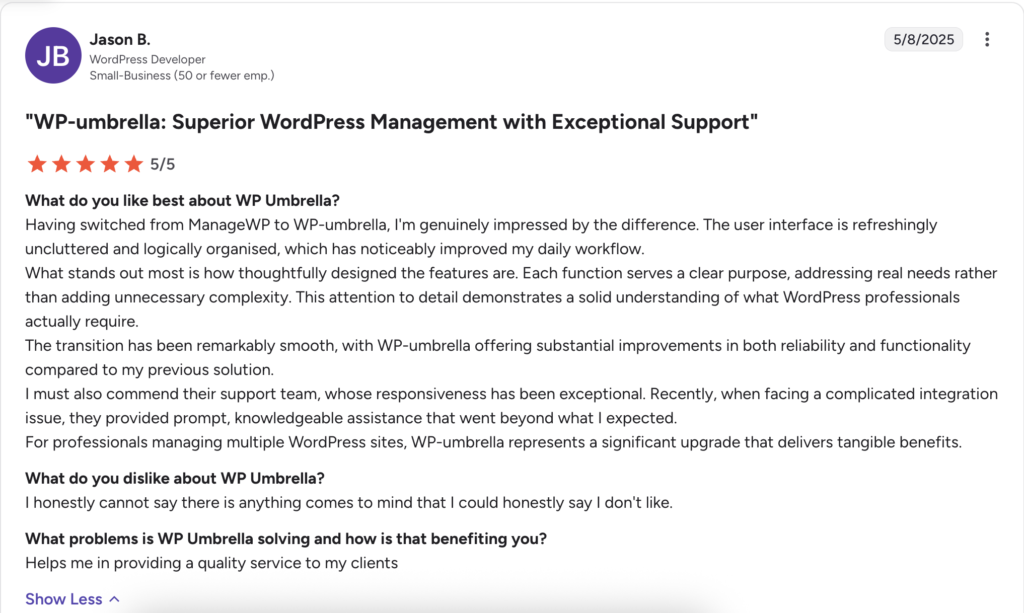
WP Umbrella brings all the key maintenance tasks for WordPress sites into one place. Instead of switching between different plugins and manual processes, you can handle backups, updates, monitoring, and security checks from a single dashboard. It lets you
- Oversee multiple client sites at once so you know which ones need attention first.
- Scan and monitor for uptime and performance, plugin, theme, and core vulnerabilities, expired SSL certificates, PHP errors, and more.
- Block plugin and theme vulnerabilities before an official update is available with Site Protect.
- Run GDPR-compliant backups stored on secure servers in Europe and restore in one click.
- Apply bulk updates for plugins, themes, and core files.
- Use Safe Updates with visual regression monitoring to ensure every update keeps sites live, stable, and design-consistent, rolling back automatically if any issue is detected.
- Receive instant alerts via email, Slack, or both when an issue is detected.
- Optimize database by cleaning up tables, removing expired transients, deleting spam and trashed comments, and clearing old revisions to keep sites fast and lightweight.
☂️
See WP Umbrella in Action — Free for 14 Days
Why guess when you can see the results yourself? Monitor uptime, run backups, block vulnerabilities, and manage every WordPress site from one clean dashboard. Try WP Umbrella free for 14 days; no credit card required.
Conclusion
Keeping WordPress sites in top shape is an ongoing process, and the payoff is more than just smooth performance. It’s faster projects, stronger client trust, and fewer unexpected distractions. By turning maintenance into a predictable routine and using the right tools to support it, you create the space to focus on development work that moves projects forward.
WP Umbrella brings that routine into one place, so every site you manage stays secure, fast, and ready for whatever’s next.
FAQs about WordPress Maintenance Mistakes
Some of the most frequent WordPress maintenance mistakes include skipping backups, delaying plugin or theme updates, ignoring regular security scans, overloading the site with too many plugins, and choosing low-quality hosting. Others are more subtle, like leaving the database cluttered, forgetting to turn indexing back on after development, or giving too many people full admin access.
The big three: not running updates, having no backup routine, and loading a site with plugins it doesn’t need. They cause the longest downtimes, the messiest fixes, and the biggest client headaches. Miss a critical update, and you’ve opened the door to security problems. Skip backups, and a single crash can wipe hours (or days) of work. Add too many plugins, and performance drops while conflicts go up.
Have a clear, repeatable process. Updates, backups, performance checks, and security scans should happen on a set schedule. Stick to it, and document it. If you manage multiple sites, a tool like WP Umbrella makes it much easier to stay consistent. All your client websites are in one place, so you’re not hopping between dashboards or forgetting what was done where.
Some things are daily or weekly, including backups, uptime checks, security scans. Others, like database cleanup or plugin audits, can be monthly or quarterly, depending on the site’s size and traffic. The key is consistency. Frequent enough to catch problems early, but not so often that you’re wasting time on work that isn’t needed.
Because they’re your safety net, if an update fails, the server crashes, or a site gets hacked, a recent backup means you can restore everything quickly. For client sites, this is not just about recovery, but also about trust. The faster you get them back online, the more they know you’ve got their business covered.
Safe Updates is a WP Umbrella feature that updates plugins while actively checking for issues. Before the update, it runs compatibility checks, takes screenshots for visual regression monitoring, and creates a restore point. If it detects any problem, whether it’s a design change or a site error, it automatically rolls back to the previous version.
It’s a cleanup job: get rid of expired transients, spam or trashed comments, old post revisions, and leftover data from deleted plugins. Do it regularly to keep the site fast and queries efficient. Always back up first, then run the optimization during off-peak hours to avoid disruption.
