Full vs. Incremental vs. Differential Backups: Which Is Best for WordPress Sites?
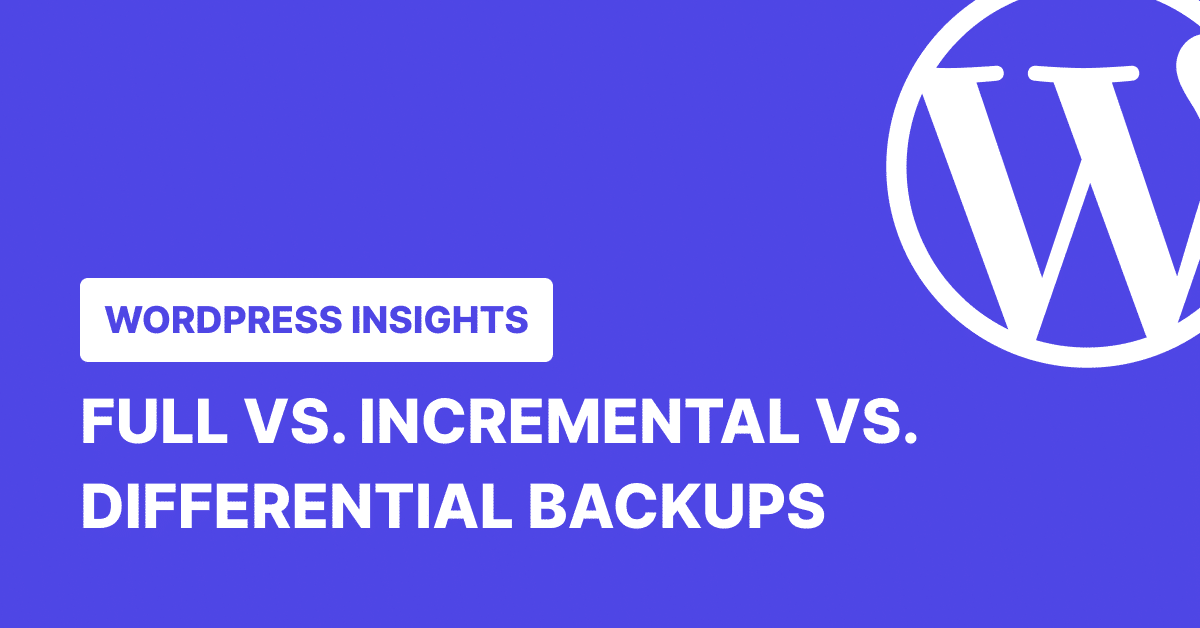
Backups: Not the sexiest topic. But it’s definitely the one you’ll wish you paid attention to when your WordPress site crashes.
Whether it’s a plugin conflict, a bad update, or a hosting issue, backups can save hours of stress and lost content. But not all backups work the same way—and it’s important to understand the differences between full vs. incremental vs. differential backups.
They all do the job, but how they do it is what we’re unpacking here. By the end of this post, you’ll know what each one means, why it matters, and how to decide which backup method fits your WordPress site.
What is a Full Backup?
Full backups are what they sound like: a complete copy of your WordPress site. Every file, setting, and database entry gets backed up in one go.
This makes recovery simple—you’ve got everything in one place. But that level of thoroughness comes with tradeoffs. Full backups can be heavy on storage, take longer to process, and put more load on your server while they run.
If your hosting setup isn’t powerful enough, full backups are more likely to fail, regardless of which tool or provider you’re using.
In WordPress, full backups are typically handled by PHP scripts that loop through your site’s directories to copy all your files, then export your database (usually with a mysqldump command or a direct SQL export).
These scripts compress everything into a ZIP or similar archive. If not strongly optimized, this process can hit PHP timeouts or memory limits, especially on shared or low-tier hosting plans. You can’t perform incremental or differential backups without one as a starting point.
What is an Incremental Backup?
Incremental backups are all about efficiency and are an amazing way to mitigate the impact of the process on your server. After the initial full backup, each new backup only saves what has changed since the last backup.
For example, take a full backup on Sunday. Monday’s incremental backup will include only the changes since Sunday. Tuesday’s will include only the changes since Monday, and so on. This approach keeps backups fast, light on server load, and low on storage usage.
However, restoring from incremental backups takes a bit more work. The system needs to rebuild your site step by step—starting from the full backup and applying each incremental backup in order. It’s reliable, but slightly slower and more complex than restoring from a full backup.
What is a Differential Backup?
Differential backups sit right between full and incremental backups.
Like incremental backups, they begin with a complete backup of your site. But instead of saving just the latest changes, each differential backup stores everything that’s changed since the last full backup.
For example, let’s say your full backup was on Sunday. A differential backup on Monday will include changes from Sunday, a backup on Tuesday will have all changes from Sunday to Tuesday, and so on. Over time, these backups grow large, but not as large as taking full backups every day.
Differential Backups save space compared to running a full backup every time, but each differential file gets bigger over time. The benefit is that restoring your site is faster and easier than with incremental backups since you only need two files: the full backup and the latest differential.
But the tradeoff is that you’ll need more storage than incremental backups, especially if you’re backing up frequently without resetting the full backup.
Snapshot: Full vs. Incremental vs Differential Backups for WordPress
| Criteria | Full Backup | Incremental Backup | Differential Backup |
| Backup Speed | Slowest (backs up everything each time) | Fast after the initial full backup | Moderate (grows larger over time) |
| Storage Efficiency | Least efficient (requires most space) | Most efficient (only stores changes since last backup) | Moderate (stores changes since last full backup) |
| Impact on Site Performance | High (can strain server during backup) | Low (lightweight and quick) | Moderate (depends on the size of differential files) |
| Restore Process | Fast and simple (single file) | Slower (needs full backup + all incrementals) | Faster than incremental (needs full + latest differential) |
Full vs. Incremental vs. Differential Backups: When to Use Each
Choosing the right backup depends on how your WordPress site runs day to day. Are you publishing content regularly? Running an eCommerce store? Or managing a small business site that doesn’t change often? Your answer shapes the kind of backup strategy you need.
Here’s how to think about it:
- Full backups: You really only need one full backup to get started—there’s no point in repeating them daily or weekly. Repeated full backups are a waste of time and server resources, and they unnecessarily increase CO2 emissions. As your site grows or starts updating frequently, full backups become slow, storage-heavy, and inefficient to manage regularly.
- Differential Backups: Differential backups are more efficient than full backups because they consume fewer resources, but they’re not as storage-friendly as incremental backups. They save all changes made since the last full backup, which means they grow larger over time if no new full backup is made. The main reason to use differential backups is when you need to restore your website very quickly—faster than with incrementals. But be careful: running them too frequently can affect server performance.
- Incremental backups: These are ideal for dynamic sites that change often—think blogs, news sites, or WooCommerce stores. Since only new or updated data is saved after the first full backup, you get fast, lightweight backups that won’t bog down your server or eat up storage. They’re great for ongoing protection without the performance hit.
| Backup Type | Best For | Pros | Cons |
| Full Backup | Small sites that don’t change often or need simple recovery but should be avoided as soon as recurrency is at stake. | Easy to restore, everything in one place | Slow, storage-heavy, can strain server resources |
| Incremental Backup | Almost every scenario and websites. | Fast backups, low storage use, minimal impact on site performance | Slower to restore, needs all backup pieces intact |
| Differential Backup | Very quick restoration needs. | Faster restore than incremental, fewer backup files needed | Files grow larger over time, more storage than incremental backups, and significant impact on server performance. |
How Can WP Umbrella Backup Your WordPress Sites?
WP Umbrella is a WordPress plugin to manage multiple sites from a single dashboard. Among other features like maintenance reports for clients and uptime and performance monitoring, it offers a smart, efficient WordPress backup and restoration system. Here’s how it works:
1. Full Backup (just once)
The first time you back up with WP Umbrella, it takes a full snapshot of your site, everything from files to database. This backup is your baseline, so future backups don’t have to start from scratch. You get a clean, comprehensive starting point from day one.
2. Incremental Backups After That
After the initial full backup, WP Umbrella only saves what’s changed since last time. This saves time, reduces server load, and uses less storage space. You can schedule these backups daily, weekly, or monthly.
If you have a mostly static site, weekly or monthly backups should be enough. But if you run a WooCommerce store or publish content regularly, daily or hourly backups are the way to go.
3. Backups Stored in Europe
Your backup security matters, which is why WP Umbrella stores everything on European servers with proper encryption. The backups stay available for 50 days, giving you plenty of time to discover and recover from any issues.
4. One-Click Restore
When disaster strikes, maybe a plugin update broke your site, or you accidentally deleted something important, getting back up and running is straightforward:
- Log into your WP Umbrella dashboard
- Navigate to the Backups section
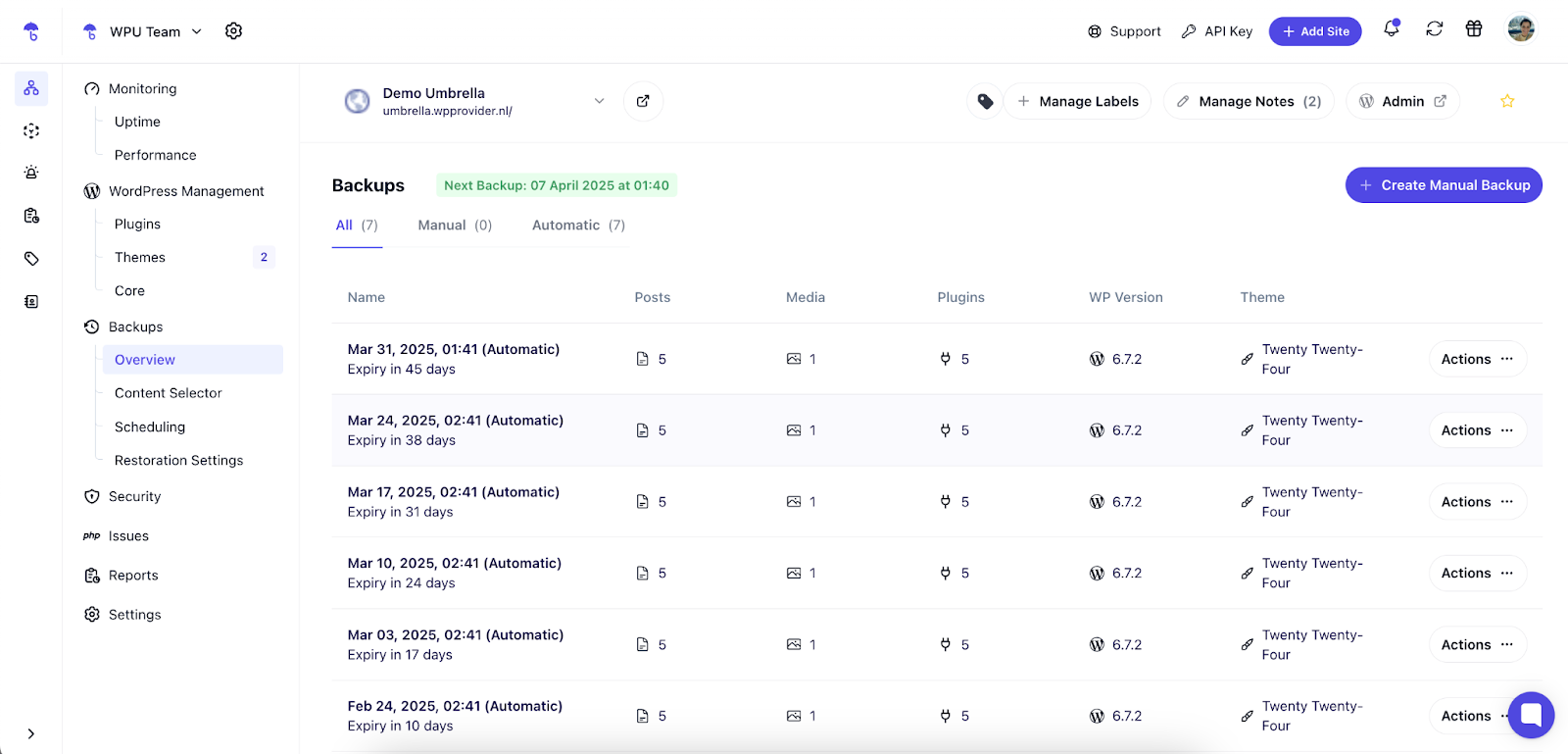
- Click Actions and, from the dropdown, select the backup you want to restore
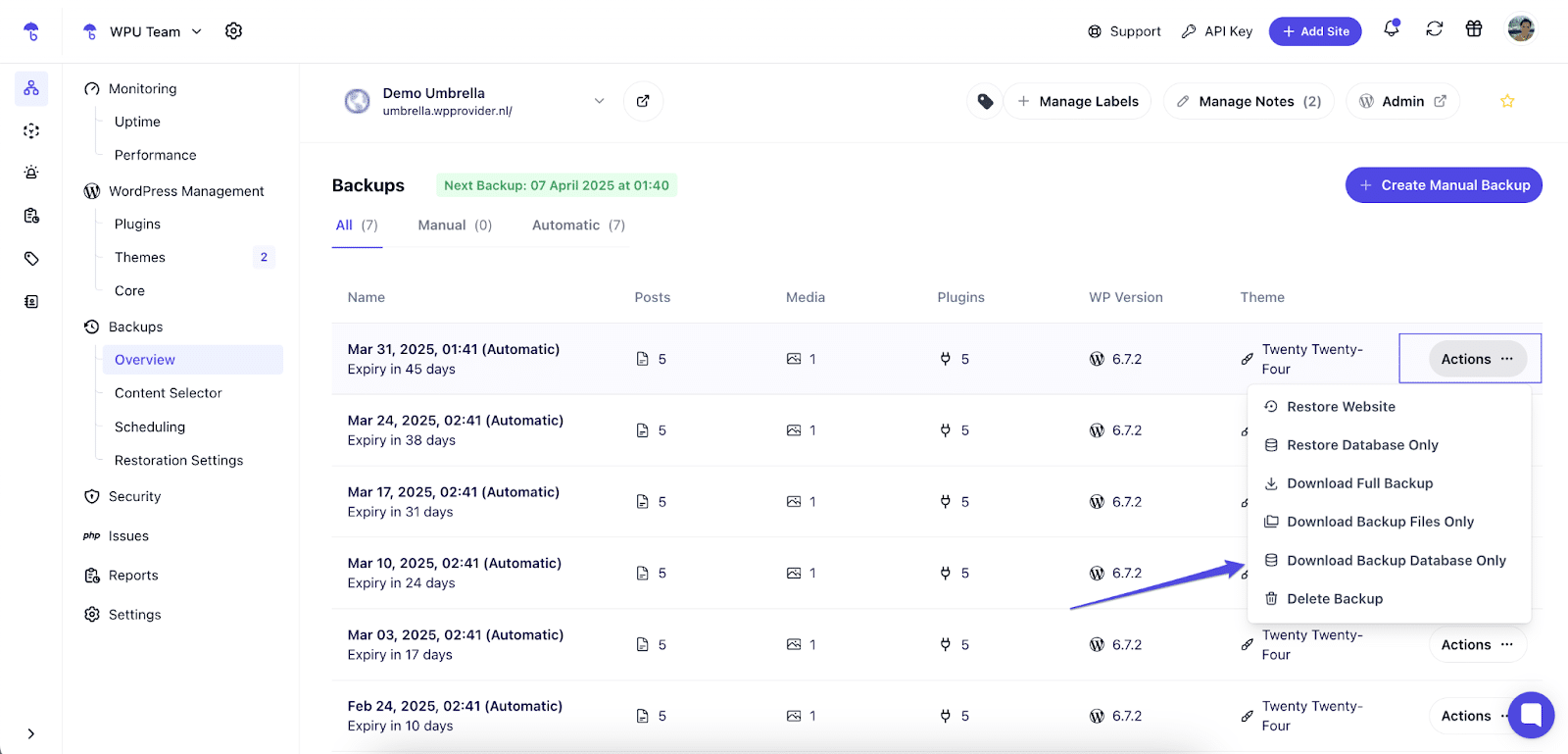
- Click Confirm to restore
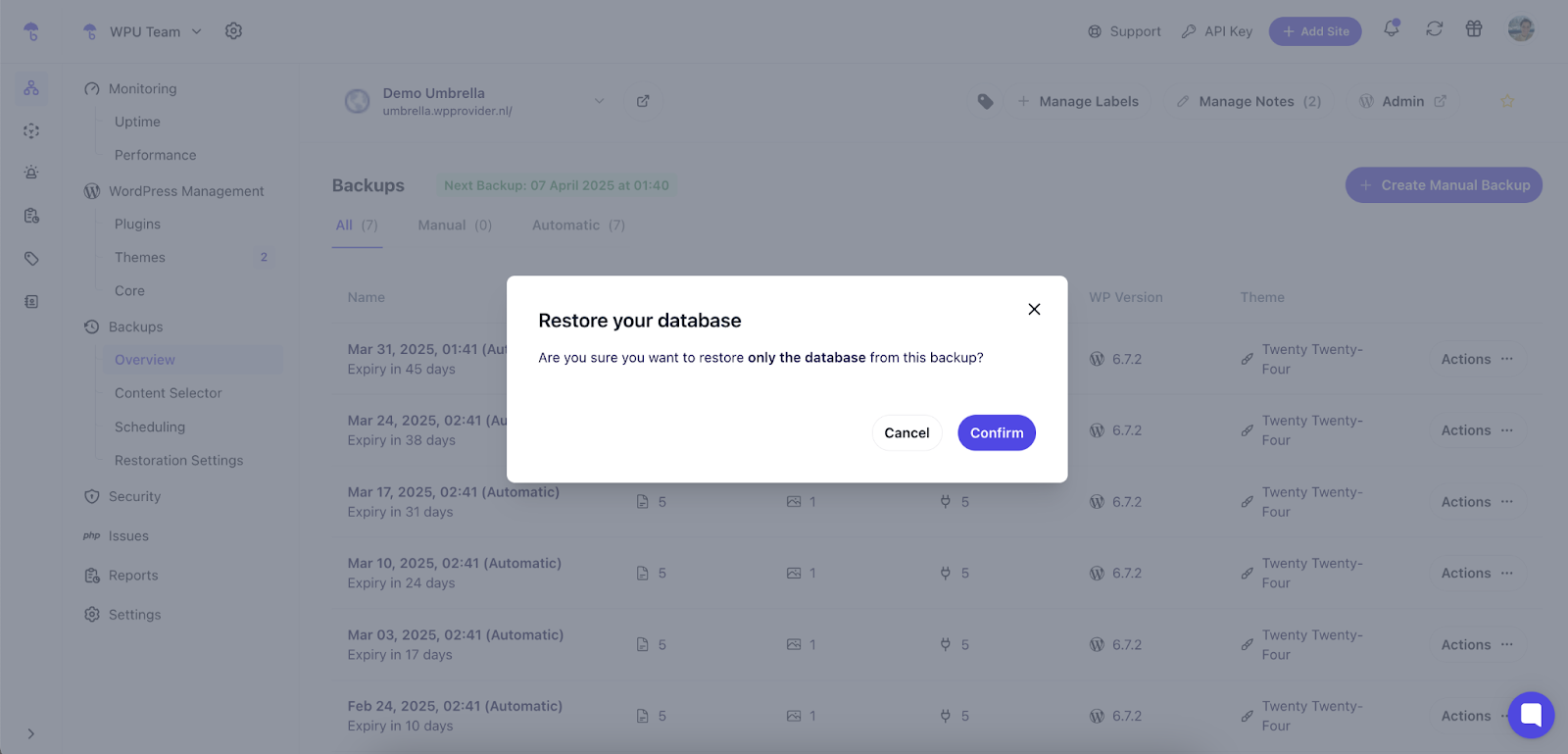
5. Smart storage management
You can exclude unnecessary files like cache folders to keep your backups lean.
FAQs About WordPress Backups
Yes, they are. Incremental backups only save the changes made since the last backup—whether full or incremental. That makes the process faster, lighter, and more efficient, especially for sites that update frequently.
Incremental backups are the best if you’re looking for speed and minimal storage use. They keep things lean by only storing what’s new or changed. This makes incremental backups ideal for high-traffic or content-heavy sites.
The 3-2-1 rule is a simple but powerful guideline: keep three copies of your data, store them on two different types of media, and make sure one of them is offsite. It’s a tried-and-true strategy to safeguard your site against hardware failures, human errors, or hosting issues.
It depends on how your site works. Incremental backups are useful if you want fast, lightweight protection that won’t eat up resources. For most WordPress sites, a mix of full and incremental, combined with the 3-2-1 rule, gives you the best of all worlds.
Keeping backups separate from your WordPress site is key to protecting them. WP Umbrella stores backups offsite to ensure they’re safe even if your site crashes, your server fails, or something goes wrong with your host. It also keeps your site running smoothly by offloading backup processing elsewhere—and yes, everything’s encrypted and secure.
