Comment gérer plusieurs sites WordPress sans effort (10 outils pour 2025)
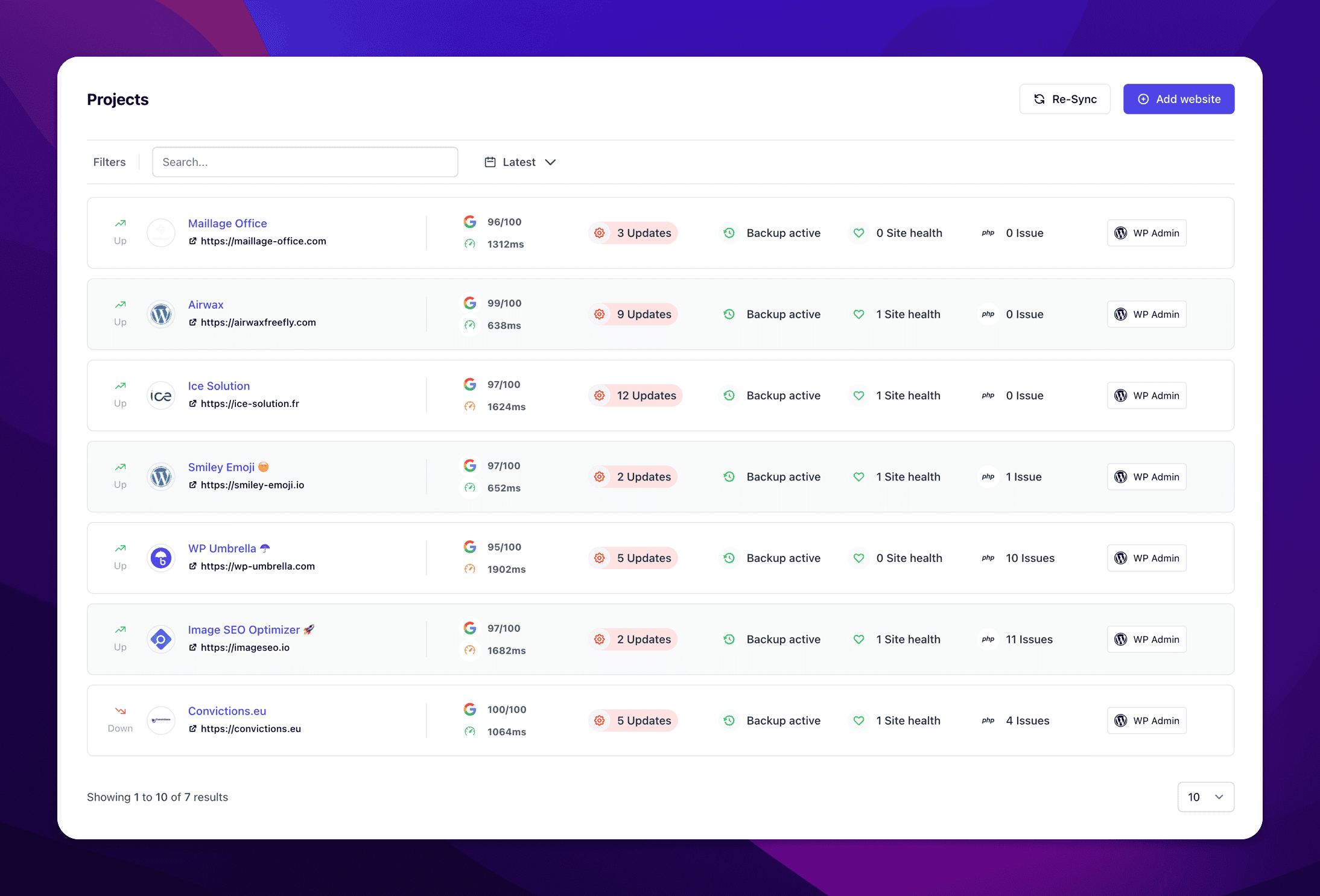
Essayez-vous de gérer plusieurs sites WordPress à partir d'un seul tableau de bord ? Vous recherchez une solution facile ?
Sans les bons outils de gestion WordPress, la gestion de plusieurs sites web prend beaucoup de temps : mises à jour, sauvegardes, suivi, rapports, etc.
Vous devez effectuer des tâches de maintenance quotidiennes, hebdomadaires et mensuelles.
C'est pourquoi il est fréquent que les agences contrôlent plusieurs sites Web à l'aide d'un plugin ou d'un outil de gestion. Ces outils permettent de gagner beaucoup de temps et peuvent vous aider à prouver la valeur de votre travail à vos clients.
Dans cet article, nous partagerons avec vous les meilleurs outils pour gérer plusieurs sites WordPress comme un pro et avec un minimum d'efforts.
TL;DR
- Il y a au moins une douzaine de tâches qu'un bon outil de gestion de WordPress doit effectuer. Il s'agit notamment des sauvegardes quotidiennes automatiques, des mises à jour groupées, de la surveillance du temps de fonctionnement et des performances, et de la surveillance de la sécurité.
- Nous avons comparé les 11 meilleurs plugins/outils pour gérer plusieurs sites Web WordPress : WP Umbrella, ManageWP, MainWP, iTheme Security, InfiniteWP, WP Blazer, CMS Commander, WP Remote, Jetpack et TheHub. Le meilleur outil pour gérer plusieurs sites WordPress sans effort est WP Umbrella.
Pourquoi utiliser un outil de gestion WordPress ?
On a beaucoup parlé de WordPress multisite depuis son lancement. WordPress multisite vous permet de contrôler plusieurs sites WordPress à partir d'un seul tableau de bord et de les administrer facilement s'ils partagent des fonctionnalités similaires.
Malgré cela, WordPress Multisite présente certaines limites lorsqu'il s'agit de gérer de nombreux sites pour une variété de clients qui utilisent des environnements différents (configuration du serveur, plugins, etc.).
Le bon outil de gestion WordPress vous aidera à automatiser votre flux de travail sur plusieurs sites web et à les gérer en quelques clics via un tableau de bord unique.
La plupart d'entre eux incluent également des fonctionnalités qui vous aideront à prouver la valeur de votre travail à vos clients afin qu'ils puissent mieux comprendre pourquoi ils paient pour un forfait de maintenance WordPress.
Prêt à augmenter votre productivité, à impressionner vos clients et à développer votre agence WordPress ?
Installez WP Umbrella sur vos sites web en une minute et découvrez une nouvelle façon de gérer plusieurs sites WordPress.
Commencer gratuitement
Les avantages d'un tableau de bord unique
Malgré la facilité et la simplicité de WordPress en tant que CMS, la gestion de plusieurs panneaux d'administration WordPress peut devenir de plus en plus compliquée et chronophage.
Avec plusieurs sites, vous devez mettre à jour manuellement les plugins et les thèmes, et suivre les mises à jour du noyau et bien d'autres choses essentielles.
Effectuer la maintenance de WordPress sur plusieurs sites web nécessite une solution à interface unique où vous pouvez accéder à un aperçu complet de ce qui se passe et agir en conséquence. C'est le seul moyen de gérer efficacement plusieurs sites WordPress.
Comment gérer plusieurs sites WordPress comme un pro (11 tâches que vous devez toujours effectuer)
Lorsque vous avez envisagé pour la première fois de gérer les sites Web de vos clients, vous étiez enthousiasmé par la croissance potentielle des revenus. Il ne vous a probablement pas fallu longtemps pour réaliser à quel point tout cela pouvait prendre de l'ampleur sans les bons outils.
Voici ce que vous devez toujours faire lorsque vous essayez de maintenir et de gérer plusieurs sites Web WordPress pour vos clients :
- Faites des sauvegardes horaires, quotidiennes, hebdomadaires ou mensuelles de vos sites Web. Il est préférable d'avoir au moins 2 ou 3 sources de sauvegarde différentes au cas où votre centre de données brûlerait.
- Mise à jour du noyau de WordPress
- Mise à jour des thèmes et des plugins
- Supprimer les plugins et les thèmes inutiles
- Contrôlez le temps de fonctionnement et les performances
- Surveiller le certificat SSL
- Vérifiez les journaux d'erreurs de WordPress
- Renforcez la sécurité de votre site Web et effectuez des analyses de sécurité.
- Optimisez les temps de chargement avec un plugin de cache et un plugin pour compresser vos images
- Optimiser les pages pour le référencement technique
- Envoyez des rapports sur les tâches précédentes pour prouver la valeur de votre travail et améliorer la communication avec vos clients.
En plus de cela, vous pouvez également ajouter des modifications ponctuelles du site web, le développement personnalisé, l'hébergement web, la gestion des domaines, et bien plus encore.
Dès que vous aurez plus de 5 sites web, vous aurez besoin d'un outil.
10 meilleurs outils de gestion WordPress pour gérer facilement plusieurs sites WordPress
Nous avons examiné et comparé les dix meilleurs outils de gestion WordPress que vous pouvez utiliser pour superviser plusieurs sites WordPress à partir d'un seul tableau de bord :
- WP Umbrella
- ManageWP
- iTheme Sync
- MainWP
- InfiniteWP
- Le Hub par WPMUDEV
- Télécommande WP
- Commandant du CMS
- Blazer WP
- JetPack
| Outil de gestion de WordPress | Prix mensuel par site | Score G2 | Score Trustpilot | TLDR |
|---|---|---|---|---|
| WP Umbrella | 1,99 $ - payez au fur et à mesure, toutes les fonctions sont incluses. | 4.9/5 | 5/5 | WP Umbrella est un nouvel outil de gestion WordPress qui offre une expérience utilisateur rafraîchissante et des prix clairs. WP Umbrella est fiable et vous offre toutes les fonctionnalités dont les agences et les freelances ont besoin pour gérer plusieurs sites WordPress. |
| ManageWP | Jusqu'à 8,2 $ avec des modules complémentaires incontournables | 4.4/5 | 3.6/5 | ManageWP est le plugin de gestion WordPress le plus populaire. L'outil n'a quasiment pas été mis à jour depuis son acquisition par GoDaddy en 2016. ManageWP offre un ensemble complet de fonctionnalités. |
| iTheme Sync | 6,99 $/mois pour 5 sites web | non répertorié | 2.4/5 | iTheme Sync Pro fait partie d'une famille plus large comprenant iTheme Security et BackupBuddy. Alors que iTheme Security est un excellent plugin de sécurité, iTheme Sync Pro n'est clairement pas à la hauteur de la concurrence. |
| MainWP | 29 $/mois site web illimité | 4.6/5 | 4.3/5 | MainWP est un bon outil si vous aimez les solutions d'auto-hébergement open source. Cependant, si vous recherchez la productivité et la tranquillité d'esprit, il existe de meilleures alternatives comme WP Umbrella. |
| InfiniteWP | 1,2 $/mois par site web | 4.2/5 | 3.8/5 | InfiniteWP vous offre toutes les fonctionnalités dont vous avez besoin pour contrôler plusieurs sites Web WordPress. Cependant, le tableau de bord n'est pas très pratique et ce plugin a connu de nombreux problèmes de sécurité par le passé. |
| Télécommande WP | 49 $/mois pour 5 sites web | 4.6/5 | Non répertorié | WP Remote est l'outil de gestion de WordPress le plus cher. Il s'agit d'une solution complète qui vous aidera à gérer de nombreux sites WordPress à partir d'un seul tableau de bord, mais vous devez surveiller votre facturation ! |
| Commandant du CMS | 8 $/mont pour 5 sites web | 4.2/5 | Non répertorié | CMS Commander est un ancien outil de gestion de WordPress optimisé pour les PBN (private blogs network) et le black hat SEO, mais il existe de meilleures alternatives si vous vendez des plans de soins WordPress à vos clients. |
| Le Hub WPMU DEV | Gratuit | 4.8/5 | Le hub n'est pas répertorié sur Trustpilot. | The Hub de WPMU DEV est un outil formidable si vous décidez d'héberger vos sites Web sur le hub. Si vous avez un autre fournisseur d'hébergement, la plupart des fonctionnalités ne sont pas aussi fiables qu'elles devraient l'être. Les mises à jour de plugins échouent souvent, par exemple. |
| Jetpack | 24,99 $/mois par site web, facturé annuellement. | 4.3/5 | 3/5 | Jetpack a été créé par Automattic, la société à l'origine de WordPress. Cependant, cela ne signifie pas que Jetpack est exceptionnel : le plugin peut ralentir votre site Web et manquer de fonctionnalités. |
| Blazer WP | 49,97 $/mois pour 25 sites web | 4.3/5 | 3.9/5 | WP Blazer est un nouvel outil destiné aux blogueurs et aux agences souhaitant gérer jusqu'à 25 sites web. Les fonctionnalités sont moins fiables sur WP Blazer que sur d'autres outils comme WP Umbrella, MainWP, ManageWP ou WP Remote. |
Examinons de plus près chaque outil !
1. WP Umbrella
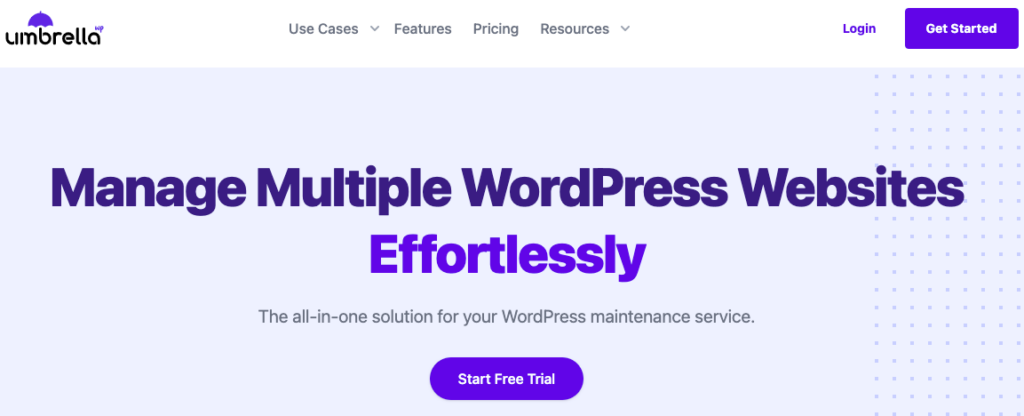
WP Umbrella est un nouveau venu dans le monde des outils de gestion WordPress. Il a été créé en 2020 avec l'ambition de devenir la meilleure alternative à ManageWP.
WP Umbrella offre toutes les fonctionnalités indispensables pour gérer des dizaines de sites web à partir d'un seul tableau de bord: sauvegarde automatique, gestion des mises à jour, surveillance du temps de fonctionnement et de la sécurité, rapports de maintenance automatisés, accès en un clic à wp-admin, etc.

Ce logiciel de gestion pour WordPress a été conçu pour aider les agences WordPress et les indépendants dans leur activité de maintenance de WordPress.

WP Umbrella offre une tarification claire (seulement 1,99 $/site par mois avec paiement au fur et à mesure) et une expérience utilisateur étonnante. Ce plugin est léger, facile à utiliser et offre des fonctionnalités uniques telles que la surveillance des erreurs PHP.
Cela vous permet de dépanner les erreurs PHP et d'identifier les plugins en conflit pour rendre votre site plus sûr et améliorer ses performances.

Enfin, le plugin WP Umbrella peut être entièrement relooké et vous pouvez l'utiliser pour éditer de magnifiques rapports de maintenance et les envoyer automatiquement à vos clients avec un domaine d'envoi personnalisé.
C'est aussi le plus facile à installer.
WP UmbrellaCaractéristiques principales
- WP Umbrella a été créé pour aider les agences et les indépendants dans leur activité de maintenance et offre probablement le meilleur tableau de bord pour gérer tous vos sites web à partir d'un seul endroit et gagner beaucoup de temps.
- Des sauvegardes fiables, horaires, quotidiennes, hebdomadaires et mensuelles, stockées dans des centres de données européens pendant 50 jours, pour une totale tranquillité d'esprit.
- De superbes rapports de maintenance automatisés avec intégration de Google Analytics pour que vous puissiez prouver la valeur de votre travail à vos clients.
- Surveillance de la sécurité en collaboration avec Patchstack.
WP UmbrellaPrix et détails
WP Umbrella coûte 1,99 $ par mois par site web. Toutes les fonctionnalités sont incluses. Il n'y a qu'un seul add-on pour activer la sauvegarde horaire qui coûte 1,499 $/mois. Toutes les autres fréquences de sauvegarde (semi-quotidienne, quotidienne, hebdomadaire et mensuelle sont incluses dans le plan initial).
WP Umbrella propose une tarification à la carte. Cela signifie que vous ne payez que pour les sites web que vous ajoutez au tableau de bord. Le coût par site web sera toujours le même.
Que disent les gens de WP Umbrella sur G2 ?
WP Umbrella est évalué à 4,9/5 sur G2, et les gens apprécient cet outil.
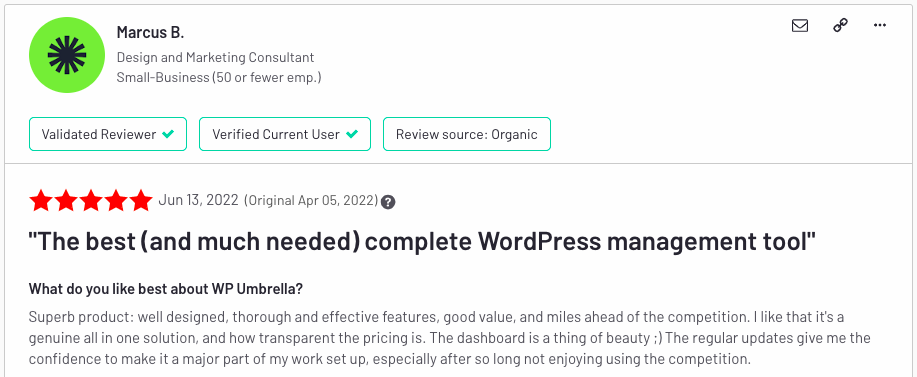
" Superbe produit : bien conçu, fonctionnalités complètes et efficaces, bon rapport qualité-prix, et à mille lieues de la concurrence. J'aime le fait qu'il s'agisse d'une véritable solution tout-en-un, et la transparence des prix. Le tableau de bord est de toute beauté ;) Les mises à jour régulières me donnent la confiance nécessaire pour en faire un élément majeur de ma configuration de travail, surtout après avoir passé tant de temps à ne pas apprécier la concurrence. "
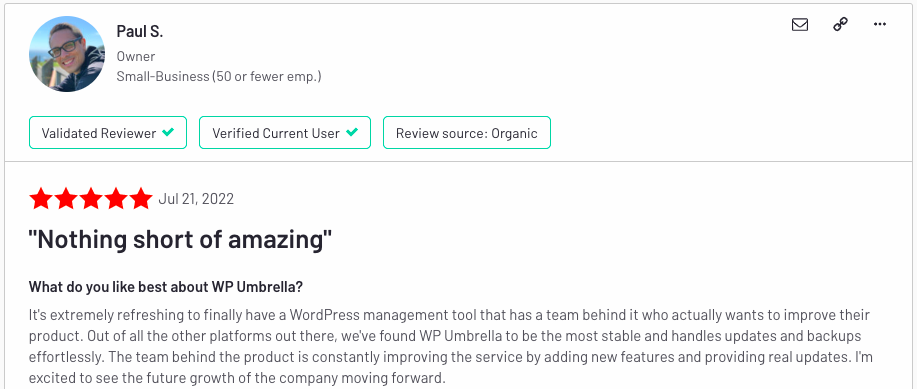
" Il est extrêmement rafraîchissant d'avoir enfin un outil de gestion WordPress qui a derrière lui une équipe qui veut réellement améliorer son produit. Parmi toutes les autres plateformes existantes, nous avons trouvé que WP Umbrella était la plus stable et qu'elle gérait les mises à jour et les sauvegardes sans effort. L'équipe à l'origine du produit améliore constamment le service en ajoutant de nouvelles fonctionnalités et en fournissant de véritables mises à jour. Je suis impatient de voir la croissance future de l'entreprise. "
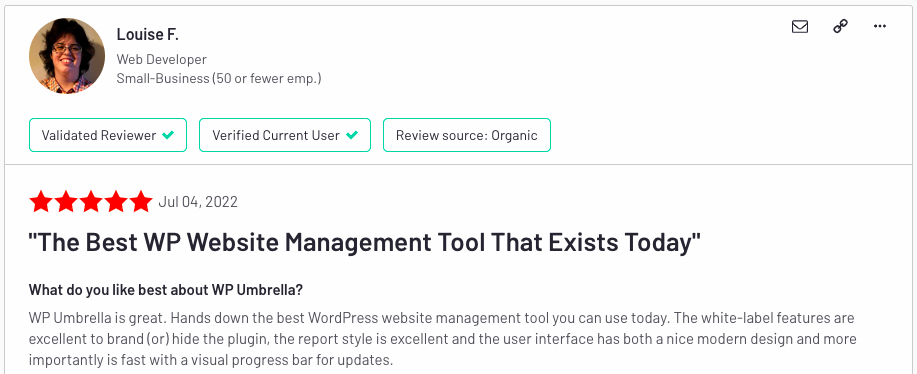
" WP Umbrella est génial. C'est de loin le meilleur outil de gestion de site WordPress que l'on puisse utiliser aujourd'hui. Les fonctions de marque blanche sont excellentes pour marquer (ou) cacher le plugin, le style des rapports est excellent et l'interface utilisateur a à la fois un beau design moderne et, plus important encore, est rapide avec une barre de progression visuelle pour les mises à jour. "
Pour à propos de WP Umbrella
- Le meilleur tableau de bord pour gérer plusieurs sites sans effort
- Gestion en masse des plugins, des thèmes et du noyau de WordPress avec mise à jour sécurisée
- Surveillance de la sécurité
- Sauvegardes automatisées cryptées
- La solution de surveillance la plus complète disponible pour WordPress (temps de fonctionnement, Google PageSpeed, temps de réponse, erreurs PHP, etc.)
- Si facile à mettre en place et à utiliser
- Des prix clairs
- Soutien aux plus grands soins
- Produit dynamique (de nouvelles fonctionnalités et améliorations sont publiées toutes les deux semaines)
- N'appartient pas à GoDaddy
Contre à propos de WP Umbrella
- Pas de plan gratuit, seulement un essai de 14 jours
2. ManageWP

ManageWP est le service le plus populaire du marché. Il a été racheté en 2016 par GoDaddy.
Son tableau de bord unique permet aux webmasters de gérer entièrement tous leurs sites web et d'effectuer des mises à jour, des sauvegardes et des analyses de sécurité.
Le tableau de bord de ManageWP est accessible à partir du site Web de ManageWP, et tous vos sites Web peuvent être reliés par le biais du plugin Worker.
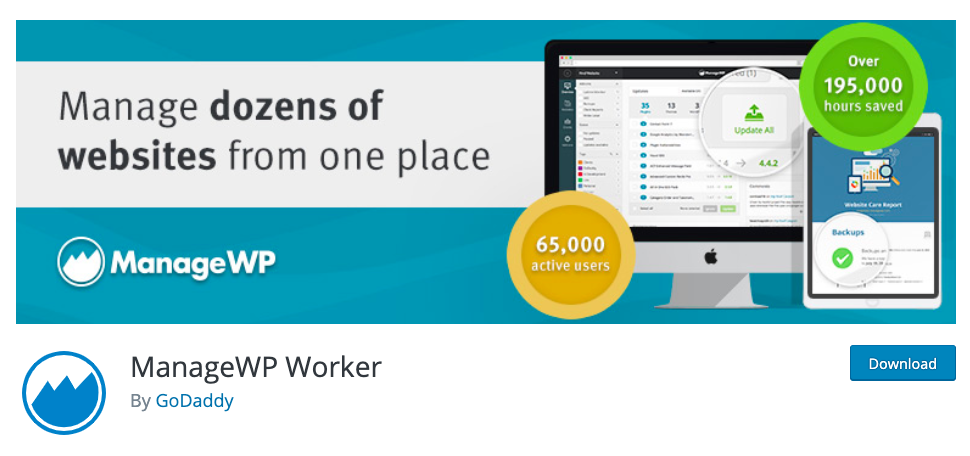
Certaines des fonctionnalités de base de ManageWP sont gratuites pour un nombre illimité de sites. Cependant, ManageWP propose de nombreuses fonctions d'abonnement mensuel. Par exemple, les sauvegardes automatisées et les analyses de sécurité gratuites sont incluses, mais les sauvegardes en temps réel et les analyses de sécurité automatisées doivent être achetées en tant que module complémentaire.
Cela peut rapidement rendre la tarification de ManageWP inutilement complexe.
En plus de ce problème de prix, ManageWP est clairement écrasant et si vous recherchez la tranquillité d'esprit, ce n'est probablement pas un bon choix pour vous.
ManageWP vs WP Umbrella
Découvrez pourquoi WP Umbrella est une meilleure alternative à ManageWP.
Caractéristiques principales de ManageWP
- Ce plugin vous permet de mettre à jour vos sites, de vérifier leur sécurité et de nettoyer les spams.
- Il fournit un service gratuit de sauvegarde dans le nuage, vous obtiendrez une sauvegarde mensuelle programmée. En plus de la version gratuite, la version payante offre des fonctions plus puissantes liées aux sauvegardes, comme la sauvegarde horaire et le clonage, mais elle est chère.
- De nombreuses options supplémentaires sont disponibles, comme le suivi du temps de fonctionnement, le classement SEO, la marque blanche, les rapports avancés sur les clients, etc. Cela a un impact négatif sur l'expérience utilisateur, car vous ne savez jamais combien vous allez payer à la fin du mois.
- Base de données pour enregistrer les informations sur vos clients et automatiser le contenu de vos rapports de maintenance.
Prix et détails de ManageWP
ManageWP est censé être gratuit pour un nombre illimité de sites Web. Cependant, si vous voulez activer les fonctionnalités (sauvegardes, surveillance du temps de fonctionnement, marque blanche, sécurité, rapports clients, etc.), vous devez payer.
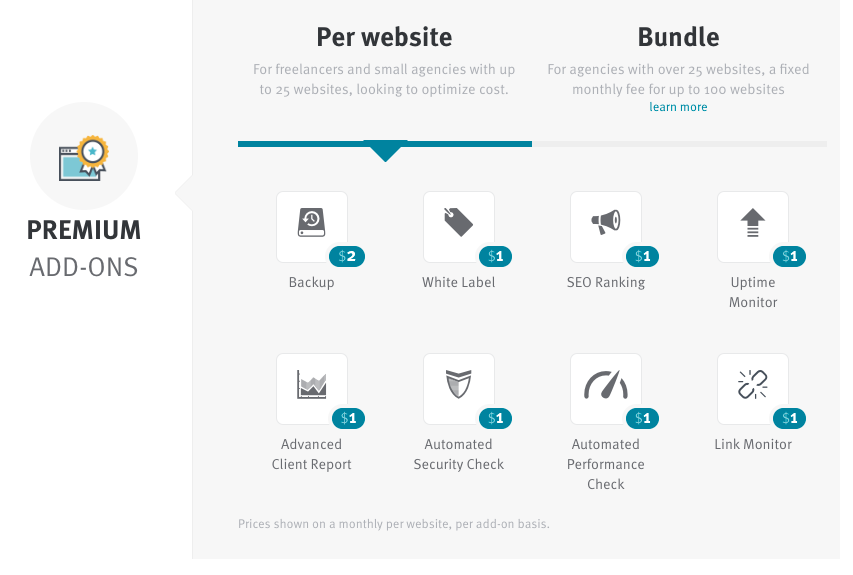
Le coût pour un site Web, avec tous les modules complémentaires inclus, est de 9 $/mois. En plus de cela, il y a également un supplément pour la sauvegarde horaire à +$2.80.
Que disent les gens à propos de ManageWP ?
Le plugin est seulement noté 4.4 sur G2. Si les anciens avis sont bons, les plus récents sont négatifs.

" Ayant utilisé ManageWP pendant de nombreuses années, j'ai l'impression que le système manque de développement actif. Le tableau de bord semble daté et le modèle de tarification n'est pas aussi simple que certaines solutions concurrentes. "
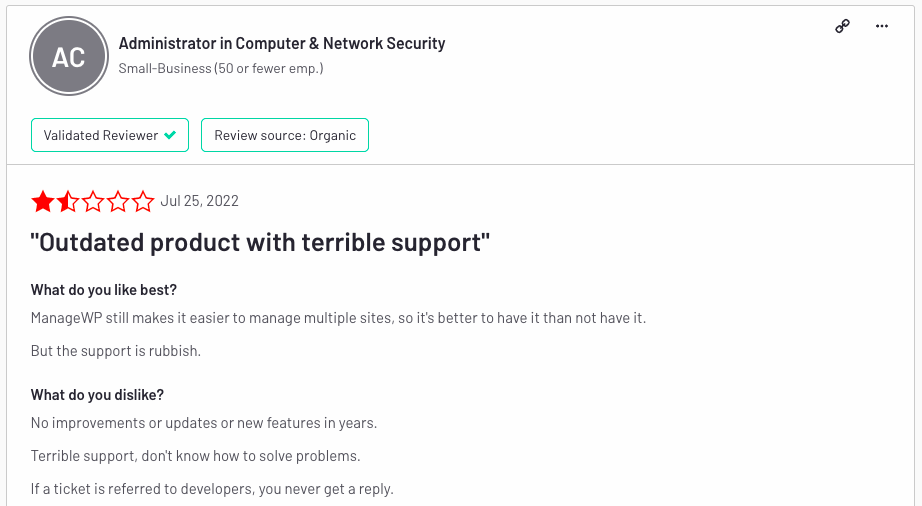
" ManageWP facilite toujours la gestion de plusieurs sites, il est donc préférable de l'avoir que de ne pas l'avoir. Mais le support est nul. Aucune amélioration ou mise à jour ou nouvelle fonctionnalité depuis des années. "
Les avantages de ManageWP
- L'ensemble de fonctionnalités le plus complet.
- Les fonctions Freemium incluent la sauvegarde mensuelle
- Solution très bien établie
Les inconvénients de ManageWP
- Prix peu clair (censé être gratuit pour un nombre illimité de sites Web, mais coûtant plus de 8 $/mois avec les modules complémentaires).
- Il est inutilement complexe à utiliser, lent et n'a pas été mis à jour depuis des années.
- Appartenant à GoDaddy. Vous ne savez pas où vont les données.
- N'a presque pas été mis à jour depuis son acquisition par Go Daddy en 2016.
3. iThemes Sync

iThemes Sync est un autre gestionnaire de WordPress. Le plugin était auparavant nommé Better WP Security. Il dispose d'une version gratuite très limitée.
Avec la version gratuite, vous pouvez gérer les mises à jour à partir d'un seul tableau de bord. Les thèmes et les plugins peuvent également être installés depuis WordPress.org ou manuellement, en les téléchargeant.
C'est dans les plans payants que réside la véritable puissance. Vous aurez accès à la surveillance du temps de fonctionnement, aux rapports des clients, à la gestion des utilisateurs, à la sécurité, etc.
La gestion du site est simplifiée par une interface facile à utiliser.
Caractéristiques principales d'iTheme Sync
- Le tableau de bord Sync vous permet de voir combien de mises à jour sont disponibles, d'exécuter des mises à jour individuelles et d'afficher les journaux des modifications des plugins.
- Sync Pro permet de contrôler la disponibilité, l'indisponibilité et les performances globales de vos sites WordPress.
- BackupBuddy s'intègre à Sync pour fournir des sauvegardes à distance.
- Le plugin Sync peut être caché ou affiché sur chaque site WordPress que vous gérez.
iTheme Sync Pro - Prix et détails
iTheme Sync est un plugin premium, avec un essai gratuit de 30 jours. Le prix est basé sur des packs de sites web (5, 10, 25, 50 et 100 sites).
Le forfait 5 sites web coûte 6,99$/mois. Pour gérer 100 sites web avec iTheme Sync, tu devras payer 69,99$/mois.
Ce que les gens disent d'iTheme Sync ?
iTheme Sync n'est pas listé sur G2 et n'a presque aucun avis sur d'autres services. iTheme Sync est noté 2.4/5 sur Trustpilot et les avis sont négatifs.
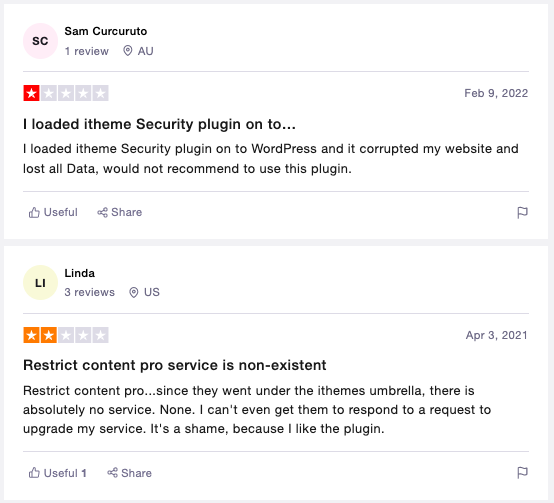
Avantages de WP iTheme Sync
- Installation en masse de thèmes et de plugins à partir de WordPress.org ou d'un téléchargement zip
- Afficher/masquer la synchronisation depuis le tableau de bord WP
- Tableau de bord du client
Les inconvénients de iTheme Sync
- Complexe à utiliser et parfois lourd.
- Très difficile de résilier son abonnement.
- Tu dois obtenir toute la suite iTheme pour en faire quelque chose.
- Critiques terribles sur Trustpilot
4. MainWP

MainWP est une autre solution de gestion de WordPress. Vous devez mettre en place un hub central sur votre site principal et connecter vos autres sites avec le plugin MainWP Child. Vous pouvez alors gérer vos autres sites web, effectuer les mises à jour en attente, surveiller votre temps de fonctionnement, créer des sauvegardes et effectuer des analyses de sécurité depuis le hub central.
En outre, MainWP vous permet de configurer les fichiers .htaccess, de contrôler les certificats SSL, de vérifier les journaux d'erreurs, de gérer les utilisateurs, de modifier les fichiers .htaccess de votre site et d'effectuer des dizaines d'autres tâches.
Contrairement à InfiniteWP ou CMS Commander, MainWP est une solution autonome. Il est possible de télécharger une version gratuite mais vous ne pourrez pas sélectionner uniquement les extensions dont vous avez besoin : le pack complet doit être acheté. La mise en place de MainWP a été la plus longue de tous les plugins de cette liste. Vous devez également en assurer la maintenance.
MainWP offre une certaine flexibilité mais nécessite une tonne de temps pour le configurer correctement. À mon avis, MainWP est comme Linux pour les ordinateurs de bureau. Cela fonctionne et c'est très amusant, mais il existe aujourd'hui de meilleures alternatives qui vous faciliteront la vie.
Caractéristiques principales de MainWP
- MainWP est une solution open-source et vous pouvez construire votre propre tableau de bord et sélectionner uniquement les modules complémentaires que vous souhaitez.
- MainWP est compatible avec le GDPR, mais vous devez faire attention à ce que vous y connectez réellement.
- Les thèmes et les plugins peuvent être mis à jour automatiquement. Si une nouvelle mise à jour est disponible, MainWP vous en informe par courrier électronique, puis il effectue automatiquement la mise à jour le jour suivant.
- Vous serez informé de la détection de plugins et de thèmes abandonnés (mis à jour il y a longtemps). En conséquence, vous disposerez d'un site web plus sûr.
Prix et détails de MainWP
MainWP dispose d'une version gratuite pour un nombre illimité de sites Web, mais vous aurez besoin d'un abonnement premium pour activer tous les modules complémentaires.
MainWP coûte 29 $/mois et il existe une offre à vie à 600 $.
Le prix de la version premium de MainWP est trompeur car il n'inclut pas le prix que vous paierez pour utiliser d'autres applications. MainWP est surtout un connecteur.
Ce que les gens disent de MainWP
MainWP est noté 4.6/5 sur G2 et 4.3/5 sur Trustpilot.
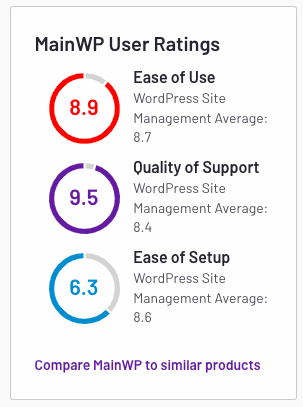
Les utilisateurs de MainWP sont satisfaits du produit mais soulignent le manque de facilité d'utilisation et de mise en place.
Pour à propos de WP Umbrella
- Solution autonome à source ouverte
- Entièrement personnalisable
- Des prix attractifs
- Conformité avec le GDPR
Contre à propos de WP Umbrella
- Solution autonome à source ouverte
- Complexe à mettre en place et à utiliser
- Nécessite d'acheter les plugins avec lesquels vous souhaitez vous connecter
- Nécessite un développement personnalisé
5. InfiniteWP
Conçu pour les agences, les développeurs et les indépendants, InfiniteWP offre des fonctionnalités de gestion de site.
Plusieurs options sont disponibles gratuitement. Toutefois, cette version gratuite n'est capable que de mettre à jour les thèmes, les plugins et les fichiers de base de WordPress. Des sauvegardes du site à la demande sont également disponibles, mais vous devrez acheter un module complémentaire pour les stocker à distance.
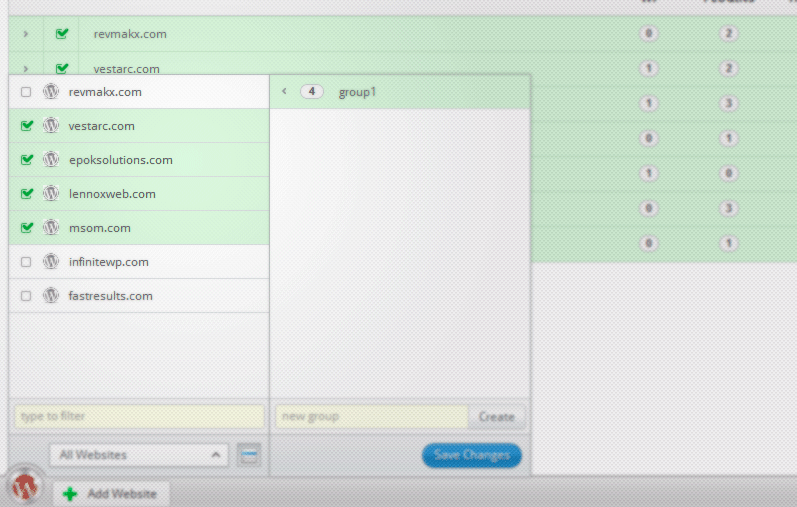
Avec le plan premium d'InfiniteWP, vous bénéficiez de fonctionnalités payantes telles que : la surveillance du temps de fonctionnement, les rapports des clients, la gestion des commentaires, la publication des messages et des pages, l'authentification à deux facteurs, le vérificateur de liens brisés, etc.
Vous pouvez également apposer une étiquette blanche sur le plugin afin que vos clients voient votre logo au lieu de celui d'InfiniteWP.
Caractéristiques principales d'InfiniteWP
- Les plugins, les thèmes et le noyau de WordPress peuvent être mis à jour facilement en un seul clic.
- Les utilisateurs peuvent être créés et gérés facilement sur plusieurs sites.
- Vous pouvez également utiliser le scanner de logiciels malveillants pour protéger votre site contre les pirates et les attaquants.
- Des rapports peuvent être créés et envoyés aux clients facilement afin qu'ils puissent comprendre pourquoi ils paient pour la maintenance de wp.
Prix et détails d'InfiniteWP
InfiniteWP est un plugin premium. Tous les plans offrent le même type de fonctionnalités. Si vous souhaitez activer la fonction multi-utilisateurs, vous devrez vous procurer le plan Enterprise qui coûte 647 $/an.
Le prix d'InfiniteWP commence à 147 $/an pour 10 sites Web.
Que disent les gens à propos d'InfiniteWP
InfiniteWP est noté 4.2 sur G2, mais il n'y a que 10 avis. Il n'y a que 2 avis sur Trustpilot (3.8/5).
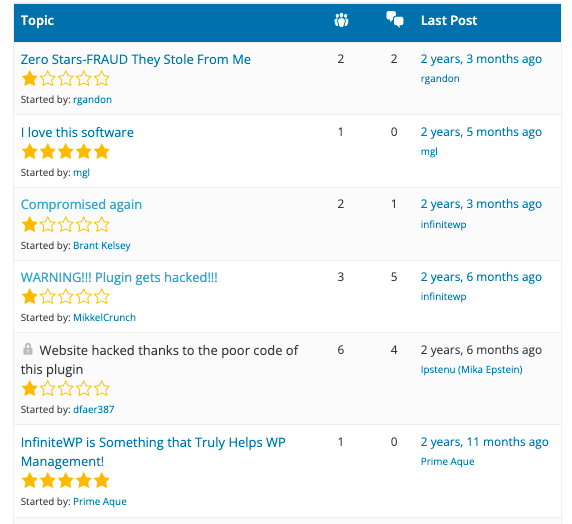
InfiniteWP est noté 4.3/5 sur WordPress.org.
Avantages de Infinitewp
- Conformité au RGPD
- Les fonctionnalités de base sont gratuites
- Les rapports de maintenance sont intéressants
Contre à propos de WP Umbrella
- Les inconvénients d'InfiniteWP
- Il y a eu de sérieux problèmes de sécurité dans le passé et les gens continuent de s'en plaindre.
- Tableau de bord à l'ancienne
- Manque de témoignages réels d'utilisateurs
6. Télécommande WP
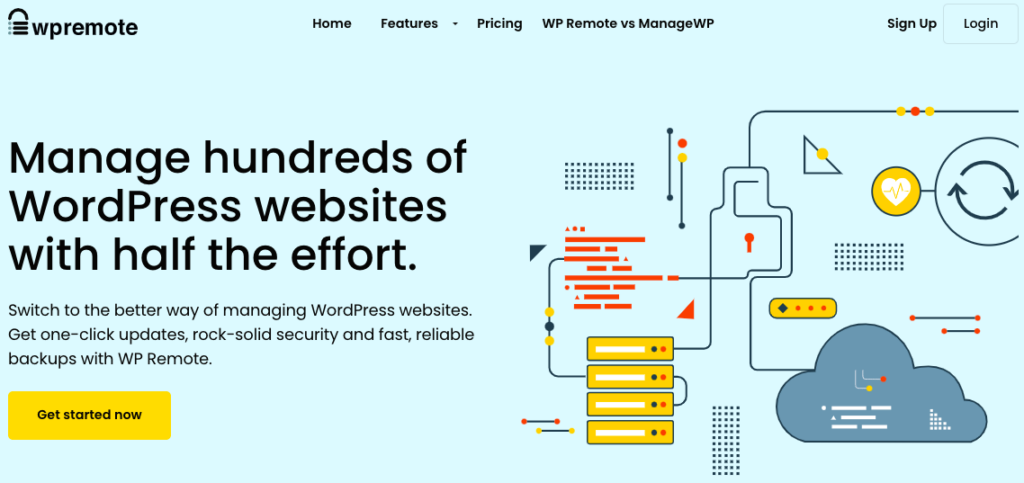
WP Remote offre une variété de fonctionnalités pour vous aider à gérer tous vos sites WordPress à partir d'un seul tableau de bord.
WP Remote est un autre outil à part entière pour gérer plusieurs sites WordPress. Il fournit des sauvegardes automatiques, des analyses quotidiennes de logiciels malveillants, un suivi du temps de fonctionnement et des performances, une authentification à deux facteurs (2FA) pour vos sites, et plus encore.
Caractéristiques principales de WP Remote
- Vous pouvez gérer toutes vos mises à jour (plugins, thème et noyau) en quelques clics.
- WP Remote propose des services de sauvegarde hors site et à la demande pour tous vos sites.
- Les fonctions de sécurité premium de WP Remote comprennent la recherche de logiciels malveillants, la protection de la connexion, un pare-feu avancé et des logiciels malveillants en un clic.
Prix et détails de WP Remote
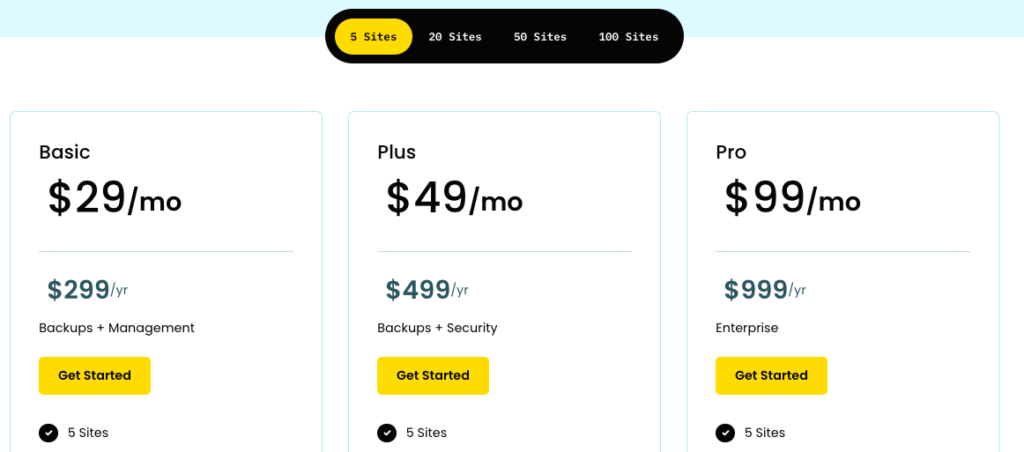
La tarification de WP Remote est basée sur le nombre de sites web que vous souhaitez ajouter, mais aussi sur les fonctionnalités dont vous avez besoin.
Vous disposez de 3 plans (Basic, Plus et Pro).
Si vous souhaitez bénéficier de l'option de marque blanche et de la fonction de sécurité, vous devez vous procurer au moins le plan Plus, qui commence à 49 $/mois pour 5 sites Web (9 $/mois par sites Web).
Vous pouvez également ajouter un module complémentaire si vous souhaitez effectuer des sauvegardes/scans de vos sites web toutes les heures (50 $/site web par mois) ou si vous souhaitez disposer d'un site de démonstration supplémentaire (10 $/mois).
Ce que les gens disent de WP Remote
WP Remote est noté 4.6/5 sur G2, mais n'a que 8 avis. WP Remote n'est pas listé sur Trustpilot et est noté 4.3 sur WordPress.org, mais les avis sont anciens.
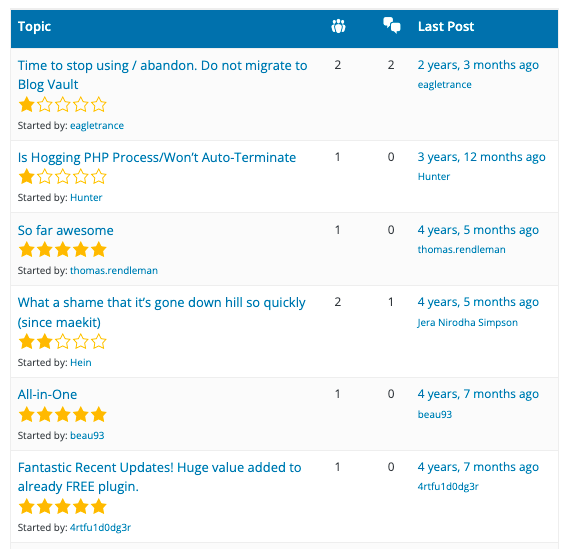
Les avantages de WP Remote
- Ensemble complet de fonctionnalités, y compris la surveillance de la sécurité.
- Possibilité d'obtenir des sites de transit supplémentaires pour le développement ou les essais.
Inconvénients de WP Remote
- Une solution tout-en-un coûteuse
- Les mises à jour des plugins échouent souvent et le contrôle du temps de fonctionnement n'est pas toujours précis.
- Une tarification complexe
Avantages de WP Remote
- Ensemble complet de fonctionnalités, y compris la surveillance de la sécurité.
- Possibilité d'obtenir des sites de transit supplémentaires pour le développement ou les essais.
Les inconvénients de WP Remote
- Une solution tout-en-un coûteuse
- Les mises à jour des plugins échouent souvent et le contrôle du temps de fonctionnement n'est pas toujours précis.
- Une tarification complexe
7. Commandant du CMS
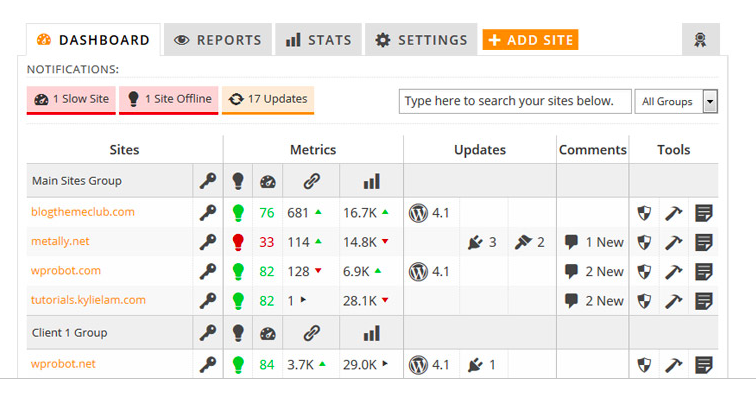
CMS Commander est un autre outil de gestion facile à utiliser, conçu pour aider les développeurs WordPress dans leurs tâches de gestion de site. Il vous aide à gérer, surveiller et sauvegarder plusieurs sites web.
En outre, vous aurez accès à des outils marketing essentiels qui vous aideront à optimiser votre contenu et à mieux monétiser votre site web.
Caractéristiques principales de CMS Commander
- Gérer facilement les mises à jour
- Comme la plateforme est intégrée à de nombreux réseaux d'affiliation populaires, vous pouvez facilement monétiser vos blogs.
- CMS Commander offre plusieurs fonctions de sécurité comme le 2FA ou la recherche de logiciels malveillants.
- CMS Commander vous permet de gérer facilement les utilisateurs et le contenu de WordPress.
CMS Commander Prix et détails
Le prix de CMS Commander est basé sur le nombre de sites web que vous devez gérer. Il commence à 8 $/mois pour un paquet de 5 sites web.
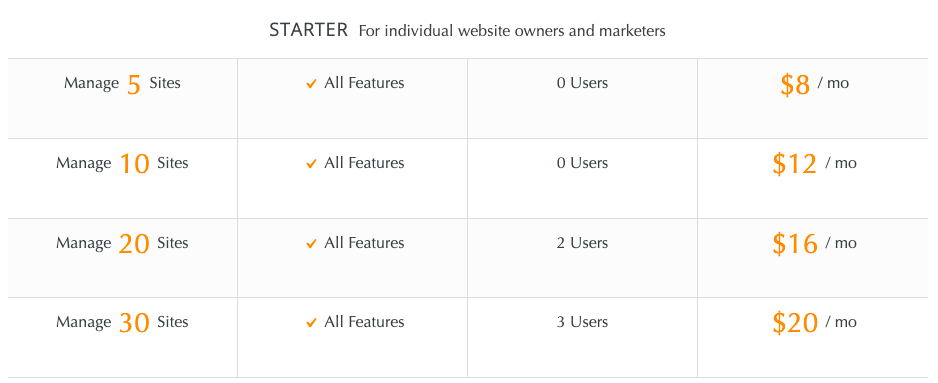
Des forfaits de 100 ou 200 sites sont également disponibles.
Ce que les gens disent de CMS Commander
CMS Commander est noté 4.2/5 sur G2. Il n'est pas listé sur Trustpilot. Globalement, ce plugin manque d'avis.
Avantages de CMS Commander
- Bon pour les PBN (private blog networks)
- Fonctionnalités complètes, y compris la gestion du contenu
Contre à propos de CMS Commander
- Le tableau de bord semble avoir été construit il y a 20 ans.
- De nombreux autres outils de gestion de WordPress feront un meilleur travail en ce qui concerne la maintenance de WordPress.
- Pas de rapports de maintenance automatisés pour vos clients
8. Le Hub WPMUDEV
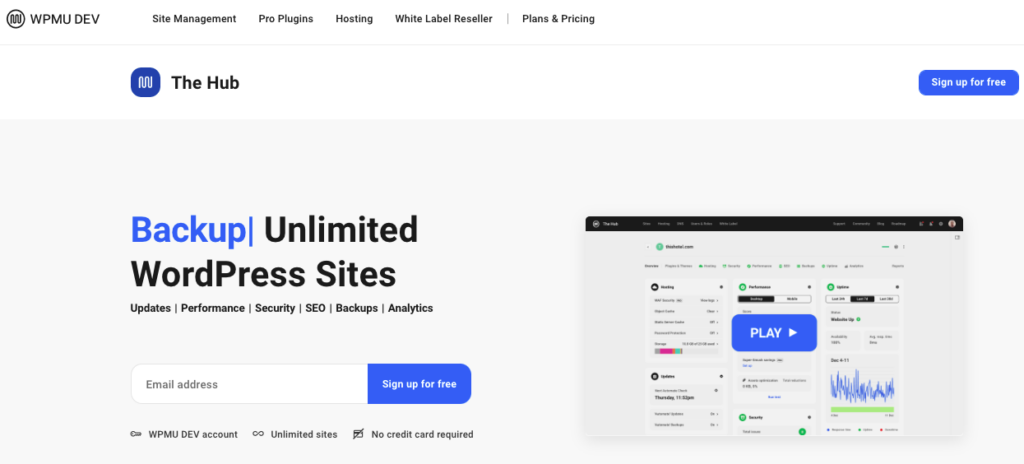
The Hub de WPMUDEV vous permet de gérer, d'optimiser et de mettre à jour un nombre illimité de sites Web en un seul endroit. Il a été créé par les personnes à l'origine de Smush Pro et Hummingbird Pro, deux autres excellents plugins.
En utilisant le Hub, vous pouvez voir en un coup d'œil ce qui doit être fait sur vos sites. La surveillance du temps de fonctionnement et des performances du site, la vérification des sauvegardes et la mise à jour des plugins et des thèmes peuvent être effectuées facilement sans avoir à visiter vos sites Web.
Caractéristiques principales du Hub
- Le Hub vous permet de gérer, d'étiqueter et d'organiser tous vos sites.
- En fonction de vos besoins, vous pouvez ignorer les mises à jour sélectionnées ou activer les mises à jour automatiques.
- Testez les performances du site, vérifiez le temps de réponse et découvrez les points à améliorer.
- Des sauvegardes automatiques et incrémentielles peuvent être programmées en fonction de vos préférences et restaurées quand vous en avez besoin.
Prix et détails du Hub
Le Hub de WPMUDEV est gratuit. Le seul but de ce plugin est de vendre des plans d'hébergement et des plugins premium. Il existe également une extension de 5 $/mois si vous souhaitez effectuer des sauvegardes toutes les heures.
Ce que les gens disent à propos du Hub
Le Hub est noté 4,7 sur G2 et 4,8 sur Trustpilot. Dans l'ensemble, les gens semblent en être satisfaits, même si certains soulignent qu'il est plus compliqué que nécessaire.
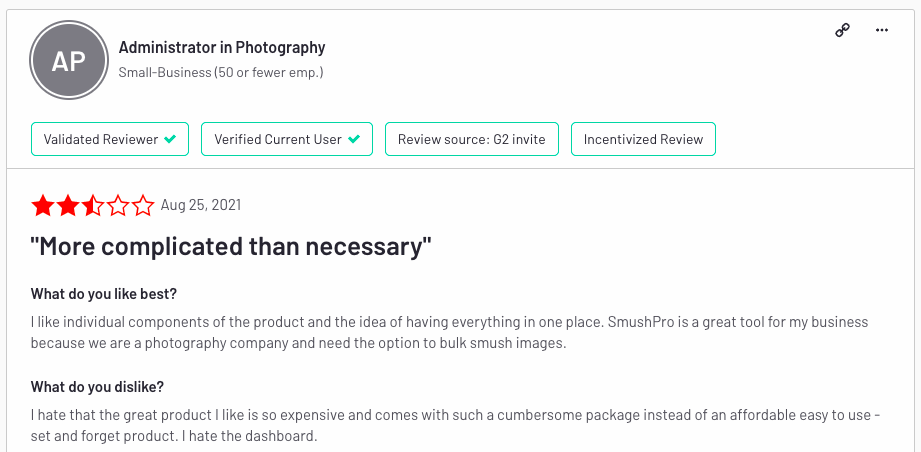
Je dois admettre que cette critique du hub m'a fait un peu peur.
Les avantages du Hub
- Gratuit sur un nombre illimité de sites web présentant de nombreuses caractéristiques.
- Intégrer avec Smush, Hummingbird, et d'autres plugins.
Cons à propos de THE HUB
- Si vous n'utilisez pas leurs plans d'hébergement, les mises à jour des plugins/thèmes échouent souvent, et la fonction de suivi des mises à jour n'est pas fiable.
- Ils essaient constamment de vendre d'autres plugins et plans d'hébergement.
9. Jetpack
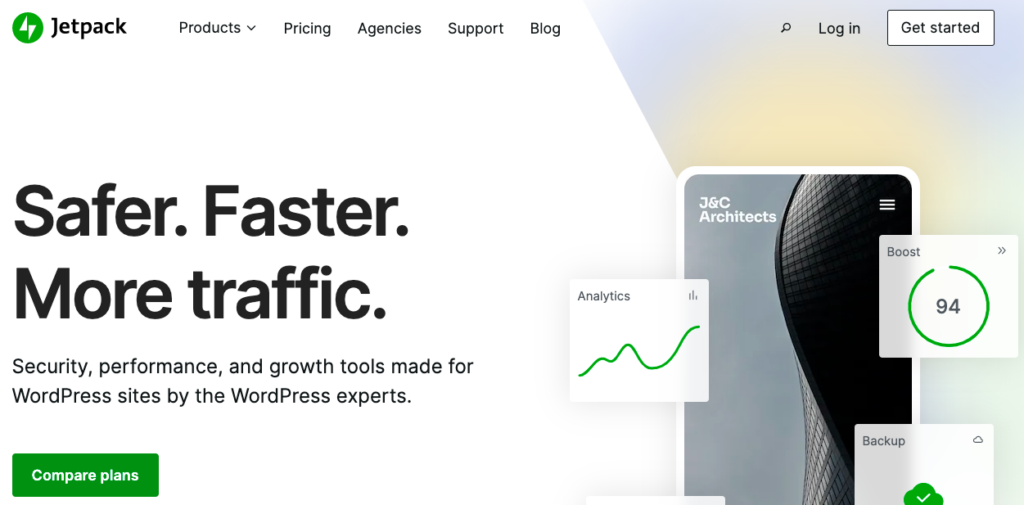
Jetpack offre plusieurs fonctionnalités de gestion de site WordPress en un seul package. L'utilisation de Jetpack nécessite un compte WordPress.com.
La version gratuite vous permet de suivre les mises à jour des plugins et du noyau sur tous vos sites Web. Elle comprend également un suivi des temps d'arrêt et une protection de base contre les attaques par force brute.
Pour obtenir plus de choses, vous devrez passer à leurs plans payants. De nombreuses fonctionnalités sont disponibles, comme les sauvegardes automatiques avec Jetpack, la recherche de logiciels malveillants, les correctifs de sécurité et les journaux d'activité.
Caractéristiques principales de Jetpack
- La version gratuite de Jetpack comprend une protection contre les attaques par force brute, des statistiques sur le site, un CDN, un suivi des temps d'arrêt.
- Vous pouvez obtenir des sauvegardes, une analyse consciente en temps réel, une protection contre le spam des commentaires et des formulaires avec l'extension premium.
Prix et détails de Jetpack
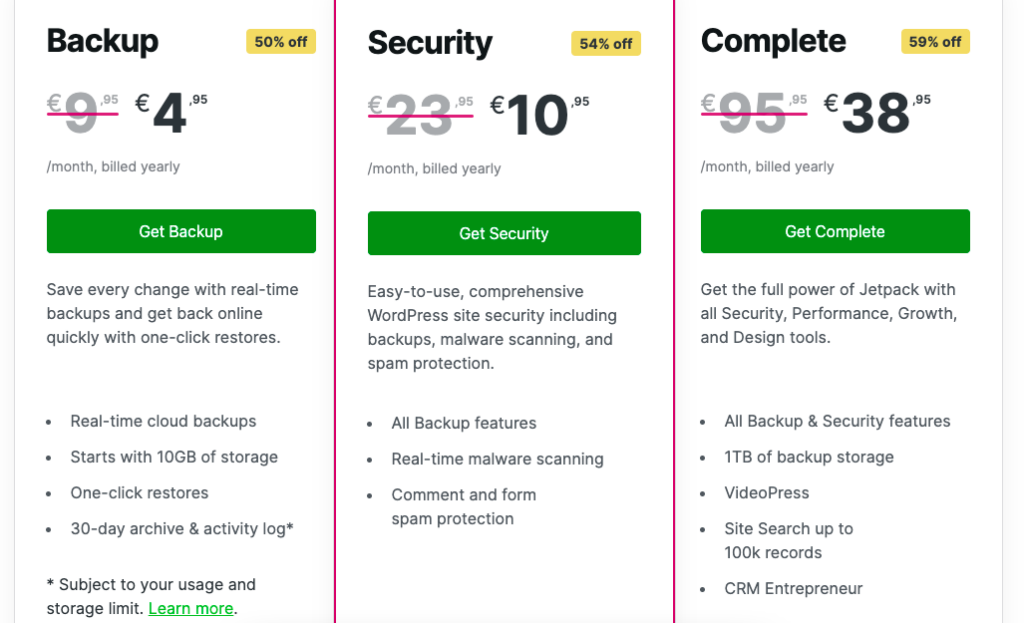
Vous pouvez mettre à niveau Jetpack vers la version premium pour 24,99 $/mois qui est facturé annuellement. Vous pouvez bénéficier de 50% de réduction pour votre première année. Si vous souhaitez uniquement le module complémentaire de sauvegarde, il coûte 9,99 $/mois par site Web.
Ce que les gens disent de Jetpack
Jetpack est noté 4.3/5 sur G2, 3.9/5 sur WordPress et 3/5 sur Trustpilot.
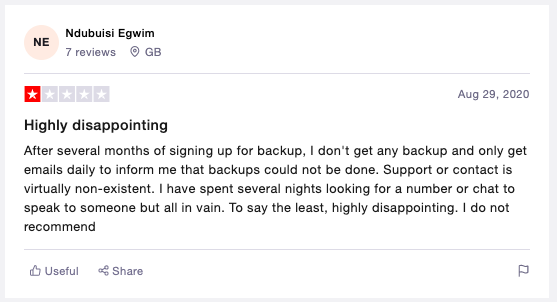
Les gens se plaignent surtout de la médiocrité du service clientèle, de l'impact de Jetpack sur les temps de chargement et des conflits avec d'autres plugins.
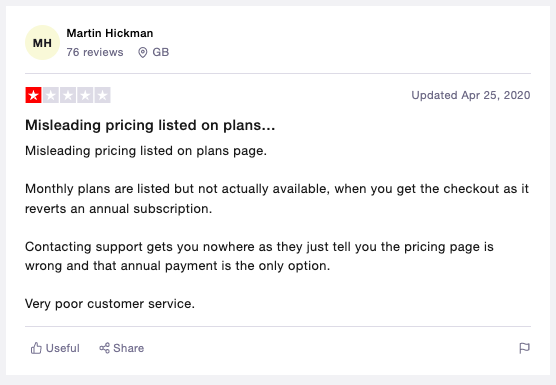
Les avantages de Jetpack
- Excellente protection contre le spam et les attaques par force brute.
- Le plugin est réalisé par Automattic.
- Améliorations et mises à jour fréquentes pour que le plugin reste sécurisé.
Inconvénients de jetpack
- Mauvais service à la clientèle
- Peut ralentir votre site web
- Pas de rapports de maintenance automatisés
10. Blazer WP
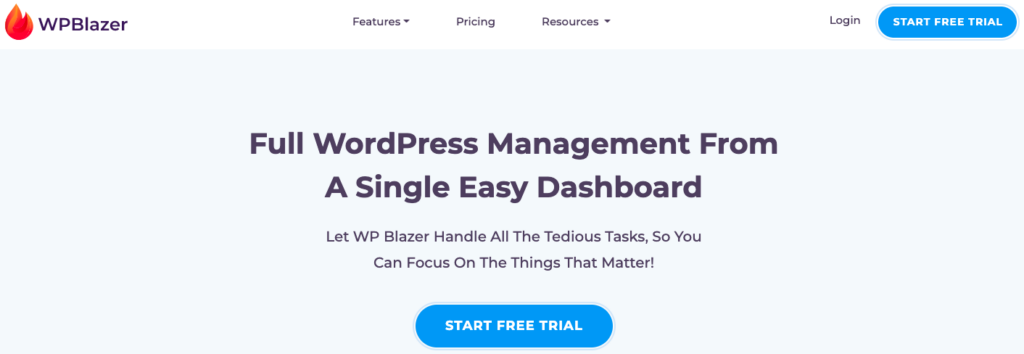
WP Blazer est un nouveau plugin qui offre une gestion complète de WordPress à partir d'un seul tableau de bord facile. Il vous permet de faire toutes les choses classiques que vous devez faire pour maintenir des sites WordPress.
Caractéristiques principales de WP Blazer
- Mettez facilement à jour tous vos sites grâce aux mises à jour groupées et aux connexions en un clic.
- Le temps de fonctionnement de votre site sera surveillé 24 heures sur 24, 7 jours sur 7, afin que vous puissiez identifier et résoudre rapidement tout problème avant qu'il n'ait un impact sur votre activité.
- Partagez automatiquement tous vos messages sur les médias sociaux afin de les optimiser rapidement et d'augmenter le trafic sur vos sites.
Prix et détails de WP Blazer
WP Blazer est une application premium. Il y a 3 forfaits sur WP Blazer : un restreint pour 3 sites web avec moins de fonctionnalités à $9.97/mois, un pour 5 sites web à $24.97/mois, et un pour 25 sites web à $49.97/mois qui inclut toutes les fonctionnalités.
Ce que les gens disent de WP Blazer
WP Blazer est noté 4,3/5 sur G2 et 3,9 sur Trustpilot, mais le plugin manque d'avis et ne figure pas dans le répertoire officiel des plugins de WordPress.
Avantages de WP Blazer
- Conçu pour aider les blogueurs
- Idéal pour la gestion de contenu à distance
Les inconvénients de WP blazer
- Non conçu pour stimuler la productivité des agences et des indépendants.
- Non répertorié sur WordPress.org
- Pas de rapports de maintenance automatisés
- Moins fiable que les autres logiciels de gestion
11. Greyd.Hub

Greyd.Hub n'est pas seulement un excellent outil pour la gestion centralisée des sites web (même à travers les installations), mais fait partie d'une suite WP complète pour les professionnels qui offre beaucoup plus de fonctionnalités pour la construction de pages et la synchronisation du contenu à travers plusieurs sites web.
Caractéristiques principales de Greyd.Hub
- Centre de gestion des multisites WordPress
- Migrations rapides de sites web
- Importation/exportation en un clic des paramètres de conception, des bases de données, du contenu, des médias et des plugins
- Mise en scène
Prix de Greyd.Hub
Greyd.Hub propose quatre formules premium différentes : 99 € pour une redevance mensuelle unique, 69 € par mois pour la formule de base (jusqu'à 12 sites web par an), 249 € par mois pour la formule entreprise (jusqu'à 36 sites web par an) et 449 € par mois pour la formule agence (avec un nombre illimité de sites web).
Réflexions finales
Les outils de gestion WordPress peuvent vous permettre de gérer facilement plusieurs sites WordPress à partir d'un seul tableau de bord.
Cela stimulera votre productivité, vous apportera la tranquillité d'esprit et vous aidera à prouver la valeur de votre travail à vos clients.
Les plugins et applications mentionnés dans l'article, et en particulier WP Umbrellavous aideront à :
- Soyez alerté en cas de problèmes sur l'ensemble de vos sites web ;
- Gérez tous vos sites sans vous connecter à chacun d'eux séparément.
- Renforcez la sécurité de vos sites WordPress
- Gardez vos sites web en bonne santé et vos clients heureux !
Utilisez l'un de ces outils pour vous assurer que tous vos sites fonctionnent correctement et gagner du temps, que vous soyez un développeur WordPress ou une agence.
Questions fréquemment posées sur les plugins de sauvegarde
WP Umbrella est le meilleur outil de gestion WordPress et couvrira tout ce dont vous avez besoin en ce qui concerne la gestion de plusieurs sites web et de clients pour 1,99 $/mois par site web.
La première chose à faire est de lire le changelog du plugin ou du thème et de voir comment il aura un impact sur vos sites Web et votre base de données. Faites une sauvegarde de votre site Web avant la mise à jour, videz le cache après celle-ci et assurez-vous que votre site Web n'a pas été endommagé.
Il est possible de gérer plusieurs sites WordPress sans aucun plugin. Cependant, l'utilisation d'une solution tout-en-un vous fera gagner beaucoup de temps et vous aidera à prouver la valeur de votre travail à vos clients.
Les sauvegardes horaires sont recommandées pour les sites Web WooCommerce. Les sauvegardes quotidiennes ou hebdomadaires sont recommandées pour les sites Web qui ne sont pas régulièrement mis à jour.
Non. Vous n'êtes pas obligé de mettre à jour tous vos plugins et thèmes. Cependant, il est souvent plus sûr d'utiliser la dernière version disponible. À moins qu'il ne s'agisse d'un correctif de sécurité majeur, nous vous conseillons d'attendre 24 à 48 heures avant de mettre à jour un plugin vers sa nouvelle version.
Si vous n'effectuez pas la maintenance récurrente de votre site Web, celui-ci ralentira, cessera de convertir des prospects ou des ventes, sera infecté par des logiciels malveillants, voire cessera complètement de fonctionner.
