Beginner’s Guide: WordPress Website Audit Essentials
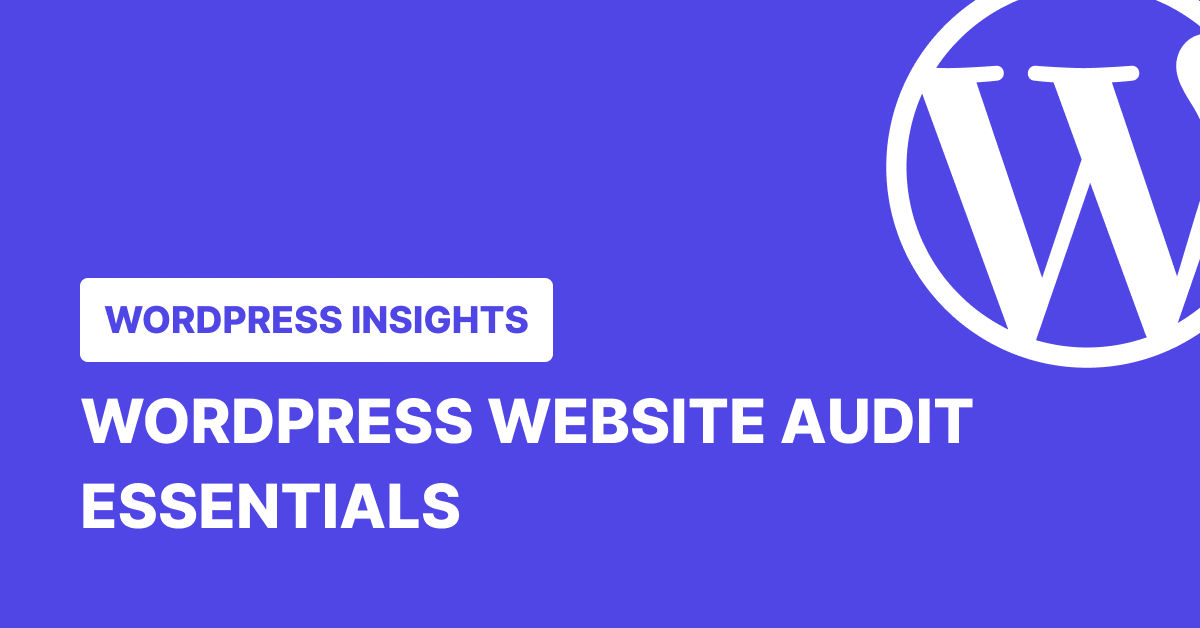
Key Takeaways
- A WordPress website audit helps catch performance, security, and SEO problems before they impact your traffic and revenue.
- Regularly update plugins, scan for security threats, and review user permissions to prevent unauthorized access.
- Optimizing images, caching, and reducing bloated code can significantly boost speed.
- A solid backup strategy protects your site from crashes, hacks, and accidental data loss.
- WP Umbrella streamlines site management with security and performance monitoring, safe updates, real-time performance tracking, and automated reporting.
- With over half of web traffic coming from mobile devices, optimize your websites for smaller screens, fast loading times, and easy navigation.
A WordPress site is more than just what your visitors see. Behind that sleek design lies a complex system of code, plugins, and settings that keep everything running.
But websites break down over time. Plugins conflict with each other. Security holes open up. Performance drops. And your users leave before you can fix it.
That’s where a WordPress website audit comes in. It’s a deep check of your site’s health, from loading speed to security risks to search rankings. This check helps you catch problems early before they hurt your business.
This guide will show you how to run a complete WordPress website audit. You’ll learn what to look for and how to fix common problems.
What is a WordPress Website Audit and Why It Matters
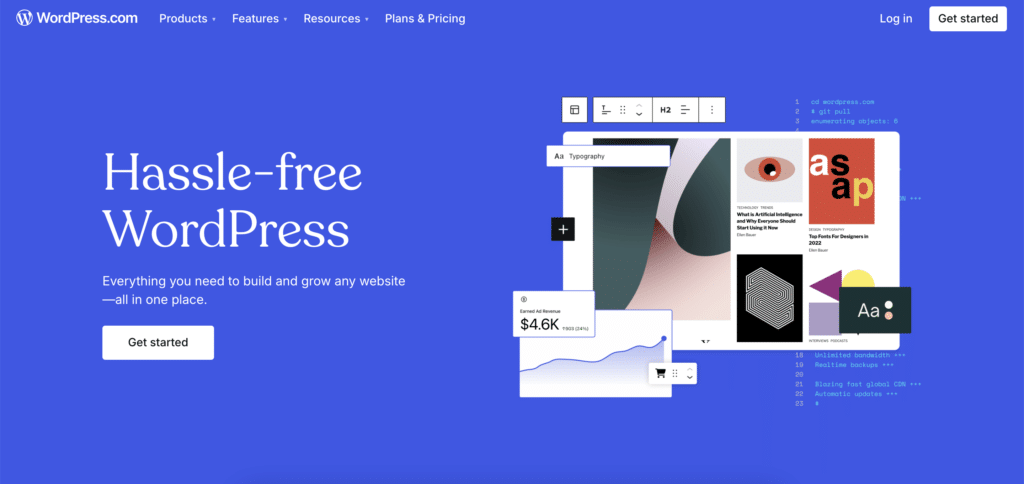
A WordPress website audit involves a complete check-up of your website to ensure everything runs smoothly. Running it helps you spot problems before they turn into expensive headaches.
For example, studies show that a one-second delay in page load time can reduce conversions by 7%, which means that an underperforming website could be costing you traffic and revenue without you even knowing it.
Think of your WordPress site as a machine with three core parts: the design that creates your brand’s visual story, the technical setup that powers your site’s functions, and the SEO elements that help people find you online.
Each part needs regular checks to run at its best. When you skip these checks, minor problems start piling up. Your site gets slower. Security gaps appear. Search rankings drop. And your users? They notice.
Components of a WordPress Website Audit
Your WordPress site has five key areas that need regular checks. A complete audit looks at all these parts together. Problems in one area often affect others. For example, a slow plugin can hurt your speed and SEO rankings. Let’s break down what you need to look at in each one.
Security Audit
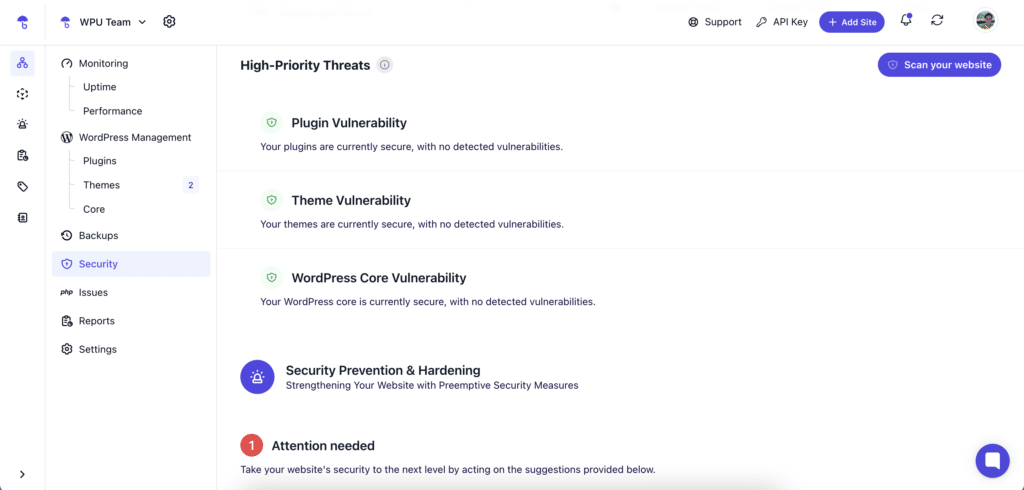
Website attacks happen every day. Hackers attack every 39 Seconds or, on average, 2,244 times a day. A single security gap can put your entire site at risk.
To stay protected, scan plugins for vulnerabilities, as outdated or compromised plugins are a common entry point for attackers. Review user access permissions to ensure only authorized individuals have administrative control. Check for weak passwords, missing SSL certificates, and other security gaps that could expose your site.
Design and Development
Check if your site works in different browsers, if your forms are collecting data, and if your plugins are playing nicely together. Look for broken links, missing images, and other technical issues that annoy users.
Speed and Performance
Users abandon slow sites. Check your load times, server response, and how your site handles traffic spikes. Google reports that when page load time goes from 1 to 3 seconds, the bounce rate goes up by 32%; speed matters to keep visitors around.
SEO Health
Google needs to find and understand your content. Check if search engines can read your pages, if your titles and descriptions make sense, and if your content matches what people search for. Pages that Google can’t find won’t bring you traffic.
Mobile Responsiveness
More people browse on phones than computers now. Test how your site works on different screen sizes. Ensure text is readable, buttons are easy to tap, and images load quickly on mobile data.
How to Conduct a WordPress Website Audit
1. How to Perform WordPress Website Security Audit
Let’s start with the most critical part of your WordPress audit: security. Here’s how to check if your site is protected against common threats.
Update Core, Themes, and Plugins
Outdated themes and plugins are among the most common entry points for hackers. That is why developers frequently release updates to patch vulnerabilities and enhance security.
WordPress core, themes, and plugins get regular security patches. These updates fix known vulnerabilities that hackers look for. To minimize risk:
- Check for updates in your WordPress dashboard → Updates section.
- Automate updates to ensure critical security patches are applied. For added protection, use WP Umbrella’s Safe Update. If an issue is detected during a plugin update, WP Umbrella automatically rolls back the update and restores your site.
- Remove unused plugins and themes—unused or inactive software can still present security risks.
Run a Vulnerability Scan
A vulnerability scan checks for security weaknesses that could put your site at risk. The most dangerous WordPress vulnerabilities are unauthenticated privilege escalation, unauthorized WordPress settings changes, and Unauthenticated site-wide stored cross-site scripting (XSS). These vulnerabilities allow attackers to gain admin access, modify critical settings, or inject malicious code. Since over half of vulnerabilities are unauthenticated, regular scans and updates are essential to prevent mass exploitation.
Review User Access
User accounts are often the easiest way into a WordPress site. User accounts are a common weak point in website security. Weak passwords and excessive admin privileges increase the risk of unauthorized access. Here’s how to improve user security:
- Enforce Strong Passwords: Require complex passwords to reduce the likelihood of breaches.
- Limit User Permissions: Give each person only the access they need. More admin users = more risk.
- Enable Two-Factor Authentication (2FA): Add this extra security layer. Users need both a password and a phone code to log in.
Verify SSL/TLS Encryption
SSL (now called TLS) encrypts data between your site and its visitors. It’s why you see HTTPS and a padlock in your browser. Google also ranks secure sites higher, so this helps your SEO too.
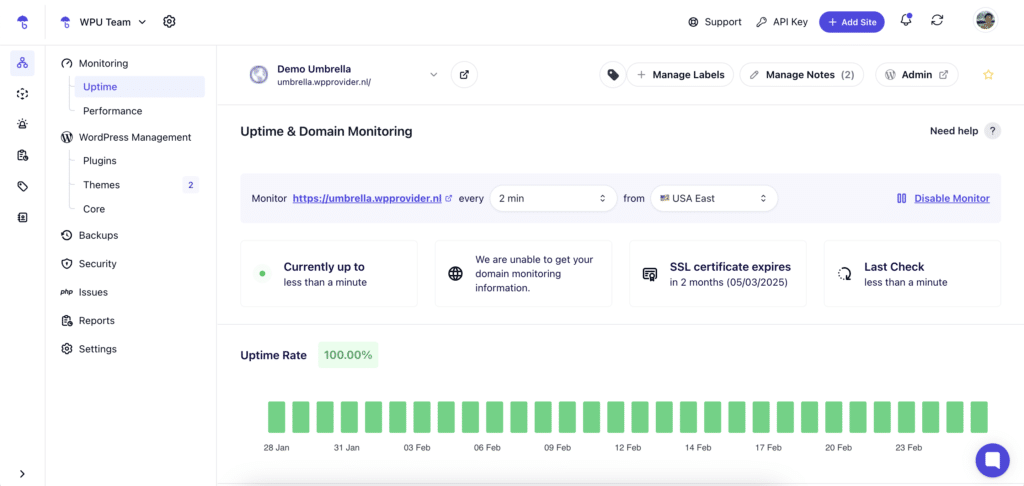
Use SSL Labs to test your certificate. Make sure it’s properly installed, not expired, and working on all pages. If your SSL/TLS certificate expires, visitors may see warnings that discourage them from accessing your site.
Related: Learn the difference between SSH and SSL.
Implement Content Security Headers
Security headers help prevent attacks like cross-site scripting (XSS) by controlling which content sources can be loaded on your site. They stop attacks like:
- Cross-site scripting: When attackers try to run malicious scripts
- Clickjacking: When someone tries to trick users into clicking disguised buttons
These headers can be added through your hosting provider’s control panel or manually adjusted in your website’s configuration files. Here are some recommended headers to configure:
- X-Frame-Options: Controls if your site loads in frames
- X-Content-Type-Options: Stops file type spoofing
- Strict-Transport-Security: Forces HTTPS connections
Optimize Website Performance
A slow website frustrates visitors and hurts your search engine rankings. If your pages take too long to load, users will leave before seeing your content. Faster websites, on the other hand, keep users engaged and rank higher in search results. To boost site speed:
- Optimize images by compressing them to reduce file size without sacrificing quality.
- Minify CSS, JavaScript, and HTML to eliminate unnecessary code and speed up rendering.
- Limit heavy plugins that slow down your site.
- Use caching to reduce load times by storing frequently accessed data.
Evaluate Web Hosting Performance
Your hosting provider plays a big role in your site’s speed, uptime, and security. If your site is frequently down or loads slowly, it might be time to upgrade. Ask yourself:
- Does your hosting plan provide enough bandwidth and storage?
- Can your site handle traffic spikes without crashing?
- Does your provider offer automatic backups and security monitoring?
If your current hosting isn’t meeting your needs, consider switching to a faster, more reliable option.
Set Up Regular Backups
A backup system is your safety net in case something goes wrong. If your site gets hacked or an update causes issues, backups let you restore it quickly. A good backup strategy ensures that your website is recoverable in an emergency. Here’s what you can do to create one:
- Schedule automatic daily backups to prevent data loss.
- Store backups off-site so they aren’t affected if your site gets compromised.
- Periodically test your backup system to ensure it works when needed.
Related: What Is The Best Security Plugin For WordPress
2. How to Audit Your WordPress Website’s Design
Visual Elements Check
Walk through your site with fresh eyes. Watch for design problems that frustrate visitors. Your site needs clear visual signals that guide users to what they want.
Check your brand colors on every page. They should match perfectly across your site. Even small differences make your site look unprofessional. Watch for old brand colors hiding in forgotten corners.
Look at your fonts next. Each page should use the same font family. The text needs to be easy to read. Headers should stand out from body text without fighting for attention.
Make sure your images work hard for you. They should look crisp on every screen. Blurry or stretched images hurt your credibility. Check that every image loads quickly and serves a purpose.
Navigation Flow
Users leave fast when they get lost. Your menu should make sense at first glance. Test this by clicking through your site like a new visitor.
Visit your most popular pages. Can you get there from your homepage in one click? Count how many clicks it takes to reach important information. The fewer clicks, the better.
Watch someone use your site. You can use Google Analytics and Heatmaps to understand how website visitors navigate. Note where they drop off. These spots need fixing.
Goal Alignment
Your design should help visitors take action. Each page needs a clear purpose.
- Test your contact forms. Fill them out on different devices. They should work smoothly every time.
- Check your product pages. Price, features, and buy buttons should jump out at visitors. Make it easy for people to give you money.
- Time your checkout process. A smooth checkout keeps sales flowing.
Cross-Platform Testing
Your site needs to work everywhere. Test it on:
- Chrome, Firefox, and Safari browsers
- Phones, tablets, and computers
- Fast and slow internet connections
While you do that, look for common breaking points like:
- Images that won’t load
- Broken links
- Forms that don’t submit
- Pages breaking on mobile
Fix List Creation
Group problems by impact:
- Fix show-stopping bugs first, such as broken checkouts or loading errors
- Next, tackle conversion killers – hard-to-find contact info or confusing navigation
- Finally, handle small improvements – font adjustments or color tweaks
Keep this list updated as you fix issues. It helps track progress and spot patterns that need attention.
3. How to Perform WordPress Website SEO Audit
Search engines send you free traffic when your site ranks well. An SEO audit finds what’s helping or hurting your rankings. Let’s walk through checking your site’s SEO health.
Check Crawling & Indexing
Search engines need to crawl and index your pages before they appear in search results. If important pages aren’t indexed, they won’t rank—no matter how good the content is.
Start by checking whether search engines can access and list all the right pages. Look for blocked pages, crawl errors, or duplicate content that could be diluting your rankings. If search engines aren’t indexing your site properly, resolve those issues immediately.
Audit On-Page SEO
On-page SEO ensures that each page is optimized for search intent. Start with the basics:
- Are title tags and meta descriptions clear and relevant?
- Do headings (H1, H2, H3) structure the content logically?
- Are keywords naturally integrated without overstuffing?
- Do images have alt text to improve accessibility and search rankings?
Optimizing these helps search engines understand your content better, as well as visibility and click-through rates.
Content Quality
Search engines rank high-value content. Rankings will suffer if your site has old, thin, or irrelevant pages. Review your content for gaps, old info, and missed keywords.
Update or remove pages that no longer serve a purpose. If multiple pages compete for the same keyword, consider merging them into a stronger, more authoritative page.
Analyze Your Backlink Profile
Backlinks from other sites are votes of confidence for your website. The more high-quality links pointing to your pages, the higher your chances of ranking. Spammy backlinks can have the opposite effect and harm your SEO.
Identify toxic or irrelevant links and remove or disavow them. At the same time, look for opportunities to earn quality backlinks through partnerships, guest blogging, and content that naturally attracts links.
Internal Linking
Internal links help search engines understand your site’s structure and help user experience by guiding visitors to relevant content.
- Review your site’s internal linking strategy and ensure that:
- Key pages are properly linked throughout your site.
- There are no orphaned pages (pages with no links pointing to them).
- The internal linking pattern feels logical and useful rather than forced.
Optimize for Technical SEO
Technical SEO covers everything that affects your site’s speed, mobile experience, and usability. If your site is slow or difficult to navigate, visitors will leave before they even read your content. That will hurt your rankings and conversions.
Check your website’s loading speed and mobile responsiveness. Compress large images, reduce unnecessary code, and ensure your pages load quickly across different devices. Also, check for broken links and missing redirects, as these can negatively impact user experience and SEO.
4. How to Audit WordPress Website For Mobile Responsiveness
Mobile traffic accounts for more than half of web traffic worldwide. So, if your site isn’t mobile-friendly, you’re losing visitors, hurting your SEO, and missing potential conversions.
Google also prioritizes mobile-first indexing, meaning it evaluates the mobile version of your site before the desktop version when ranking pages. A mobile responsiveness audit helps ensure your site loads quickly, looks good, and functions properly on all devices.
Check Mobile-Friendliness
A mobile audit starts with assessing how well your site adapts to different screen sizes. Pages should display correctly without elements overlapping or breaking. For instance, text should be easy to read without zooming, and buttons should be large enough to tap without frustration. If users have to pinch, scroll excessively, or struggle to interact with your site, the design needs fixing.
Evaluate Mobile Navigation
Navigation plays a significant role in the mobile experience. Menus should be easy to access, and key pages should never be more than a few taps away. If users get lost or struggle to find information, engagement will drop. Forms should be simple to fill out, with minimal required typing.
Test Site Speed on Mobile
Site speed is another critical factor. Research shows that most users will leave a site if it takes more than three seconds to load on mobile. Large images, excessive code, and unoptimized scripts slow down pages, pushing visitors away.
Reducing file sizes, enabling caching, and simplifying page structures can improve speed. Every extra second your site takes to load increases the chance of users bouncing before they take action.
Optimize for Mobile SEO
SEO matters just as much for mobile as it does for desktop. Titles and descriptions should be clear and readable on smaller screens. Structured data helps search engines understand content better. If your site serves local customers, location-based keywords and a properly configured business listing can improve visibility in mobile searches.
Related: The Ultimate WordPress Website Maintenance Checklist for 2025
Common WordPress Audit Issues and How to Fix Them
A WordPress audit often reveals hidden problems that affect performance, security, and user experience. Identifying and fixing these issues ensures your website remains fast, secure, and easy to navigate.
Slow Loading Times
A sluggish website frustrates users and leads to higher bounce rates. Slow load times are often caused by unoptimized images, excessive HTTP requests, and inefficient caching. Reducing image sizes, limiting unnecessary scripts, and enabling caching can significantly improve speed.
Outdated Plugins and Themes
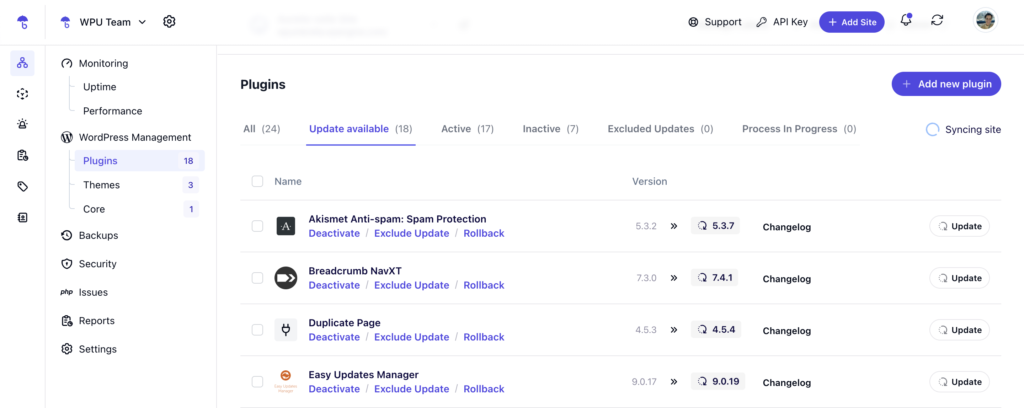
Old plugins and themes create security vulnerabilities that hackers can exploit. Running outdated software increases the risk of malware infections and compatibility issues. Regular updates keep your site secure and ensure everything functions correctly. Always test updates in a staging environment before applying them to your live website to prevent unexpected issues.
Weak Security Practices
Neglecting security leaves your site vulnerable to attacks. Common issues include weak passwords, excessive admin accounts, and missing SSL certificates. Strengthening security through password policies, user access restrictions, and HTTPS encryption helps protect your data and visitors.
Broken Links
Broken links negatively impact both SEO and user experience. Visitors clicking on dead links may leave your site, and search engines may lower your rankings. Regularly checking for broken links and fixing them helps maintain a smooth navigation experience. Removing or redirecting outdated links prevents visitors from running into errors.
Automate WordPress Website Audits with WP Umbrella
Managing multiple WordPress sites is a balancing act. Security risks, slow performance, and outdated plugins can creep in without warning, impacting site health and user experience. Agencies working with multiple clients can’t afford to check each website manually—it’s inefficient, inconsistent, and time-consuming.
WP Umbrella automates key audit tasks like security monitoring and performance tracking. It provides real-time insights, scheduled scans, and bulk actions to ensure websites remain secure, fast, and fully updated without constant manual intervention.
Proactive Security Monitoring Without Manual Checks
Security vulnerabilities don’t wait for audits. Threats evolve daily, and outdated software, inactive plugins, or missing SSL certificates can expose client sites to attacks. WP Umbrella automatically scans security checks every six hours, identifying potential weak points before they become critical issues. It also monitors PHP and WordPress versions to ensure outdated installations don’t create vulnerabilities.
Instead of reacting to security breaches after they happen, agencies get automated alerts the moment a risk is detected. This early warning system allows for proactive intervention, reducing the chances of malware infections, downtime, or data breaches.
Eliminating Performance Bottlenecks Before They Impact Users
Website speed directly affects both user experience and search engine rankings. Slow-loading sites lead to higher bounce rates, lost conversions, and dissatisfied clients. WP Umbrella continuously tracks critical performance indicators like Google PageSpeed scores, Time to First Byte (TTFB), Speed Index, and First Contentful Paint, refreshing data every 24 hours.
Unlike traditional site audits, which rely on manual performance tests, WP Umbrella provides real-time insights into site speed fluctuations. Uptime monitoring ensures agencies are immediately notified when a website experiences downtime or slow response times. By detecting performance drops before they affect visitors, agencies can make optimizations faster and more effectively.
Faster Debugging and Automated Error Tracking
Manually searching through error logs is inefficient and often leads to overlooked problems. WP Umbrella captures PHP errors in real-time and logs in details such as file names, error types, and line numbers. It differentiates between minor warnings and critical failures so you can prioritize fixes.
Instead of clients discovering problems first, you can resolve them before they affect functionality. By keeping logs organized and providing detailed reports, WP Umbrella turns debugging into a streamlined, manageable process.
Simplifying Client Reporting with Automated Maintenance Summaries
Clients expect transparency, but preparing detailed reports manually can take hours. WP Umbrella can help you generate automated, customizable reports that outline site security, performance, uptime, and updates. You can schedule these reports, brand them with your agency logo, and even integrate them with Google Analytics for traffic insights.
Instead of sending generic updates, you can provide clear, data-backed reports demonstrating ongoing site maintenance efforts. This builds and maintains the client’s trust and accountability without wasting time on unnecessary manual work.
Streamlined WordPress Updates Across Multiple Sites
Keeping WordPress sites updated is one of the most repetitive yet crucial tasks for agencies. Unpatched plugins and themes pose security risks, yet manually managing updates across multiple websites is tedious. WP Umbrella automates update tracking so you can apply updates in bulk, exclude specific plugins, and roll back changes if needed.
Instead of logging into every WordPress dashboard, you can manage all updates from one central platform. This eliminates redundant work and minimizes the risk of downtime caused by unexpected plugin conflicts.
Frequently Asked Questions
The ideal frequency for a WordPress audit depends on the size of your site and how often it’s updated. As a general rule, a full audit should be conducted every three to six months. Regularly monitoring Google Search Console for errors and performance issues can help catch problems early. Keeping strong passwords and updating security settings frequently adds an extra layer of protection between audits.
A full WordPress audit involves some technical aspects, but you don’t need to be an expert to get started. Many WordPress site monitoring plugins like WP Umbrella simplify the process, providing automated reports and recommendations. Hosting providers often offer support for performance and security checks as well. With the right resources, even those with minimal technical experience can conduct a basic audit and address key issues.
The time required for a WordPress audit varies based on the size and complexity of the site. A smaller site with a handful of pages may take just a few hours, while larger websites with extensive content, multiple user accounts, and detailed analytics tracking may require several days. The depth of the audit—whether it’s a quick check or a full security, SEO, and performance review—also affects the timeframe.
If an audit uncovers significant problems, prioritize creating a complete backup of your website. Security vulnerabilities should be addressed immediately to prevent potential breaches. Once security concerns are resolved, focus on issues that have the biggest impact on user experience and search engine rankings.
