The Ultimate WordPress Website Maintenance Checklist for 2025
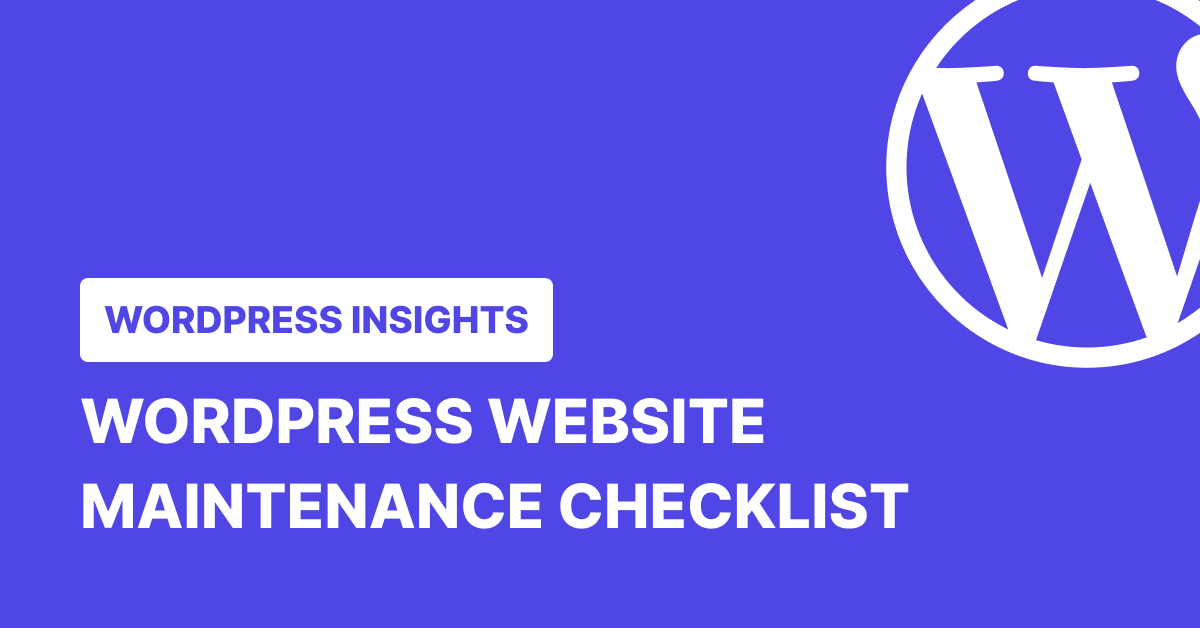
Are you trying to figure out what to include in your WordPress website maintenance checklist?
WordPress website maintenance is an ongoing responsibility that keeps your sites healthy, secure, and running smoothly.
But what exactly should you be doing and how often? We’ve got you covered with our WordPress maintenance checklist.
Whether you’re looking to maintain your site’s performance, boost security, or simply reduce loading time, this guide is your go-to resource.
Let’s get started.
TL;DR
Maintaining your WordPress site is like taking care of a car: it requires regular upkeep and checks to perform at its best. From daily tasks like monitoring uptime and backing up your site to monthly comment moderation and link checks, this comprehensive WordPress website maintenance checklist will help you keep your site in tip-top shape.
Tips
Install a WordPress management tool like WP Umbrella to automate most of your WordPress maintenance tasks and save a ton of time every week.
Why is WordPress Website Maintenance Important?
Owning a WordPress website is a bit like owning a car. It’s not just about fueling it once and expecting it to run forever. Just like your car needs regular oil changes, your WordPress website needs consistent maintenance to keep it in peak condition.
WordPress maintenance is the lifeblood of a healthy, fast, and secure website. The platform is made up of multiple components: your hosting, plugins, themes – and none of these have been designed to work together. On top of these, you’ve got your own content, filled with text and images. When these gears work together, your site provides an experience visitors appreciate.
It is essential to keep all of these elements updated frequently and to ensure they are all working together properly. If you let things get outdated or ignore regular upkeep, prepare to see your site slow down, become vulnerable to hacks, drop in rankings, or even crash.
So, if you’re not into facing increased loading time, security issues, and a drop in search engine rankings, how to maintain a WordPress website should be at the top of your agenda.
Keeping a WordPress website in top shape requires ongoing care, and that’s where professional WordPress maintenance services come in. One such provider is Seahawk, a trusted name in the WordPress ecosystem that offers a comprehensive maintenance program called SeaCare.
With SeaCare, businesses can enjoy round-the-clock WordPress assistance, ensuring their websites stay secure, updated, and running smoothly. The package, starting at $99/month, covers everything from malware scans and removal to routine updates, backups, and emergency support—essentially taking the hassle out of website management.
Seahawk not only provides maintenance services to clients worldwide but also relies on WP Umbrella to manage its own network of 30+ internal websites, ensuring seamless performance and security. This real-world use case highlights the reliability and effectiveness of WP Umbrella as a go-to solution for WordPress maintenance at scale.
If you’re looking for a trusted WordPress maintenance provider backed by industry-leading tools like WP Umbrella, Seahawk is a great option to consider.
WordPress Maintenance Frequency: Daily? Weekly? Monthly Tasks?
The frequency of WordPress maintenance tasks largely depends on various factors such as your site’s complexity, traffic, and the rate at which you add new content. Let’s break it down:
Plugins, themes and WordPress core should ideally be updated as soon as possible, especially if you have a known vulnerability.
Plugin vulnerability monitoring
You can monitor your plugins vulnerabilities and much more with WP Umbrella.
In terms of backing up your site, it depends on how often it is updated. You should back up your site every time you add new content. When you blog weekly, set your backups to run every week after you publish a new post.
You should run performance tests periodically. They don’t have to be done every month or anything like that. Just make sure that you are using a reliable uptime monitoring system and keep an eye on the performance of your site from time to time.
Boost your productivity, impress your clients and grow your WordPress agency
Install WP Umbrella on your websites in a minute and discover a new way to manage multiple WordPress sites.
Get Started for free
The Comprehensive WordPress Site Maintenance Checklist
- Monitor your uptime
- Make regular backups of your WordPress site
- Perform malware scans
- Update WordPress, plugins and themes
- Update your widgets
- Empty your WordPress cache
- Check and delete spam comments
- Remove broken links
- Replace broken images
- Remove unused themes and plugins
- Check your Google PageSpeed score
- Test for browser and device compatibility
- Fix 404 errors
- Fix PHP errors
- Test your contact forms
- Change all your WordPress credentials
- Check and remove inactive WordPress users
- Check images’ alternative texts
- Check premium licenses expiry date
- Review WordPress security logs
- Optimize your WordPress database
- Check your site’s feeds
- Clean up your media library
- Perform a Thorough Content and SEO Audit
- Disavow toxic links
- Review about us page and copyright
- Send a maintenance report to your client
Mark D, a veteran WordPress developer
“Neglecting website maintenance is like driving a car and never changing its oil,” says Mark, a veteran WordPress developer. “Sooner or later, you’re going to run into bigger issues.”
Daily Maintenance Tasks
These are maintenance tasks that you need to do every day. Hopefully, they can be fully automated with the right plugins and tools.
1. Check Your Uptime
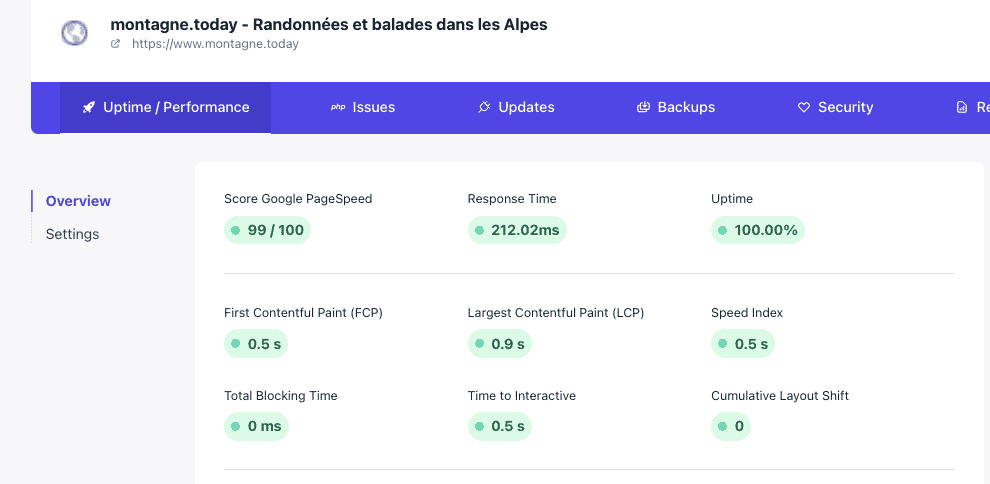
It is important to ensure your website is always accessible to your customers. User experience and SEO ranking are negatively affected by an unresponsive site. Your website server uptime can be monitored so that you can track outages and act before your clients discover them.
It is not practical to just keep refreshing the page of your website to check if it’s working. There are some excellent tools that you can use to automate uptime monitoring, like WP Umbrella or Hyperping.
These services will automatically alert you by email or slack when your wordpress site is down.
2. Backup Your Website
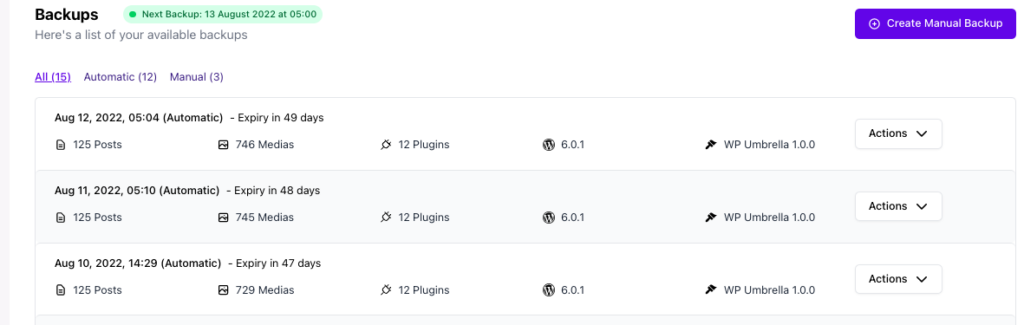
It’s highly recommended to keep offsite backups of your website. Several plugins are available for backing up your website automatically with WordPress. You can use WP Umbrella to make automatic backups stored in the cloud. You can use plugins like BackUpWordPress or Updraftplus.
3. Vulnerability scanning.
Look for any infected files or malware on your WordPress site. Although WordPress provides a robust security framework, there is still a high risk of your site falling victim to attacks. Most WordPress security plugins offer vulnerability scans and so does WP Umbrella.
Weekly Maintenance Tasks
As important as the daily maintenance tasks, these weekly maintenance tasks are necessary if you want to keep your sites healthy.
4. Update WordPress, Plugins and Themes
It is a good idea to update all WordPress files regularly once updates are released.
Plugin and theme updates require a lot of attention since updating something can break your website (and that’s why it might be a good idea to hire a professional to deal with your website maintenance).
That’s the reason why we have developed a safe update technology: when you trigger an update in WP Umbrella’s application, we monitor the process and rollback automatically the plugin to its previous version if the update breaks your website.
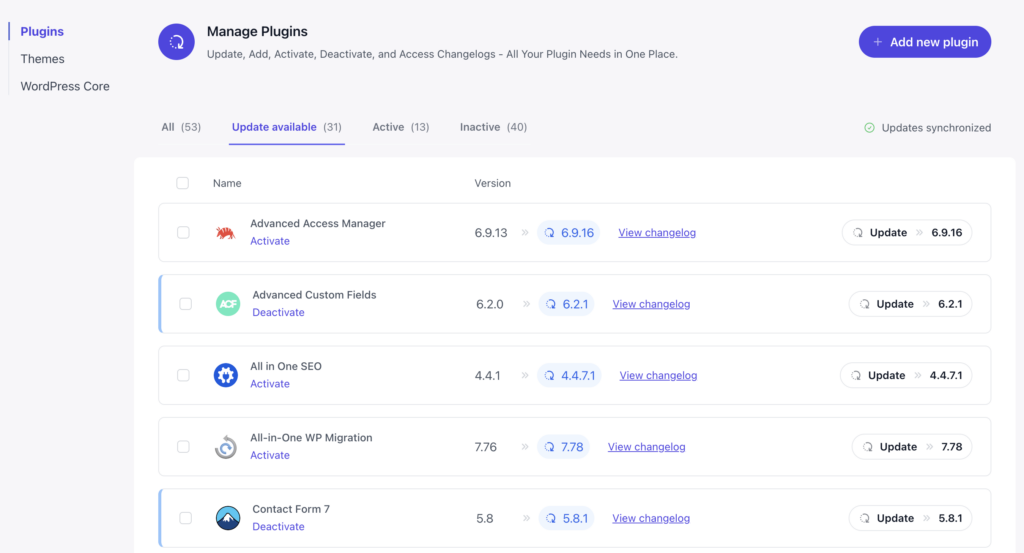
5. Update Your Widgets
It’s something people often forget. Maintaining your widgets can help your website function smoothly, just like updating your plugins and theme.
6. Empty Your Cache
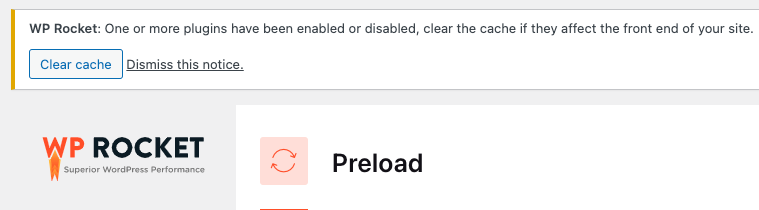
The easiest way to make your WordPress site faster for your visitors is to cache it.
By caching your site content, you create static versions of it. Cacheable static pages increase your site’s performance since they load quickly in browsers.
WordPress relies on MySQL databases to fetch and render site content, which slows your site down. If you use a caching plugin, your visitors will be served a static version of your posts and pages instead.
Caching your website is important, but you must periodically clear the cache.
Monthly Maintenance tasks
7. Comment Moderation
Akismet is widely used to combat comment spam on WordPress websites. The plugin prevents spam comments from showing up in the moderation queue.
Occasionally, Akismet may end up marking legitimate comments as spam. From time to time, you should take a quick look at the spam comments to ensure that no real comments have been mistakenly marked as spam.
When you are finished, you can safely delete all spam comments from your website.
8. Remove Broken Links
It is likely that as your website grows, some of the external websites that you linked to in your older articles will no longer exist. A few may have moved, while others may simply have disappeared.
There is also an issue with broken internal links. There is a possibility that you might accidentally include broken images, poorly formatted links, or misspell your own links. You may end up frustrating your visitors and reducing their engagement with your site.
Checking your website for broken links is an essential part of WordPress maintenance. You can use the famous broken link checker plugin to do so!
9. Replace Broken Images
In terms of user experience, having a broken link to an external site is bad. Broken links to your own site’s media content are bad because they reflect poorly on you, not someone else!
It is very common to see images disappear from websites, with broken links replacing good, working ones (URL architecture changes, page or post is moved, WordPress settings changes, etc.).
Make sure to fix them from time to time!
10. Remove Unused Themes And Plugins

Security threats posed by unwanted themes and plugins can compromise the integrity of your WordPress website, and are among the most common causes of website hacks.
In addition to site crashes, and security breaches, too many unnecessary plugins can slow down your website’s performance.
You will see plenty of benefits from evaluating them and keeping only the essential ones.
11. Check Google PageSpeed Score
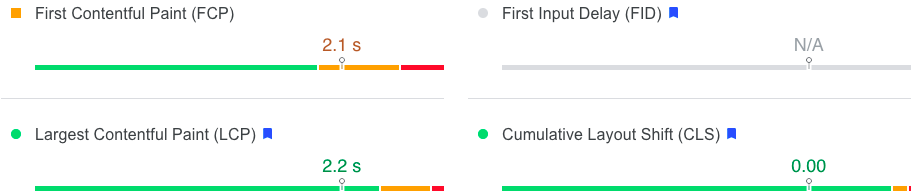
The performance of your site is affected by several factors, including hosting, the theme and plugins you’re using, image sizes, and more.
To find out how your site is doing and where it can be improved, you can run some tests. Your site’s performance can be measured with Google PageSpeed Insights, showing you where it can be improved.
You can also use a tool like WP Umbrella to monitor all your websites’ performance from a single dashboard.
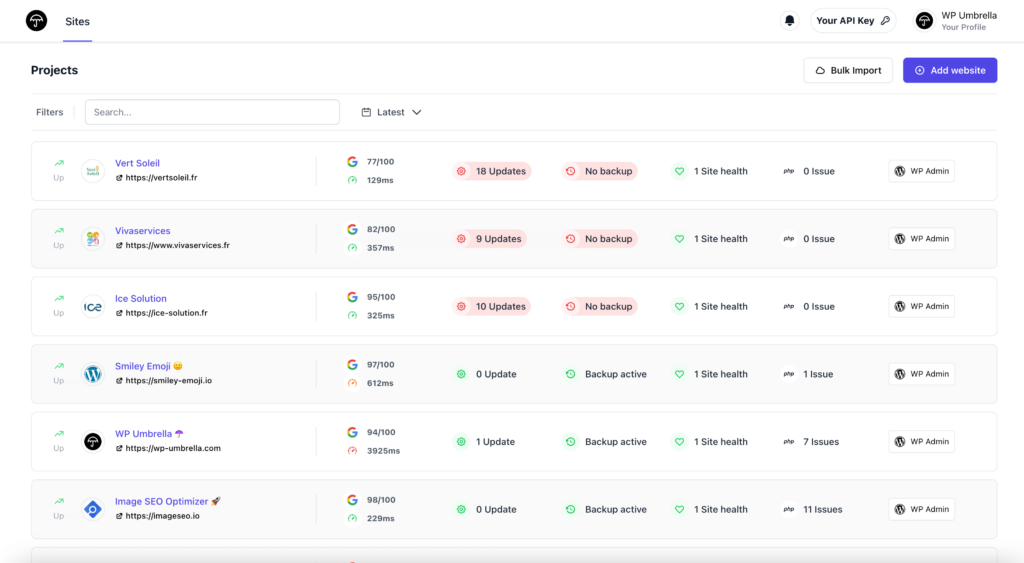
A slow loading time can indicate more complex issues with your websites so it’s important to check it from time to time.
12. Test for Browser and Device Compatibility
To ensure your website is compatible with multiple devices and browsers, you should check its compatibility with each one separately. It should be obvious by now, but make sure your website runs flawlessly!
You can use Chrome’s device mode to do it. The Device Mode is a group of tools in Chrome DevTools for simulating mobile devices.
It’s important to conduct visual inspections of your website from time to time.
13. Fix 404 Errors
If a visitor requests a page on your website that does not exist, WordPress will show them a 404 error page.
It’s normal for 404 errors to occur when a user mistypes an address. Unfortunately, 404 errors caused by a page no longer being available create a negative user experience for users.
Your users shouldn’t be left hanging by 404 errors. Make sure you track and redirect these errors. Google Search Console allows you to easily find the 404 errors on your site.
Log in to the Google Search Console. Click on Coverage on the left sidebar and check the Error tab at the top left of the page.
Then, list all 404 error URLs on your site, and then you can set up redirects on your WordPress site and correct wrong URLs.
14. Fix PHP Errors
Did you know that poorly code plugins and themes can conflict with WordPress and generate a lot of PHP errors?
These errors are often minor, but they can also provide valuable information to hackers and slow down your site.
You can find these errors by enabling the WordPress debug mode (do not forget to turn it off afterward).
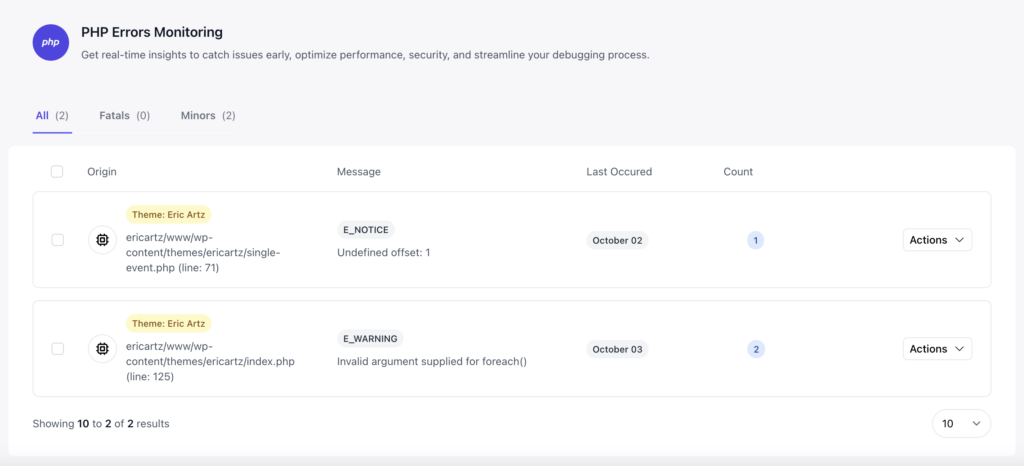
If you are not comfortable with WordPress debug mode, WP Umbrella embeds PHP monitoring features that will save you a ton of time!
15. Test Contact Forms
With WordPress form builders like WPForms, it is easy to create professional-looking forms for your website.
These forms can, however, suddenly cease to send emails due to a misconfiguration of your WordPress hosting server or your email provider.
Check from time to time that all forms on your website work properly.
Quarterly Maintenance tasks
16. Change All WordPress Credentials
All your online accounts should have strong, unique passwords. That goes for your WordPress website, your FTP accounts, and your database.
In spite of this, even the strongest passwords can be compromised without you knowing about it.
For that reason, WordPress security experts recommend changing your WordPress password regularly.
17. Remove Unnecessary WordPress Users
Make sure your WordPress account does not contain any unnecessary admins. Make sure only the admins who need access to your site do.
You can also remove all inactive users.
18. Check Images Alt texts
Alternative texts in WordPress is a description you can add to images on web pages to assist blind and visually impaired people using a screen reader.
You need to make sure that your images have alt texts since it also impacts SEO.
If you have too many missing alternative texts, a good solution could be to use a plugin like Image SEO Optimizer to automatically fill out your missing alternative texts.
19. Check Premium Licenses Expiry Date
If you use premium plugins or themes with a yearly subscription, you need to keep an eye on your premium license’s expiry date. This also applies to your web host.
20. Review WordPress Security Logs
It can be helpful to keep an activity log of significant changes that occur on your site.
Having an activity log of all significant changes, including the date, time, and users involved, helps to deal with unexpected events.
This type of log can help you track down successful hacking attempts even if you’re the only one who uses your site.
A good plugin for this is WP Security Audit Log. It can be downloaded for free from the WordPress plugin directory.
21. Optimize WordPress Database
The WordPress CMS is a database-driven platform, so all content on your site is stored in a MySQL database.
The database of your website may accumulate a lot of unnecessary data over time. The information could come from plugins you once used, draft posts, spam comments, etc.
By optimizing your MySQL database, you can get rid of this unwanted data and improve database performance.
To optimize the database, you can use plugins such as WP-DBManager, WP-Optimize, and WP Clean Up. Additionally, you can optimize using phpMyAdmin in cPanel.
This is the easiest way to update and optimize your WordPress database.
22. Check Site’s RSS Feeds
When you add new content or update your site, RSS feeds automatically update subscribers. It’s vital to monitor these feeds to prevent traffic loss.
Even though RSS feeds are a bit dated, many users still use them. That’s why you shouldn’t ignore them. In addition, many apps alert users to new blog posts via RSS feeds.
So checking from time to time that they are working doesn’t hurt.
23. Empty The Media Library
It’s likely you have a large collection of images on your site if your site has been online for a while.
There’s a good chance you aren’t using all of these images, and they are taking up space on your hosting server.
So it’s best to regularly clean up your media library. You should also use this opportunity to make sure that your images are compressed and fully optimized with plugins like Imagify or Smush.
24. Send Maintenance Reports
If you are a WordPress development agency or a freelancer you should include sending a monthly maintenance report to your client.
This will help you to prove the value of your work and strengthen your relationship with them.
Yearly Maintenance Tasks
These tasks are less critical than the others, but they still deserve to be included in this WordPress maintenance checklist.
25. Audit Content And Optimize for SEO

The next thing you should include in your regular maintenance tasks is a comprehensive in-depth review of your content. To do this, you will need to use the Google Search Console and Google Analytics data.
With Google Analytics, you can see who is visiting your site and what they’re doing. By analyzing this data, you can find content on your website where you have high traffic, but low conversion rates.
Using Google Search Console, you can see which search terms your site appears for on the Results page. By updating those articles, you can easily rank higher for those keywords.
It’s also important to update your posts at least once a year. Update the publication date and try to improve your content. This will have a positive impact on your SEO rankings.
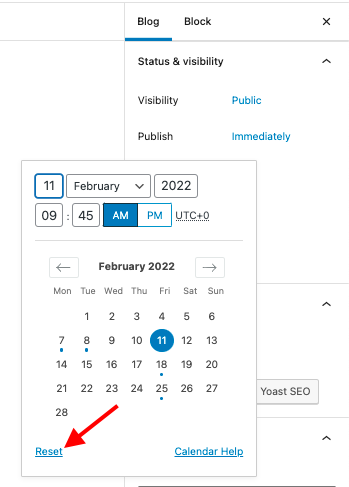
26. Disavow Toxic Links
Backlinks from toxic sites can weaken your website’s search engine optimization. This will lead to fewer organic visitors.
Backlinks can be toxic either organically or as a result of previous less-than-white-hat linking efforts.
If you don’t know how to disavow toxic links, you can find more information in Google Guidelines.
27. Review About Us Page And Copyright
Maintaining your website’s copyright information is equally as important as keeping your website updated. This encourages trust from your audience.
You can do it automatically with this PHP function.
<?php echo date("Y"); ?>Frequently Asked Questions about WordPress Maintenance
WordPress websites require a lot of care. Some tasks need to be accomplished every day (uptime monitoring, backup, etc), while others, like database optimization, might be done less frequently.
On average, maintaining a WordPress site takes about 1h per week, but this can change if custom development is needed.
Yes, yes, and yes! If you don’t maintain WordPress sites, they will become slower, rank poorly, and eventually break.
You can easily maintain a and manage multiple WordPress sites with the right tools: WP Umbrella, WP Rocket, Imagify. With the appropriate tools, you can automate most of the tasks listed in this article.
Managed WordPress hostings help you to manage your website with some unique features. This being said, it doesn’t cover everything and you will still need to do maintenance operations on your own.
You can display maintenance mode instead of a broken site to your visitors during maintenance. You can enable WordPress maintenance mode with WP Maintenance Mode Plugin or SeedProd Plugin.
Automating WordPress Maintenance Tasks
Keeping your WordPress site in good shape doesn’t have to be a stressful. It’s all about timely updates, smart backups, and occasional performance checks. By making these activities a part of your routine, you’re not just avoiding potential headaches, you’re also ensuring a smooth and delightful experience for your users.
This checklist provides a great place to start when developing your WordPress maintenance plans as we tried to find an optimal frequency for most websites.
Make this checklist yours and feel free to adjust the frequency for your website. For example, don’t need to make a daily backup of your website if it’s a purely static one. On the other hand, maintaining a WooCommerce website might require more work and an increased frequency.
This shouldn’t be overwhelming, since you can automate most of your WordPress maintenance tasks with WP Umbrella.
