How to Write WordPress Maintenance Emails for Clients
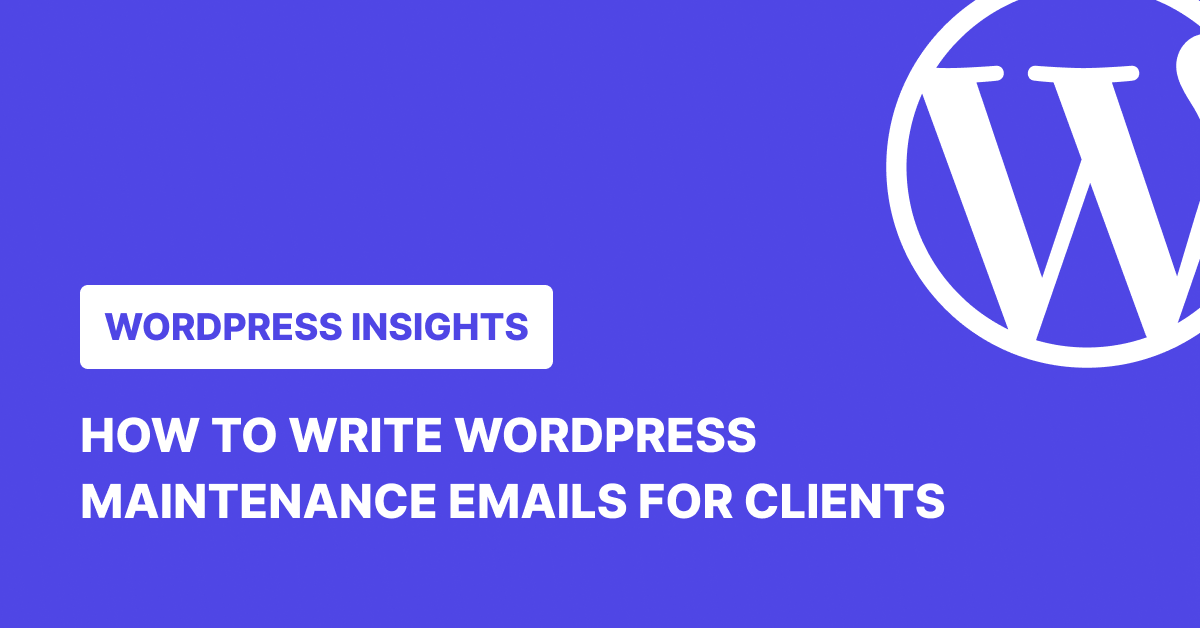
TL;DR
A good WordPress maintenance email gives clients visibility into updates, backups, performance, and site health, without overwhelming them. It should be short, clear, and consistent. Weekly or monthly reports work best. With WP Umbrella, you can automate the entire process: customize the email, attach a branded PDF, choose from 30+ languages, and send reports on a schedule.
Most clients don’t ask what you did. They ask why the site was down for five minutes last Tuesday.
That’s the problem with maintenance work. When things run smoothly, it looks like nothing’s happening. You could be fixing bugs, cleaning up plugins, or setting up offsite backups, but unless you tell the client, it didn’t happen in their eyes.
This is where WordPress maintenance emails come in. A regular, well-written email helps clients see the work that keeps their site stable and secure, builds trust, and gives your agency the much-needed visibility.
In the next few sections, we’ll break down what goes into a good WordPress maintenance email, when to send it, how to write one, and, best of all, automate them for good.
Why WordPress Maintenance Emails Are Crucial for Client Retention
A client barely stops working with you because you missed a plugin update. They leave because they didn’t know you were doing anything at all.
The longer someone stays on your care plan, the easier it is for your work to fade into the background. No news starts to feel like no service. Eventually, they start asking around. A peer says they’re paying less. A competitor offers a flashy dashboard. And suddenly, you’re in a conversation you didn’t see coming.
Regular maintenance emails help prevent this by ensuring you’re visible. A short, well-timed update reminds clients that their site is being looked after. It shows that updates, monitoring, and backups aren’t abstract ideas; they’re tasks that get done.
More importantly, it positions you as proactive. You’re not just reacting to problems. You’re staying ahead of them. That’s what builds long-term trust, and trust is what keeps retainers going when the market gets crowded.
What to Include in a WordPress Maintenance Email
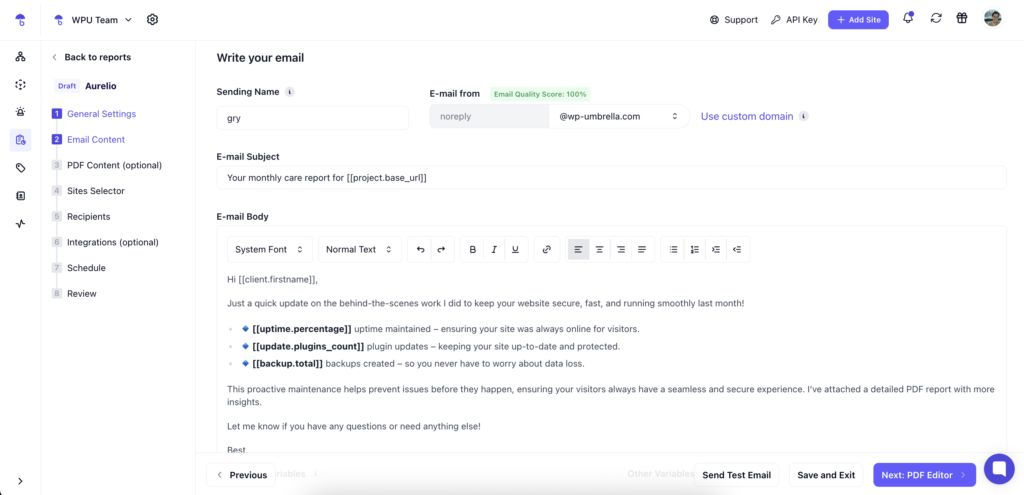
A good website maintenance email to clients does three things: it tells the client what you did, shows that the site is healthy, and flags anything that needs their attention. That’s it.
Summary of Work Done
Start with the basics. List what’s been updated, checked, fixed, or improved since the last report. Plugin and theme updates, core upgrades, backups, uptime checks, and performance and security scans are some of the routine things you do, but they don’t feel routine to a client. This is where you show that work is being done even when nothing looks broken on the surface.
Overall Site Health
Include a short status update. If the site has been stable, say so. If load speed improved, give numbers. If a plugin caused issues and was rolled back, make a note. Most clients don’t want technical deep dives. They want a simple answer to the question, “Is my site okay?”
Any Alerts or Action Items
This is where you flag anything that needs input. Maybe there’s a plugin that’s no longer supported, or an outdated theme that’s starting to cause issues. Maybe you can recommend switching to a better host. This is a nudge, based on data, and clients trust you more when you point things out early, not when they’ve already broken.
Keep it Skimmable
The goal of WordPress maintenance emails is to keep the client in the loop without wasting their time. So, use short sections, bullet points, or even a table if it helps, and don’t flood the email with screenshots or logs.
How to Write WordPress Maintenance Emails That Clients Appreciate
Keep the Tone Clear and Personal
Start with a short sentence that shows you’re present and engaged. A line like “Here’s a quick update on your site this week” is more effective than formal intros. It sets the tone without wasting time. For example:
Here’s the maintenance summary for [clientdomain.com] this week. Plugin updates, backups, and performance checks have all been completed, and everything is running smoothly.
This signals three things right away: you’re consistent, you’re in control, and you know their website. That’s all a client needs to feel confident.
Show What You Did and Why
Don’t just say “maintenance completed.” List out the tasks, but frame them in client-relevant terms.
Example:
- Updated 5 plugins, including Elementor and WPForms, both of which had recent security patches
- Optimized the database, which trimmed 82MB and helped with load times
- Confirmed daily backups are running and stored offsite
- Checked uptime and performance logs – 100% availability this week
Every bullet here answers a silent question: What did you do? Why does it matter?
Use a Template
Clients like a structure they can rely on. Begin with a quick summary, list key actions, then close with what’s coming next or anything that may need their review. Using the same format each time helps build familiarity.
Translate Technical Work into Client Value
Add a short explanation when something important was fixed or optimized. Help the client understand why it mattered. For example, you can say, “We patched a known vulnerability in your contact form plugin. This prevents bots from exploiting the submission fields and reduces spam.” They don’t need to know how you did it. They only need to understand how it helps them.
End with a Forward-Looking Note
Close the email by setting up the next step, even if it’s just continued monitoring. This keeps the rhythm going and shows consistency. You can end by saying, “We’ll continue monitoring performance and reach out if anything needs your attention. No action needed for now.” This reinforces that everything is under control and that someone is watching the details.
When to Send WordPress Maintenance Reports
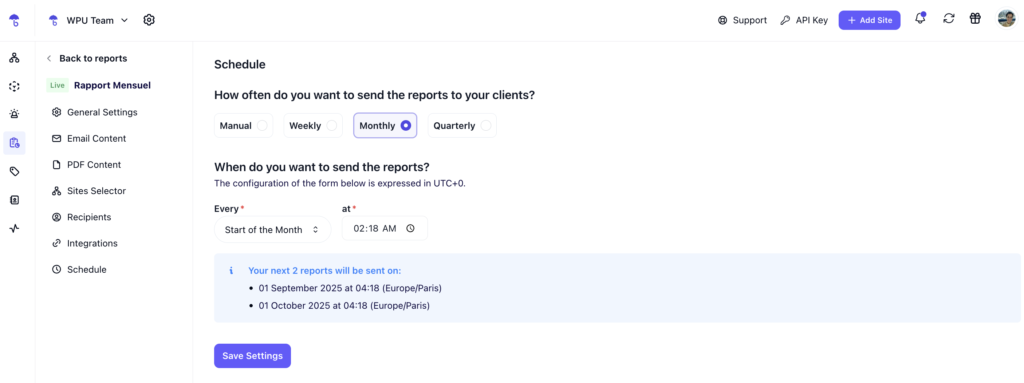
Set a Fixed Cadence, and Stick to It
Weekly or monthly, it doesn’t matter as much as consistency. Pick a schedule that aligns with how often you’re updating their site, and make it part of your delivery rhythm.
If you’re doing weekly plugin updates, send a weekly report. If the site is low-maintenance, a monthly summary works fine. What matters is that the email arrives like clockwork, without the client having to ask for it.
Align With Your Internal Workflows
The easiest way to stay consistent is to match your reporting schedule with your actual maintenance work. If updates happen every Friday morning, block an hour to check the logs, generate reports, and send emails right after.
Send During Business Hours in the Client’s Time Zone
This sounds small, but it helps. An email that lands Monday morning at 9 am feels like you’re already working. An email that shows up at 1 am on Sunday feels like an automated report.
Use the client’s local timezone if you can. It makes the update feel more intentional, and reminds them you’re thinking about their schedule, not just yours.
Don’t Wait for Something to Go Wrong
Reports are most valuable when nothing urgent is happening. That’s when they signal consistency, reliability, and attention to detail. When something does go wrong, the client already knows you’re on top of it because they’ve been hearing from you all along.
Automate WordPress Maintenance Reports with WP Umbrella
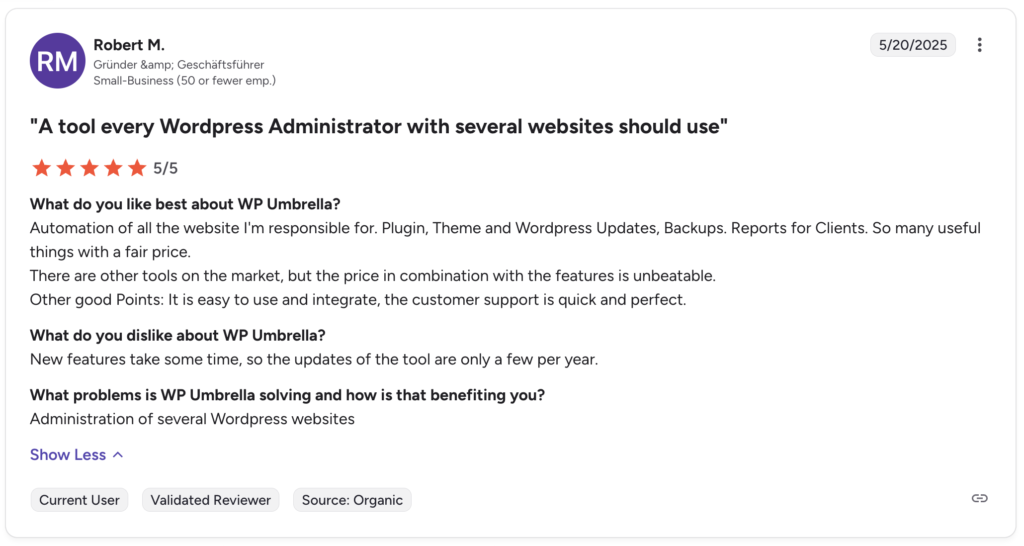
Writing maintenance emails by hand is fine when you’ve got two or three clients. Maybe even five. Beyond that, it becomes one more task on a list that’s already full. WP Umbrella’s automated client reports takes that entire process, from gathering data and formatting it to writing the email and attaching a report, and turns it into something you can set once and forget.
The Full Report, Done for You

WP Umbrella automatically pulls updates from each website and turns them into a structured maintenance report. You decide what to include, plugin updates, uptime stats, performance checks, custom works, security scans, backups, and more.
There’s also full support for Google Analytics 4. You can link properties per site, and the data shows up cleanly in the report without extra setup once connected.
You can choose to send these reports as emails only or attach a fully branded PDF. The PDF layout is flexible: drag-and-drop sections, optional welcome messages, visual overview pages, and space for custom notes. You can also upload your cover page and match the brand colors to make it feel like an extension of your agency.
Personalization Without Manual Effort
Reports are written in plain language that clients can easily understand. But if you want to tailor them, there’s room to do that. You can customize the email subject line, sender name, message body, and signature. You can even send from your domain for a more professional feel.
There are over 20 dynamic variables available to personalize both the email and the PDF. These pull real data from the client’s project and slot it in automatically.
Built to Match How you Work
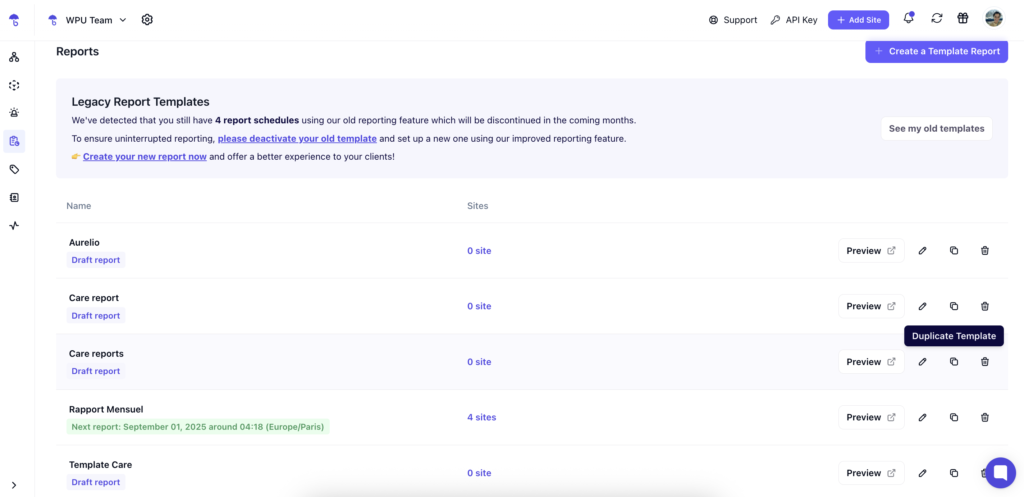
You can write and save different templates with different structures and content, depending on your services or client tiers. Once you’ve created a template, you can select multiple websites and link them to it. Each of those sites will be automatically included whenever the report is generated.
You can then choose the recipients, clients linked to each website are auto-filled, but you can add others manually. You can also CC yourself to keep a copy on record.
Reports can be sent in 30+ languages, depending on your clients’ preferences, and you can choose between manual, weekly, monthly, or quarterly scheduling. Once set, everything runs on its own.
☂️
Ten minutes is all it takes!
Spend around 10 to 15 minutes to set WP Umbrella’s maintenance reports. After that, your clients receive consistent, branded, clear updates, without you having to open a blank email ever again.
Conclusion
Clear communication builds strong client relationships. A well-timed maintenance email reinforces your role, keeps your work visible, and reminds clients that their website is in good hands.
WP Umbrella makes that process smooth. You decide what the report includes, how it looks, when it’s sent, and who receives it. Once it’s set, reports go out without needing your input every time.
It’s a simple way to stay present in your client’s inbox while keeping your focus on the work that matters. Set it up once, and let the results speak for themselves.
FAQs about WordPress Maintenance Emails
A WordPress maintenance email should include a summary of updates performed, site health status, backup confirmations, uptime and performance insights, and any action items that require the client’s attention. The content should be explicit, structured, and written in plain language.
Most agencies send maintenance emails either weekly or monthly, depending on the update schedule and client expectations. The key is consistency—reports should arrive at the same time each cycle to build trust and reliability.
You can automate WordPress maintenance emails using tools like WP Umbrella. It lets you create email templates and PDFs, choose what data to include, customize the email content, and set a delivery schedule. Emails and reports are then sent automatically to assigned clients. Learn how to automate WordPress maintenance reports?
Yes. WP Umbrella supports over 30 languages for maintenance reports. You can select the preferred language when creating your template to ensure clients receive updates in a format that’s easy for them to understand.
WP Umbrella reports can include plugin and theme updates, uptime monitoring, performance data, backups, Google Analytics (GA4), security checks, and custom work. You can also add your branding, reorder sections, and attach a PDF version of the report.
Most agencies choose Monday mornings, as it shows the work was done over the weekend and positions you as proactive.
A WordPress update report should give clients a clear overview of the work done, the current state of their website, and any next steps. Start with a summary that confirms the site is stable. List the updates performed—plugins, themes, core—along with performance, uptime, backups, and security checks. Add context if any issues were fixed or improvements made. Use simple language, keep it skimmable, and stick to a consistent format. To save time, you can automate the entire report using tools like WP Umbrella. It pulls in updates, site metrics, and custom notes automatically, and delivers a branded report by email on a schedule you choose.
