The Essential WordPress Website Launch Checklist (28+ Tasks)
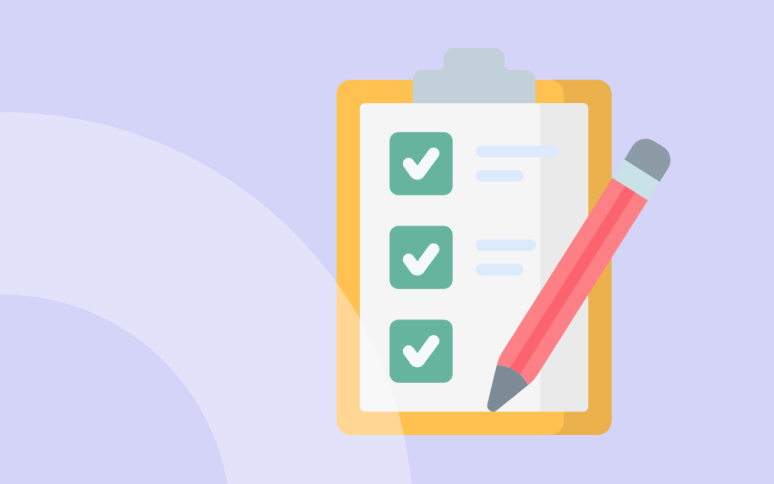
Are you about to launch a website using WordPress?
Launching a WordPress website is an exciting milestone, but ensuring a smooth launch requires careful preparation and experience. A thorough pre-launch checklist helps avoid errors and sets your site up for success.
Building and launching a WordPress website takes a lot of work, whether you’re doing it for yourself or for clients. For a successful website, a whole bunch of different elements need to come together seamlessly.
In the end, launching a WordPress website can feel like assembling a complex puzzle. The pieces? Design, development, SEO, and umpteen other details.
To make your life easier, we’ve compiled this WordPress website launch checklist to ensure you have a smooth launch.
Whether you’re a web agency or a solo developer, this checklist is your roadmap to a successful launch.
Let’s get rolling!
TL;DR
Launching a WordPress site involves many moving parts. This comprehensive WordPress checklist ensures you miss nothing, from basic setup to post-launch activities. Happy launching!
You can also download this ultimate WordPress Pre-Launch Checklist.
Why Do You Need a WordPress Pre-Launch Checklist?
First impressions count. Imagine the disaster of visitors finding your website broken. It’s an instant credibility killer!
Plus, if you’re part of a web agency working with WordPress, such a mistake can damage your professional standing. Using a pre-launch checklist helps you streamline the process and avoid such embarrassing hiccups.
Tips
According to HubSpot, 76% of businesses say that increasing the efficiency of projects is their top priority. A checklist can aid you in that mission, ensuring productivity and peace of mind.
When you create a website, a checklist allows you to offload some of the mental efforts and frees up some mental capacity for creativity and decreases your amount of stress.
Making a pre-launch checklist will boost your productivity and give you peace of mind.
Ready to boost your productivity, impress your clients and grow your WordPress agency?
Install WP Umbrella on your websites in a minute and discover a new way to manage multiple WordPress sites.
Get Started for free
The Ultimate WordPress Pre-Launch Checklist
Here’s an exhaustive WordPress checklist designed to guide you through your project from A to Z. Pick and choose based on your needs.
Pre-Launch Essentials
- Set Up Automatic Backups.
- Install an Anti-Spam Solution (Askimet).
- Check That Plugins and Themes Are Up to Date.
- Delete Lorem Ipsum Things.
Site Functionality
- Test All Forms and Surveys.
- Make Sure You Have a Custom 404 Page.
- Check Loading Times and Browser Compatibility.
- Make Sure SSL Certificate is Valid and Your WordPress Admin is Secured.
SEO & Analytics
- Set Title Tag & Tagline.
- Install and Configure an SEO Plugin.
- Optimize Your Images.
- Optimize WordPress URL Structures
- Create Sitemaps and Image Sitemaps.
- Check Google Analytics & Google Search Console Integrations.
Final Touches
- Add a Favicon to WordPress
- Add Breadcrumbs.
- Replace Broken Links.
- Test if RSS Feeds Are Working Properly.
- Check Mobile Responsiveness.
- Set Up Caching.Configure CDN.
- Verify GDPR Compliance.
Security and Maintenance
- Security & Maintenance
- Update Database Table Names.
- Update WordPress Credentials and Review Users’ Permissions.
- Delete the Sample Wp-config.php File.
- Check That Debugging Constants Are Set to False.
- Disable Theme & Plugin Editor.
- Hide Your WordPress Version.
A checklist is somewhat personal and some items might not apply to you based on your specialization (SEO, marketing, development, etc).
I’ve tried to be exhaustive, so just pick what you like here to make your WordPress checklist.
The important thing about the pre-launch checklist is to have one, yours.
Check 1: Set Up Automatic Backups
Every website should have, at least, one backup solution.
Think of backups as your website’s insurance. In the unlikely event that anything goes wrong, you will always have a backup to restore things.
Making a daily backup is a good WordPress maintenance practice and it’s mandatory if you are charging your client for maintenance.
With WP Umbrella, you can get daily automatic backup stored on the cloud and accessible at any moment.
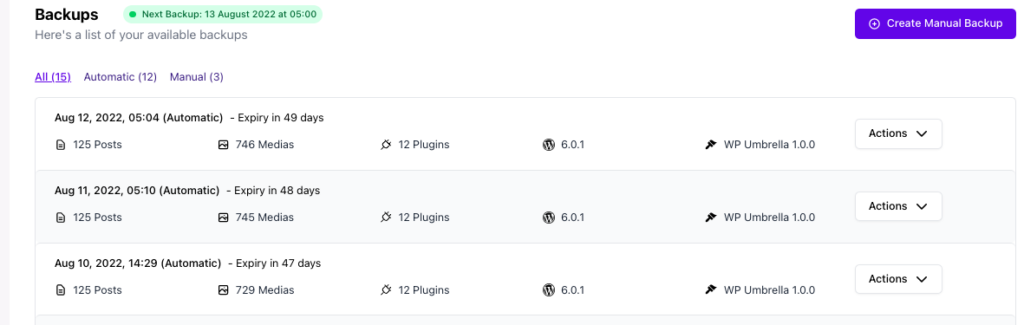
You can also use a backup plugin but you might struggle to access it if your website is down, so it’s best to use a third solution party like the one above mentioned.
Check 2: Install An Anti-Spam Solution (Askimet)
The number of spam comments can reach as high as 85% on popular WordPress websites. In other words, only 15 of every 100 comments are valid. You don’t want to waste your time with comment moderation and this could ruin your credibility and your client’s brand.
So make sure you have an anti-spam solution in place!
Check 3: Test All Forms and Survey
Nowadays, most websites have contact forms. In addition to contact forms, you may have subscription forms or lead generator forms.
Verify all your forms display and function correctly before launching your WordPress website. It’s not just about the design, you also need to make sure forms store the data correctly.
Check 4: Make Sure You Have a Custom 404 Page
Website visitors may stumble upon a typographical error or a missing page. These errors usually cause them to close the page.
Installing a 404 page for your WordPress site before you launch it will help you engage your visitors and point them in the right direction. This attention might be particularly liked by your clients if you are an agency.
Check 5: Check Loading Times and Browsers Compatibility
There is nothing worse than a slow website. Before launching your WordPress site, make sure it loads quickly. You can use a tool like Google Pagespeed Insights to see how quickly your site loads and what you can do to make it even faster.
You can also implement a real performance monitoring solution like WP Umbrella.
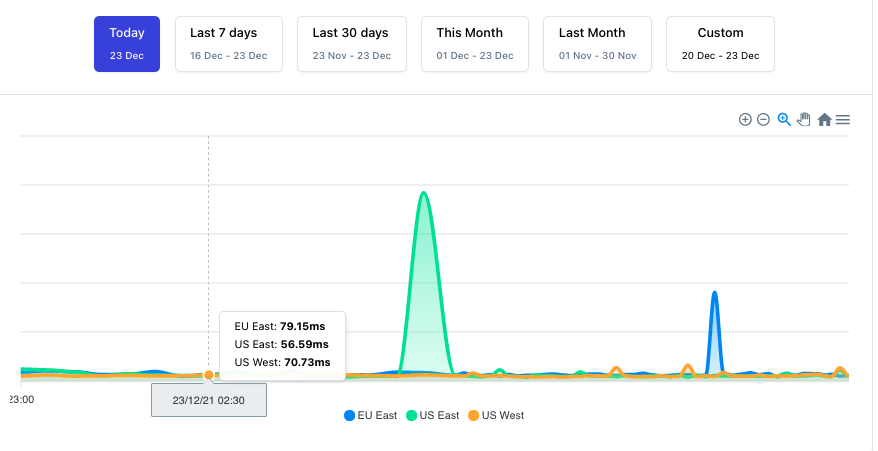
It is also a good idea to check how your site looks and works in different browsers. You can do this with BrowserStack Screenshot.
This free tool is amazing and will help you to make sure that your WordPress site is working-well on every browser and device.
Check 6: Make Sure SSL Certificate is valid and Your WordPress Admin Secured
SSL stands for Secure Sockets Layer, a global standard security technology that enables encrypted communication between a web browser and a web server. In 2022, it’s vital to have an SSL certificate. Hopefully, most web hosting providers offer one.
If you don’t have an SLL certificate, make sure to get one with the Really Simple SSL plugin. It’s free.
Also, make sure that your WordPress admin has sophisticated passwords. Look at the Login Lockdown plugin if you want to harden the security of your admin area.
Check 7: Check That Plugins And Themes Are Up To Date.
To prevent any vulnerabilities, you must keep your WordPress version, themes, and plugins updated. An outdated version of any software can easily be exploited by hackers.
The good news is WordPress works hard to address any reported vulnerabilities. Therefore, the best thing you can do for your site’s security is to keep everything up to date.
Did you know that WP Umbrella has developed a safe update technology to make sure that plugins and theme updates don’t break your website? Well, now you do!
Check 8: Set Default Date & Time
Don’t forget to update the time zone and date. You can do it in your WordPress admin >> Settings >> General.
Check 9: Add a Favicon To WordPress
You should always have a favicon. This makes your brand stronger. If you don’t have any, you can easily create one using Canva.
Check 10: Delete Lorem Ipsum Things
We have all been there. Check if you have correctly deleted all the lorem ipsum text on the website.
Check 11: Set Title Tag & Tagline
In WordPress, the title and tagline welcome visitors to your website and succinctly sum up what it is about. Furthermore, they help your visitors enjoy their experience on your website and encourage them to interact with it. Make sure they are correct before going live!
Check 12: Install And Configure a SEO plugin
Even though WordPress is already well configured for SEO, adding an SEO plugin like Yoast SEO or SEOPress will put it on a whole new level.
Make sure that all existing SEO tags and titles are optimized. and that the permalink structure is set properly.
If you are a freelancer or agency, implementing the right SEO plugin for your client should also help him rank correctly on his own!
Check 13: Optimize Your Images
Images strongly impact loading times. Make sure your images are compressed. You can use Imagify or Smush to bulk optimize your images.
You also need to check if your images have proper alternative texts. This is important for both accessibility and SEO. If you have many empty alt texts, you can use a plugin like an Image SEO Optimizer to fill them out automatically.
Check 14: Optimize WordPress URL Structures for Search Engines
it’s important for you to optimize your site’s permalink structure. Permalinks help search engines find your pages, scan them for relevant topics on the web, and index them. Check your structure before going live.
Check 15: Create Sitemaps And Image Sitemaps
Sitemaps help search engines find and crawl the most important pages of a website. Additionally, sitemaps simplify the process of understanding your website structure, allowing users to navigate your website more easily.
Google or another search engine should crawl every page of your website, right?
Check 16: Check Google Analytic & Google Search Consol Integrations
If you want to report data and track KPI, you must make sure that Google Analytics and Google Search Console are correctly plugged into your website. You can use the Google Sitekit plugin if you don’t know how to do it.
Check 17: Add Breadcrumb
Don’t forget to add breadcrumbs. It facilitates navigation and helps search engines crawl your website. You can use Yoast to easily create breadcrumbs on your website.
Check 18: Replace Broken Links
You must check for broken links before going live. You can use Semrush or Ahref if you don’t know how to do this.
Check 19: Test If RSS Feeds Are Working Properly
If you have RSS feeds on your site, check if they are not broken.
Check 20: Update Database Table Names
Update the default wp_table names with a combinaison of your own, or use the DB Prefix plugin.
Check 21: Update WordPress Credentials And Review Users’ Permissions
Make sure your WordPress admin is not accessible to anybody. Review users’ permissions and harden your WordPress credentials. You should also check the email admin.
Check 22: Delete The Sample Wp-config.php File
This is something that you can easily forget. Make sure to remove this file once the installation is completed.
Check 23: Check That Debugging Constants Are On false
Make sure that WP_DEBUG, WP_DEBUG_DISPLAY et WP_DEBUG_LOG are set on FALSE within your wp-config.php file.
define( 'WP_DEBUG', false );
define( 'WP_DEBUG_LOG', false );
define( 'WP_DEBUG_DISPLAY', false );Check 24: Disable Theme & Plugin editor
If you worry about your client’s ability to correctly manage its site, it’s maybe best to disable the theme and plugin editor. Better safe than sorry!
Add this code in your wp-config.php file:
Define('DISALLOW_FILE_EDIT';true);Check 25: Check Mobile Responsiveness
With the increasing use of smartphones, it’s essential to ensure your website is mobile-friendly. Tools like Google’s Mobile-Friendly Test can be super handy for this.
Check 26 Set Up Caching and configure your CDN
WordPress caching plugins like WP Super Cache or W3 Total Cache can help improve website load speed. This is particularly crucial for SEO. You also need a Content Delivery Networks can improve the speed and reliability of your website. Providers like Cloudflare offer free plans.
Check 27: Implement GDPR Compliance
If you’re dealing with EU customers, you should comply with GDPR. There are WordPress plugins that can help you set up GDPR compliance features easily.
Check 28: Hide your WordPress version
It’s always best to hide your current WordPress version to protect yourself from hackers. Add this code to your function.php file:
function remove_version() {return ";}
add_filter('the_generator','remove_version');Conclusion
The launch of a new website can be stressful.
This checklist is constantly evolving and we hope this will help you launch your WordPress website without any major glitches.
You can drastically reduce errors by using this WordPress website launch checklist.
Finally, I recommend you make a must-have plugins list with the 5-6 plugins you install on every website. Here is mine
- WP Umbrella (backup, safe update, uptime monitoring, etc)
- WP Rocket & Imagify for a blazing fast website
- Weglot for translation
- SEOPress or Yoast for SEO optimization.
- Safe SVG
- ACF Pro
And since most themes and plugins are premium, make sure to renew your licenses before they expire!
