WordPress Workflow Automation Guide for Agencies
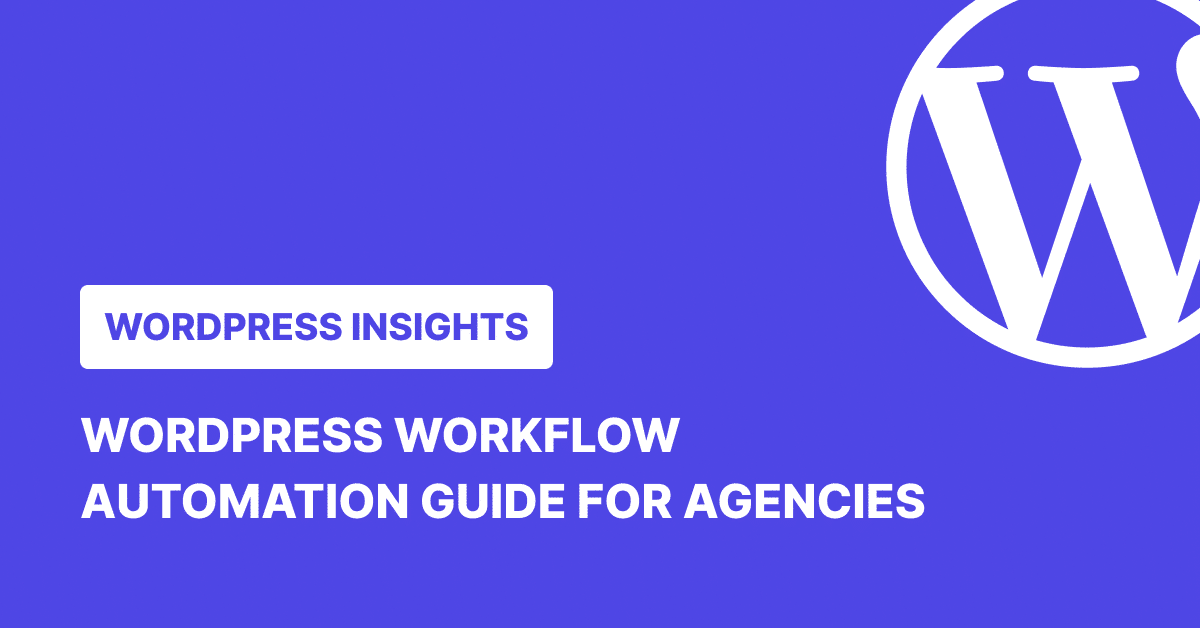
TL;DR
WordPress workflow automation helps agencies run multi-site maintenance efficiently by automating backups, updates, security checks, and performance monitoring. Tools like WP Umbrella centralize these tasks in one dashboard, cut manual errors, and free up time for client work.
As an agency managing multiple WordPress sites, you need to simplify your workflow.
Each task on your list, such as plugin updates, security scans, and backup creation and restoration, demands your attention, yet they’re highly repetitive, and doing them manually is tedious.
Also, rushing through them or skipping steps can be detrimental as the smallest gap in maintenance can lead to downtime, security issues, slower sites, or, ultimately, unhappy clients. The best way out is to automate your WordPress Workflow.
WordPress workflow automation, when done correctly, creates reliable backups, keeps sites secure and performance steady, and clients informed, without adding to your workload. This post looks at where automation makes the biggest difference for WordPress agencies, and how to avoid the mistakes that turn time-savers into headaches.
Why Agencies Should Automate WordPress Workflows
Agencies spend a lot of time on tasks that don’t change from one week to the next. Backups, bulk updates, security scans, uptime and performance checks, and client maintenance reports follow the same steps every time. When they are automated, things get done on schedule and to the same standard, no matter how busy the week gets.
That consistency matters as much as the time saved. A missed security scan or skipped backup can go unnoticed until it causes a bigger problem. With automated WordPress workflows, those safeguards run in the background while your team focuses on client work or growth projects.
It also makes it easier to scale. Managing five sites manually is one thing; managing fifty without automation means hiring more people or risking service gaps.
WordPress Workflows Every Agency Should Automate
Security Monitoring and Vulnerability Detection
According to a Patchstack report, 97% of new WordPress vulnerabilities stemmed from plugins. Only about 0.2% were found in the core software, and 3% in themes.
Nearly all threats come from those extra plugins. That means if you don’t automate plugin vulnerability and other security checks, you’re leaving your sites open to attacks.
A good system will scan for known vulnerabilities, watch for suspicious changes in core files, flag outdated plugins, and even allow you to update plugins, themes, and core across all sites in bulk. Integrating a vulnerability database means you’re alerted the moment a new threat is published, not when it starts causing problems.
Backup Scheduling
Automating backups can remove the risk of human forgetfulness. It enforces a reliable schedule. Even if you’re working on other priorities or a team member is on their annual leave, you can be confident that the system’s creating backups should you need them in the future.
To go further, automate backup verification so you don’t discover broken files in the middle of an emergency. Backup verification will let you periodically restore the latest backup to a staging environment to confirm it’s functional.
The safest approach to creating backups is to keep at least three copies: one with your hosting provider, one in a secure cloud service, and one offline. Storing them in separate locations protects you against server failures, malware, or account breaches.
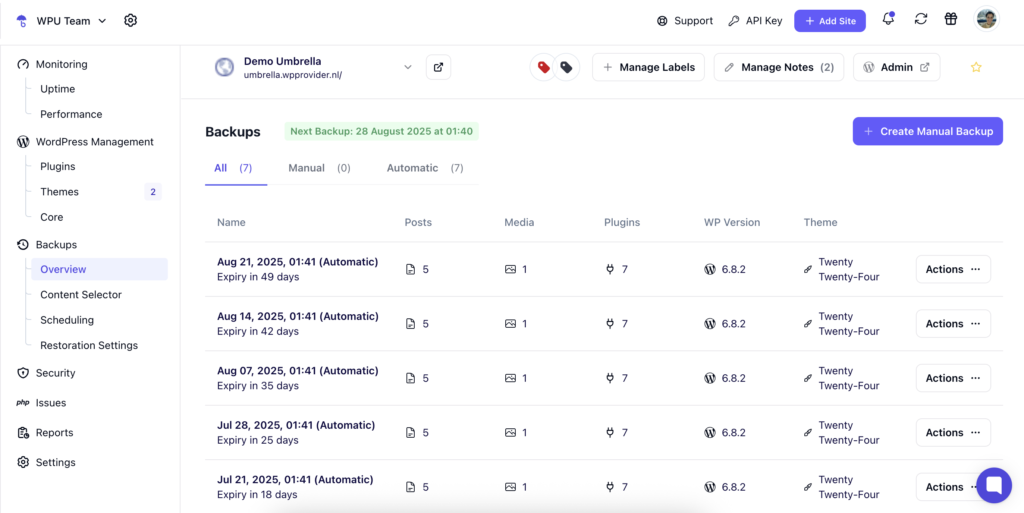
Automated Backup Testing
Create an automation that tests backup restoration and install it on a staging site every now and then. Compare these against production to identify corrupted archives or incomplete files and missing database entries. The frequency of backup restoration can depend on your agency’s needs.
Some like to schedule this monthly, while others do so after every major site change. The goal of this WordPress workflow automation is to have it running without manual intervention, so the check never gets skipped during busy periods.
Uptime and Performance Monitoring
Downtime costs money and credibility. As per Uptime Institute’s 2023 report, 60% of outages cost over $100,000 in total losses, with 15% exceeding $1 million.
Automating uptime checks gives you instant alerts the moment a site goes offline. Performance monitoring works the same way. It tracks load times, page speed on desktop and mobile, Core Web Vitals, and response times so you can address slowdowns early.
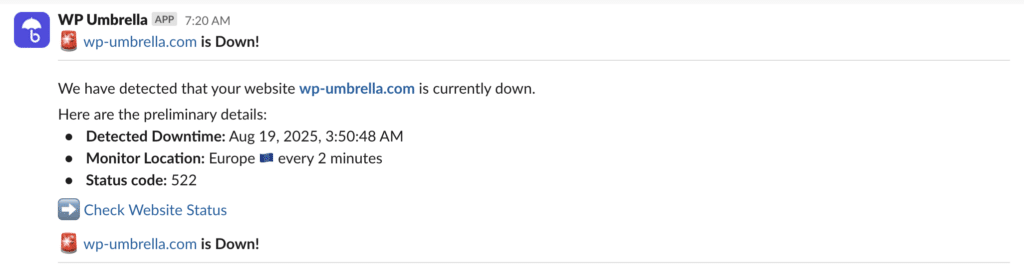
Form and Checkout Flow Testing
Broken forms or carts can lead to lost leads and sales. Automated end-to-end testing tools like Cypress or Playwright can simulate a user journey and flag errors to ensure that your most crucial conversion paths are always functional. You can set these tools to run daily or before major sales events (like Black Friday).
Automated Client Reports and Feedback Requests
Clients rarely see the behind-the-scenes work you do unless you show them. Automating reports ensures they regularly receive clear, visual summaries of site uptime, updates, security scans, and performance metrics.
These reports are also an ongoing reminder of the value you deliver. You can also use automation to send NPS surveys or review requests after positive milestones to turn satisfied clients into advocates without adding extra admin work.
Plugin and Theme Updates Across Multiple Sites
Manual updates across dozens of sites are a drain on time and attention. Automating them through a central dashboard reduces the risk of missed updates and ensures plugins are kept current.
Set rules to update low-risk plugins automatically, while flagging higher-impact ones for review. This balance keeps sites secure without breaking functionality from untested updates.
Learn How WP Umbrella Makes WordPress Plugin Rollback Easy
WP Umbrella: Automating Maintenance From One Dashboard
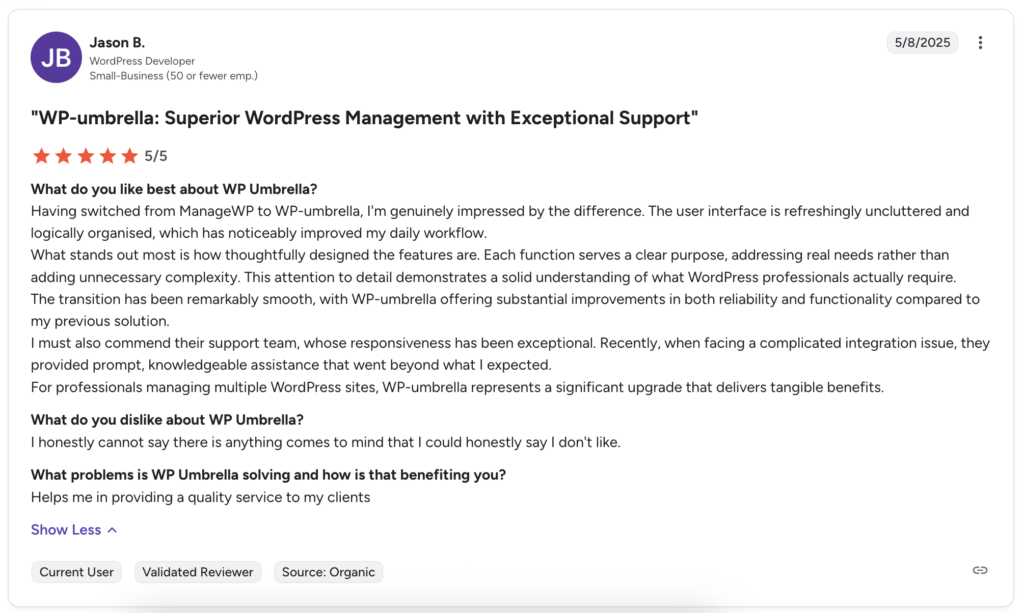
If you want to stop switching between plugins, websites, chance errors, and endless tabs and feel like you’re always catching up, WP Umbrella changes that. Used by over 5,000 users, agencies love WP Umbrella’s ability to automate the core maintenance workflows to bring everything essential for WordPress site care into one clean dashboard.
With WP Umbrella, you’ll be able to:
- See all your client sites at a glance and spot what needs attention first
- Automatically scan for plugin, theme, and core vulnerabilities, plus expired SSL certificates and PHP errors (scans run every 6 hours).
- Blocks plugin vulnerabilities even before a fix is released with virtual patching (Site Protect).
- Run GDPR‑compliant, encrypted backups stored in Europe (hourly, daily, or weekly), and restore with one click if something goes sideways.
- Roll out plugin, theme, and core updates in bulk.
- Test plugin update safely with Safe Updates, using visual regression checks and rollback if something breaks.
- Monitor uptime and track performance metrics, such as PageSpeed, First Content Paint, total blocking time, and Core Web Vitals.
- Get real-time alerts via email or Slack when something’s off.
- Clean up bloated databases in one click by removing spam comments and transients.
- Send professional maintenance reports to each client automatically with customizable content, your branding, and even your sending domain.
Common Automation Mistakes and How to Avoid Them
Too Much Automation
When agencies first get into automation, it’s tempting to try to remove every manual step from the workflow. The problem is that not all tasks should be automated. Take custom theme or plugin updates, for instance. You wouldn’t want to automatically update them since their unique code dependencies can break layouts or functionality if pushed live without testing.
Too much automation can also make troubleshooting harder, with multiple processes running in the background. When something breaks, you waste time figuring out which automated step caused it.
So, find a balanced approach that targets high-impact tasks, which are repetitive or prone to human error, while keeping complex jobs in human hands. After all, you don’t want an angry client receiving an automated report praising your backups when they’re chasing a billing issue.
Using Too Many Tools That Don’t Integrate
Automation can only save time if the tools you use work well together. Stacking several plugins and services without integration can lead to incompatibility issues and conflicting processes. For example, two different plugins might be set to run backups, but they’d end up competing for resources and slow down your site. Similarly, one plugin might update files that another tool is monitoring and trigger false error alerts.
Whenever possible, consolidate to fewer tools that cover more ground, or choose ones with strong integration capabilities. A single, centralized platform for updates, backups and restoration, monitoring, and reporting not only simplifies automation but also makes it easier to keep track of what’s running and when.
Failing to Document Automated Processes
If only one person knows how the automation works, it becomes a single point of failure. When they’re away, the rest of the team is stuck. This slows troubleshooting and can lead to abandoned workflows. Document what each automation does, when it runs, its triggers, tools, and the contact for changes. Store it where everyone can access it to make handovers easier and recovery faster.
Creating “Set and Forget” Systems
While automations run in the background, they can fail without being immediately apparent. A backup, for example, might stop if storage is full, or a performance monitor could lose its API connection. Without regular checks, these issues might only surface when a client notices a problem.
To reduce blind spots, it helps to build in oversight. Set alerts that confirm both successes and failures, and review logs or reports periodically. This makes it easier to catch problems early, ensure workflows are still delivering the right results, and adapt to changes in hosting, plugins, or site setup.
Final Thoughts
Automating WordPress workflows can cut out many of the manual steps that slow agencies down. With backups, bulk updates, vulnerability scans, and performance checks running automatically, the risk of error drops, and more time is freed for client work. A tool like WP Umbrella brings these jobs into one dashboard, making it simpler to set schedules, track results, send client reports, and keep sites secure and fast without constant monitoring.
The real benefit is consistency. Clients see steady performance and regular proof of work. Teams get the space to focus on larger projects, and agencies can grow without adding the same amount of maintenance hours.
FAQs about WordPress Workflow Automation
Start with the ones you repeat often, and those cause real problems if missed. Backups, security scans, and updates fit this description well. These predictable, high-value jobs save the most time and reduce mistakes when automated.
No. Some tasks still need a manual check, especially when judgment or creative input is involved, like reviewing a site’s design after a major update. Automation should handle the routine work, but human oversight catches what the system can’t.
An untested automation can cause problems across multiple sites at once. Always test in a staging environment to make sure it works as expected and won’t conflict with themes, plugins, or hosting.
At least once a quarter. Hosting setups, plugins, and APIs change, and a process that worked last year might need adjustments to stay reliable.
WP Umbrella helps agencies manage multiple sites. It runs backups, updates, monitoring, and reporting from a single dashboard, with safeguards like Safe Updates and Site Protect to keep sites stable and secure while tasks run automatically.
