How to Fix WordPress Not Sending Emails: A Complete Guide
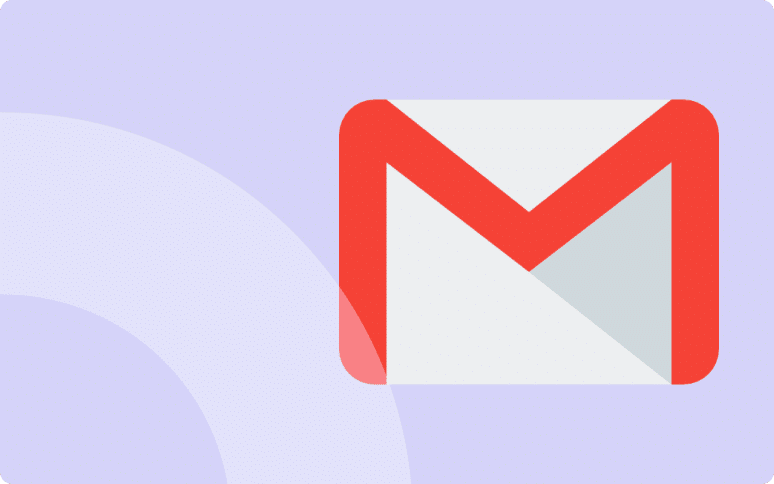
Are you facing the WordPress not sending email error? Well, you are not the only one that faces this issue. Almost every WordPress user has to deal with the WordPress not sending email issue at least once in their lifetime.
Emails are a vital communication channel, whether you’re confirming user signups, sending out password reset links, or distributing newsletters. When WordPress doesn’t send emails, it disrupt these processes and impact the user experience of your visitors.
In this comprehensive guide, we’ll dissect the “WordPress not sending email” issue and offer solutions to ensure that your emails are properly sent to their intended recipients.
Furthermore, we’ll also analyze some of the most popular contact form plugins and understand how each might cause email delivery issues.
What It The “WordPress Not Sending Emails” Issue?
When we talk about “WordPress not sending emails,” we’re referring to the failure of your WordPress website to send out any kind of email notifications. It can be a new user registration email, a forgotten password reset, or messages from a contact form.
The issue is frustrating because it’s not always clear what’s causing the problem.
Unlike traditional email hosting services, WordPress utilizes the PHP mail() function to send emails, which often lacks the proper authentication that most email service providers require to deliver the message to the recipient’s inbox.
This results in emails either going to spam folders or not being delivered at all.
Why is WordPress Not Sending Emails?
Incorrect Server Configuration
The most common cause of emails not being delivered is that your WordPress hosting server is not configured properly to use the PHP mail() function.
Many email service providers such as Gmail and others use a number of filters and tools to reduce email spam, even if your hosting account is configured to do so.
These anti-spamming softwares try to identify that an email is actually coming from the location that it claims to be from. WordPress-generated emails often fail this test.
This means that emails sent to users from your WordPress website (by using a plugin like contact form or sending an admin notification, for example) are very unlikely to be sent or received.
For this reason, we don’t recommend using WordPress to send newsletters, and advocate for a third party service like Mailchimp or Customer.io
Emails Sent But Going to Spam
Sometimes, WordPress is actually sending the emails, but they end up in the spam folders. In such cases, the issue might be coming from your DNS records and the lack of DKIM and SPF records.
Several email clients might view WordPress emails as spam because they’re automated.
It’s always a good idea to ask your recipients to check their spam folder first.
WordPress Not Sending Emails Due to Contact Form Plugins
Contact form plugins can also contribute to emails being marked as spam
Typically, the mismatch between the “From” address and the delivery box address can flag emails as suspicious, causing them to be classified as junk. In most cases, the user’s email is used in the “From” field, while the email is technically being sent by the WordPress server. T
This mismatch can cause email clients to flag these messages as suspicious, resulting in them being marked as spam or not being delivered at all.
Secondly, some plugins may not be fully compatible with your hosting environment or may require additional and custom settings. This can affect the deliverability of your emails.
Understanding these nuances can help you diagnose the issue more precisely.
Ready to boost your productivity, impress your clients and grow your WordPress agency?
Troubleshooting the WordPress Not Sending Email Issue
Step 1. Ask Your Users to Whitelist the Email Address
To avoid having your email address go to spam, ask your users to whitelist you by including your email address in their contacts. In Gmail, the move to the inbox should mean that future emails from that address won’t be moved to spam.
Step 2. Use a Professional Email Address
Consider reviewing the email address your site is sending emails from. This will typically be the address you used to create the site.
If it’s info@mysite.com, contact@mysite.com, sales@mysite.com or something similar, email providers might just assume it’s spam.
Changing the email address to something more professional will help you avoid missing any responses.
Step 3. Use SMTP to Send Emails in WordPress
If your WordPress site isn’t sending emails, consider utilizing a third-party SMTP provider. SMTP uses proper authentication methods, increasing the likelihood of successful email delivery.
In the industry, SMTP (Simple Mail Transfer Protocol) is the standard for sending emails. In contrast to the PHP mail() function, SMTP uses proper authentication, so emails can be bettered delivered.
It is possible to use SMTP providers for free (such as the Gmail SMTP server): so you don’t have to spend any money on this.
Step 4. Configure Your Forms Plugin to Send Email Correctly
If your server is configured to send emails but you’re still experiencing issues, the settings in your contact form plugin likely need to be adjusted. Here is what you need to do for the two most popular forms plugins to get those emails to send again.
If you are using another plugin, please shoot us a message and we will add it to the article.
How to Fix Contact Form 7 Not Sending Emails
One of the most popular and oldest free WordPress forms plugins is Contact Form 7.
In case you’re having problems with it sending emails (and you know the server is sending them), you’ll simply need to change the email address that emails are sent from.
Go to your WordPress Admin > Contact > Contact Forms > Mail

In the From field, enter the admin email address of your site, not the email address you entered in the form. That can only be used in the Reply to field, not the From field.
You shouldn’t use the same email address in both fields. If you use the same email address for your site, you should use a different one.
You can now save your changes.
Fill out the form to test everything. Hopefully it should work!
How to Fix Ninja Form Not Sending Emails
The Ninja Form plugin is another widely used and most popular WordPress form plugin. They have provided a number of free add-ons that enhance its features. They can be accessed freely from WordPress plugin directory.
In case you are experiencing issues related to Ninja Forms emails, we recommend you try the SendWP plugin ($9), developed by the same ninja team.

SendWP is specially developed for SMTP servers to work properly on any web servers.
Final Thoughts on Email Delivery Issues In WordPress
WordPress sometimes fails to send emails, and you might not understand why. The reason for this error, one of the most common with WordPress, may be because your emails are going to spam, because your server is not set up to send emails, or because the settings in your contact form need to be updated.
You can diagnose the issue and fix your WordPress site’s inability to send emails by following the steps above. Hopefully, your emails will start working soon!
If you feel we’ve missed something, let us know and we will update this article!
