How to Fix the “Installation failed: destination folder already exists.” Error in WordPress
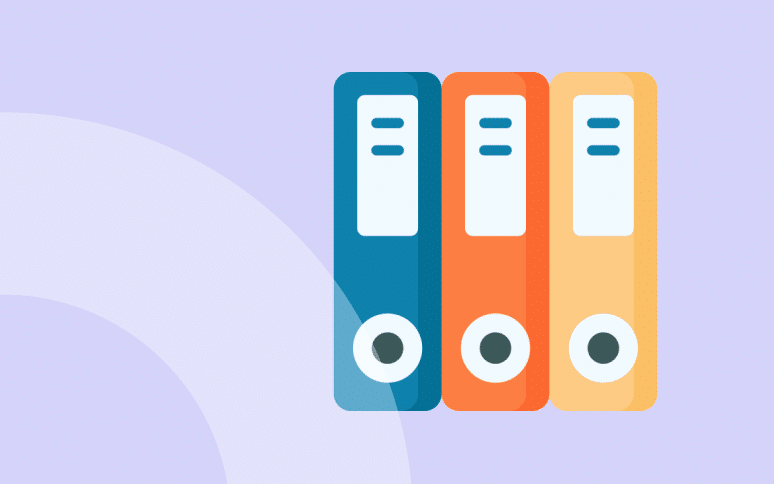
Does WordPress give you the “installation failed: destination folder already exists.” error?
The “Installation failed: Destination folder already exists” error in WordPress occurs when you are trying to install or update a plugin or theme, but an existing folder with the same name blocks the process.
Luckily, the error message itself gives us some information, and in this guide, we’ll explore all possible methods to fix it and includes preventive measures to avoid it in the future.
We have a lot to cover so let’s get started!
What Causes the “WordPress Installation Failed: Destination Folder Already Exists” Error?
Understanding the root cause of the WordPress installation failed: destination folder already exists error is critical for resolving it quickly and easily. This error message pops up when you attempt to install a plugin or theme whose folder already exists in your WordPress directory.
Basically, the zip file of your plugin or theme is extracted into a folder that’s named after it. WordPress aborts the installation if a folder with the same name already exists.
This error is can be caused by many things, including the most obvious one, which is that the plugin or theme is already installed.
The other usual culprits are:
- A previous installation attempt failed: An interrupted installation can leave an incomplete folder leading to the error.
- Existing plugin or theme: You may be trying to install a plugin or theme that’s already present.
- Timeouts during deletion: Sometimes, updates fail to delete old versions completely, leaving behind residual files that cause the error.
Use WP Umbrella Safe Update Feature
Make plugin update safe and avoid the destination Folder Already Exists error in WordPress
Get Started for free
Step-by-Step Guide to Fixing the “Destination Folder Already Exists” Error
Whether you are a full beginner or a WordPress expert, these troubleshooting step will save you a ton of time. Always remember to back up your WordPress site before making any changes to the file structure.
Troubleshooting tips
The easiest way to fix this error is to delete the plugin or theme folder that caused it. This can be accomplished through the WordPress admin dashboard or via FTP or CPANEL. You must clear your cache and reinstall the plugin or theme afterward.
Method 1: Fix via the WordPress Dashboard
In order to install a plugin or theme manually, WordPress extracts the .zip file to a folder of the same name. WordPress will display a comparison between two identical folders with the same path if it detects an identical folder.
When this happens, WordPress asks for permission to overwrite the old plugin or theme folder. You should be able to resolve the “Destination Folder Already Exists” error message by selecting “Replace current with uploaded”.
- Go to your WordPress Dashboard.
- Navigate to Plugins > Add New.
- Upload the zip file of the plugin or theme.
- Select Replace current with uploaded to overwrite the existing folder.
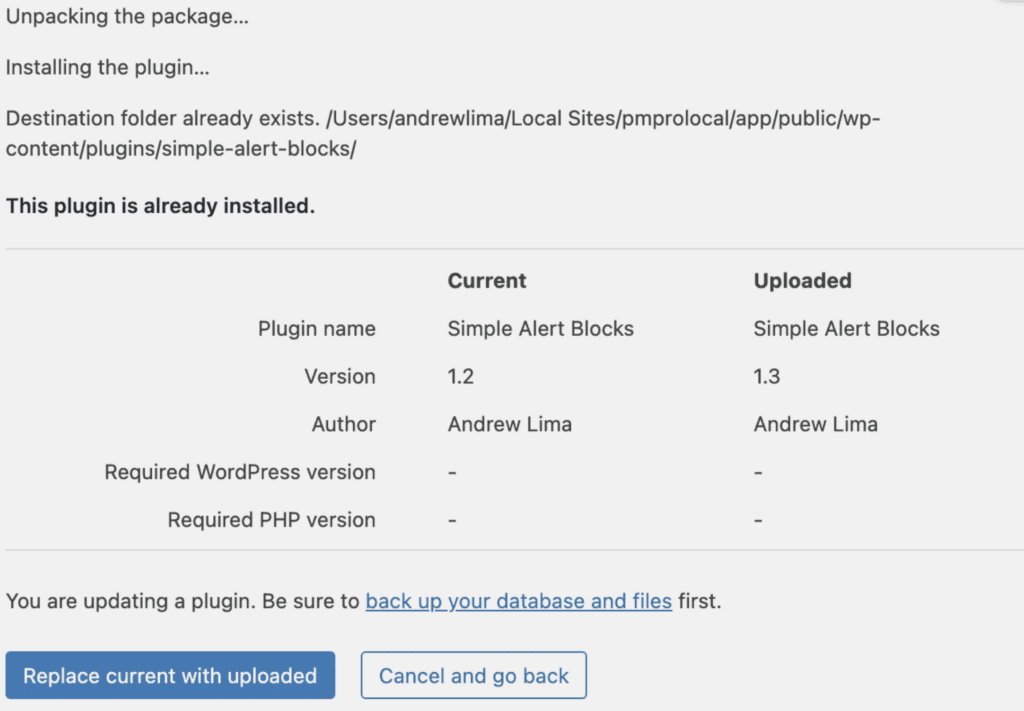
This warning only appears when you are installing a .zip file.
Method 2: Fix Using FTP to Solve the Destination Folder Already Exists Error
If the WordPress dashboard method doesn’t work or isn’t available, FTP (File Transfer Protocol) is your next best friend. Follow these steps:
- Connect to your server using FTP credentials.
- Navigate to the root WordPress directory.
- Go to wp-content/plugins or wp-content/themes, based on whether you are installing a plugin or a theme.
- Locate the folder causing the error (most likely the folder name is identical to the plugin or theme).
- Right-click and delete the folder.
- Clear your WordPress cache.
- Reinstall the plugin or theme.
FAQ: “Destination Folder Already Exists” Error in WordPress
This error means WordPress found a folder with the same name as the plugin or theme you’re trying to install. To fix it, you must delete the existing folder.
Renaming the folder may work temporarily, but it’s always better to delete the old folder to prevent conflicts with files that are no longer needed.
Clearing the cache removes outdated data from your browser or server, which can prevent issues caused by old files or folders lingering in memory.
Conclusion: The Importance of Regular Backups
The “Destination Folder Already Exists” error in WordPress is relatively straightforward to resolve with the right steps. By following this guide, you can troubleshoot the issue and prevent it from happening again in the future.
For ongoing site monitoring and maintenance, consider using WP Umbrella to keep your WordPress sites updated and well-performing. Regular update, monitoring and backups can help you avoid issues like this, ensuring your site remains functional and secure.
