How to Fix Post Sitemap Not Showing Pages RankMath
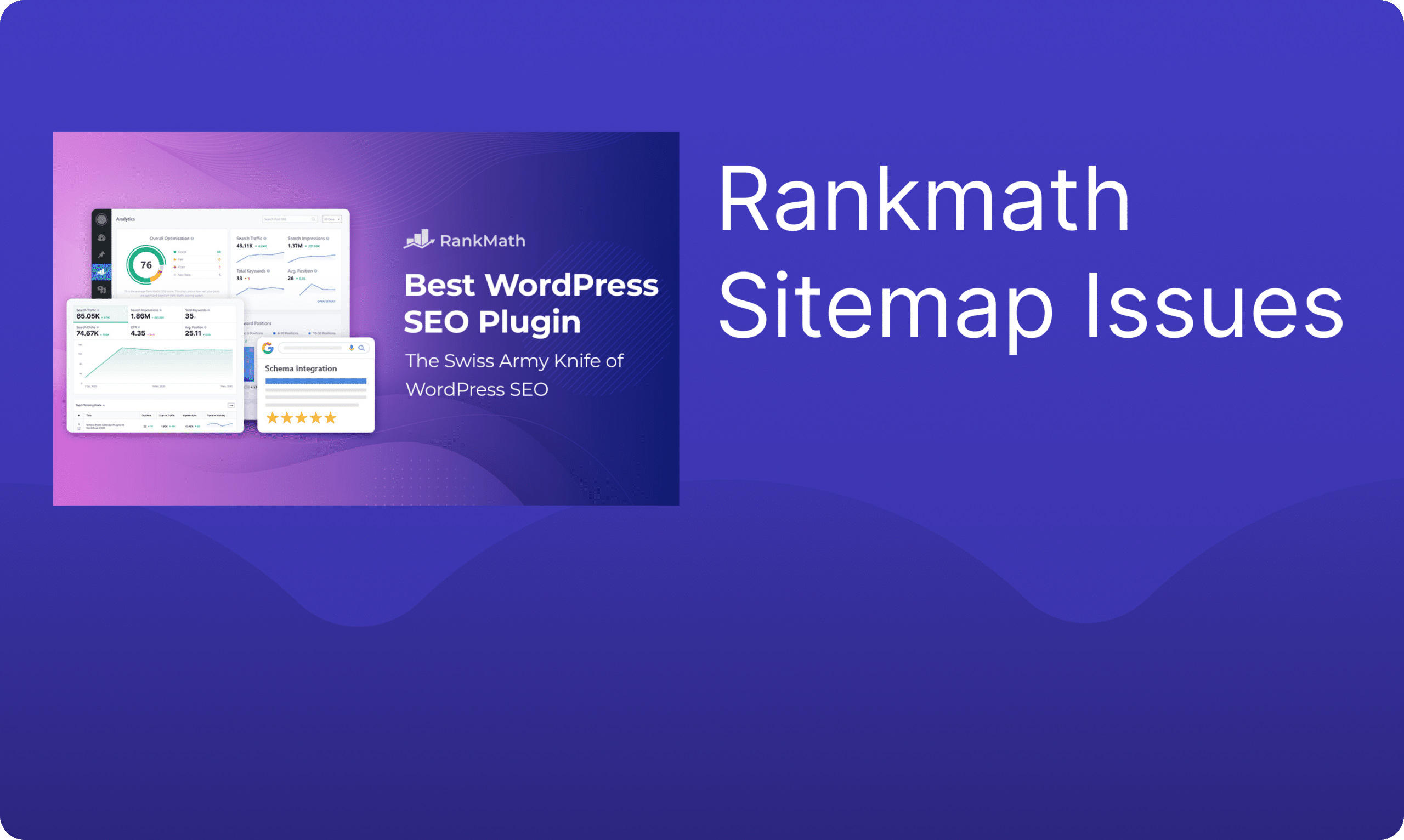
Troubleshooting: Post Sitemap Not Showing Pages RankMath
Key Highlights
- A post sitemap is essential for SEO, as it helps search engines like Google understand and index your site content.
- RankMath is a powerful SEO plugin for WordPress that simplifies sitemap creation and submission.
- If your post sitemap isn’t showing all your pages, there are troubleshooting steps you can take.
- Common causes include plugin conflicts, incorrect settings, and caching issues.
- This guide offers a step-by-step approach to diagnose and resolve common post sitemap problems in RankMath.
Introduction
In the world of SEO, a sitemap is like a map for search engines. It helps them find all the pages on your site. RankMath is a well-known WordPress SEO plugin that makes it easy to create and manage these sitemaps. But sometimes, your post sitemap in RankMath might not show all your pages in Google Search Console. This problem can occur due to issues with your caching plugin, making your website less visible on Google Search. This detailed guide will help you fix the issues with the post sitemap in RankMath.
What is a Google Sitemap
A Google Sitemap is a file that lists all the URLs of a website, helping search engines like Google to crawl and index the site’s content efficiently. This XML file, generated specifically for search engines, provides valuable information about each page, such as when it was last updated and how important it is in relation to other pages on the site. By using FTP to submit a sitemap to Google Search Console, website owners can ensure that their pages are promptly discovered and included in search results.
What is Google Search Console
Google Search Console is a free tool provided by Google that helps website owners monitor, maintain, and troubleshoot their site’s presence in Google search results. It offers insights into how Google views your site, identifies and resolves issues that affect your site’s visibility, and provides data on search traffic and performance. By analyzing keywords, clicks, and impressions, site owners can optimize their content for better search engine rankings and user experience.
How to use Search Console
To utilize Search Console effectively, navigate to the platform and select your property. Click on the “Index” tab to inspect indexed pages and discover which ones are missing. Use the “Coverage Report” to identify indexing issues and resolve them promptly. Additionally, explore the “URL Inspection” tool to debug specific URLs and request indexing for new or updated content, ensuring that you remove any personal information as necessary. Monitoring Search Console regularly can optimize your site’s visibility and performance on search engines.
- How to identify pages that are not in Google yet with search console
To identify pages not yet in Google using Search Console, navigate to the “Index Coverage” report. Look for pages labeled “Excluded” to see those not indexed. Filter by “Submitted URL not selected as canonical” to detect canonicalization issues. Investigate “Indexed, not submitted in sitemap” for pages bypassing the sitemap. Utilize “Coverage Issues” for deeper insights into indexing problems. By examining these sections, you can pinpoint pages that haven’t made it to Google yet, enabling you to address any indexing issues efficiently and effectively.
- How to use search console to index a page
To index a page using Search Console, navigate to the “URL Inspection” tool, enter the URL, and click “Request Indexing.” Monitor the status for any errors or issues. If the page isn’t indexed, troubleshoot by checking robots meta tags, ensuring the page isn’t set to “noindex,” and verifying the URL is accessible. Utilize the “Inspect URL” feature for a detailed analysis, and if needed, request indexing to prompt Google to crawl and index the page promptly.
Understanding Post Sitemaps in RankMath
A post sitemap is a special XML file. It shows all the posts on your website. It also includes important details like when it was published and how often it gets updated. RankMath makes it easy to create this virtual sitemap. You do not have to do it by hand. After creating it, you send the sitemap to search engines. This helps them find and list your content easily.
What is RankMath and How Does it Enhance SEO?
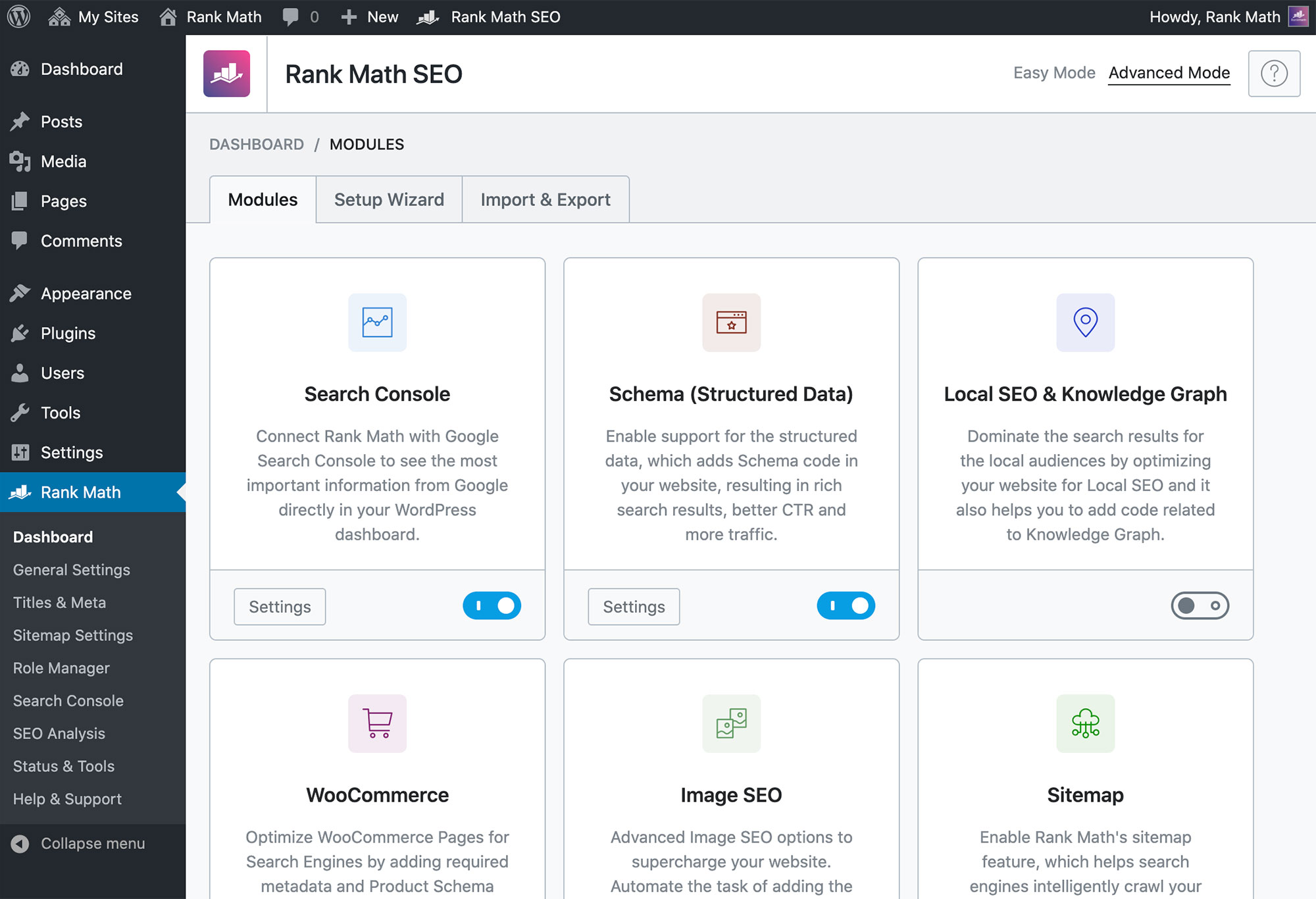
RankMath is a powerful WordPress plugin that helps improve your website’s SEO. It has many useful features, such as on-page SEO analysis, keyword optimization, and schema markup. It also generates sitemaps. With RankMath, you can make SEO tasks simpler. This makes it easier for your site to be seen by search engines.
The Importance of Post Sitemaps for Fast Indexing
Fast indexing is important for showing your new or updated content to your audience quickly. A post sitemap helps by connecting your website directly to search engines. When you send a post sitemap, you tell search engines about the new content. If you still need assistance or any other help with indexing, please feel free to open a new support ticket, and this gets them to crawl and index it faster, so it appears sooner on search engine results pages (SERPs).
Beginner’s Guide to Diagnosing Post Sitemap Issues
Troubleshooting tech problems can feel hard at first. However, using a simple plan can make it much easier. First, let’s figure out what tools and resources you will need.
Equipment and Resources Needed for Troubleshooting
Before you start troubleshooting, make sure you have these things:
- Your WordPress dashboard access: This is where you manage your plugins and settings.
- A Google Search Console account: This free tool helps you see how Google views your site.
- Access to your website’s server: This may be needed for more complex problems with server setup.
- Support channels: You can ask for help from RankMath’s support team, the technical support forum, or their knowledgebase articles.
Step 1: Verifying Your Site with Google Search Console
The first thing you should do is to verify your website with Google Search Console. This tool gives you important information about the status of your sitemap. If you haven’t done this yet, follow Google’s instructions to verify your site.
Step 2: Checking RankMath Sitemap Settings
Go to the ‘Sitemap Settings’ in the RankMath plugin on your WordPress dashboard. Look over the settings closely. Make sure that the post types are part of the sitemap. Check the ‘Advanced tab’ for any exclusions or custom settings that might change your sitemap.
Common Reasons Why Post Sitemaps Fail to Show Pages
Now that you have the tools you need, let’s look at some common reasons why a post sitemap might not show all pages:
Incorrect Sitemap Settings Within RankMath
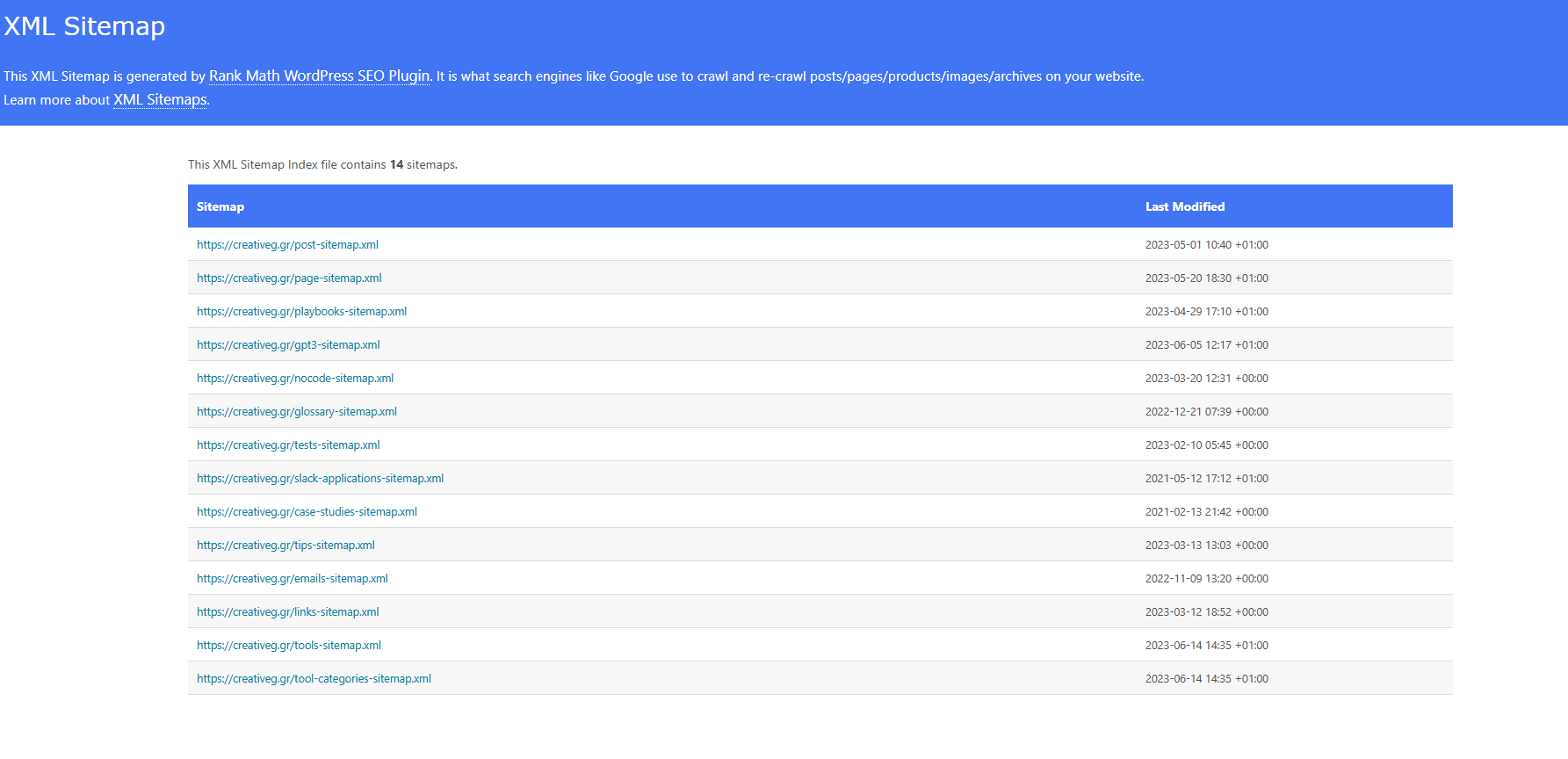
One possibility is that your sitemap settings in RankMath are not set up right. Make sure you have turned on the “Include Posts and Taxonomy in Sitemap” option. Check that you didn’t mistakenly leave out any post types or specific pages. Also, check your permalinks to make sure they are correct. Incorrect rewrite rules can mess up the sitemap generation.
Conflict with Other SEO Plugins or Themes
Conflicts may happen with SEO plugins or your theme and RankMath. If you have other SEO plugins, try turning them off for a while. This will help see if the problem goes away. You can also switch to a default WordPress theme for a bit. This may show if your theme is causing the issues. If you’re experiencing persistent problems, consider reviewing the support tickets archive for common solutions.
Conclusion
In conclusion, fixing issues with your sitemap in Rank Math needs careful attention and a clear plan. First, verify your site with Google Search Console. Then, check your Rank Math sitemap settings. This way, you can find and fix common sitemap problems. It is important to know that post sitemaps help your site get indexed quickly. This is vital for good SEO performance. Be sure to look for any problems with Rank Math or other SEO plugins or themes. This will help make sure your pages get indexed well. If you follow these steps, you can improve your sitemap settings and boost your site’s visibility on search engines.
Frequently Asked Questions
How Do I Submit My Sitemap to Google Search Console?
Just log into your Google Search Console account. Next, find the ‘Sitemaps’ section. Enter your sitemap URL, which is usually ‘yourwebsite.com/sitemap_index.xml.’ After that, click ‘Submit.’
Can I Exclude Specific Pages from RankMath’s Sitemap?
Yes, with RankMath, you can choose to leave out specific pages or whole post types from your sitemap. You can set these exclusions in the ‘Sitemap Settings.’
Why Is My Sitemap Not Being Indexed by Google?
Several things can stop indexing on your Nginx web server. These include having a ‘noindex’ tag on your pages. It can also be due to wrong rules in the robots.txt file. Another reason can be a new sitemap that Google hasn’t looked at yet.
How Often Does RankMath Update My Sitemap?
RankMath usually updates your sitemap whenever there are changes to your website’s content. But, how often it updates can also depend on your caching settings.
What Makes RankMath Different from Other SEO Plugins?
RankMath is great because it is easy to use. It has many features and focuses on giving advanced SEO tools for free. Many other plugins only offer these tools in their paid plans.
