Efficiently Accessing All WordPress Posts using REST API V2
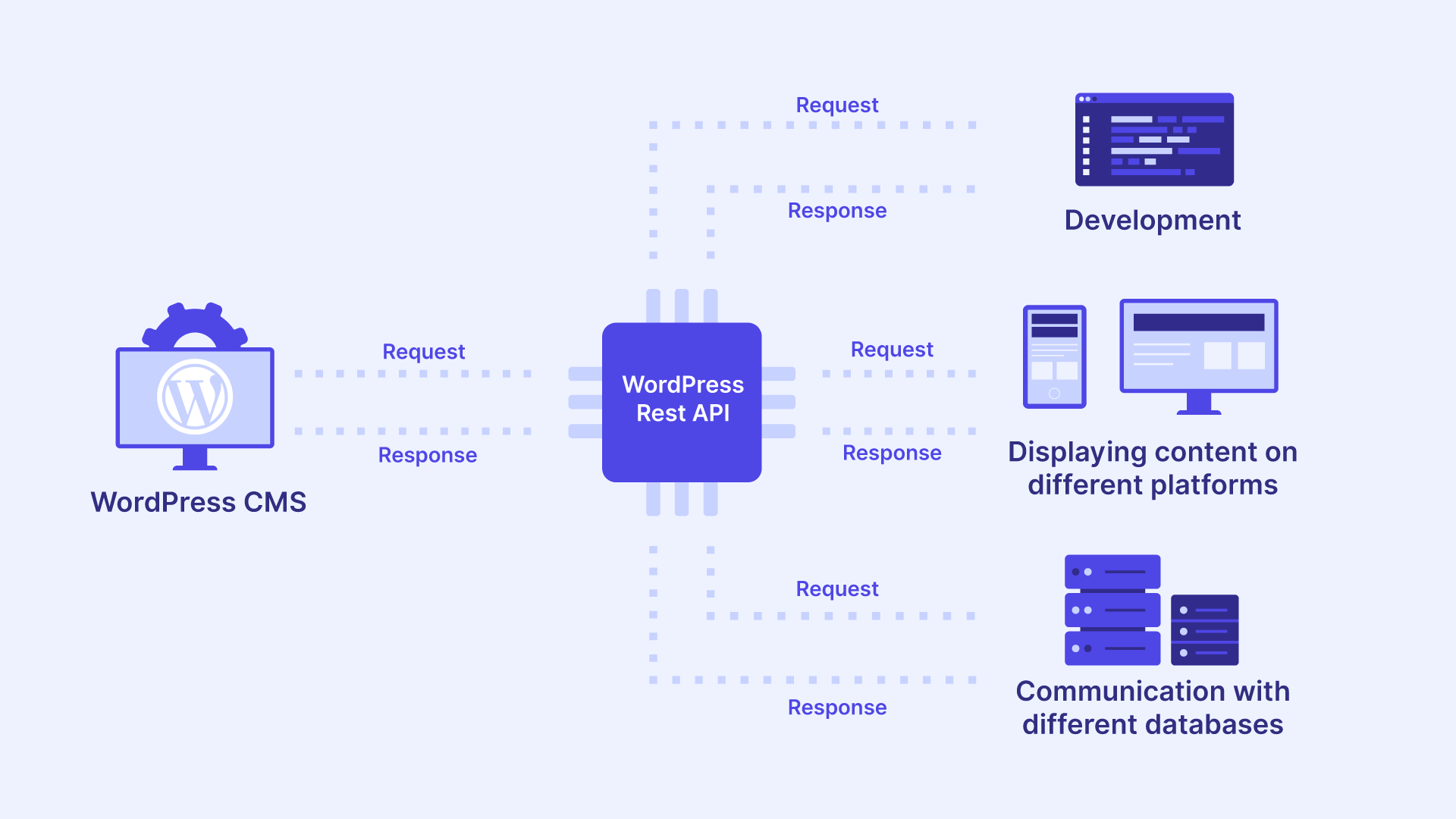
The WordPress (WP) REST API offers a conduit through which your website can seamlessly interact with other online services, enriching user experiences, improving efficiency, and extending your digital footprint.
If you’re a developer or a WordPress enthusiast who’s harnessing the REST API to their advantage, you’ve likely encountered the challenge of retrieving all WordPress posts using the WordPress REST API.
By default, the API only permits the retrieval of 10 posts per page, which can be restricting when you’re trying to access all posts on your site. This constraint can lead to inefficient data retrieval and slower response times, negatively impacting the overall performance of your website.
In this comprehensive guide, we’ll uncover three effective methods to access all WordPress posts more efficiently using the REST API. These techniques will help you bypass the default limitations and optimize your data retrieval process to enhance your site’s performance and user experience.
What’s more, we’ll address some of the most common errors you’re likely to encounter while using the WP REST API. We’ll provide practical solutions to these issues, ensuring a smoother and more efficient data retrieval process.
Whether you’re a seasoned developer or a beginner dipping your toes into the world of WordPress, this guide will equip you with the knowledge and skills to effectively leverage the WordPress REST API for your data retrieval needs!
Understanding the WordPress REST API
The WordPress REST (Representational State Transfer) API (Application Programming Interface) enables developers to interact with WordPress using standard HTTP methods and protocols. It enables external applications, websites, and services to programmatically access and manipulate WordPress content, such as posts, pages, users, and more, over the internet.
Imagine your website as a library, filled with an extensive collection of books, each representing a piece of content. In this scenario, the REST API acts as the librarian who can fetch, organize, and provide you with any book you need, regardless of where it’s stored or what format it’s in. This interaction is facilitated through the sending and receiving of JSON (JavaScript Object Notation) objects.
That’s why the WordPress REST API is such a powerful asset for tech-savvy website owners and developers.
Tip: WordPress provides developer resources that include a comprehensive explanation of the ins and outs of the REST API and its workings.
Ready to grow your WordPress agency?
Install WP Umbrella on your websites in a minute and discover a new way to manage multiple WordPress sites.
Get Started for free
Benefits of using the WordPress REST API
- Versatility and automation: The WP REST API allows developers to perform a wide range of actions, including creating, reading, updating, and deleting posts, pages, and other types of content without even logging into the WordPress dashboard. This flexibility opens up a world of possibilities for developers, enabling them to build more dynamic, interactive, and robust websites.
- Enhanced WordPress development: With the REST API, you can build and manage WordPress sites using any programming language capable of sending HTTP requests and interpreting JSON. You won’t be limited to PHP; you can use JavaScript, Python, or any other language you’re comfortable with, which is especially empowering for modern web development.
- Integration: Seamlessly integrate your website with other applications, services, or platforms. Whether it’s connecting to a customer relationship management (CRM) system, an eCommerce platform, or a mobile app, the REST API makes it possible.
- Customization: You can use this API to create custom applications, themes, and plugins that extend the functionality of your WordPress site.
- Authentication and security: Ensure secure data transmission and access control by implementing authentication mechanisms like OAuth2.0.

To fully capitalize on the potential of the WordPress REST API, it’s essential to understand some key terminology:
Routes and endpoints
These are the URLs that the API exposes for interacting with your WordPress site.
Each route corresponds to a specific resource, such as:
- Posts (/wp/v2/posts).
- Pages (/wp/v2/pages).
- Custom post types.
Each endpoint, then, corresponds to a specific action you can take on that resource, like:
- Reading.
- Creating.
- Updating
- Deleting.
Requests
These are the HTTP requests that you send to the REST API to interact with your WordPress site. Each request contains information about what action you want to take and on which resource.
For example, GET /wp-json/wp/v2/posts.
- GET is the HTTP method that indicates that you want to retrieve data.
- /wp-json/wp/v2/ is the base URL for the WordPress REST API.
- posts is the endpoint URL that specifies the resource you want to interact with. In this case, it’s the “posts” resource.
Responses
These are the JSON objects that the REST API sends back to you in response to your requests. Each response contains information about the result of your request, such as the data of a post you requested or a message about the success or failure of an update operation.
Here is a very basic JSON response example:
{
"status": "success",
"message": "Post retrieved successfully",
"data": {
"post_id": 12345,
"title": "Sample Post",
"content": "This is a sample post content.",
"author": "John Doe",
"timestamp": "2023-09-14T12:00:00Z"
}
}Schema
The schema is a blueprint that defines the structure of the JSON objects that the REST API uses in requests and responses. It’s a vital component for ensuring consistent data exchange and interoperability between different systems.
It defines what fields each object can have and what types of values those fields can contain.
Controller classes
Controller classes are the PHP classes that the REST API uses to handle requests and generate responses. They play a crucial role in managing and processing incoming HTTP requests and generating appropriate responses.
Each controller class corresponds to a specific resource and contains methods for handling each type of request that can be made on that resource.
They are responsible for acting as intermediaries between the client (typically a web browser or a mobile app) and the server-side application. They also handle the routing of incoming HTTP requests to the appropriate methods within the controller, ensuring that the requested resource is processed correctly.
For instance, if you have a REST API for managing users, you might have a UserController class with methods like getUser, createUser, updateUser, and deleteUser. These methods handle their respective HTTP request types.
With the knowledge of these components, you can begin to explore the powerful capabilities that this feature offers for WordPress development.
Common HTTP methods and real-world examples
When working with the WP REST API, there are four primary HTTP methods (or commands) you’ll be using: GET, POST, PUT, and DELETE. Each of these methods corresponds to a particular type of action you can take on a resource.
- GET: Used to retrieve data from the server. It’s the most common method and is used to request data from a specified resource.
- POST: Used to send data to the server to create a new resource by submitting data to be processed to a specified resource such as posts, pages, etc.
- PUT: Used to update existing data on the server. It replaces all current representations of the target resource with the uploaded content.
- DELETE: Used to delete existing data on the server by removing all current representations of the target resource specified in the URL.
The structure and design of your application will influence how these methods are used. The interactions between different components, the overall architecture, and the context in which your application operates all play a role in how GET, POST, PUT, and DELETE requests are utilized.
The choice between different applications of these HTTP methods, such as via cURL or JavaScript, depends on various factors. These include the context of your application, the environment it runs in, and your familiarity with the technologies to be used.
cURL is a versatile command-line tool that allows you to interact with web services and APIs directly from your terminal or command prompt. For instance, if you’re working on the server side (such as in PHP or Python scripts) or in a shell script environment (Bash, PowerShell, etc.), cURL can be an effective way to make HTTP requests to APIs.
Additionally, many modern web frameworks and libraries provide their own tools for handling HTTP requests and API interactions. For example, in the PHP world, libraries like Guzzle are commonly used for this purpose – but cUrl is still a good alternative.
On the other hand, if you’re building web applications that run in browsers, regular JavaScript along with AJAX (Asynchronous JavaScript and XML) or the newer Fetch API are commonly used for making these HTTP requests.
Here’s a very basic example of retrieving posts from WordPress using JavaScript with the Fetch API:
// Define the API endpoint for retrieving posts
const apiUrl = 'https://your-wordpress-site.com/wp-json/wp/v2/posts';
// Make a GET request to retrieve posts
fetch(apiUrl)
.then((response) => {
if (!response.ok) {
throw new Error(`HTTP error! Status: ${response.status}`);
}
return response.json();
})
.then((data) => {
// Process the retrieved data (in this case, a list of posts will be displayed in the console log)
console.log(data);
})
.catch((error) => {
console.error('Error:', error);
});Depending on your WordPress configuration, you might need to handle authentication. By default, some data might be publicly accessible, but for restricted data or actions like creating or updating content, you’ll need to authenticate your requests. You can use authentication methods like OAuth, JWT, or basic authentication, depending on your setup.
How to access all WordPress posts using REST API
As mentioned earlier, the WordPress REST API has a default limitation of ten posts per page, which is the same default number of posts that are displayed per page in the WordPress admin area. You can change the default number of posts per page in the WordPress settings, or you can specify a different number in the API request. To specify a different number of posts per page in the API request, you can use the per_page query parameter.
For example, the following request will retrieve five posts per page:
https://your-wordpress-site.com/wp-json/wp/v2/posts?per_page=5However, the maximum number of posts that the WordPress API can retrieve per page is 100. This limit is in place to prevent overloading the server with too many requests.
Fortunately, there’s a workaround to this constraint by using pagination.
Pagination refers to the process of dividing a large set of data, such as posts or comments, into smaller, manageable chunks or “pages”. This allows clients, like web applications or mobile apps, to retrieve and display data incrementally rather than fetching the entire dataset in one request.
It is crucial for improving the performance and usability of APIs when dealing with large amounts of data, especially if you know you’ll be going over the limit of 100 retrievals per page.
A tutorial on retrieving all WordPress posts using the REST API and pagination
After familiarizing yourself with the primary endpoint for retrieving posts from a WordPress site, which is https://YOUR_DOMAIN_NAME/wp-json/wp/v2/posts, and the per_page parameter, which allows you to define how many results are retrieved per page, it’s time to implement.
First, you must choose a programming language depending on the needs of your project. In this tutorial, we’ll provide examples of exporting all posts as a backup or for migration purposes, using both JavaScript and PHP.
Using JavaScript
You can use the following sample JavaScript code to retrieve your WordPress posts. It will log your retrieved data in the console – you can adjust the code to add your preferred action (e.g., data analysis, backup, reporting).
// JavaScript for retrieving posts and logging the data in the console.
const apiUrl = 'https://your-wordpress-site.com/wp-json/wp/v2/posts';
const perPage = 10; // Number of posts per page
let allPosts = [];
let currentPage = 1;
async function fetchPosts() {
try {
while (true) {
const response = await fetch(`${apiUrl}?per_page=${perPage}&page=${currentPage}`);
const posts = await response.json();
if (posts.length === 0) {
break; // No more posts, exit loop
}
allPosts = allPosts.concat(posts);
currentPage++;
}
displayPosts();
} catch (error) {
console.error('Error fetching posts:', error);
}
}
function displayPosts() {
console.log(allPosts);
}
// Call the function to fetch and log posts
fetchPosts();If you want to fetch all your WordPress posts for analyzing how many posts were published per month during the year 2023, for example, use the following code snippet:
// Function to fetch and display post counts per month in the year 2023.
function fetchAndDisplayPostCounts() {
const apiUrl = 'https://your-wordpress-site.com/wp-json/wp/v2/posts'; // Replace with your WordPress site URL
// Make a request to the WordPress REST API
fetch(apiUrl)
.then(response => response.json())
.then(posts => {
const postCounts = {}; // Object to store post counts for each month
// Iterate through posts and analyze publication dates
posts.forEach(post => {
const date = new Date(post.date);
const year = date.getFullYear();
const month = date.getMonth() + 1; // Months are 0-indexed, so we add 1
// Only consider posts from the year 2023
if (year === 2023) {
const monthKey = `${year}-${month}`;
postCounts[monthKey] = (postCounts[monthKey] || 0) + 1;
}
});
// Display post counts on the webpage
const resultContainer = document.getElementById('post-counts'); // Replace with the actual element ID
resultContainer.innerHTML = '<h2>Posts published in 2023 by month:</h2>';
for (const monthKey in postCounts) {
const monthCount = postCounts[monthKey];
resultContainer.innerHTML += `<p>${monthKey}: ${monthCount} posts</p>`;
}
})
.catch(error => {
console.error('Error fetching posts:', error);
});
}
// Call the function to fetch and display post counts
fetchAndDisplayPostCounts();Using PHP
In the same way as the previous JavaScript section, you can use the following example PHP code to retrieve all your WordPress posts, which will be printed in the console (but you can add onto the code to perform the desired actions).
<?php
// Set your WordPress site URL
$site_url = 'https://your-wordpress-site.com';
// Set the API endpoint
$api_endpoint = $site_url . '/wp-json/wp/v2/posts';
// Initialize an array to store all posts
$all_posts = [];
// Loop to retrieve posts using pagination
$page = 1;
$per_page = 10; // Number of posts per page
while (true) {
$response = wp_remote_get("$api_endpoint?per_page=$per_page&page=$page");
if (is_wp_error($response)) {
// Handle errors if needed
error_log('Error fetching posts: ' . $response->get_error_message());
break;
}
$body = wp_remote_retrieve_body($response);
$posts = json_decode($body, true);
if (empty($posts)) {
// No more posts, exit loop
break;
}
$all_posts = array_merge($all_posts, $posts);
$page++;
}
// Log retrieved posts to error log
error_log('Retrieved posts: ' . print_r($all_posts, true));
?>nd that’s it – this is the blueprint for fetching your WordPress posts using the REST API and pagination, which you can modify and build upon to achieve the desired output for your project.
Also, if you want to use the data outside of WordPress, you can use other programming languages like Python or Java; whatever you’re using for development. The same principles of fetching data from the API apply.
Dealing with common REST API issues
Working with the WordPress REST API is not always a smooth ride. Developers might encounter several issues, including HTTP error codes, authentication problems, Cross-Origin Resource Sharing (CORS) errors, rate limits, server configuration issues, and compatibility problems.
Common errors
- 404 error (Not Found Error): This error typically occurs when the requested resource cannot be found on the server. It’s often due to a typo in the endpoint URL or the requested resource not existing. To fix a 404 error, double-check your endpoint URL to ensure it’s correct. Also, verify that the resource you’re trying to access exists on your WordPress site.
- 500 error (Internal Server Error): This is a general-purpose error message indicating a problem with the server, but it doesn’t specify what the exact problem is. Debugging the server might help identify and fix the issue. Check your server’s error logs for any clues and ensure your WordPress installation and plugins are up-to-date.
- 403 error (Forbidden Error): When the server understands the request but refuses to authorize it, this alert occurs. It might be due to incorrect authentication credentials or permissions. To resolve this, check your authentication method and ensure your user role has the necessary permissions to perform the requested action.
Authentication methods
The WordPress REST API supports several authentication methods, each with its pros and cons:
- Cookie authentication: This is the standard authentication method used by WordPress, but it only works when the API requests are made from within the same domain due to security restrictions. It’s simple to use but not suitable for external applications.
- OAuth (Open Authorization): A more secure method, OAuth allows you to authorize applications to use the API without giving away your password. However, it’s more complex to set up and requires an external WordPress plugin.
- JWT (JSON Web Token): This method allows secure transmission of information between parties as a JSON object. It’s versatile and works well for single-page applications, mobile apps, and server-to-server API calls. Yet, it requires an external plugin to work with WordPress.
- Application passwords: You create unique passwords for each application accessing your site. It’s straightforward and doesn’t require an external plugin, but it’s less secure than OAuth or JWT.
Cross-Origin Resource Sharing (CORS) errors
CORS is a security feature implemented by web browsers to control and restrict web page scripts from making requests to domains other than the one that served the web page.
CORS errors typically occur when you’re trying to make requests from a WordPress site hosted on one domain to another domain, such as when using the WordPress REST API to fetch data from a different site or when embedding content from external sources like YouTube or other web services.
If you have control over the external domain or API you’re trying to access, one solution to this is to try to configure CORS headers on that server to explicitly allow requests from your WordPress site’s domain. You can set headers like Access-Control-Allow-Origin to specify which domains are permitted.
When using the WordPress REST API, it’s important to ensure compatibility with different hosting environments and client technologies. Check that your hosting provider supports the necessary HTTP methods and that your client programming language (like JavaScript or PHP) can make HTTP requests and handle JSON responses.
It’s also good practice to always keep your WordPress version up-to-date as the REST API is continuously revised and improved.
Harnessing the REST API for seamless WordPress post retrieval
Throughout this article, we’ve explored the power and potential of the WordPress REST API, particularly its ability to retrieve all posts from a WordPress site. We’ve delved into the basics of the REST API, familiarized ourselves with common commands, and learned how to efficiently retrieve all posts despite the API’s default limitations. We’ve also tackled common issues that might arise when using the API and explored various authentication methods.
While the REST API is a powerful tool for developers, managing a WordPress site – or multiple sites – can still be a complex task. That’s where WP Umbrella comes in!
Designed for efficient WordPress site management, WP Umbrella offers a range of features that make it an ideal choice for agencies and freelancers managing multiple WordPress sites.
With WP Umbrella, you can manage all your sites from a single, cohesive dashboard and make efficient, bulk changes and updates.

It provides automated, secure backups, maintenance reports, and monitoring to ensure your sites are always operating smoothly. Even better, with white labeling, you can remove WP Umbrella branding from the plugin, making it a seamless part of your toolkit.Don’t waste more time and effort in manually managing WordPress websites. Try WP Umbrella today and get a free 14-day trial to explore its full feature set and experience its capabilities first-hand. Harness the power of the WordPress REST API and WP Umbrella to create, manage, and optimize your WordPress sites with ease!
