Best WordPress Backup Plugins for Any Website in 2024
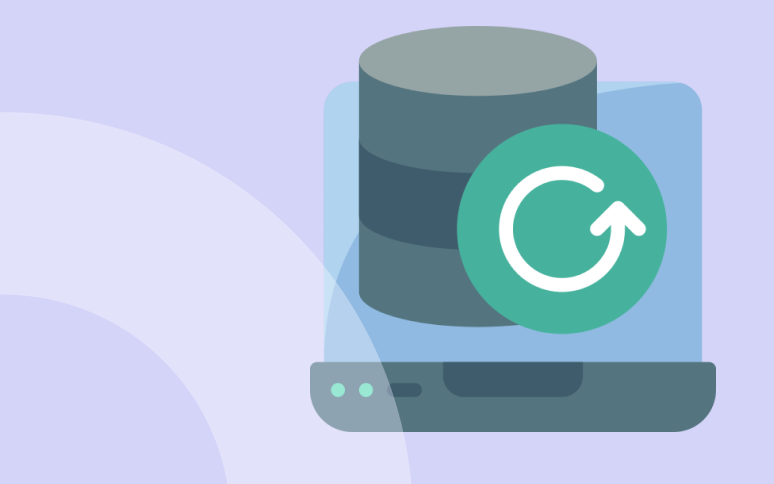
In today’s digital landscape, website backups are essential for any WordPress site owner. A backup acts as a safeguard, ensuring that your site can quickly recover from downtime or potential data loss events, such as accidental deletions, cyberattacks, or server malfunctions. Without a reliable backup system in place, site owners risk losing valuable content, customer information, and hard-earned search engine rankings.
Fortunately, WordPress backup plugins simplify the backup process, making it accessible even to users with minimal technical knowledge. These plugins automatically create copies of your site’s data and store them safely, either on the server or in an external cloud storage or hard-server. In the event of an issue, you can restore your site to a previous state in 1-click, minimizing downtime and disruption.
With so many backup plugins available, choosing the right one can be challenging. Each plugin offers unique features, storage options, and price points, which may or may not suit your specific needs.
This article covers the most recommended WordPress backup plugins, providing an overview of their functionality, ease of use, and other factors to help you find the best solution for your website.
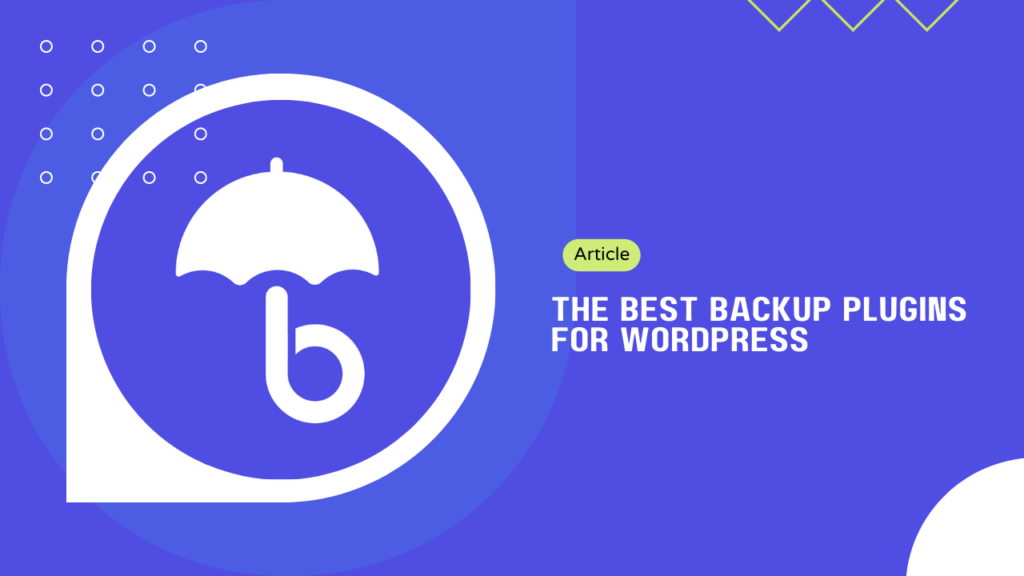
TL;DR
- WP Umbrella stands out as the best backup plugin for WordPress in 2024 due to its comprehensive feature set, ease of use, and robust security measures. In a nutshell, here’s what makes WP Umbrella the top choice for WordPress website owners:
- While WP Umbrella is the top backup plugin choice for WordPress in 2024, several other excellent backup plugins like Updraft or WP Vivid are available for users with different requirements.
Scheduled, encrypted and incremental WordPress backups
Install WP Umbrella on your websites to enjoy the most reliable backup solution in the world
Get Started for free
Understanding How WordPress Backup Plugins Work
If you’re running a WordPress web agency, you already know that backups are non-negotiable. No matter how bulletproof your setup is, things can go sideways. That’s where WordPress backup plugins come in handy, and trust me, they’re a lifesaver for any agency.
When you backup your website, you actually backup two things:
- Your Database: all the content, user data, and settings live.
- File Systems: themes, plugins, and all the media files.
WordPress backup plugins typically leverage PHP’s file-handling functions to copy files from the active website directory to a temporary storage directory. Then, the plugins performs an SQL dump of the WordPress MySQL database.
In most cases, you will be asked to have the PDO extension and the ZipArchive class activated on your server so these tasks can be performed.
For scheduling and automation, these plugins often leverage WordPress Cron (wp_cron), a scheduler based on WordPress. It’s not a real cron job, but it’s triggered when someone visits your WordPress site, which is why sometimes, backups are slow to be processed on small websites without visitors.
Last but not least, the backup restoration usually involves reversing the backup process. Compressed backup files are unzipped, SQL data is re-imported, and files are copied back to their original locations, again using PHP’s native functions for file manipulation and database interaction.
In essence, these plugins function as a comprehensive layer of PHP scripts that interact closely with the WordPress core and the server environment to perform backups and restorations.
Top WordPress Backup Plugins – In-Depth Comparison
| Plugin Name | Short Description | Features | Pricing | Rating (/5) |
|---|---|---|---|---|
| WP Umbrella | A top choice in 2024, WP Umbrella offers automated backups, GDPR compliance, and encrypted secure storage on European servers. Its user-friendly interface and one-click restore process make it a comprehensive solution for safeguarding your WordPress site. | Automated backups, GDPR compliance, one-click restore, performance monitoring, uptime tracking, update management, advanced reporting and much more | Free trial, plans, start at $1.99/month | 5 |
| UpdraftPlus | As one of the most popular backup plugins, UpdraftPlus provides reliable and comprehensive backup options with support for multiple storage destinations. Its free version offers plenty of features, while the premium version adds advanced functionality. | Incremental backups, remote storage, scheduling, multisite support (premium) | Free, Premium starting at $70/year | 4.5 |
| BackupBuddy | BackupBuddy is an all-in-one backup solution with powerful features, but it can be a bit difficult to use for beginners. It offers scheduled backups, built-in malware scanning, and easy migration options. | Full backups, scheduled backups, malware scanning, migration options | Starts at $80/year | 4 |
| Jetpack Backup | Jetpack Backup offers daily and real-time automated backups, one-click restores, and activity logs. It’s part of the larger Jetpack suite of tools, which offers a range of functionality beyond backups. | Daily/real-time backups, one-click restore, activity logs, part of Jetpack suite | Starts at $7.95/month | 4.5 |
| BackWPup | BackWPup is a popular and easy-to-use backup plugin, offering free and premium versions. It supports multiple storage options and has features like database optimization and multisite compatibility. | Multisite support, database optimization, remote storage, scheduling (premium) | Free, Premium starting at €69/year | 4 |
| WP Time Capsule | WP Time Capsule offers incremental backups, which save only the changes made since the last backup, minimizing server load. It provides one-click restores and supports multiple cloud storage options. | Incremental backups, one-click restore, remote storage, scheduling | Starts at $49/year | 4.5 |
| Duplicator | Duplicator is a powerful plugin that focuses on site migration and cloning, with backup features included. It’s useful for developers and advanced users but may be challenging for beginners. | Site migration, cloning, backups, multisite support (pro) | Free, Pro starting at $69/year | 4 |
| WP Database Backup | WP Database Backup is a simple and lightweight plugin that focuses on database backups. It’s easy to use and offers scheduling and remote storage options. | Database backups, scheduling, remote storage | Free | 3.5 |
| WP Vivid | WP Vivid is an all-in-one plugin offering backups, migrations, and staging features. It supports remote storage and one-click restores, making it an easy-to-use and powerful solution. | Backups, migrations, staging, remote storage, one-click restore | Free, Pro starting at $49/year | 4.5 |
| ManageWP | ManageWP is a WordPress management tool with a backup feature included. It offers one-click backups and restores, but lacks some advanced backup options and can be a bit pricey. | One-click backups, restores, WordPress management | $2/month/site | 4 |
Key Features to Look for in a WordPress Backup Plugin
Selecting the right backup plugin for your WordPress website is crucial to ensure that you have a reliable option if something goes down. Here are some factors to consider when choosing the best backup plugin for your WordPress site:
- Ease of use: The plugin should be user-friendly, with an intuitive interface that makes it easy to set up and manage backups. The backup and restore processes should be straightforward, ideally requiring only a few clicks so you can get your website back online ASAP.
- Backup options: Look for a plugin that offers both manual and scheduled backups. Scheduled backups are essential for ensuring that your site’s data is regularly backed up without your intervention, while manual backups give you the flexibility to create backups at specific times or before making significant changes to your site.
- Incremental backups: Incremental backups save only the changes made since the last backup, reducing the time and storage required for backups. This feature is especially useful for large websites or sites that undergo frequent updates.
- Website performance: The backup process can sometimes impact your website’s performance, especially if it uses server resources heavily. Choose a plugin that minimizes performance impact by running backups in the background or using incremental backups to reduce resource usage.
- Compatibility and support: Ensure that the backup plugin is compatible with your WordPress version and hosting environment. Additionally, check if the plugin developer offers regular updates and reliable customer support to address any issues or questions you may have. This is probably the most important criteria to consider.
- Pricing and plans: Backup plugins come in various pricing plans, including free and premium versions. Consider your budget and the features you need when choosing a backup plugin. Keep in mind that investing in a premium backup plugin with robust features may save you money and stress in the long run by protecting your website more effectively.
By considering these factors, you’ll be better equipped to choose the right backup plugin for your WordPress website. Investing in a reliable backup plugin will provide you with peace of mind and protection from data loss.
The 10 Best Backups Plugin For WordPress
WP Umbrella – The Best Backup Plugin for WordPress in 2023
WP Umbrella is a top-rated backup plugin for WordPress, offering a comprehensive solution to keep your website safe and secure. It’s considered the best backup plugin for 2023 due to its impressive features, user-friendly interface, and excellent customer support.
1. WP Umbrella – The Best Backup Plugin for WordPress in 2023
WP Umbrella is a powerful and user-friendly WordPress backup plugin that stands out as the best choice in 2023. It offers automated backups, GDPR compliance, and secure storage on European servers. With a simple one-click restore process, WP Umbrella ensures your website’s data is protected and easily recoverable. The plugin also provides exceptional performance monitoring and uptime tracking, making it a comprehensive solution for safeguarding your WordPress site.
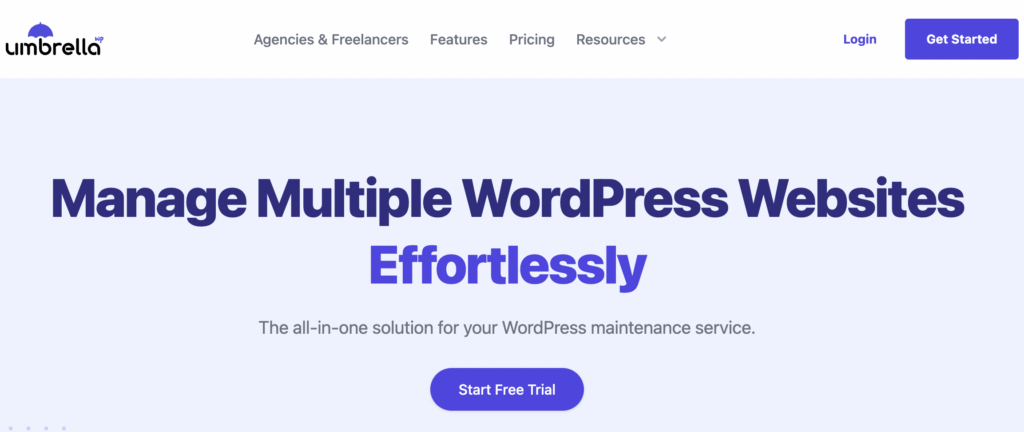
Main Features of WP Umbrella
- Automated Backups: WP Umbrella offers automatic backups, allowing you to schedule daily, weekly, or monthly backups without any manual intervention.
- 50-Day Retention: Backups are retained for 50 days, ensuring that you have a range of restore points available should you need to recover your website.
- One-Click Restore: With WP Umbrella, you can easily restore your website to a previous version with just one click, minimizing downtime and hassle.
- GDPR Compliance: WP Umbrella is GDPR compliant, adhering to strict data protection policies and storing backups on secure European servers.
- Minimal Performance Impact: The backup process is designed to minimize the impact on your website’s performance, running in the background to keep your site operational during backups.
- No Storage Limit: Although a fair usage policy may apply to sites larger than 10GB, WP Umbrella does not impose a strict storage limit for backups.
- Support: WP Umbrella provides support documentation and a responsive support team to assist you with any questions or issues that may arise.
Pros about WP Umbrella
- GDPR compliant: WP Umbrella’s backup feature is GDPR compliant, and it stores backups on secure European servers.
- Easy one-click restore: You can easily restore your website with a single click from the WP Umbrella dashboard.
- Minimal impact on website performance: The backup process is designed to minimize the impact on your website’s performance.
- 50-day backup retention: Backups are stored for 50 days, ensuring you have access to previous versions of your site.
- Automatic backups: WP Umbrella supports automatic backups that can be set up and managed from your dashboard.
- Responsive customer support: WP Umbrella’s support team is always ready to help you with any issues you may encounter.
Cons about WP Umbrella
- No direct integration with third-party storage services: WP Umbrella does not currently offer direct integrations with AWS or Dropbox for backup storage. However, backups are stored on WP Umbrella’s secure servers located in Europe.
In summary, WP Umbrella offers a reliable, user-friendly, and secure backup solution for WordPress website owners. Its combination of automated backups, one-click restore, GDPR compliance, and minimal performance impact make it the top choice for protecting your website data in 2023.
2. UpdraftPlus – A Popular and Versatile Backup Plugin for WordPress
UpdraftPlus is a widely used and highly regarded backup plugin for WordPress websites, offering an extensive range of features and options to keep your site protected. With a user-friendly interface and a reliable performance, UpdraftPlus has gained popularity among WordPress users.
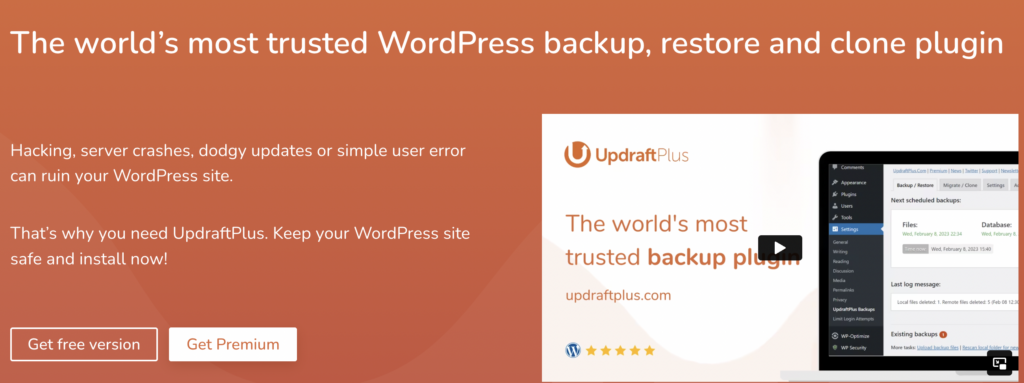
Main Features of UpdraftPlus
- Multiple storage options: UpdraftPlus supports numerous remote storage options, including Dropbox, Google Drive, Amazon S3, Microsoft OneDrive, and more.
- Scheduled and on-demand backups: You can schedule automatic backups or initiate them manually whenever needed.
- Incremental backups: UpdraftPlus Premium supports incremental backups, allowing you to save only the changes made since the last backup.
- One-click restore: Easily restore your website from a backup with just one click.
- Multisite compatibility: UpdraftPlus can be used to backup and restore WordPress Multisite installations.
Pros About UpdraftPlus
- Extensive storage options: UpdraftPlus supports various cloud storage services, providing flexibility in choosing where to store your backups.
- Free version available: The free version of UpdraftPlus offers a range of essential features, making it an excellent choice for users on a budget.
- Easy restoration: Restoring your website from a backup is a quick and straightforward process with UpdraftPlus.
Cons About UpdraftPlus
- Interface may seem complex to beginners: Although the interface is user-friendly, it might seem overwhelming to users who are new to website backups.
- The support is not as good as on other backup plugins.
UpdraftPlus is a reliable and feature-rich backup plugin for WordPress, suitable for users with varying requirements and budgets. Its compatibility with multiple storage options, ease of use, and responsive support make it a popular choice among WordPress users.
3. BackupBuddy – WordPress Backup Plugin by iThemes
BackupBuddy is a widely recognized backup plugin for WordPress websites, offering a set of features to help safeguard your site. While it has gained popularity over the years, there are some areas where it could improve, particularly when compared to other available backup solutions.
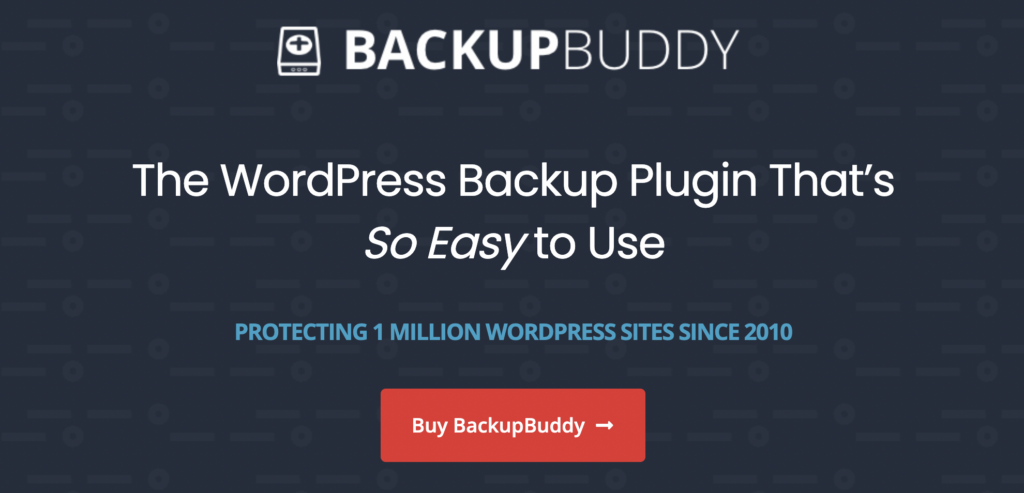
Main Features of BackupBuddy
- Comprehensive backup: BackupBuddy can backup your entire WordPress installation, including database, files, themes, and plugins.
- Scheduled backups: Set up automatic backups on a schedule to ensure your site’s data is regularly protected.
- Offsite storage options: BackupBuddy supports remote storage services like Amazon S3, Google Drive, and Dropbox.
- Malware scanning: The plugin scans your site for malware and alerts you to any potential issues.
- Website migration: BackupBuddy can be used to migrate your WordPress site to a new domain or server.
Pros about WP Umbrella
- GDPR compliant: WP Umbrella’s backup feature is GDPR compliant, and it stores backups on secure European servers.
- Easy one-click restore: You can easily restore your website with a single click from the WP Umbrella dashboard.
- Minimal impact on website performance: The backup process is designed to minimize the impact on your website’s performance.
- 50-day backup retention: Backups are stored for 50 days, ensuring you have access to previous versions of your site.
- Automatic backups: WP Umbrella supports automatic backups that can be set up and managed from your dashboard.
- Responsive customer support: WP Umbrella’s support team is always ready to help you with any issues you may encounter.
Cons about WP Umbrella
- No direct integration with third-party storage services: WP Umbrella does not currently offer direct integrations with AWS or Dropbox for backup storage. However, backups are stored on WP Umbrella’s secure servers located in Europe.
While BackupBuddy is a well-known backup plugin with some useful features, it may not be the best choice for all users, particularly those looking for a free solution or a more user-friendly interface.
4. Jetpack Backup – A Reliable Backup Solution from a Trusted Name
Jetpack Backup is a backup solution offered by Automattic, the company behind WordPress.com. As a part of the Jetpack plugin suite, it provides a solid set of features to protect your WordPress website’s data. However, it may not be the ideal choice for everyone due to its pricing and the additional features that come with the Jetpack suite.
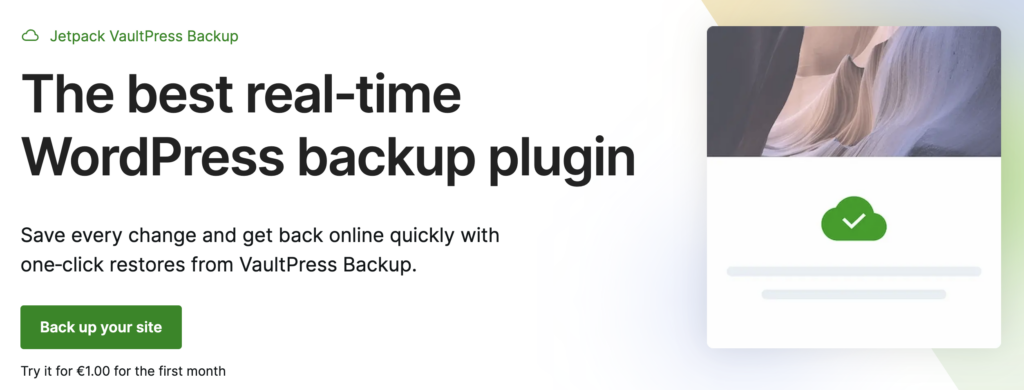
Main Features of Jetpack
- Real-time or daily backups: Choose between real-time backups for every change or daily scheduled backups, depending on your needs.
- Offsite storage: Jetpack Backup stores your backups on Automattic’s secure servers, ensuring your data is safely stored offsite.
- One-click restores: Easily restore your website to a previous backup with a single click.
- Activity log: Track all the changes on your website with a detailed activity log, which can be helpful in identifying issues or pinpointing when a problem occurred.
- Integration with Jetpack: Jetpack Backup is a part of the Jetpack plugin suite, which includes additional features such as security, performance optimization, and more.
Pros about WP Umbrella
- GDPR compliant: WP Umbrella’s backup feature is GDPR compliant, and it stores backups on secure European servers.
- Easy one-click restore: You can easily restore your website with a single click from the WP Umbrella dashboard.
- Minimal impact on website performance: The backup process is designed to minimize the impact on your website’s performance.
- 50-day backup retention: Backups are stored for 50 days, ensuring you have access to previous versions of your site.
- Automatic backups: WP Umbrella supports automatic backups that can be set up and managed from your dashboard.
- Responsive customer support: WP Umbrella’s support team is always ready to help you with any issues you may encounter.
Cons about WP Umbrella
- No direct integration with third-party storage services: WP Umbrella does not currently offer direct integrations with AWS or Dropbox for backup storage. However, backups are stored on WP Umbrella’s secure servers located in Europe.
Jetpack Backup is a reliable backup solution with some solid features, but it may not be suitable for everyone, particularly those looking for a backup plugin not impacting website performance.
5. BackWPup – A Feature-Rich and Affordable Backup Plugin
BackWPup is a popular backup plugin for WordPress that offers a comprehensive set of features at an affordable price. With the option of a free version and a premium version, BackWPup can cater to the needs of both small and large websites. However, it lacks some advanced features that other premium backup plugins offer, making it a more suitable option for those with basic backup requirements.
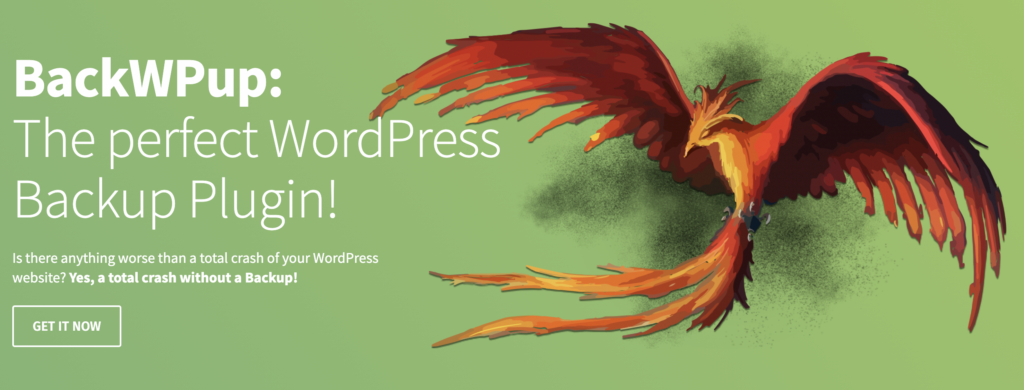
Main Features of BackWPup
- Scheduled backups: Set up automatic backup schedules for your website, choosing from hourly, daily, weekly, or monthly intervals.
- Multiple backup formats: Save your backups in various formats, such as .tar, .tar.gz, .tar.bz2, and .zip.
- Offsite storage: Store your backups on third-party services like Dropbox, Amazon S3, Google Drive, and more.
- Database and file backups: BackWPup allows you to back up both your WordPress files and your database.
- Built-in restoration: Easily restore your website using the plugin’s built-in restoration feature (available in the Pro version).
Pros about WP Umbrella
- GDPR compliant: WP Umbrella’s backup feature is GDPR compliant, and it stores backups on secure European servers.
- Easy one-click restore: You can easily restore your website with a single click from the WP Umbrella dashboard.
- Minimal impact on website performance: The backup process is designed to minimize the impact on your website’s performance.
- 50-day backup retention: Backups are stored for 50 days, ensuring you have access to previous versions of your site.
- Automatic backups: WP Umbrella supports automatic backups that can be set up and managed from your dashboard.
- Responsive customer support: WP Umbrella’s support team is always ready to help you with any issues you may encounter.
Cons about WP Umbrella
- No direct integration with third-party storage services: WP Umbrella does not currently offer direct integrations with AWS or Dropbox for backup storage. However, backups are stored on WP Umbrella’s secure servers located in Europe.
BackWPup is a feature-rich and affordable backup plugin that is well-suited for those with basic backup requirements. With its customizable backup content and offsite storage options, it provides a solid solution for many users. However, it may not be the best choice for those who need more advanced features like real-time backups and incremental backups. Carefully consider the main features, pros, cons, and pricing to determine if BackWPup is the right backup plugin for your WordPress website.
6. WP Time Capsule – A Backup Plugin Focused on Incremental Backups
WP Time Capsule is a WordPress backup plugin that specializes in providing incremental backups, which reduces the backup size and server load. With its real-time backup feature, WP Time Capsule ensures that your website’s data is continuously protected. However, its pricing and relatively limited storage options may make it less suitable for users with tight budgets or specific storage preferences.
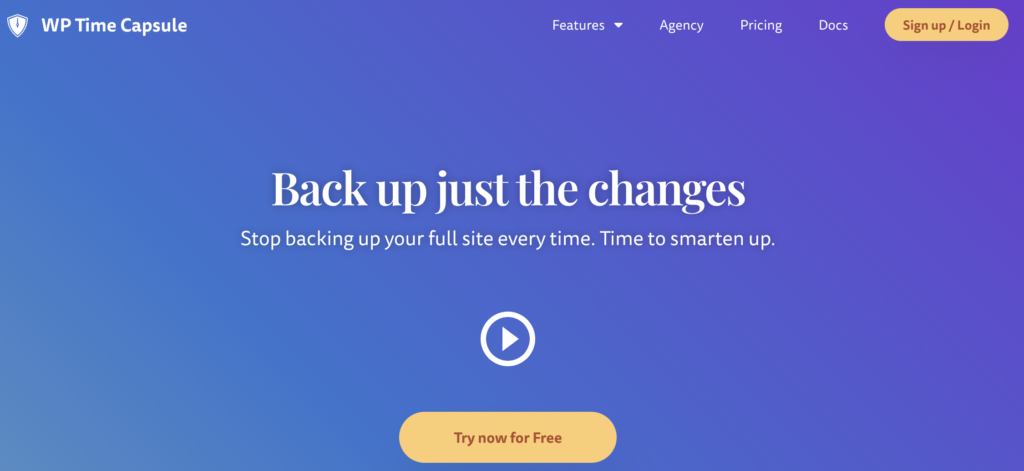
Main Features of WP Time Capsule
- Incremental backups: WP Time Capsule focuses on incremental backups, which means it only stores the changes made since the last backup, reducing the backup size and server load.
- Real-time backups: The plugin offers real-time backups, continuously updating your backup as changes are made to your website.
- Offsite storage: Store your backups on third-party services like Google Drive, Dropbox, and Amazon S3.
- Staging environment: Test your website’s changes in a safe staging environment before pushing them live.
- One-click restore: Easily restore your website to a previous backup with just one click.
Pros about WP Umbrella
- GDPR compliant: WP Umbrella’s backup feature is GDPR compliant, and it stores backups on secure European servers.
- Easy one-click restore: You can easily restore your website with a single click from the WP Umbrella dashboard.
- Minimal impact on website performance: The backup process is designed to minimize the impact on your website’s performance.
- 50-day backup retention: Backups are stored for 50 days, ensuring you have access to previous versions of your site.
- Automatic backups: WP Umbrella supports automatic backups that can be set up and managed from your dashboard.
- Responsive customer support: WP Umbrella’s support team is always ready to help you with any issues you may encounter.
Cons about WP Umbrella
- No direct integration with third-party storage services: WP Umbrella does not currently offer direct integrations with AWS or Dropbox for backup storage. However, backups are stored on WP Umbrella’s secure servers located in Europe.
WP Time Capsule is a backup plugin that focuses on incremental backups and real-time data protection, making it an excellent choice for small to medium-sized websites. The one-click restore and staging environment features further enhance its value. However, its pricing and limited storage options may not be suitable for everyone. Consider the main features, pros, cons, and pricing to determine if WP Time Capsule is the right backup plugin for your WordPress website.
7. Duplicator – A Backup and Migration Tool for WordPress Websites
Duplicator is a popular WordPress backup plugin that not only provides backup capabilities but also excels in migrating and cloning WordPress websites. The plugin simplifies the process of moving your site to a new host or domain. However, its lack of scheduled backups in the free version may make it less convenient for users who require regular automatic backups.

Main Features of Duplicator
- Backup creation: Duplicator allows you to create a complete backup of your WordPress website, including files and database.
- Migration and cloning: Easily migrate or clone your website to a new host or domain with Duplicator’s straightforward process.
- Preconfigured templates: Save time with preconfigured templates for creating backups and migrations.
- Import and export functionality: Export your backup to a third-party storage service or import a backup directly from a URL.
- Multisite support: Duplicator Pro supports WordPress Multisite, allowing you to manage backups for multiple websites.
Pros about WP Umbrella
- GDPR compliant: WP Umbrella’s backup feature is GDPR compliant, and it stores backups on secure European servers.
- Easy one-click restore: You can easily restore your website with a single click from the WP Umbrella dashboard.
- Minimal impact on website performance: The backup process is designed to minimize the impact on your website’s performance.
- 50-day backup retention: Backups are stored for 50 days, ensuring you have access to previous versions of your site.
- Automatic backups: WP Umbrella supports automatic backups that can be set up and managed from your dashboard.
- Responsive customer support: WP Umbrella’s support team is always ready to help you with any issues you may encounter.
Cons about WP Umbrella
- No direct integration with third-party storage services: WP Umbrella does not currently offer direct integrations with AWS or Dropbox for backup storage. However, backups are stored on WP Umbrella’s secure servers located in Europe.
Duplicator is a powerful backup and migration tool for WordPress websites, making it an excellent choice for users who frequently migrate or clone sites. However, the lack of scheduled backups in the may make it less suitable for users who require regular automatic backups.
8. WP Database Backup – A Lightweight Solution for Database Backups
WP Database Backup is a simple and lightweight WordPress backup plugin, focusing primarily on backing up your website’s database. While it may not offer the most comprehensive set of features, it’s an excellent choice for users who only need to secure their database and prefer a no-frills, easy-to-use solution.
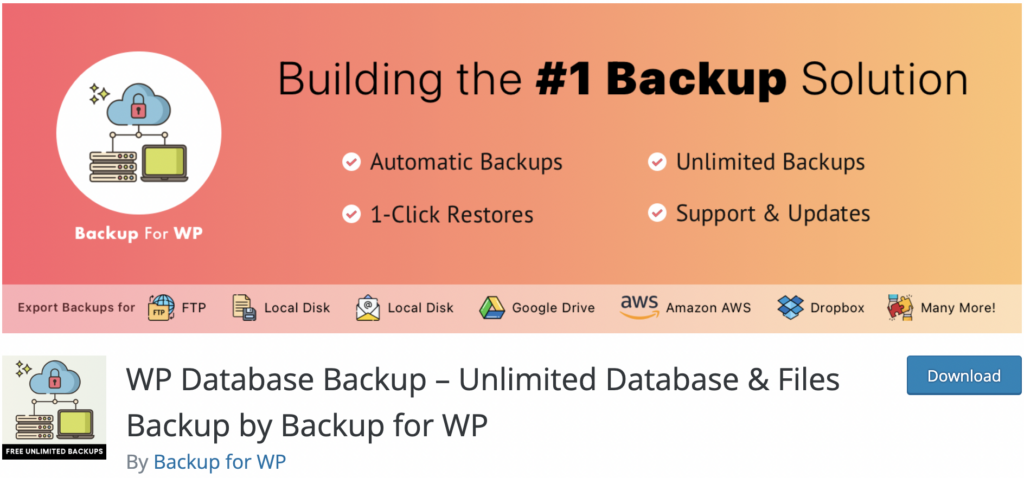
Main Features of WP Database Backup
- Database backup: WP Database Backup allows you to create a complete backup of your WordPress website’s database with just a few clicks.
- Scheduled backups: Set up automatic scheduled backups to ensure your database is consistently protected.
- Backup storage options: Store your backups locally or send them to third-party storage services such as Dropbox, Google Drive, Amazon S3, and more.
- Backup customization: Choose which database tables to include or exclude from your backups.
- Backup download and restore: Download your backups directly from the dashboard and restore your database when needed.
Pros about WP Umbrella
- GDPR compliant: WP Umbrella’s backup feature is GDPR compliant, and it stores backups on secure European servers.
- Easy one-click restore: You can easily restore your website with a single click from the WP Umbrella dashboard.
- Minimal impact on website performance: The backup process is designed to minimize the impact on your website’s performance.
- 50-day backup retention: Backups are stored for 50 days, ensuring you have access to previous versions of your site.
- Automatic backups: WP Umbrella supports automatic backups that can be set up and managed from your dashboard.
- Responsive customer support: WP Umbrella’s support team is always ready to help you with any issues you may encounter.
Cons about WP Umbrella
- No direct integration with third-party storage services: WP Umbrella does not currently offer direct integrations with AWS or Dropbox for backup storage. However, backups are stored on WP Umbrella’s secure servers located in Europe.
WP Database Backup is a straightforward and lightweight solution for users who only need to secure their WordPress website’s database. While it may not be the most feature-rich plugin, its simplicity and ease of use make it an attractive option for those who require basic database backup capabilities.
9. WP Vivid – A Comprehensive Backup and Migration Solution
WP Vivid is a feature-rich WordPress backup and migration plugin that offers an extensive range of tools for safeguarding your website data and transferring it to new servers. With its user-friendly interface and powerful features, WP Vivid is an excellent choice for users who need both backup and migration capabilities in a single plugin.
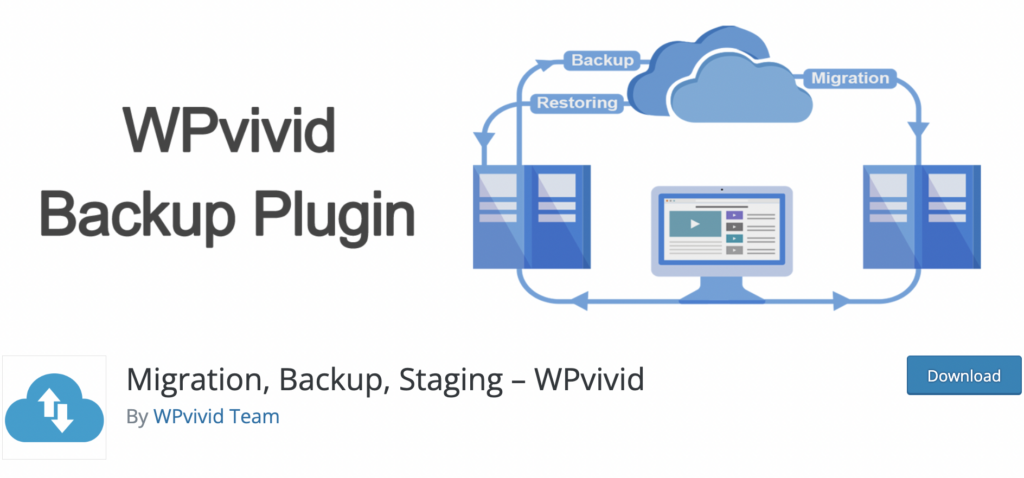
Main Features of WP Vivid
- Complete backups: Create full or partial backups of your WordPress website, including the database, files, and themes.
- Scheduled backups: Set up automatic scheduled backups to ensure your website data is consistently protected.
- Backup storage options: Store your backups locally or send them to popular third-party storage services such as Dropbox, Google Drive, Amazon S3, and more.
- One-click migration: Easily migrate your WordPress website to a new server with WP Vivid’s one-click migration feature.
- Backup customization: Choose which components of your website to include or exclude from your backups.
- One-click restore: Quickly restore your website from a backup with just one click.
Pros about WP Umbrella
- GDPR compliant: WP Umbrella’s backup feature is GDPR compliant, and it stores backups on secure European servers.
- Easy one-click restore: You can easily restore your website with a single click from the WP Umbrella dashboard.
- Minimal impact on website performance: The backup process is designed to minimize the impact on your website’s performance.
- 50-day backup retention: Backups are stored for 50 days, ensuring you have access to previous versions of your site.
- Automatic backups: WP Umbrella supports automatic backups that can be set up and managed from your dashboard.
- Responsive customer support: WP Umbrella’s support team is always ready to help you with any issues you may encounter.
Cons about WP Umbrella
- No direct integration with third-party storage services: WP Umbrella does not currently offer direct integrations with AWS or Dropbox for backup storage. However, backups are stored on WP Umbrella’s secure servers located in Europe.
WP Vivid is a powerful and comprehensive backup and migration plugin that caters to users who require both functionalities in one solution. Its extensive feature set, user-friendly interface, and customizable options make it a popular choice among WordPress users.
10. ManageWP – Streamlined Backup For WordPress
ManageWP offers reliable and efficient backup capabilities for those looking to simplify their WordPress maintenance.
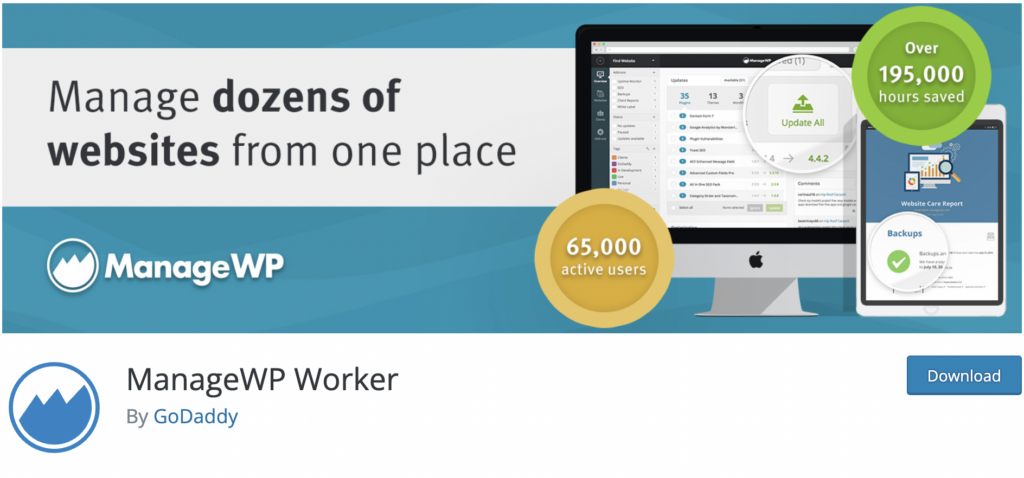
Main Features of ManageWP
- Backup and restore: Allows users to create and manage backups, but with fewer features compared to dedicated backup plugins.
- Scheduled backups: Offers customizable backup scheduling, but without the advanced options found in specialized backup plugins.
- Cloud storage: Provides secure Amazon S3 storage, as well as third-party options like Google Drive and Dropbox, but lacks the seamless integration of WP Umbrella’s storage solution.
Pros about WP Umbrella
- GDPR compliant: WP Umbrella’s backup feature is GDPR compliant, and it stores backups on secure European servers.
- Easy one-click restore: You can easily restore your website with a single click from the WP Umbrella dashboard.
- Minimal impact on website performance: The backup process is designed to minimize the impact on your website’s performance.
- 50-day backup retention: Backups are stored for 50 days, ensuring you have access to previous versions of your site.
- Automatic backups: WP Umbrella supports automatic backups that can be set up and managed from your dashboard.
- Responsive customer support: WP Umbrella’s support team is always ready to help you with any issues you may encounter.
Cons about WP Umbrella
- No direct integration with third-party storage services: WP Umbrella does not currently offer direct integrations with AWS or Dropbox for backup storage. However, backups are stored on WP Umbrella’s secure servers located in Europe.
While ManageWP is a powerful solution for users managing multiple WordPress websites, it may not be the best choice for those seeking a dedicated backup plugin. WP Umbrella’s focus on providing a robust backup solution with advanced features like incremental backups, seamless storage integration, and minimal performance impact make it a stronger contender in the backup plugin space.
How To Manage Your Backups The Right Way
Following best practices for WordPress backups is essential to protect your website’s and ensure a smooth recovery process in case of data loss or a security breach. Here are some best practices to consider when managing your WordPress backups regardless of your situation:
- Regularly schedule backups: Set up a backup schedule that suits your website’s needs. If you frequently update your site or have a high-traffic website, consider daily backups. For sites with fewer updates, weekly or monthly backups may suffice. Don’t rely solely on manual backups, as you might forget to create them or be unable to do so during an emergency.
- Store backups in multiple locations: Storing backups in multiple locations, both on-site and off-site, helps ensure data safety. Use remote storage services like Dropbox, Google Drive, or Amazon S3 to store off-site backups. This protects your data if your website’s server experiences issues or is compromised.
- Use incremental backups: Incremental backups save only the changes made since the last backup, reducing the time and storage required. This feature is particularly useful for large websites or sites with frequent updates.
- Test your backups regularly: Regularly test your backups to ensure that they’re working correctly and can be restored without issues. This practice helps identify any problems with the backup process or files and ensures that you have a reliable backup to restore your site if needed.
- Encrypt your backups: Use a backup plugin that supports encryption to protect your data during the backup process and while stored remotely. Encryption adds an extra layer of security, making it harder for unauthorized individuals to access your data.
- Monitor your backups: Keep an eye on your backups to ensure they’re running as scheduled and completing successfully. Some backup plugins offer notifications or alerts for failed backups, while others require manual monitoring. Regular monitoring helps identify issues early and allows you to take corrective action.
- Keep multiple backup versions: Maintain multiple versions of your backups to ensure that you can restore your site to a specific point in time if needed. This is particularly important if your site is compromised or experiences issues that might not be immediately apparent.
- Backup all essential components: Ensure that your backup plugin covers all essential components of your WordPress site, including the database, themes, plugins, and media files. A complete backup ensures that you can fully restore your site in case of data loss.
- Plan for disaster recovery: Create a disaster recovery plan that outlines the steps to take in case of data loss, a security breach, or other emergencies. This plan should include details on how to restore your site from a backup, contact information for your hosting provider and support team, and any other relevant information.
Pro Tips
Storing the content of your upload directory on a third-party server helps to improve the performance and loading speed of your website, as offloading media files to an external server can reduce the load on your main hosting server. This can be particularly beneficial for websites with high traffic or large media libraries.
To offload and store your WordPress upload directory on a third-party server, you can use the WP Offload Media Lite plugin. This plugin allows you to automatically upload your media files to various cloud storage services such as Amazon S3, Google Cloud Storage, and DigitalOcean Spaces.
By following these best practices for WordPress backups, you can significantly reduce the risk of data loss and minimize downtime in case of an emergency. Invest in a reliable backup plugin and develop a solid backup strategy to protect your website and ensure its long-term success.
How To Troubleshoot Backup Issues
Even the best backup plugins for WordPress can encounter issues. When you face problems with your backup plugin, it’s crucial to know how to troubleshoot and seek support to resolve them quickly. In this section, we’ll discuss common troubleshooting steps and how to access support for your backup plugin.
- Check plugin documentation and FAQs: The first step in troubleshooting any issue with your backup plugin is to review its documentation and frequently asked questions (FAQs). These resources often contain solutions to common problems and can help you resolve issues without needing to contact support.
- Try to remove useless media and optimize your database. Some plugins might be spamming your website, making impossible the backup process.
- Update your plugins and themes: Ensure that your backup plugin, WordPress, and all other plugins and themes are up to date. Updating can resolve compatibility issues and fix known bugs that might be causing problems with your backups.
- Test for plugin conflicts: Disable other plugins on your website one by one and test your backup plugin after each deactivation. This process helps identify any conflicts between your backup plugin and other plugins that could be causing issues. Once you identify the problematic plugin, contact its support team for assistance.
- Check your server and hosting environment: Confirm that your hosting environment meets the minimum requirements for your backup plugin. Additionally, check for any server limitations or restrictions that could be causing issues with your backups. Contact your hosting provider if you need assistance or if you need to adjust your server settings.
- Review error logs: Check your website’s error logs for any messages related to your backup plugin. Error logs can provide insight into the cause of issues and help you determine the appropriate troubleshooting steps or support to seek.
- Contact plugin support: If you’re unable to resolve your issue through the above steps, contact the support team for your backup plugin. Provide them with as much information as possible, including error messages, your server environment details, and the troubleshooting steps you’ve already taken. This information will help the support team diagnose and resolve your issue more efficiently.
- Participate in forums and communities: Join WordPress and backup plugin-specific forums and communities to seek help from other users who may have faced similar issues. These communities often provide valuable insights and can be a great resource for troubleshooting and learning more about your backup plugin.
Conclusion
In this comprehensive guide, we’ve examined the importance of backing up your WordPress website and reviewed the top backup plugins available in 2023. We’ve highlighted WP Umbrella as the best backup plugin for WordPress in 2023, due to its ease of use, automatic and incremental backups, GDPR compliance, and impressive performance. However, depending on your specific needs and preferences, you may find other plugins like UpdraftPlus, BackupBuddy, Jetpack, or WP Time Capsule to be more suitable.
When choosing the right backup plugin for your website, it’s essential to consider factors such as ease of use, backup features, storage options, and pricing. Additionally, implementing best practices for WordPress backups and being prepared to troubleshoot and seek support when needed will ensure that your website remains protected and quickly recoverable in the event of data loss or other issues.
Remember that storing backups on a third-party server can provide an extra layer of security and protection for your website’s data. Several plugins offer integrations with popular cloud storage services for this purpose.
Ultimately, investing time and effort in finding the right backup plugin for your WordPress website is crucial for safeguarding your site’s data and ensuring business continuity. With the right solution in place, you can have peace of mind knowing that your website is protected, and you’re prepared to tackle any unexpected situations that may arise.
