How to Fix the 429 Too Many Requests Error in WordPress
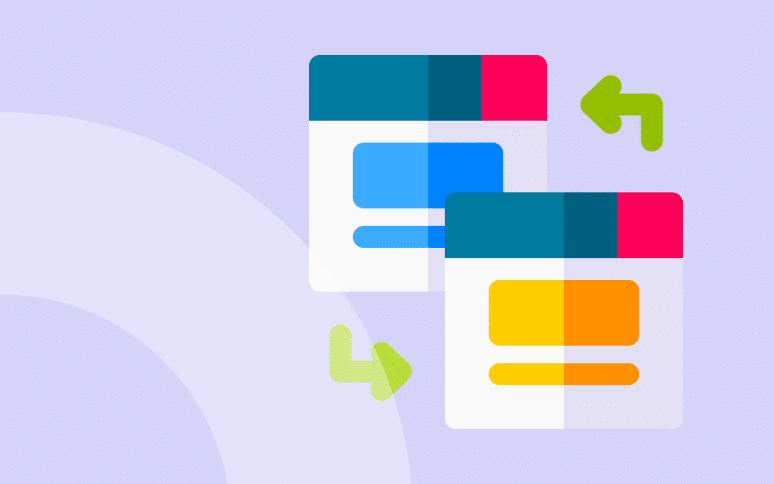
Does your WordPress site suffer from the dreadful 429 too many requests error?
The 429 Too Many Requests error in WordPress indicates that your website is receiving more requests than it can handle.
This error is often caused by rate-limiting measures on the server. These too many requests can disrupt site functionality and prevent users from accessing your content and you should fix it as soon as possible.
So let’s get started!
TL;DR – Troubleshooting the 429 Too Many Requests Error in WordPress
429 Too Many Requests error messages are displayed when a user makes too many requests in a short amount of time (e.g., from a plugin, a DDoS attack, etc.). This is a server’s way of asking you to stop sending requests. There are 5 ways you can fix it:
- Set your WordPress login URL to a different one.
- Make sure your HTTPS internal links aren’t causing the problem.
- Deactivate all your WordPress plugin.
- Use the default WordPress theme.
- Contact your hosting provider’s support.
Ready to boost your productivity, impress your clients and grow your WordPress agency?
Install WP Umbrella on your websites in a minute and discover a new way to manage multiple WordPress sites.
Get Started for free
What Is The HTTP 429 Too Many Requests Error?
The HTTP 429 Too Many Requests error essentially serves as a rate-limiting mechanism, stopping a user or bot from making too many requests in a short span. This indicates that the user has sent too many requests in a given amount of time (“rate limiting“).
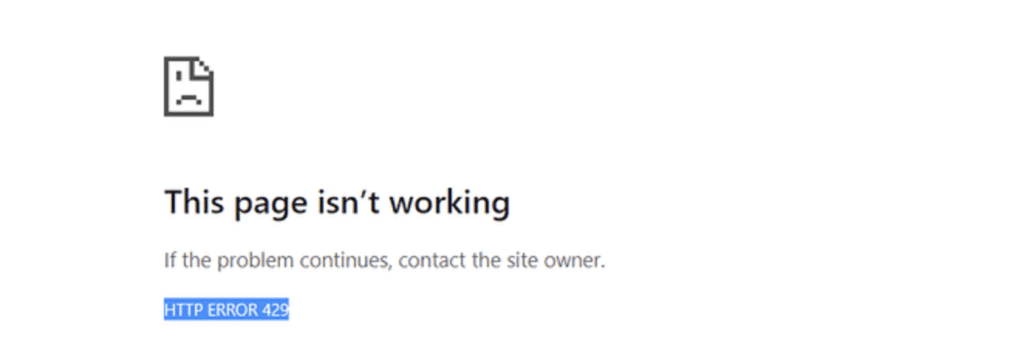
The response representations SHOULD include details, explaining the condition and MAY include a Retry-After header indicating how long to wait before making a new request.
What Causes WordPress 429 Too Many Requests Error?
Here are the most common factors that can trigger this classic WordPress error:
- Too Many API Calls: APIs have a limit on the number of requests they can handle. Exceeding this can cause a 429 error.
- DDoS Attacks: When your website faces an unusual number of requests in a short period, your website firewall can enter into action and block every requests made.
- Misconfigured Plugins or Themes: Poorly coded plugins or themes can sometimes send an excessive number of requests.
Tips
WP Umbrella offers monitoring and backup solutions to help you maintain a healthy WordPress environment. Proactive site management ensures issues like the 429 error are minimized, so you can provide a reliable experience for your visitors and clients.
Step-by-Step Solutions for 429 Too Many Requests in WordPress
If you’ve previously encountered issues like the Error Too Many Redirects in WordPress or had to sort through Folder Permissions in WordPress, then you already know how tricky resolving WordPress errors can be.
We’ve identified 5 proven methods to help you fix the WordPress 429 Too Many Requests issue:
Step 1: Change Your WordPress Default Login URL
Attempting to login with brute-force is one of the main reasons for WordPress websites to encounter the 429 error. You can prevent hackers from finding your WordPress login page by changing its URL from the default option.
The free WPS Hide Login plugin is the easiest way to change your default WordPress login URL. Here is how to do it:
- Install the free WPS Hide Login plugin.
- Navigate to Settings >> WPS Hide Login in your dashboard.
- Update the URL and make sure it’s not easy to guess.
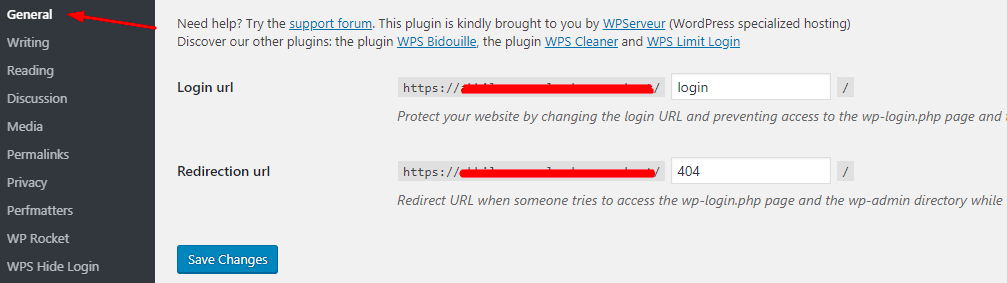
This should keep the hackers away and thus make the 429 too many requests error in WordPress.
Step 2: Check HTTPS Internal Links
Sometimes, mixed content issues can also contribute to the 429 error by repeatedly redirecting resources between HTTP and HTTPS.
- Go to Settings > General and ensure both WordPress Address and Site Address URLs use HTTPS.
- Use a plugin like Really Simple SSL to detect and update mixed content.
Fixing mixed content ensures all internal requests use HTTPS, preventing excess and useless redirects.
Step 3: Deactivate Plugins and Themes
Plugins or theme are typically to blame for 429 errors on your website. You should try to deactivate all plugins in your WordPress admin area.
Go to your WordPress admin area and deactivate all the plugins you’re currently using. Choose ‘Deactivate’ from the ‘Bulk Actions’ dropdown menu and click on ‘Apply’.
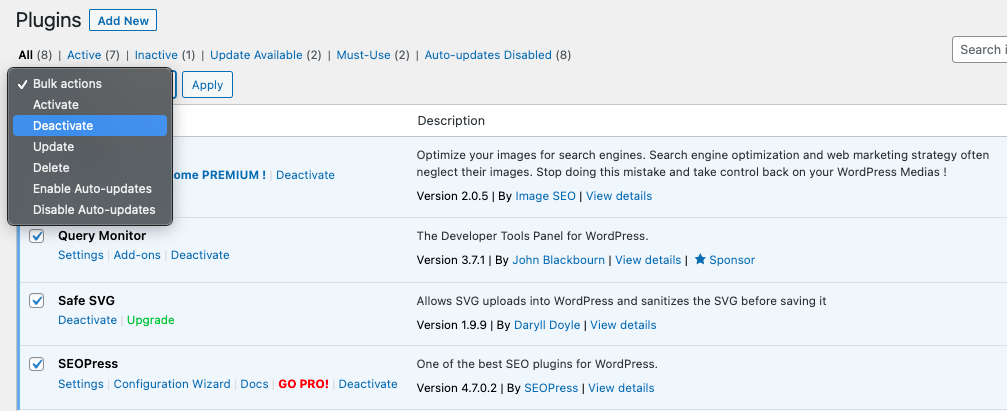
Check your website to see if the problem has been resolved. If yes, congratulations! You’ve just confirmed a plugin is messing things up.
Now, reactivate each plugin one by one, checking your website after each activation. This will help you pinpoint the troublemaker.
Found the culprit?
You can either replace the plugin causing the error with an alternative or notify the plugin author of the error, which is a similar step to when you’re troubleshooting Pluggable.php File Errors in WordPress.
Step 4: Change Your Website Theme
The 429 Too Many Requests error can also be caused by poorly coded or outdated WordPress themes. Free-theme websites are also prone to having this problem. See if the issue is resolved by changing your current theme.
Go to Appearance > Themes in your WordPress admin dashboard. Activate the default theme of WordPress.

If you don’t have access to the admin dashboard, access your website using FTP and rename the Themes folder.
If this fixes the problem, then you’ll have to upgrade or change your website theme.
Step 5: Limit API Requests
Excessive API requests can trigger rate limits. If using a plugin that relies on external APIs (like social media integration), reduce the request frequency:
- Check the plugin settings to adjust the API request rate.
- If not configurable, consider switching to a plugin with rate-limiting controls.
Tips
To monitor API Calls, install and activate the Query Monitor plugin, which provides insights into WordPress’s database queries, HTTP requests, and hooks.
Excessive API requests can overwhelm your server, leading to a 429 error.
Step 6: Contact Your Hosting Provider
If all else fails, your hosting company should be your next point of call. Sometimes the issue can be from their end, especially if they’re experiencing a traffic surge.
Make contact with your hosting technical support team and ask them to take a look at your site to fix the error: at this stage, it’s more certainly coming from a firewall issue.
Preventive Measures to Avoid the 429 Too Many Requests Error
Taking preventive steps will help you minimizing the risk of encountering this painful error in the future. Here is what you can do:
1. Limit Plugin Usage and Choose Reliable Themes
Use only essential plugins and choose themes from reputable sources to reduce unnecessary requests. Plugins are the main reason of WordPress errors and using fewer plugins mean a lower chance of conflicts and excessive requests.
2. Optimize API Usage
Configure plugins that rely on external APIs to minimize the frequency of requests to mitigate impact on your server. For example, set social media updates to occur hourly rather than every minute, etc.
3. Monitor Site Health
Use a WordPress management tool like WP Umbrella to track server response times and your website. Early detection of growing issues can help you address them before they impact your site.
5. Implement Firewall
A reliable WAF like Cloudflare can help you blocking suspicious traffic and provides additional protection against DDoS attacks. This helps prevent high request rates that could trigger the 429 error.
Quickly Troubleshooting The Error: Final Thoughts
Troubleshooting errors on a WordPress site can often feel like looking for a needle in a haystack. But with the 429 Too Many Requests error, it’s usually about understanding how the server is being overwhelmed and taking steps to minimize those requests.
Whether it’s changing your WordPress login URL, sorting out your HTTPS links, deactivating troublesome plugins, switching to a more reliable theme, or speaking to your hosting provider, there are multiple avenues to explore.
If you’ve gone through this comprehensive guide and are still stuck, it may be time to consult with professionals.
Remember, in the ever-evolving world of WordPress, staying updated is always your best defense against any errors.
