How to Upload PDF Files to Your WordPress Site
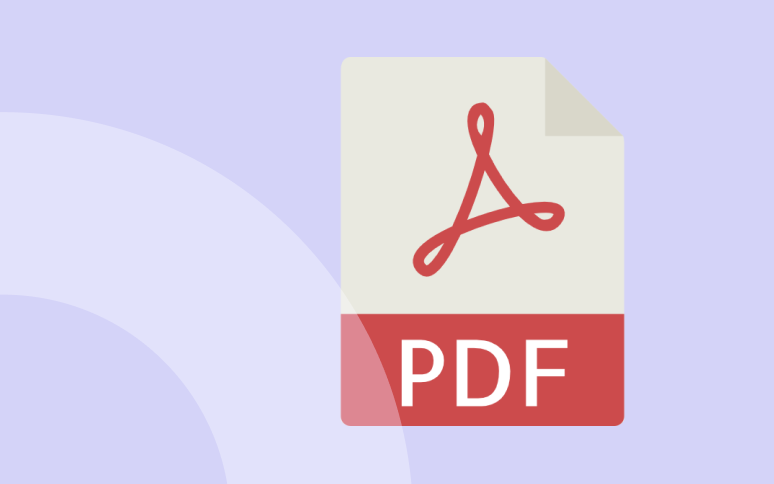
Are you trying to upload or host a PDF to your WordPress site?
Uploading and embedding PDFs to WordPress is easy, whether you want users to download or view the file directly on your site.
This tutorial will guide you through each step to upload PDF files to your site, and we’ll also cover troubleshooting tips and best practices to enhance your users’ experience.
Let’s get started!
Why Adding PDFs to Your WordPress Site
Uploading PDF files in WordPress isn’t just about adding a couple of files or a single document: it’s an entire strategy to boost user engagement.
PDFs are incredible tools for increasing your audience’s interaction time, offering them rich, in-depth content that can be both informative and actionable.
The importance of PDFs extends to:
- Tutorials and guides: Step-by-step walkthroughs that users can download and follow at their own pace.
- E-books: Deep dives into a subject that can be read offline.
- Case Studies: Real-world examples to demonstrate a point or validate your products/services.
- White Papers: Technical or industry-specific information in a readable format.
- Interviews: Expert opinions or case examples as downloadable content.
Beyond this, PDFs can function as a powerful lead generation tool. Offering a valuable PDF in exchange for an email can boost your subscriber list faster than you can say “download.”
According to a 2021 survey by XYZ Research, websites with downloadable PDF options experienced a 30% increase in user engagement. So if you’re looking to enhance user retention or build a subscriber list, PDFs are your go-to choice.
Ready to boost your productivity, impress your clients and grow your WordPress agency?
Install WP Umbrella on your websites in a minute and discover a new way to manage multiple WordPress sites.
Get Started for free
How to Upload a PDF File to WordPress
While you might think that uploading a PDF in WordPress requires a complex understanding of web development, it’s actually simple. It’s as easy as uploading images or other media files. WordPress makes it effortless, even for beginners.
You don’t even need to install any additional plugins for basic uploads. Here’s how:
- Log in to your WordPress admin area and navigate to Media.
- Click on “Add New.”
- Now, either drag and drop the PDF file or click the “Select Files” button to upload it.
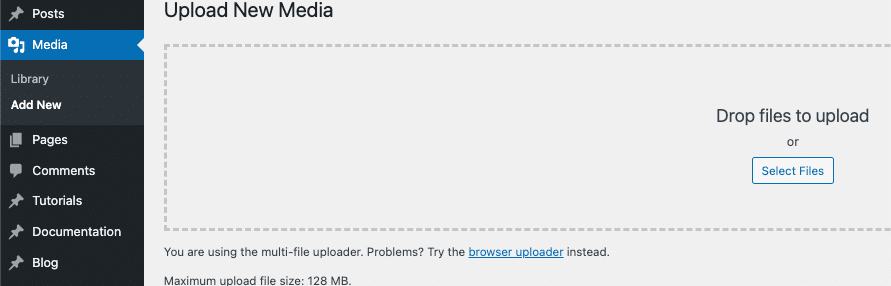
After completing these steps, you’ll see a “Copy URL to clipboard” button. Click it to easily share your uploaded PDF with anyone you want.
How to Add a PDF to a WordPress Post or Page
Method 1: Add the PDF Using the File Block
After uploading the PDF, you can add it to any post or page on your site.
WordPress does not allow you to embed PDF documents by default. However, they can be included as links in your blog posts. In this tutorial, we will explain how to embed PDFs.
Start by opening the WordPress block editor and then adding a new post or editing an existing one so that you can upload the PDF file.
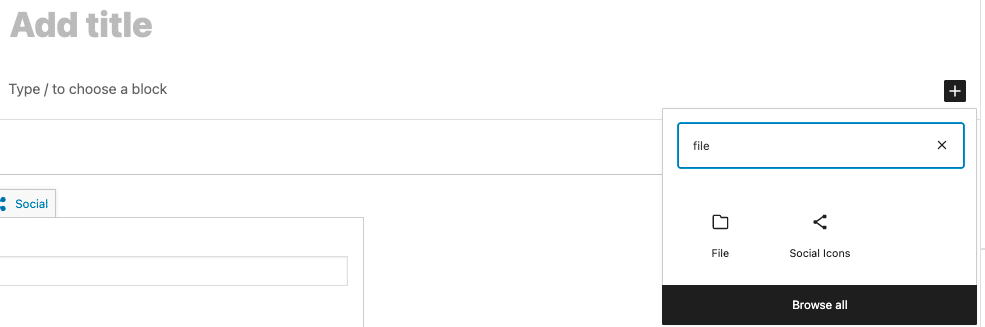
Then, select the PDF file you want to include in the post or page by clicking the ‘Media Library’ option.
Once that is done, you need to give the file a title and edit its name. A download button can also be displayed.
You can publish your uploaded PDF files on your WordPress site in this way.
We hope this article was useful and helped you to understand how to upload a PDF file in WordPress.
Method 2: Embed a PDF Using a Plugin
If you prefer to embed PDFs directly in the post, allowing users to view the PDF without downloading it, you may want to use a plugin.
Recommended PDF Embedder Plugins
- PDF Embedder: This plugin allows you to display PDFs directly in your posts or pages with an easy-to-use shortcode.
- EmbedPress: EmbedPress supports various media formats, including PDFs, and offers customization options.
3 Additional Tips for Managing PDF Files in WordPress
- Optimize PDF Size: Large PDFs can slow down page load times. Use compression tools like SmallPDF to reduce your PDF file size.
- Name Your PDF Files for SEO: Include relevant keywords in your PDF file names to improve your SEO rankings.
- Regularly Review PDFs for Updates: Keep your downloadable resources up-to-date, especially if they contain time-sensitive information as they will leave a mark for your audience.
Frequently Asked Questions About PDF in WordPress
WordPress doesn’t offer native tools for PDF creation, but you can upload and link to a PDF that you’ve created using software like Adobe Acrobat or online tools.
You can upload a PDF just like you would an image. However, if you want more functionalities like embedding, you might need a PDF Embedder plugin.
Downloadable PDFs improve user engagement, act as lead generation tools, and offer offline reading options to your audience.
Plugins like PDF Embedder and EmbedPress are popular for displaying PDFs in WordPress posts and pages.
Some plugins allow you to restrict file access. Alternatively, use WordPress membership plugins to control who can download your PDFs.
Conclusion
Uploading and embedding PDFs in WordPress can take your site to the next level. By following this guide, you can efficiently upload, host, or embed, PDF files on your site.
For ongoing site management and monitoring, WP Umbrella provides powerful tools to keep your WordPress site running smoothly. With regular maintenance, you can ensure that all media, including PDFs, remains accessible and optimized for your audience.
