How to Automate WordPress Maintenance Reports?
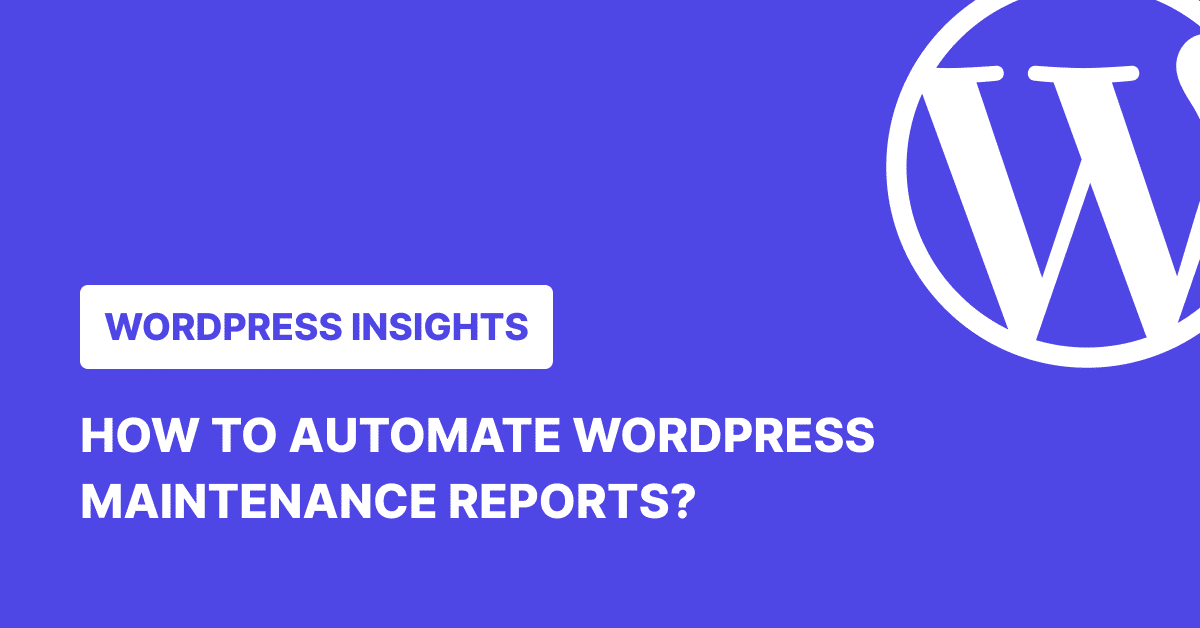
Maintenance is the part of WordPress that no one brags about, but it’s what keeps client sites online, secure, and performing optimally.
And if you’re doing the work, you need a way to show it. Maintenance reports give your clients visibility into what’s been done and why it matters. They also help you communicate value without having to hop on a call every week.
In this guide, we’ll break down what a WordPress maintenance report includes and how to automate them using tools like WP Umbrella.
What Are WordPress Maintenance Reports?
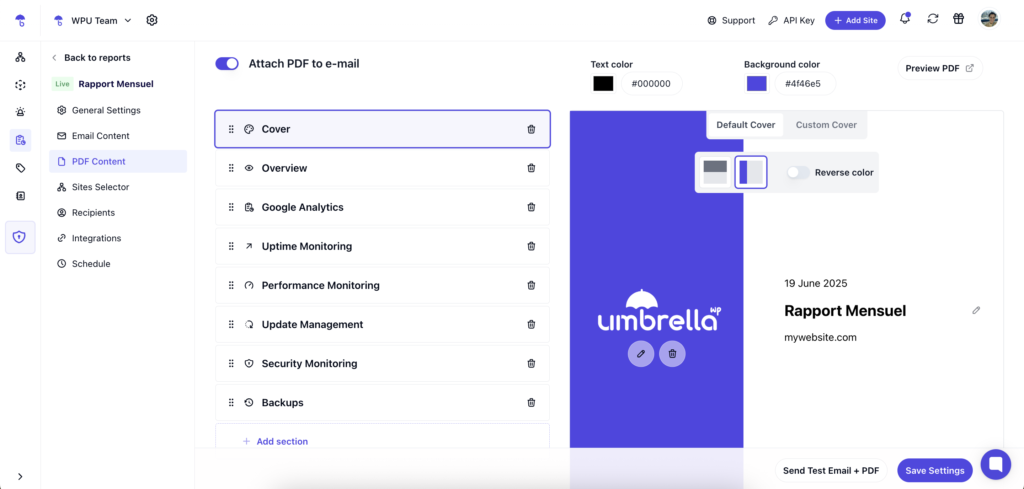
A WordPress maintenance report is a simple way to show clients what has been done on their site. It usually covers things like:
- Plugin, theme, and core updates
- Backups and restorations
- Uptime and performance monitoring
- Security checks and hardening
You can send them weekly or monthly, depending on how hands-on your client prefers to be. The goal is to give them visibility without wasting their time. A good report provides updates, highlights anything that needs attention, and helps you stay accountable. It’s also an amazing opportunity to create a recurring touchpoint with your clients about what’s going on.
Why Maintenance Reports Matter
1. They Make Your Work Visible
Clients don’t see plugin updates or firewall tweaks happening in the background. Reports give them a clear, documented view of the work you’re doing so they understand what they’re paying for.
2. They Build Trust
When clients regularly see updates, security checks, and backups in writing, they’re less likely to question your value. Reports build transparency and reduce the need for check-in calls or “What’s going on with my site?” emails.
3. They Justify Recurring Revenue
If you’re charging a monthly fee, you need to show monthly value. Reports help you connect the dots between the service and the price, especially for clients who don’t speak tech.
4. They Catch Issues Early
A comprehensive client report can highlight problems before they escalate. Downtime, missing backups, and failed updates, these red flags are easier to catch when they’re part of a regular review process.
5. They Set You Apart
Most freelancers and agencies offer maintenance. Fewer take the time to report on it well. Clean, consistent reports make you look more professional and more reliable—two critical things that go a long way in client relationships.
Key Elements of a Maintenance Report
A good maintenance report doesn’t need to be long. It just needs to be clear, consistent and focused on what matters to the client. Here are the core pieces worth including.
1. Core, Plugin, and Theme Updates
List every update you made during the reporting period. That includes WordPress core updates, plugin updates, and theme updates. If something needed a manual fix or you had to skip an update because of a compatibility issue, include that too.
2. Backups
Show backup frequency (daily, weekly, etc.), status (successful or failed), and location (cloud, local, etc.). If you had to restore one, mention it. That’s the kind of thing clients notice and remember.
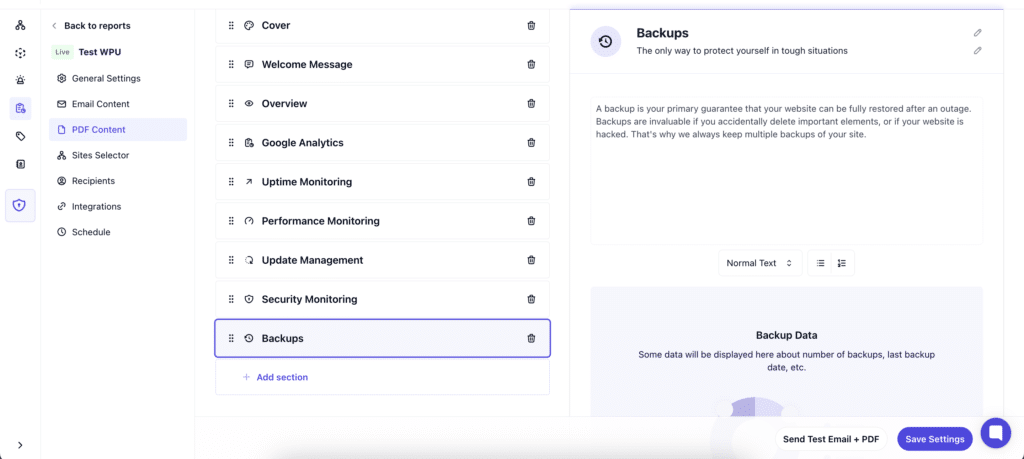
3. Uptime Monitoring
Add the uptime percentage for the period, and if there was downtime, explain what happened in clear, non-technical terms. Include how long it lasted and what steps you took to fix it. Clients don’t need the server logs; they only need to know you caught the issue and handled it.
4. Security Scans
The security section should cover any PHP errors, vulnerability alerts, outdated PHP versions, exposed debug logs, abandoned plugins or themes, and any SSL or domain expiry warnings. If there’s nothing to report, a quick line confirming that everything was clear is enough.
5. Extra Notes or Custom Work
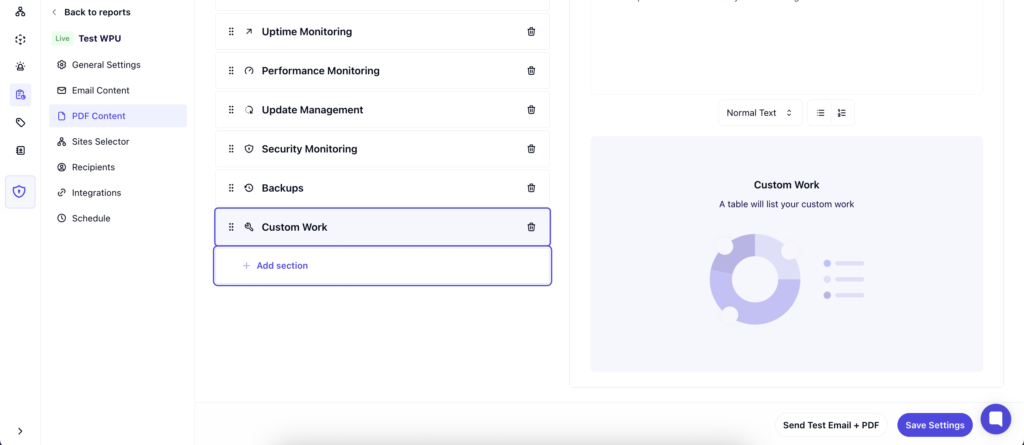
This is your space for anything else you handled that month—fixing a bug, setting up a redirect, or cleaning a spammy plugin. Even small tasks add up over time, so don’t skip them. It shows you’re proactive.
How to Automate WordPress Maintenance Reports with WP Umbrella
WP Umbrella makes it easy to automate client maintenance reports, and over 5,000 agencies trust it for a reason.
Once installed, it quietly tracks everything you’d want to report on: plugin and theme updates, core updates, backups, uptime, PHP errors, performance metrics, and even security issues, such as outdated PHP versions or vulnerable plugins.
You don’t need to dig for this data or export anything manually. As you maintain the site, WP Umbrella logs all of it in the background.
Then, you create a report template—once. Choose the layout, select the sections you want to include, and customize it with your branding, logos, messaging, and colors. You can integrate Google Analytics with WP Umbrella to add website traffic insights and personalize these reports at scale using smart variables, including client names, project URLs, Google PageSpeed Score, update counts, and more.
There’s also a custom work feature. If you’ve done something outside of regular maintenance, you can log that work with time spent and a short description. These tasks can also be marked as recurring so they show up automatically each time.
Once the template is ready, you link it to the sites it applies to, set the schedule (weekly, monthly, or quarterly), and it’s done. Everything runs automatically. Reports are sent from your domain, in your client’s preferred language (WP Umbrella supports 30+ languages!), as PDFs or inline emails. Your clients stay informed without you needing to follow up or rebuild anything.
Here’s a detailed article on getting started with WP Umbrella’s client maintenance reports.
Case Studies and Real-World Examples
“With WP Umbrella, we finally have a tool that works with us, not against us. The tool brings all the key features together under one umbrella—quite literally.”
Seahawk used to perform critical maintenance tasks, such as plugin updates, uptime checks, and performance improvements, without a clear way to show clients what was being done. WP Umbrella’s automated reports changed that. Now, every task is logged and converted into a client-facing report that’s readable without requiring any additional administrative work.
Read the full case study here.
Similarly, for Studio Brabo, reporting was a missing piece in their client communication. They were already doing the work—updates, performance checks, backups—but struggled to show clients the value of that ongoing maintenance.
With WP Umbrella, they now send monthly reports that document what was done and how each site is performing. This has made it easier to uphold service agreements, especially with non-technical clients who appreciate simple, transparent summaries. The reports help the team demonstrate accountability without adding to their workload.
Learn why Studio Brabo switched to WP Umbrella.
Best Practices for Client Reporting
Show What’s Important
Clients don’t need to see every metric, every update log, or every speed fluctuation. What they do need is a clear picture of all the tasks performed and why they matter. The more noise you include, the harder it is for the critical stuff to stand out. Focus on the work that had an impact. If something broke and you fixed it, be sure to highlight that. If performance improved, show how. If there’s nothing major, keep it brief and move on.
Ensure Accuracy
Before reports go out, take a minute to review them. Make sure the data makes sense. Clients might miss a technical glitch, but they’ll notice if something feels off. And when they do, they’ll question everything else that comes after it.
White-lable Your Reports
Sending a report that looks like it came straight out of a plugin dashboard does not look great. Clients trust you with their website, and part of that trust comes from consistency in communication. Add your branding. Use your voice. Set the tone. Whether it’s the email copy or the layout of the PDF, everything should reflect your agency—not just the software behind it.
Keep the Language Clear
The goal of a report is to communicate and explain things the way you would on a client call. “Plugin updated” is fine. “Critical PHP error fixed” is better. If you’re using a term the client wouldn’t understand, either explain it or replace it. The simpler it is, the more likely it’ll get read.
Make reporting predictable
Don’t wait for clients to ask how their site is doing. Choose a schedule—weekly, monthly, quarterly—and stick to it. When clients know they’ll hear from you regularly, they stop wondering if anything is being done. It also gives you a built-in cadence to highlight the value of your ongoing work.
Don’t Assume It’s Working
If a client isn’t reading your reports, don’t wait three months to find out. Ask. Feedback helps you improve the format, the frequency, or the content. Maybe you’re saying too much. Maybe not enough. The goal isn’t just to send reports. It’s to make sure they’re actually helping.
FAQs about Client Maintenance Reports
Monthly is a good baseline for most clients. If a site is high-traffic or mission-critical, weekly might make more sense. What matters is setting a schedule and sticking to it.
Yes—because nothing breaking is still worth reporting. Use that moment to reinforce trust: “No downtime, no vulnerabilities detected, all updates applied smoothly.” Silence can make clients wonder if everything’s fine. However, a short update keeps trust intact.
Absolutely. WP Umbrella’s “Custom Work” section lets you manually add any type of work, whether it’s fixing a layout bug, updating text, or adding an analytics goal. These small wins are often the things clients remember most.
Yes, especially then. Transparency builds more trust than silence. If a plugin update failed or there was downtime, own it and explain what you did to fix it. A report that includes a resolved issue shows you’re proactive, not negligent.
If a client doesn’t care about page speed fluctuations or database optimizations, don’t include them. Reports should align with the client’s goals, not your task list. When in doubt, ask the client what they want to see and only include those details.
