How to Fix ‘Too Many Redirects’ in WordPress (ERR_TOO_MANY_REDIRECTS)
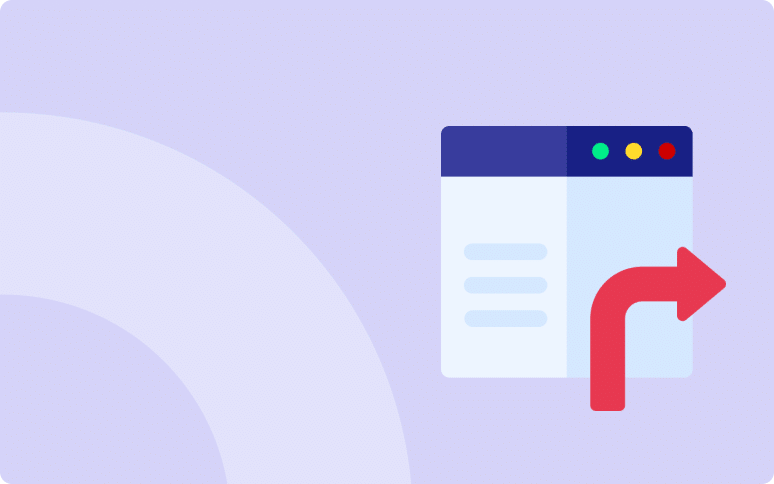
Are you facing the WordPress redirect error? it’s like a recurring nightmare, isn’t it? Also known as ERR_TOO_MANY_REDIRECTS, this error can be both confusing and frustrating.
It causes WordPress users to be locked out, which is an extremely frustrating situation if your the admin of the website.
This comprehensive guide will help you identify the root cause of the WordPress err_too_many_redirects error and fix it like a pro.
So let’s get started!
“Too Long; Didn’t Read” Summary
If you’re facing a WordPress too many redirects error, start by clearing your browser cookies and then examine WordPress URL settings. Check for plugin conflicts and reset the .htaccess file. If all else fails, contact your hosting provider.
What is the ERR_TOO_MANY_REDIRECTS Error in WordPress?
The ERR_TOO_MANY_REDIRECTS error results from a browser being unable to connect to the correct server of your website.
When your browser tries to find your WordPress website, it goes back and forth between multiple URLs and servers.
In simple terms, this error occurs when your browser gets stuck in a redirection loop while trying to load your WordPress site.
Consequently, the website locks users into a never-ending redirection loop.
Fortunately, there are multiple ways to fix the WordPress ERR_TOO_MANY_REDIRECTS error. The article will cover each one in more detail, but first, let’s see why this error happens.
Why Does the “Too Many Redirects” Issue Happen in WordPress?
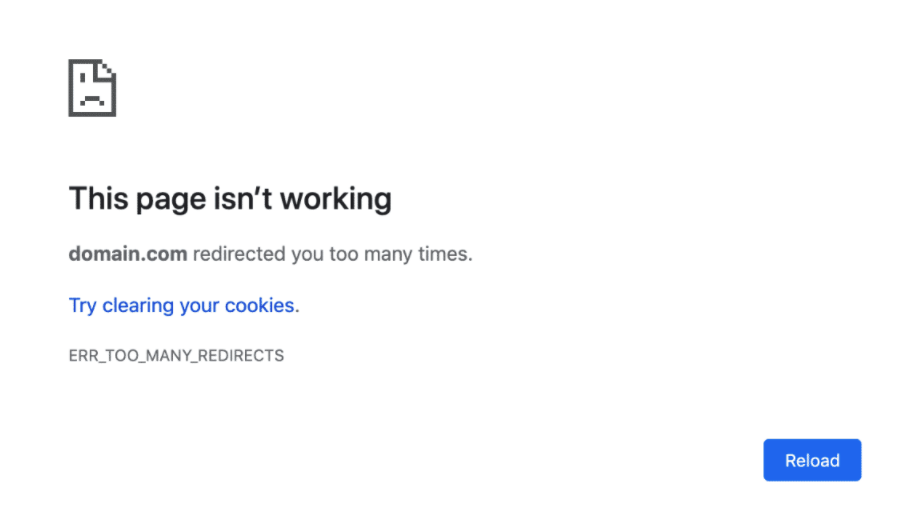
Error ERR_TOO_MANY_REDIRECTS occurs in case of a misconfigured redirections in WordPress. In such a situation, your browser cannot connect to the correct server.
In WordPress itself, new URLs are assigned to posts and pages via redirections. Using another tool improperly can cause a looping effect.
Watch out your SEO plugin
The URL optimization of your web pages can lead to loops in some cases. For example, several SEO plugins give you a great deal of control over how URLs are redirected. These plugins, when editing redirections, can create conflicts between redirection rules and create an infinite loop.
When a web page cannot be resolved because it is continually redirected, the redirect error appears in the browser.
Secure your website with automated backups and security monitoring
Install WP Umbrella on your websites in a minute and discover a new way to manage multiple WordPress sites.
Get Started for free
How to Fix the ERR_TOO_MANY_REDIRECTS WordPress Error
It’s hard to pinpoint exactly which method is best for fixing this error, but there are a few options. Test out each and every method below until you find one that works.
Step 1: Clear Your Browser’s Cookies
Before diving into more technical stuff, start by clearing your browser cookies. Corrupted cookies may interfere with the normal behavior of your site.
Both Google and Mozilla recommend, right below the error message, to “try clearing your cookies.” Cookies may contain corrupted data that could cause the ERR_TOO_MANY_REDIRECTS error.
Even if you’re encountering this error on a page you don’t control, this step is still worth trying.
Since cookies are responsible for maintaining your “logged-in” status on websites and storing various settings, we recommend deleting the cookies specifically associated with the site that’s giving you problems.
How to Do It: Open your browser settings, find the ‘Privacy’ section, and look for the option to clear cookies. Here is the detailed documentation for Google Chrome and Mozilla Firefox.
Step 2: Examine WordPress URLs
A difference between the WordPress Address and Site Address can lead to WordPress ERR_TOO_MANY_REDIRECTS.
To edit this information, navigate to your WordPress admin dashboard, then go to Settings >> General.

The WordPress Address and Site Address fields are supposed to be the same. Sometimes, however, people may put www in one URL but non-www in the other.
If you can’t access the WordPress admin area, you’ll need to modify the functions.php file. You can do this using an FTP client like FileZilla, or through your hosting provider’s File Manager.
- Navigate to the theme folder of your WordPress site using your FTP client.
- Locate and open the
functions.phpfile in an HTML editor. - Scroll to the bottom of the file and insert the following lines of code:
update_option( 'siteurl', 'https://mysite.com' );
update_option( 'home', 'https://mysite.com' );Make sure to substitute https://mysite.com with the URLs for your website. Now that you have made your changes, you can save the file and upload it back to your website.
After making these changes, visit your website to see if the ERR_TOO_MANY_REDIRECTS error has been resolved.
Step 3: Clear WordPress Site Cache
Cached data might be another cause for this connection error. If you can’t access your admin dashboard, clear the cache using your hosting control panel.
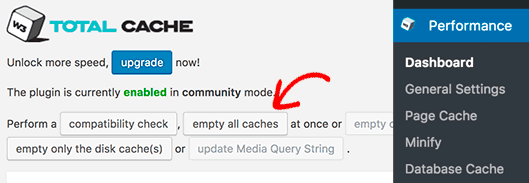
If you don’t know how to do it, reach out to your hosting support.
Here are some related resources on how to clear the cache using some of the most commonly installed plugins and hosting services:
- How to Clear Cache with WP Rocket.
- How to Clear Cache on a LiteSpeed Server.
Step 4: Temporarily Deactivate Your WordPress Plugins
Plugin conflicts are a common culprit behind the ERR_TOO_MANY_REDIRECTS error in WordPress. To isolate the problematic plugin, rename your plugins folder to something like plugins_deactivation, then check your site. Reactivate your plugins one by one to pinpoint the problematic one.
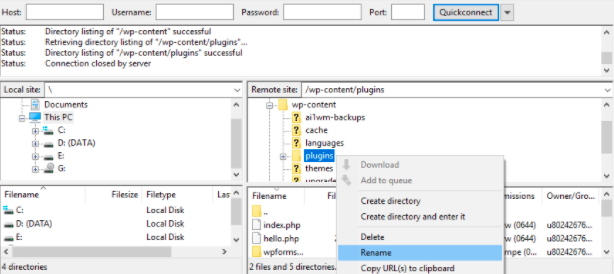
You can deactivate plugins either through the File Manager provided by your hosting provider or by using an FTP client like FileZilla.
Step 5: Reset WordPress .htaccess File
The .htaccess file could contain rules that trigger a redirect loop. Both web servers and WordPress utilize the .htaccess file to manage redirects, and WordPress also uses it to implement SEO-friendly URLs.
WordPress plugins can modify your .htaccess file, potentially causing this error. Sometimes, simply deactivating a plugin won’t undo those changes. In such cases, you’ll need to manually reset your .htaccess file.
Navigate to your website’s root folder and rename the .htaccess file to something like htaccess_disabled. If this resolves the issue, you can proceed to create a new .htaccess file.
Open your favorite text editor and add the following lines of code:
# BEGIN WordPress
<IfModule mod_rewrite.c>
RewriteEngine On
RewriteBase /
RewriteRule ^index\.php$ - [L]
RewriteCond %{REQUEST_FILENAME} !-f
RewriteCond %{REQUEST_FILENAME} !-d
RewriteRule . /index.php [L]
</IfModule>
# END WordPressSave the file as .htaccess and upload it to the root folder of your website.
Preventive Measures to Avoid Redirect Loops in WordPress
Now that you know how to fix this issue, it might be a good idea to implement measures to prevent “Too Many Redirects” errors in the future:
1. Only Use Trusted Plugins and Keep Them Updated
Only install plugins from reputable sources and keep them up to date with WP Umbrella safe update feature. Limit the number of plugins that manage redirects to avoid conflicts.
2. Avoid Duplicate or Conflicting Redirect Rules
Regularly review your redirect rules, especially if are using multiple plugins or custom .htaccess redirects. Avoid setting up redirects that loop back to each other.
3. Keep WordPress URL Settings Consistent
Ensure your WordPress URL and Site Address URL are the same. Always use either “www” or non-“www” across all settings to avoid mismatches. Define one rule, and stick to it.
4. Back Up Your .htaccess File
Regular backups your website will allow you to quickly restore settings if issues occur after updates or modifications. You can leverage WP Umbrella scheduled backups and 1-click restoration feature to save time.
Too Many Redirects in WordPress: Better Safe Than Sorry!
Always be cautious when implementing redirections, whether manually or via plugins like Redirection or SEOPress.
Create backups regularly with an automated solution like WP Umbrella, and keep an eye out for plugin updates that might disrupt your existing settings.
If you need further assistance on this, feel free to check this section of the WordPress forum which centralized all the questions related to this error.
