The Definitive Guide on How to Migrate to WooCommerce

If you’re contemplating a move to WooCommerce, you’re not alone. Many businesses are turning to this popular platform for its adaptability, user-friendly interface, and seamless integration capabilities.
This guide is your reliable companion on this journey, offering clear, step-by-step insights to ensure a smooth transition!
Understanding the need for WooCommerce migration
WooCommerce is a flexible, open-source eCommerce plugin for WordPress, which is the world’s leading Content Management System (CMS) that powers around 43% of all websites.
Whether you’re selling physical goods, digital products, or services, WooCommerce provides the tools you need to set up your store exactly how you envision it.
Regardless of size and sector, businesses are increasingly choosing WooCommerce as their preferred eCommerce platform. So far, approximately 8% of all websites are running on WooCommerce, and it seems to be on an upward trend.
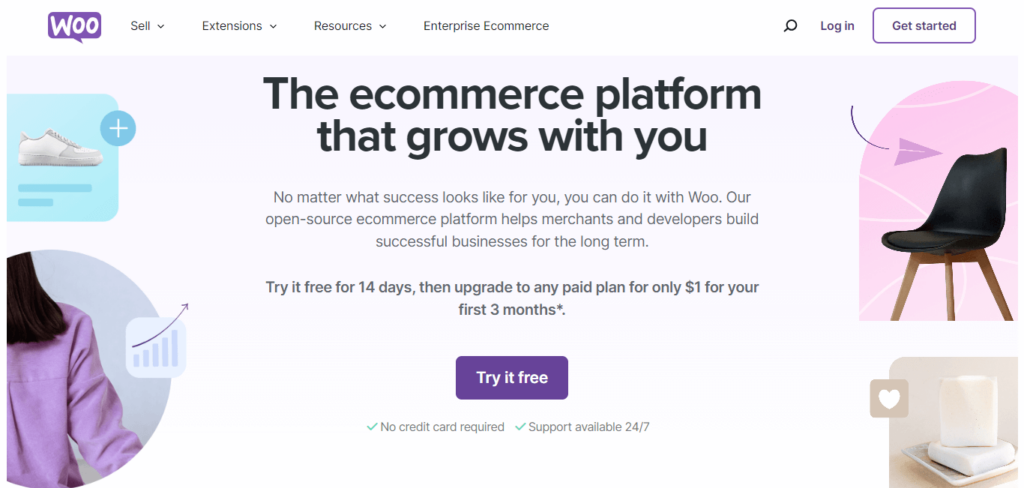
But what exactly drives businesses to migrate to WooCommerce? Let’s unpack the advantages.
Ready to boost your productivity, impress your clients and grow your WordPress agency?
Install WP Umbrella on your websites in a minute and discover a new way to manage multiple WordPress sites.
Get Started for free
Reasons to migrate a WooCommerce site
- Flexibility and customization: WooCommerce allows for extensive customization, enabling you to shape your store however you desire. This flexibility extends to both the frontend design and the backend functionalities, ensuring that your store operates and looks just the way you want.
- User-friendly interface: This platform boasts a user-friendly interface that is intuitive and easy to navigate, even for those with limited technical expertise. This ease of use extends to various aspects of store management, from product listing to order processing, making the day-to-day operations of your online store smoother and more efficient.
- Scalability: As your business grows, your website needs will evolve. Whether you’re expanding your product range or scaling up to accommodate more traffic, WooCommerce can handle it without compromising on performance.
- Rich plugin ecosystem: The WooCommerce ecosystem is rich with a wide array of plugins and extensions. It allows you to add specific functionalities to your store, from payment gateways and shipping options to marketing and SEO tools.
- Cost-effectiveness: Being an open-source platform, WooCommerce is free to use out of the box. While there are costs associated with hosting, themes, and certain plugins, it generally offers a more cost-effective solution compared to many other eCommerce platforms, especially for small to medium-sized businesses.
- Community support: A part of the WordPress family, WooCommerce enjoys strong community support. This community is a treasure trove of resources, offering assistance, advice, and solutions, which is invaluable for troubleshooting and learning.
Preparing for WooCommerce migration
When migrating to WooCommerce, it’s crucial to clearly understand what elements of your existing eCommerce store should be transferred. The aim is to ensure your new WooCommerce store is a comprehensive, functional, and enhanced version of your previous platform.
Before you start the migration process, be wary of:
- Any known restrictions within WooCommerce that might affect your data migration. For instance, certain custom fields or proprietary features from your previous platform may not have direct equivalents in WooCommerce.
- Different platforms structure data differently. This variance can lead to complexities in ensuring data integrity post-migration.
What elements should be migrated to a new store?
The nature of the data you’ll migrate largely depends on the platform you’re migrating from. If you’re transitioning from a non-WooCommerce platform, it’s likely that plugin and theme data won’t be directly transferable. Focus instead on migrating core eCommerce data like products, customers, and orders.
Here’s an overview of all the vital aspects you need to consider:
- Product data: This includes all details of your products, such as names, descriptions, prices, SKUs, images, and stock levels. Maintaining the integrity of this data during migration is vital for a smooth transition.
- Customer information: Make sure to carefully migrate your customer names, email addresses, phone numbers, and shipping addresses. This is sensitive information, so do this securely to maintain trust and compliance with data protection regulations. It’s also essential to preserve your relationship with existing customers.
- Order history: Transfer past order information to maintain a continuous record of customer transactions. This history is invaluable for analytics, customer service, and personalized marketing efforts.
- Content and Search Engine Optimization (SEO) data: Migrate your blog posts, informational pages, and SEO settings to retain your search engine rankings and ensure a smooth user experience. Pay extra attention to transferring your meta titles, descriptions, and redirects.
- User accounts: For businesses with registered customers, migrating user accounts (including login credentials and purchase history) is important for a great customer experience and for maintaining established user relationships.
- Reviews and ratings: Customer reviews and ratings are integral for building trust and credibility. Ensure these are migrated to your new WooCommerce store to retain the social proof and insights they provide.
- Payment and shipping settings: Make sure to transfer your existing payment methods, shipping rules, tax settings, and any associated plugins or integrations.
Tip: Consider the relevance and value of the data you’re transferring to your WooCommerce platform. Migrating outdated or irrelevant data can clutter your new site and waste resources.
What to do before the WooCommerce migration
1. Backup your existing online store
The first and most important step is to create a full backup of your existing website. This backup serves as a safety net, allowing you to restore your site to its pre-migration state if any issues arise.
WP Umbrella’s automated backup feature can be a valuable tool in this process, ensuring that you have a reliable and up-to-date copy of your site.
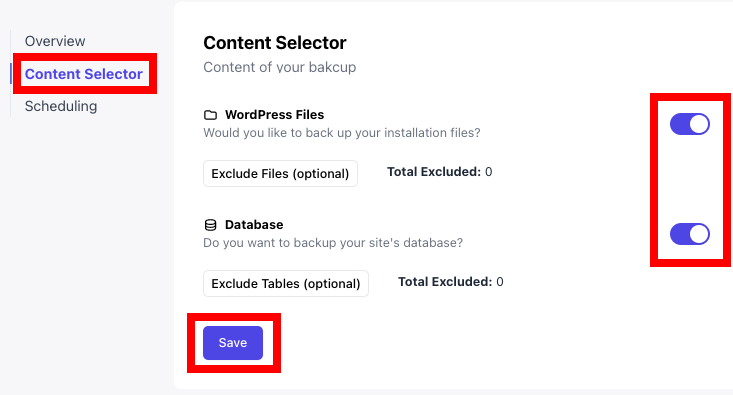

2. Configure the WooCommerce hosting environment
Ensure that the hosting environment for your WooCommerce store is appropriately configured. This involves considering the size of your store, expected traffic, and the specific requirements of WooCommerce. An optimally configured hosting environment ensures your store runs smoothly and efficiently post-migration.
3. Communicate with stakeholders and customers
If you’re a freelance WordPress web developer or running an agency, transparency is key when it comes to migration.
Communicate with your stakeholders and customers about the upcoming changes. Provide information about potential downtime, alterations in user experience, and any other significant changes. Setting proper expectations helps in maintaining trust and minimizing any potential frustrations.
4. Take an inventory of existing website elements
Take a thorough inventory of your existing website’s plugins and custom code. This step is necessary to assess compatibility with WooCommerce. Knowing which elements can be integrated and which may require adjustments or replacements helps plan an easy transition.
5. Check for pending updates
Before starting the migration, double-check that there are no pending updates for your current eCommerce platform. Outdated software or unresolved issues can complicate the migration process. Ensuring everything is up-to-date reduces the risk of compatibility issues during the migration.
Methods of migrating to WooCommerce
Migrating to WooCommerce can be approached in several ways: using a plugin, manually, or via your web host. Choosing the right method depends on various factors, including the complexity of your existing store, the volume of data, technical expertise, and resource availability.
Here’s an overview of each method:
Option 1: Migrating using a plugin
Migration tools and plugins are designed to automate the data transfer process, reducing manual effort and minimizing the risk of errors. They have their pros and cons:
Pros
- Largely automate the migration process, making it more accessible for users without deep technical expertise.
- The automated process significantly reduces the time and effort required for migration.
Cons
- May come with a price tag, which can be a consideration for small businesses or startups.
- Might have limitations in handling extremely complex data or specific custom requirements.
Some of the popular migration plugins include:
- WP All Import: This plugin is particularly versatile, allowing you to import virtually any XML or CSV file into WooCommerce. It’s well-suited for those who need to import a large amount of complex data. Main features include drag-and-drop importing, flexible import templates, and the ability to update existing products with new data.
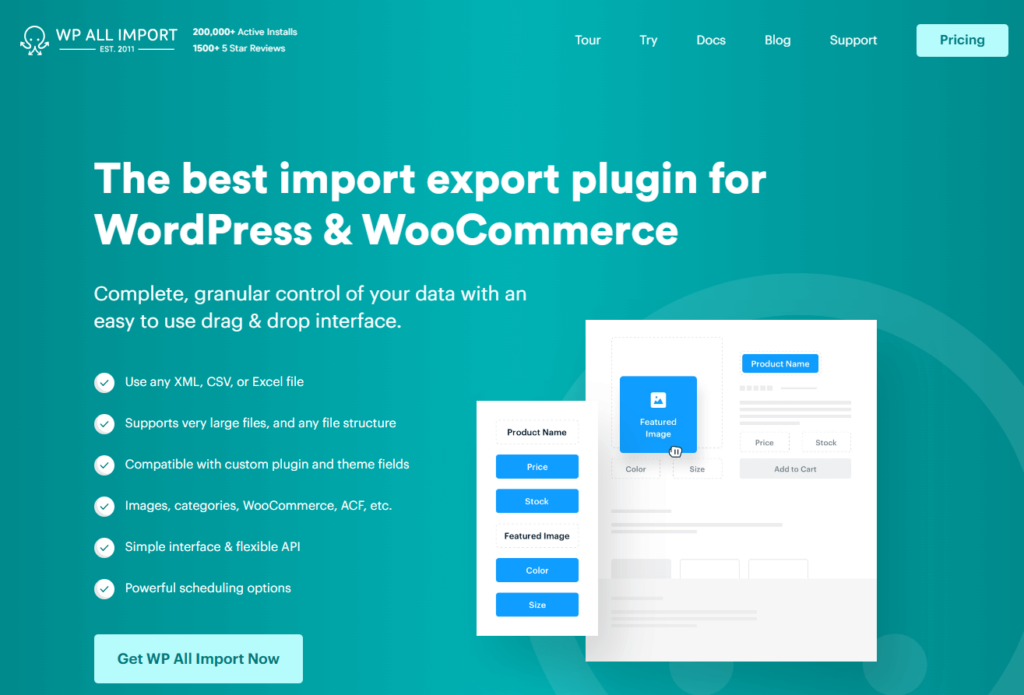
- WP Migrate DB: Ideal for migrating databases. It’s particularly useful if you’re changing your website’s domain, moving to a new server, or creating a staging site. The plugin offers features like finding and replacing URLs and file paths, database export, and serialized data handling.
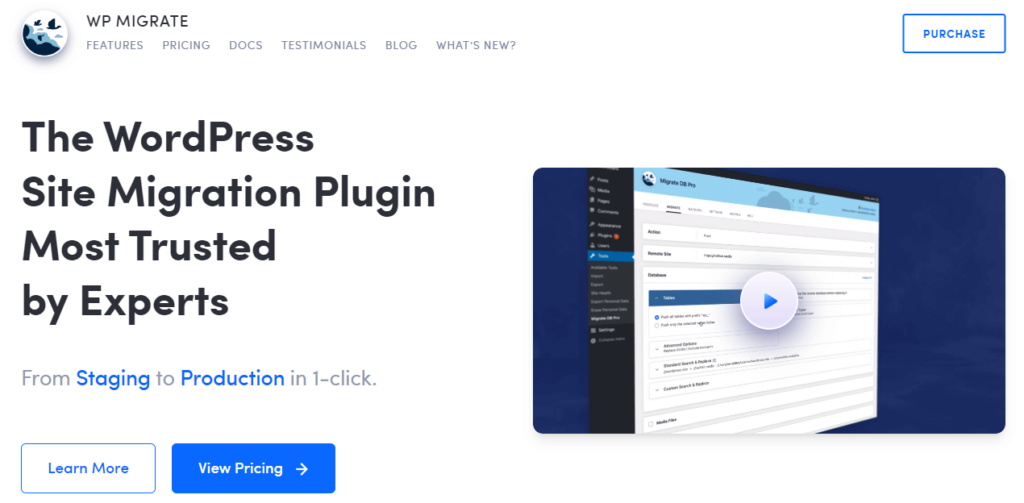
- Cart2Cart: This service-based plugin is a comprehensive solution for migrating an entire eCommerce store to WooCommerce. It supports a wide range of eCommerce platforms and can transfer products, customers, orders, and other vital store data. Its main features include a simple setup, a user-friendly interface, and a range of customization options.
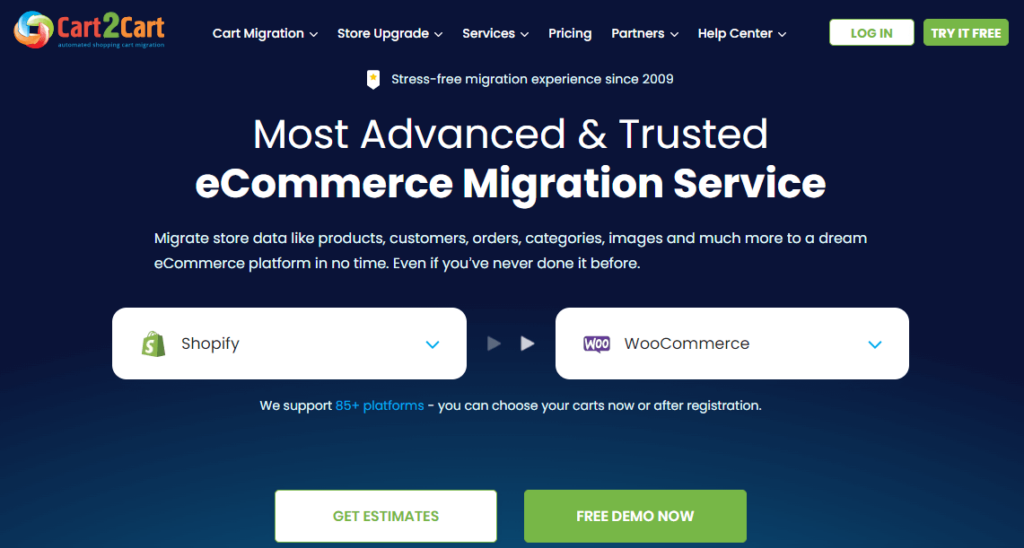
The specific steps to migrate your WooCommerce store using plugins will vary depending on the plugin you choose. Make sure to:
- Review the plugin documentation thoroughly before starting.
- Ensure the plugin is compatible with your current platform and meets your migration needs.
- Consider doing a trial run or test migration if possible.
Option 2: Migrating manually
Manual migration requires stronger technical knowledge or experience with WordPress and WooCommerce. It offers precision and control but demands a significant investment of time and expertise.
For this tutorial, we’ll focus on migrating from a WooCommerce store to another WooCommerce store.
- Log in to your WordPress dashboard, where your original WooCommerce store is hosted.
- Go to Tools > Export from your WordPress admin panel.
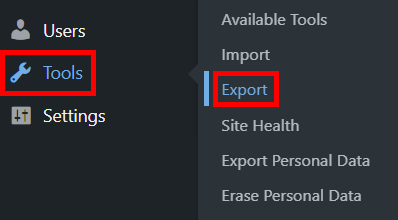
- Choose what to export (posts, pages, products, etc.) and download the XML file (export file). To export everything, select the All content option at the top.
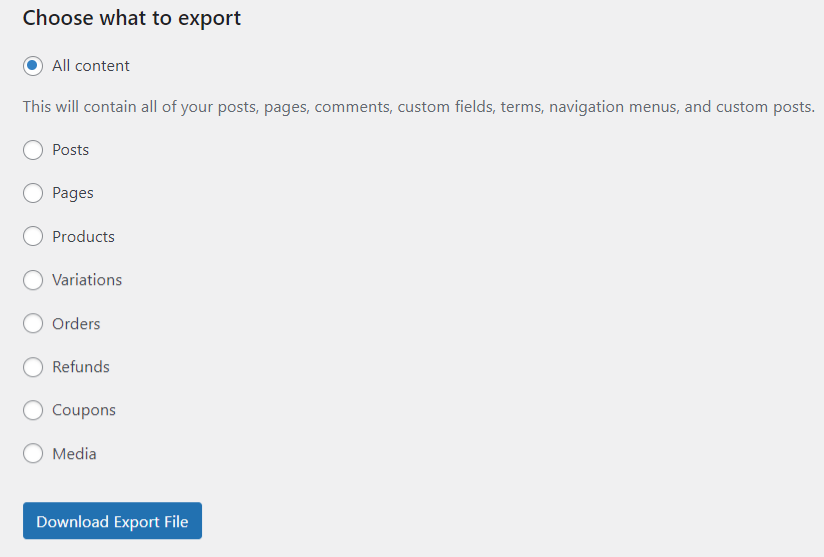
- Document any specific settings or customizations in your WooCommerce settings, as these will need to be manually replicated in the new store.
- Set up your new WooCommerce store.
- Go to Tools > Import in the new site’s WordPress dashboard, then choose and install the required system to import your content.
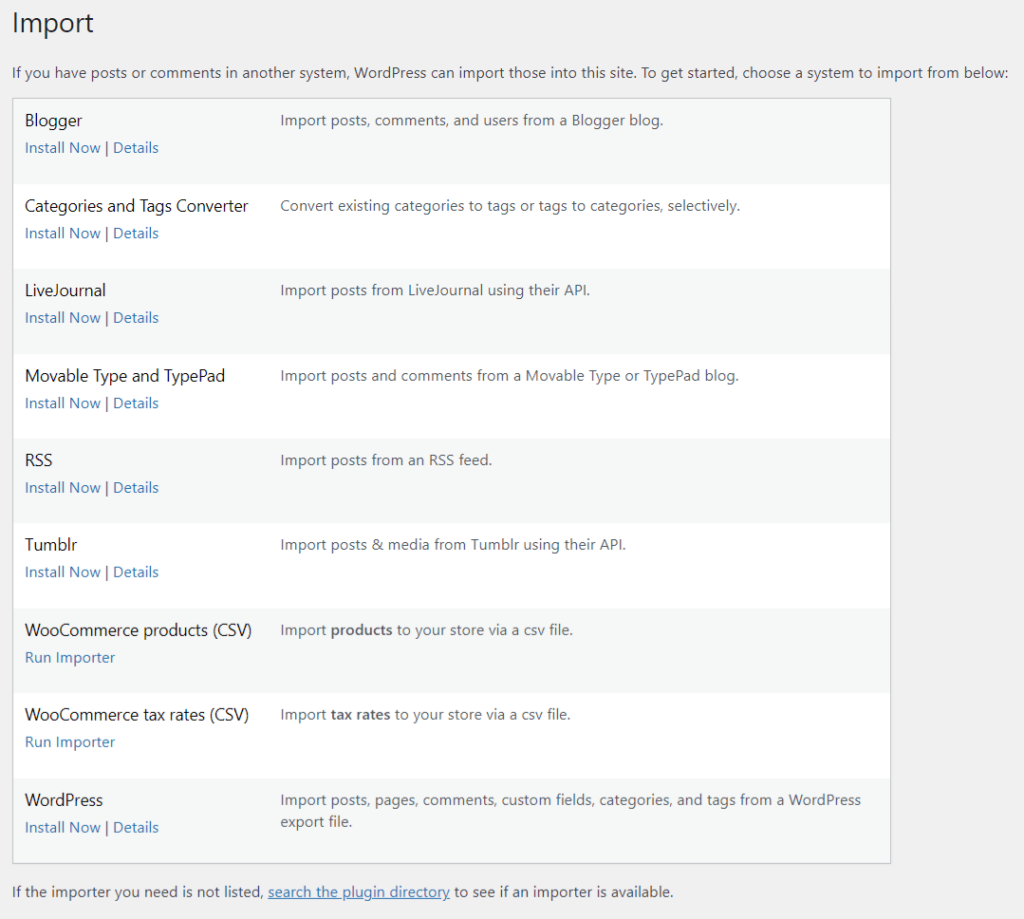
- Refer to your screenshots and notes to manually reconfigure the settings and customizations in your new WooCommerce store.
Potential obstacles and solutions
- Data loss: Ensure all files are properly backed up before starting the migration. Double-check data after import to ensure completeness.
- Site downtime: Plan the migration during low-traffic periods and inform customers and stakeholders about planned downtime.
- Technical challenges: Manual migration requires familiarity with WordPress and WooCommerce. If you encounter difficulties, consider consulting with a professional or using migration plugins as support.
Option 3: Migrating via your web host
Migrating to WooCommerce can also be streamlined through the services offered by many web hosting providers. These services range from partially automated processes to fully managed migrations, simplifying the transition to your new WooCommerce store.
Some web hosts provide automated tools that facilitate the migration process, while others offer fully managed migration services where their team handles the entire process.
The specific steps and processes for migration vary significantly depending on your chosen web hosting provider. It’s essential to consult with your host’s support team or documentation to understand their specific migration procedure.
Pros
- Often simplifies the process, making it more accessible for users without deep technical expertise.
- By leveraging your web host’s tools or services, you can minimize your direct involvement in the migration process.
- Ideal for beginners or small businesses with limited technical knowledge or resources. The ease and support provided can be very appealing.
Cons
- Some hosts may charge for migration services, especially for fully managed migrations.
- Less direct control over the process and potential limitations in how data is migrated.
- Larger businesses with complex websites might find this method less suitable due to potential limitations in customization and control. In such cases, a hybrid approach involving web hosts and manual intervention might be more appropriate.
Selecting a good web host for WooCommerce
- Speed: Look for hosts with fast server response times and optimized performance for WooCommerce.
- WooCommerce compatibility: Ensure the host supports WooCommerce and offers environments tailored for eCommerce.
- Customer service: Responsive and knowledgeable customer support is crucial, especially during the migration process.
Security and reliability: Prioritize hosts that offer robust security features and reliable uptime.
What to do after migrating a WooCommerce site
Once your WooCommerce migration is complete, there are a few things you need to do to guarantee a successful and stable new online store.
Testing
- Categories and product data: Check that all products are correctly categorized with accurate descriptions and images.
- Customer information: Verify that customer data has been correctly imported and is accessible.
- Payment gateways and shipping options: Test these thoroughly to ensure they work correctly and securely.
- Overall user experience: Navigate the site as a customer would, ensuring that the shopping and checkout processes are seamless.
Re-indexing with search engines
Re-indexing your website post-migration entails:
- Submitting a new XML sitemap: Update search engines like Google with your new site structure to ensure the latest version of your website appears in search results.
- Monitoring search console: Keep an eye on the Google Search Console for any crawl errors or indexing issues.
Setting up 301 redirects:
301 redirects are vital in maintaining your SEO rankings. Redirect each old URL to the corresponding new URL on your WooCommerce site. You’ll also need to prevent broken links to avoid 404 errors, which can negatively impact user experience and SEO.
Troubleshooting
Monitor your new site’s performance and keep an eye on its speed and functionality. Address any problems immediately to prevent them from escalating.
Post-migration best practices
To maintain and optimize your WooCommerce store, regularly update WooCommerce, themes, and plugins. It’s also important to leverage automated backups to maintain your store’s data security. Utilizing tools like WP Umbrella for this can further enhance your store’s management and performance.
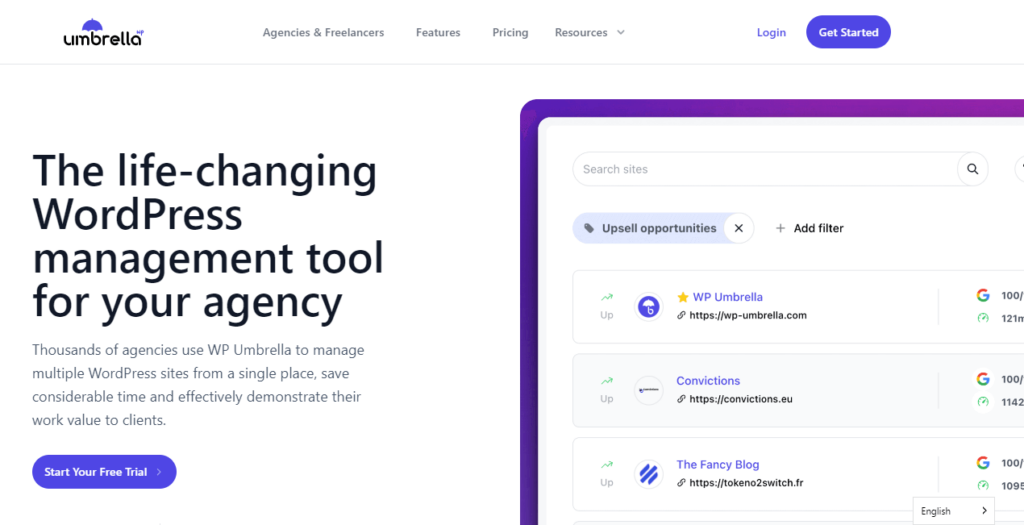
WP Umbrella is a solution for store owners, freelancers, and agencies to ensure optimal WooCommerce store management. It can be an invaluable asset for optimal store management post-migration, with features such as:
- Automated backups for hassle-free data security.
- Bulk actions from a single dashboard for easy management of multiple WooCommerce stores.
- Automated maintenance reports to keep track of your store’s health and performance.
Comprehensive monitoring of your site’s uptime, performance, and security.
Ensure seamless migration to WooCommerce with WP Umbrella
Migrating to WooCommerce presents opportunities for eCommerce store owners, offering enhanced flexibility, control, and scalability. As we’ve explored in this guide, the reasons for migrating are compelling, ranging from cost-effectiveness to superior customizability and strong community support.
WP Umbrella is an ideal partner in this journey, especially for store owners transitioning to WooCommerce. Its suite of features helps in the coherent operation of your sites post-migration.
Take advantage of WP Umbrella’s 14-day free trial today and make your WooCommerce migration a resounding success!
