How to Dramatically Reduce Page Load Time in WordPress: A Comprehensive Guide
Are you trying to recuse load times on WordPress?

We’ve slashed our Image SEO Homepage loading time by 1410%, from 776.50ms to 55.13ms. And today, we’re sharing our secrets. Because let’s face it—a slow website can be a business killer.

Studies reveal that a one-second delay in loading time can result in a 7% reduction in conversions. Cutting down those precious milliseconds can massively improve user experience, conversion rates, and SEO. So, how did we reduce the loading time of our WordPress website?
So without further ado, let’s dive in!
TL;DR
Ready to boost your productivity, impress your clients and grow your WordPress agency?
Install WP Umbrella on your websites in a minute and discover a new way to manage multiple WordPress sites.
Get Started for free
Choose the Right WordPress Hosting
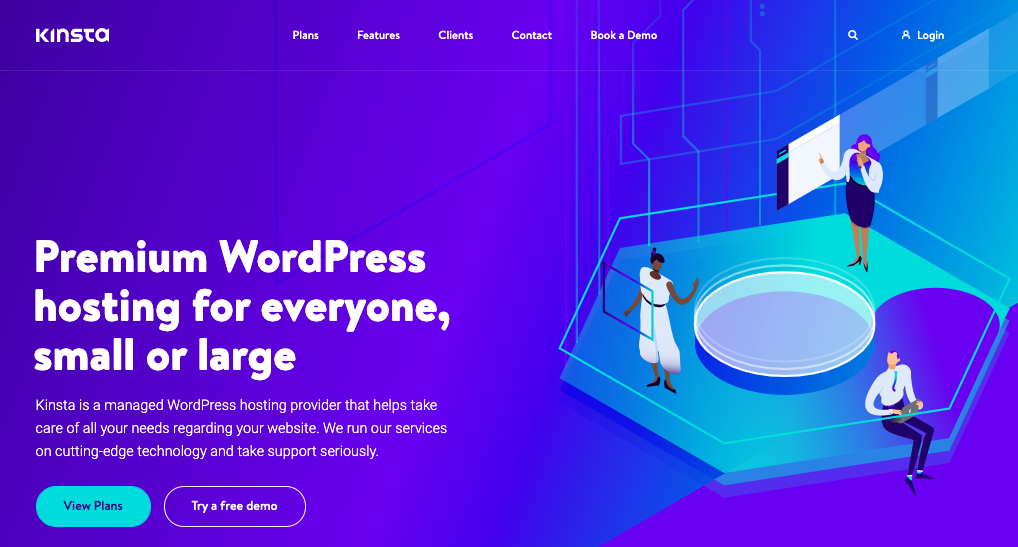
Firstly, how much are you willing to invest in your digital storefront? As the saying goes, you get what you pay for.
Initially, our website was on a shared-hosting plan by OVH. After a 2-week test, we realized that an average load time of 776.50ms wasn’t going to cut it for a growing SaaS startup.
That led us to switch to a managed WordPress hosting (Kinsta). So, how to choose the best managed WordPress hosting service for your business? Here is what you should focus on:
Uptime Reliability
The cost of downtimes are tremendous. Aim for an uptime rate of 99.999%. For example, even a 97% uptime equates to a yearly downtime of 11 days.
How much money would you lose if you were about to close your front-store for 11 days
In our case, Kinsta has delivered a consistent 100% uptime over the last three months.
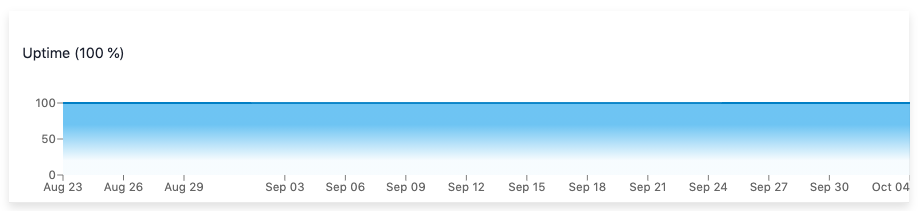
Performance and Page Speed
Performance and loading times is just as much important as uptime.
After moving to Kinsta, our WordPress load time diminished to an average of 55.13ms. Anything above 300ms is a no-go.
Check your website’s performance and, if it’s not up to par, consider migrating your WordPress site.
Cost-Benefit Analysis
Kinsta plans start at $30 but deliver exceptional value. Their customer support is fantastic, and they offer WordPress-specific features such as Kinsta Edge Caching. It’s an investment that pays for itself in our opinion.
Speed Up Your WordPress Site with Caching
Caching should be at the heart of your performance optimization strategy. We opted for WP Rocket, a comprehensive caching solution that installs in less than three minutes no matter how tech savvy your are.


Caching is the process of storing copies of files in a cache, so that they can be accessed more quickly. Web browsers can cache HTML files, CSS, JavaScript, and images to load websites more quickly, while servers can cache content to reduce latency.
Tips
Kinsta and WP Rocket work harmoniously. Combining both can supercharge your website, delivering incredible performance optimization results.
How Enabling Caching to Speed Up Your Website
No WordPress cache plugins are needed at Kinsta. They have directly implemented 4 types of cache (bytecode cache, object cache, page cache and CDN cache) at the software or server-level. This is enough to decently speed your website.
If you are using another web host, you must install a caching plugin.)
We have compared the best caching plugins for WordPress and we advise you to get WP Rocket.
WP Rocket can be installed in less than 3 minutes. This plugin integrates all what you need to speed up your website: lazy loading of images, deferred loading of JavaScript, minification of HTML code, concatenation and minification of CSS and JavaScript files.
The annual license of WP Rocket costs about 50$.
Kinsta and WP Rocket are compatible. If your budget allows you to take both, you should combine them to get incredible performance optimization results.
Optimize your images with image optimizer plugins
Images slow down your site but they are essential, so you can’t just ignore them in the name of performance. So what can you do?
You don’t have to delete your images, you just have to compress them!
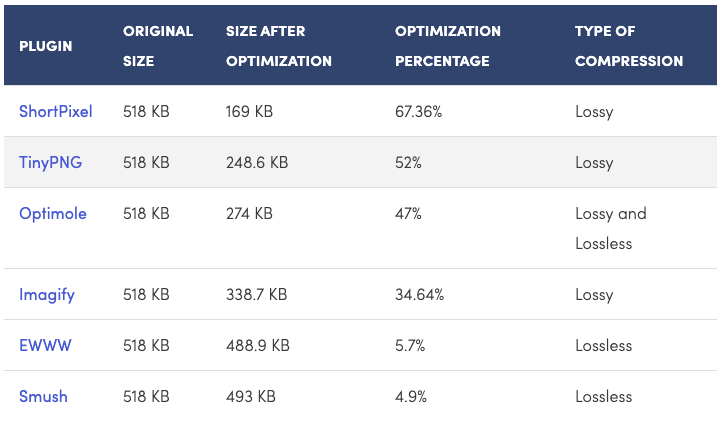
We personally use ShortPixel. This plugin is easy to set-up and perfect to reduce images size.
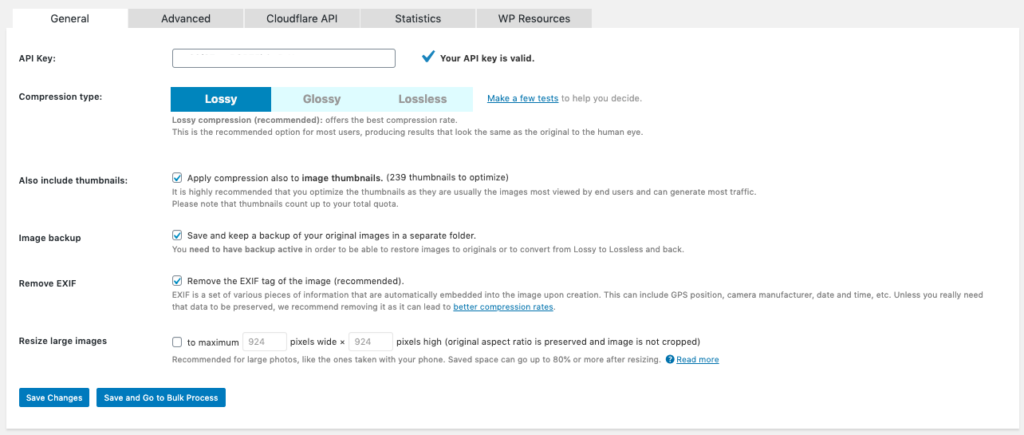
Unless you have a photography website, always prioritize compression over photo quality.
The fewest plugins, the better
Finally, we get rid of all the plugins that were not strictly essential to our activity.
The more plugins you have, the more exchange you generate with your database. This is bad for loading times, but it can also put the security of your website at risk.
Nowadays there are plugins for pretty much everything. You should enable the fewest number of them. Plugins can indeed generate PHP errors and HTTP errors.
For instance, on WP Umbrella, we only use:
- WP Umbrella: for backup, updates, uptime and performance monitoring;
- WP Rocket: to speed up our website;
- SEOPress: to write SEO friendly article and improve our ranking in Search Engines.
- Image SEO: cause we are lazy with images’ alternative texts
- ShortPixel: to compress images and improve user experience.
- Weglot: to translate our website in several languages.
Conclusion
Contrary to what might sometimes be believed, speeding-up a website is easy. You just need a good web host, a caching solution, and something to compress your images.
So let’s get started!
