What’s the Most Critical Component on a WordPress Site?
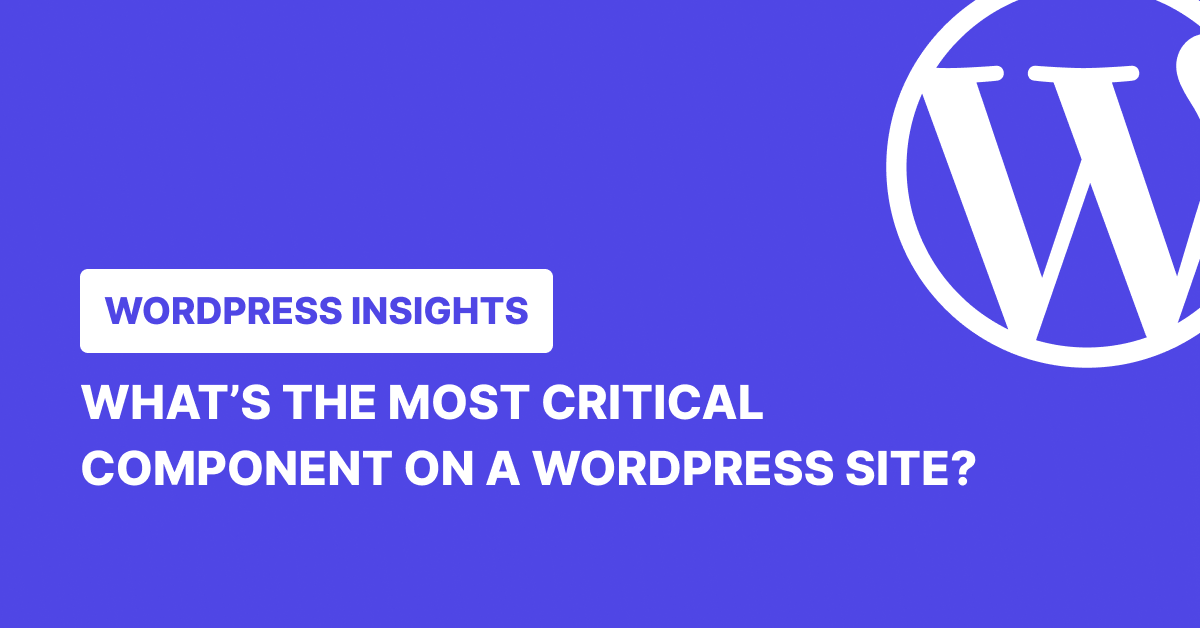
If you’ve worked with WordPress for any length of time, you’ve probably wondered, “What’s the most critical component on a WordPress site?”
It seems like a simple question. But it’s not.
Some developers will tell you it’s all about the database, the backbone that stores every post, comment, and setting. Others swear that content is king, arguing that even the most perfectly coded site is worthless without something valuable for visitors to read.
The hosting folks will insist that nothing matters if your server keeps crashing. Security experts point out that none of it matters if you get hacked.
Truth is, they’re all right in their own way.
After spending time with WordPress, you start to realize that focusing too much on any single component is like trying to decide which part of a car is most important. The engine? The wheels? The steering wheel? You need all of them working together.
In this post, you’ll get a clear view of each critical component of a WordPress site and learn why each matters. We’ll also share some straightforward ways to keep them running smoothly.
TL;DR: What’s the Most Critical Component on a WordPress Site?
WordPress sites largely depend on seven interconnected components:
- Database: Stores all content and settings—your site’s memory.
- Core Software: The engine that powers everything and processes requests.
- Content: What visitors come for—the value your site provides.
- Theme: Controls appearance and user experience.
- Plugins: Add functionality beyond WordPress’s basic features.
- Hosting: The physical infrastructure where your site lives.
- Security: Protects everything else from threats and attacks.
No single component is “most critical”—they work together as a system. Your site’s purpose determines which needs the most attention.
1. Database
At its core, WordPress runs on MySQL (or MariaDB), organizing all site data across several key tables. The default WordPress installation creates 12 tables, each with a specific purpose:
- wp_posts stores pages, posts, attachments, and custom post types.
- wp_postmeta holds associated metadata like custom fields.
- wp_users and wp_usermeta handle authentication and user-specific settings.
- wp_options stores site-wide configuration—anything from timezone settings to active plugin flags.
The WordPress database uses the InnoDB storage engine by default, which provides transaction support, row-level locking, and foreign key constraints. Each table follows a specific schema with indexes applied to frequently queried columns like post_name, ID fields, and meta_keys. This indexing strategy directly impacts query performance, especially on sites with extensive post histories or metadata.
Behind the scenes, WordPress uses the wpdb class to handle database interactions, providing a wrapper for PHP’s MySQL functions while adding prepared statements for security. Every page load typically triggers dozens of database queries—from WP_Query calls to option retrievals and user capability checks.
Why Is WordPress Database Crucial?
The database serves as WordPress’s state management system. Unlike static files, it maintains the current state of your site’s content, settings, and user interactions. Its relational structure enables complex content relationships, taxonomies, and custom field implementations that power everything from basic blogs to complex applications.
Each page load typically triggers dozens of database interactions:
- WP_Query fetching post content
- get_option() pulling site settings
- current_user_can() checking permissions
All of that goes through WordPress’s $wpdb class, which wraps MySQLi calls in a safer, more abstracted API. It also supports prepared statements, which is critical for preventing SQL injection.
If the database stalls, everything stalls. Query latency, bloated autoloaded options, or locked tables can add seconds to your load time or take the site offline completely.
Related: How to Maintain a Clean WordPress Database
Best Practices
1. Implement Backups
Implement automated database backups as your first line of defense. While traditional methods use mysqldump with compression for scheduled backups, specialized tools like WP Umbrella offer more sophisticated backup and restoration approaches.
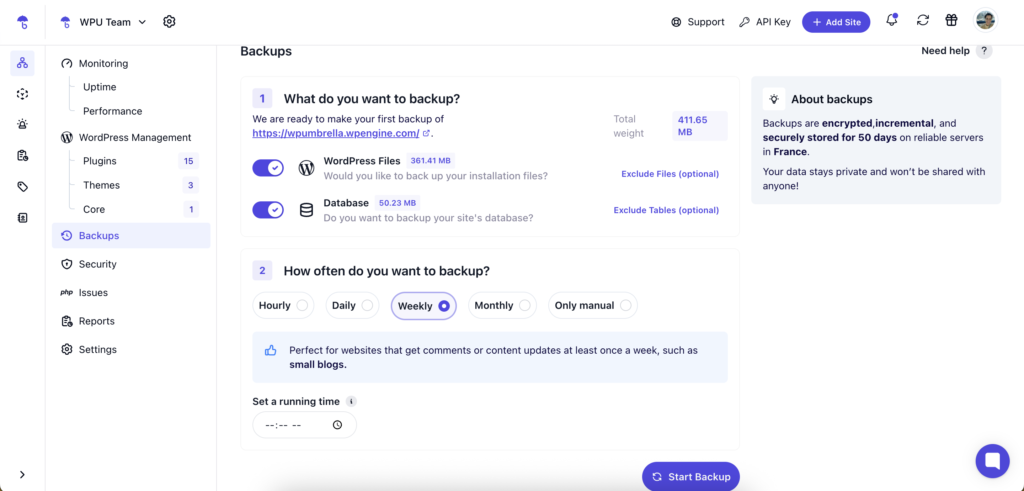
WP Umbrella handles backup automation with an efficient incremental strategy—creating one full backup initially, then only backing up changes in subsequent runs. This dramatically reduces server load and storage requirements. The tool also enables precise scheduling of backup frequencies and allows you to restore backups in one click. Try WP Umbrella for free!
2. Clean and Optimize
Run OPTIMIZE TABLE after bulk deletes. Use tools like WP-Optimize or custom SQL to clean transient data, spam comments, or orphaned metadata. Regular cleanup reduces table fragmentation and improves I/O performance.
Related: The Ultimate Guide to WordPress Database Optimization
3. Index Smartly
Custom queries on wp_postmeta can be slow at scale. Add indexes on meta_key, meta_value, or even composite indexes if you’re querying by multiple conditions. Use EXPLAIN to check query plans and watch for full table scans.
2. WordPress Core
WordPress Core is the foundation of files and functions that power every WordPress site. It consists of two primary directories:
- wp-admin – the administrative interface
- wp-includes – core PHP libraries that define how WordPress behaves
At startup, WordPress executes a bootstrap sequence starting with wp-config.php and wp-load.php, which establishes database connections, initializes the $wp global object, and loads essential components like plugins and themes.
While WordPress isn’t a strict MVC framework, it loosely follows the pattern by separating concerns: data is handled through classes like WP_Query, presentation is managed via template files, and control logic is extended through functions and hooks.
What makes WordPress unique is its extensive hook system—with over 2,000 action and filter hooks built into Core. These allow developers to override or extend functionality without modifying Core files directly.
Why Is WordPress Core Crucial?
WordPress Core is the fundamental bridge between your content and visitors. It determines how data flows from your database to the browser, handles security protocols, manages user authentication, and provides the APIs that themes and plugins rely on. The Core also maintains backward compatibility, ensuring that sites continue to function even as the platform evolves.
Security vulnerabilities in Core can jeopardize your entire site regardless of how well your themes and plugins are coded. Every WordPress release includes security enhancements, bug fixes, and performance improvements that directly impact site stability and user experience.
Best Practices
1. Keep Core Updated Regularly
Keep WordPress Core updated consistently. WordPress releases major version updates (feature releases like 6.8) and minor updates (security and bug fixes). While manual updates work for single sites, tools like WP Umbrella simplify this process significantly. WP Umbrella allows you to update the core with an option to clear the cache for better website performance.
For agencies and developers managing multiple sites, WP Umbrella’s bulk management feature is particularly valuable—allowing you to update the core across dozens or hundreds of sites with a single click, saving hours of maintenance time while ensuring consistent security standards.
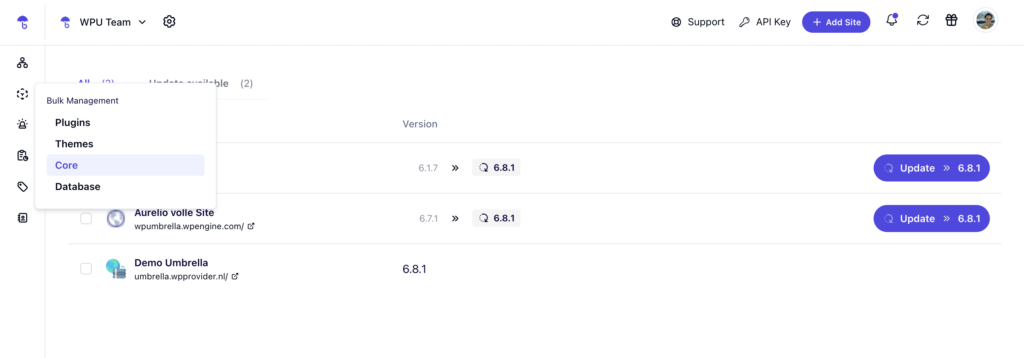
Related: Learn How to Update WordPress Core Safely
2. Never Modify Core Files
Direct edits to Core files like wp-settings.php or wp-includes/*.php will get overwritten during updates and are almost guaranteed to break something. Instead, use action hooks, filters, and functions.php in a child theme or a custom plugin to implement changes safely.
3. Test Core Updates in Staging
Always test major Core updates in a staging environment before pushing them to production. You can script this with tools like WP-CLI and include rollback options using version control or snapshot backups in case something breaks.
Also read: Mastering Search-Replace Command Using WP CLI
3. Content
Content in WordPress encompasses everything from blog posts and pages to custom post types, media files, and metadata. Technically, WordPress stores all content in the wp_posts table, with additional information in wp_postmeta. Each piece of content has a post_type that determines its behavior and display contexts, taxonomies that organize it (categories, tags, custom taxonomies), and custom fields that extend its data structure.
At the code level, WordPress processes content through template files following the Template Hierarchy, with functions like the_content() applying registered filters before output. The Gutenberg editor stores content as HTML with block comments to maintain structure, while the REST API exposes content endpoints for headless implementations.
Why Is Content Crucial?
Content is what visitors come for—everything else facilitates its delivery. Your server configuration, theme optimizations, and security measures ultimately exist to protect and present your content effectively. Without compelling content, even the most technically perfect WordPress site will fail to engage users or rank in search engines.
From an SEO perspective, content is the primary ranking factor that search engines evaluate. Your content’s quality, relevance, and structure directly impact organic traffic—typically representing the most sustainable traffic source for most sites.
Best Practices
1. Have A Content Strategy
Develop a content strategy aligned with user needs and business objectives. Identify target keywords and search intent, but prioritize solving user problems over keyword density. Structure content with proper heading hierarchies (H1, H2, H3) for SEO and accessibility.
2. Use Semantic Structure
Structure your content using <h1>, <h2>, <h3>, etc. This improves accessibility and helps search engines understand content hierarchy. Never use multiple <h1> tags on the same page. For content-heavy or multi-platform projects, a headless architecture lets WordPress handle content while a JavaScript frontend (like Next.js or Gatsby) handles rendering. This improves flexibility and performance and decouples dev cycles.
3. Keep Your Content Fresh and Relevant
Update old posts to reflect current data, remove outdated content, and consolidate thin content into more comprehensive resources to maintain rankings and relevance in search engines.
4. Themes
WordPress themes are more than just visual skins. Technically, they’re collections of PHP, CSS, JavaScript, and template files that control both the presentation and functionality of your site. At a minimum, a theme requires style.css (with theme metadata), index.php (fallback template), and functions.php (theme logic and hooks). The Template Hierarchy determines which file WordPress loads for different content types and contexts.
Behind the scenes, themes register and enqueue stylesheets and scripts, add theme support for features like post thumbnails and navigation menus, implement custom template tags, and potentially register sidebars, custom post types, and taxonomies. They interact with the WordPress Core through an extensive API of functions and hooks, allowing the theme to modify almost any aspect of output generation.
Modern themes increasingly use the block editor infrastructure through theme.json, which provides a standardized way to define color palettes, typography settings, and layout options. It creates a more consistent editing experience where what users see in the editor closely matches the frontend output.
Also read: What is Custom CSS, and How to Add it to WordPress?
Why Are Themes Crucial in WordPress?
Themes are the interface between your content and your visitors. They determine aesthetics and the entire user experience—including navigation patterns, content organization, and interactive elements. A well-designed theme enhances content consumption, while a poorly implemented theme creates friction regardless of content quality.
Performance-wise, themes directly impact core web vitals and page speed. Inefficient theme code can cause render-blocking resources, layout shifts, and excessive DOM size that hurt user experience and search rankings. Themes also influence accessibility compliance, which affects both usability for disabled visitors and legal liability in many jurisdictions.
Also read: European Accessibility Act 2025: What it Means for WordPress Developers
Best Practices
1. Use Modern Development Practices
For custom theme development, implement proper asset management with the composer for PHP dependencies and npm/webpack for front-end assets. Consider adopting a component-based development approach that mirrors the block editor’s modular structure, improving code organization and reusability.
2. Choose Quality Themes
Choose themes built with clean, efficient code and modern development practices. Block-ready themes using theme.json configuration offer better integration with the editor experience. Examine theme structure—well-organized code with template parts and proper use of hooks indicates quality engineering that will perform better and be easier to maintain.
3. Implement Child Themes
Implement child themes for customizations rather than modifying parent theme files directly to preserve your changes during theme updates and create a cleaner inheritance model for CSS and template overrides. Define specific template parts you want to override instead of duplicating the entire template structure.
5. Plugins
Plugins in WordPress are PHP-based extensions that hook into the core system through the Plugin API. Technically, a plugin is a directory containing at least one PHP file with specific header comments that WordPress recognizes. This modularity allows developers to extend WordPress without modifying core files, preserving upgradability while adding custom functionality.
The plugin architecture relies heavily on WordPress’s hook system—actions and filters that serve as integration points. When WordPress processes a request, it executes numerous hook callbacks in a specific sequence, allowing plugins to inject code at precisely the right moment.
Behind the scenes, plugins use global variables like $wpdb for database access, register custom post types and taxonomies through register_post_type() and register_taxonomy(), and leverage the Options API for storing configuration data.
More complex plugins implement their MVC-like architecture, custom database tables (via dbDelta()), REST API endpoints, and Gutenberg blocks using the @wordpress/scripts package. Plugin initialization typically happens during the ‘plugins_loaded’ action, with hooks registered soon after and actual processing occurring when those hooks fire during the request lifecycle.
Why are Plugins Crucial in WordPress?
Plugins transform WordPress from a blogging platform into a versatile application framework. They provide specialized functionality that would be impractical to include in core—from e-commerce and membership systems to advanced SEO tools and caching solutions. This extensibility allows WordPress to be the foundation for virtually any web project without becoming bloated.
The plugin ecosystem also enables rapid development through code reuse. Rather than building common functionality from scratch, developers can leverage existing solutions and focus on business-specific requirements to dramatically reduce development time and costs.
Best Practices
1. Limit Plugin Count
Be selective with plugin installations. Each active plugin adds PHP code execution, potential database queries, and HTTP requests that impact performance. Audit your plugins regularly to remove redundant or unused ones. Consider whether functionality could be implemented more efficiently through custom code in your theme when appropriate.
2. Prioritize Security
Choose plugins with regular updates, large user bases, and responsive developers. Check the last update date, compatibility information, and support forum responses before installation. For mission-critical sites, review plugin code quality directly or use vulnerability detection tools to assess security history.
3. Maintain Regular Updates
Keep plugins consistently updated to patch security vulnerabilities and ensure compatibility with WordPress Core.
Simplify Your WordPress Maintenance
Manage updates across all your WordPress sites from one dashboard with WP Umbrella. Update themes, core, and plugins, monitor performance, uptime, and security & save time.
Get WP Umbrella Now
6. Hosting Environment
WordPress hosting is the physical infrastructure that determines how quickly your site responds, how much traffic it can handle, and how secure it remains. At the technical level, WordPress hosting encompasses the server hardware, operating system, web server software (typically Apache or Nginx), PHP interpreter, and database server (MySQL/MariaDB).
The hosting stack significantly impacts performance. Nginx often outperforms Apache for static content delivery and concurrent connections. PHP-FPM with OPcache provides dramatically better execution times than older CGI implementations. MariaDB with InnoDB offers better performance and reliability than MyISAM.
Modern hosting also incorporates CDN integration, SSL termination, and HTTP/2 or HTTP/3 protocol support. HTTP/3, while not yet universally supported, is gaining traction for its performance benefits over unreliable networks.
Resource allocation directly affects site behavior—memory limits determine how many simultaneous PHP processes can run, CPU allocation impacts database query processing time, disk I/O speeds affect file operations, and network throughput constrains overall response delivery. These components interact in complex ways: an underpowered database server will create bottlenecks even with abundant web server resources.
Why Is Hosting Environment Crucial in WordPress?
Your hosting environment establishes the performance ceiling for your site. No amount of optimization can overcome fundamental resource constraints—if your server lacks memory, experiences disk I/O bottlenecks, or has network limitations, your site will underperform regardless of code quality.
Hosting also provides the first layer of security defense through proper network isolation, firewall configuration, and system-level patching. Security breaches often occur through vulnerabilities at the server level before application code is even reached. The hosting environment’s backup systems, redundancy, and disaster recovery capabilities determine your ability to restore service after failures.
Best Practices
1. Match Resources to Traffic Patterns
Analyze your traffic patterns and resource usage to right-size your hosting. High-traffic sites benefit from dedicated resources, while low-traffic sites can operate efficiently on shared plans. Tools like New Relic or server-level monitoring help identify whether CPU, memory, disk I/O, or network bandwidth is your limiting factor. For dynamic sites with frequent database queries, prioritize memory allocation and SSD storage over pure CPU benchmarks.
2. Implement Proper Caching
Deploy multi-layered caching strategies—browser caching through proper HTTP headers, page caching via specialized plugins or server-level solutions, object caching through Redis or Memcached, and CDN integration for static assets. Each layer reduces your server’s processing load and improves visitors’ response times.
3. Configure PHP Properly
Optimize PHP settings for WordPress, including memory_limit (128MB minimum, 256MB recommended), max_execution_time (30-60 seconds), upload_max_filesize, and post_max_size. Enable OPcache with appropriate memory allocation (128MB+ for busy sites) and verify that PHP extensions like imagick, exif, and mbstring are available. Consider using PHP 8.x for performance improvements over older versions after thorough compatibility testing.
7. Security
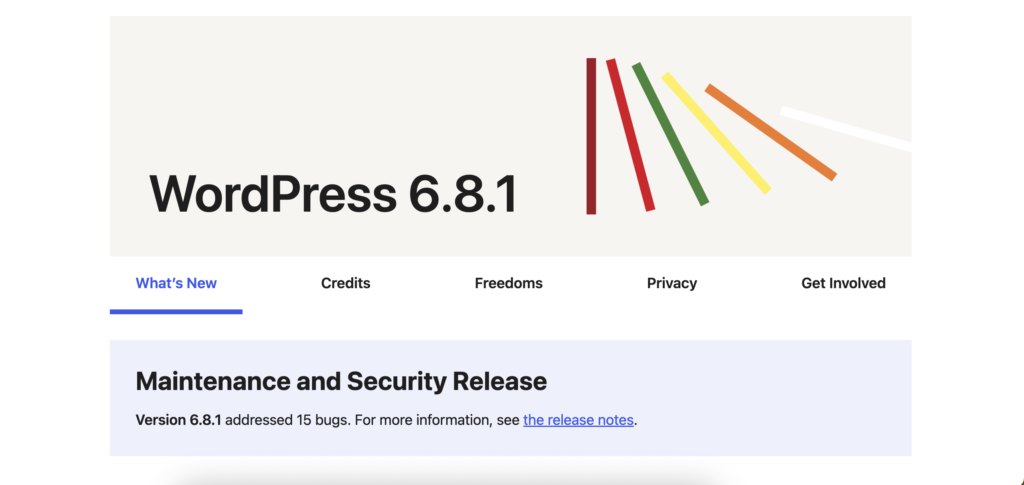
WordPress security is a multi-layered system encompassing application code, server configuration, user authentication, and ongoing monitoring. WordPress implements nonces to prevent CSRF attacks, prepares statements to avoid SQL injection, and data sanitization/validation functions like sanitize_text_field() and wp_kses() to mitigate XSS vulnerabilities. The WordPress security team regularly audits core code, but the extensible nature of the platform creates numerous potential attack vectors through third-party components.
Server-side security involves PHP configuration (disable_functions, open_basedir), web server directives (blocking direct access to PHP files in specific directories), and proper file permissions. WordPress-specific hardening techniques include securing wp-config.php, protecting the wp-admin directory, and implementing IP-based access controls. The WordPress REST API brings additional considerations, requiring proper authentication and authorization checks for endpoints.
Database security involves user privilege limitation, query preparation, and data validation. The wpdb class handles much of this, but custom database queries require manual security implementation. WordPress’s user authentication system uses strong password hashing (Bcrypt), but additional measures like two-factor authentication and failed login attempt limitations are typically implemented through plugins.
Also Read: Top 10 WordPress Security Issues [+ How to Avoid Them]
Why Is WordPress Security Crucial?
WordPress powers over 40% of the web, making it a primary target for automated attacks. A security breach can lead to data theft, malware distribution, and site defacement. The damage extends beyond the immediate technical impact—customer trust erodes, search engine rankings drop, and recovery often requires significant time and resources.
Security vulnerabilities often cascade—a seemingly minor file upload vulnerability can allow arbitrary code execution, leading to complete server compromise. WordPress’s interconnected nature means a vulnerability in one component can affect the entire system. With proper security measures, most WordPress attacks can be prevented or contained before causing significant damage.
Best Practices
1. Implement Comprehensive Updates
Maintain rigorous update schedules for WordPress core, themes, and plugins. Security vulnerabilities are frequently patched in updates, and delays in applying these patches leave your site exposed to known exploits.
2. Employ Defense in Depth
Apply multiple security layers rather than relying on single protection mechanisms. Implement server-level security (firewall, intrusion detection), application security (security plugins, code hardening), and operational security (regular audits, monitoring). This approach ensures that a failure in one security layer doesn’t compromise the entire system.
3. Monitor and Log Security Events
Implement robust logging for security-relevant events, including logins, file changes, and administrative actions. Establish centralized log collection for multi-site installations to identify patterns across properties. Set up automated alerting for suspicious activities like multiple failed login attempts, unexpected file modifications, or unusual database queries.
The Verdict: What’s Really Most Critical?
After examining each component in detail, the most critical element of a WordPress site isn’t any single part—it’s how everything works together. The database, WordPress Core, content, themes, plugins, hosting, and security form an interconnected system where each piece depends on the others.
Different site types naturally emphasize different components. E-commerce sites need robust security and hosting. Content sites prioritize the database and delivery speed. Membership sites focus on user authentication and performance.
The key to WordPress success isn’t picking one component to perfect—it’s maintaining balance across all of them. Keep everything updated, secure, and properly configured. Use tools like WP Umbrella to simplify this process, especially when managing multiple sites.
WordPress is a living ecosystem that evolves with your needs. Stay attentive to how your priorities shift as your site grows, and you’ll build a WordPress site that truly serves your purpose.
Up next, read how to master WordPress updating: 20+ best practices for WordPress updates.
FAQ: Understanding WordPress Components
This depends on your perspective and priorities. From a technical standpoint, the database is the foundation that stores all your content and settings. From a user engagement perspective, content is what visitors come for. From a security perspective, keeping WordPress Core updated is essential for protecting your site. Rather than focusing on a single “most important” component, a better approach is ensuring all components work together effectively.
Security updates should be applied immediately. For feature updates, testing in a staging environment first is recommended. Generally, you should check for updates weekly and have a regular monthly maintenance schedule. Tools like WP Umbrella can automate this process by notifying you of available updates and allowing bulk updates across multiple sites.
Shared hosting can be adequate for small to medium sites with moderate traffic if the provider offers WordPress-specific optimizations. As your site grows in traffic and complexity, consider upgrading to managed WordPress hosting or a VPS for better performance, especially if running resource-intensive plugins or experiencing slow load times.
There’s no specific number that applies to all sites. What matters more is the quality and efficiency of the plugins. A site can run smoothly with 30 well-coded plugins or struggle with just five poorly developed ones. Focus on plugin quality, remove unused plugins, and regularly monitor your site’s performance. Use tools that identify which plugins are impacting your site’s speed.
Extremely important. Even the most optimized WordPress installation will perform poorly on inadequate hosting. Look for WordPress-specific hosting with server-level caching, CDN integration, and optimized PHP configurations. As your site grows, be prepared to scale your hosting resources accordingly.
