How to Create a Custom 404 Page in WordPress
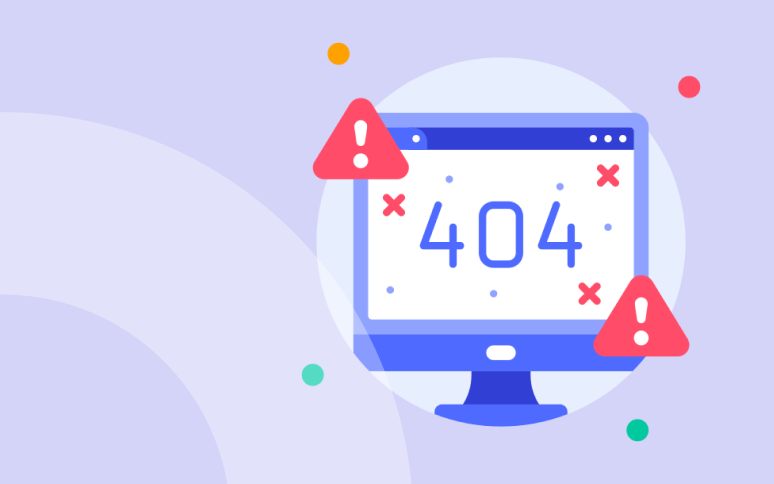
Are you trying to create a custom 404 page in WordPress?
In term of user experience, there is nothing worse than linking to a page that is no longer available. Visitor may be disappointed, confused, and make a U-turn, leaving your site promptly.
Instead of showing a generic error page, creating a custom 404 page helps keep users engaged and even guides them back to relevant content.
In this guide, we’ll walk you through how to create a custom 404 page in WordPress, with options for all skill levels, from editing the theme file to using plugins. Plus, we’ll cover tips for tracking and minimizing 404 errors on your site.
Let’s get started!
Understanding the Anatomy of 404 Errors
404 errors occur when you click on a link and the server does not find the page you requested. Various reasons may be involved.
A 404 Error may display if the website to which the link connected was removed. Typically, this occurs when an outdated page with popular content is removed, despite it having a lot of links pointing to it.
You might also get a 404 Page Error if a page has been moved to a different domain address. The server may be down (or inaccessible for some reason), resulting in a DNS error. Broken links may also be caused by firewalls, content filters, and other forms of content blocking.
In short, you’ll find broken links everywhere on the internet. Administrators or website owners are responsible for making the experience as pleasant as possible for users. You should keep in mind that Web users are generally impatient when attempting to find information. The user will waste no time looking for another site if they can’t find what they’re looking for on yours.
Studies have shown that users are incredibly impatient online. A fraction of a second can be the difference between keeping a visitor and losing one. So, your WordPress custom 404 page has got to make a solid impression.
Ready to boost your productivity, impress your clients and grow your WordPress agency?
Install WP Umbrella on your websites in a minute and discover a new way to manage multiple WordPress sites.
Get Started for free
Rand Fishkin, SEO Expert
“A good 404 page can be the difference between a higher bounce rate and increased user engagement.”
Why Create a Custom 404 Page?
A custom 404 page improves the user experience by turning a potential dead-end into an opportunity. Here are 3 main reasons why it’s beneficial:
- Reduces bounce rates: An engaging 404 error page encourages users to stay on your site rather than leaving.
- Guides visitors back to content: Use your 404 page to suggest popular articles, the homepage, or a search bar and keep your user involved.
- Reflects your brand: Customize your 404 page to add humor or helpful messages.
How to Create a Custom 404 Page in WordPress?
WordPress gives you several routes to create a good custom 404 page. Here they are:
- You can edit your theme’s existing 404 page.
- Create a custom 404 page if your theme does not have one.
- Install a 404 plugin.
Be careful, if you’re editing a WordPress theme, it’s best to use a child theme. This way, you won’t be overwritten by theme updates.
Option 1: Create a WordPress Custom 404 Page Without Plugin
Most WordPress themes come with a built-in 404 page template. You can locate it in the theme files as 404.php. Editing this file is a simple way to customize your error page.
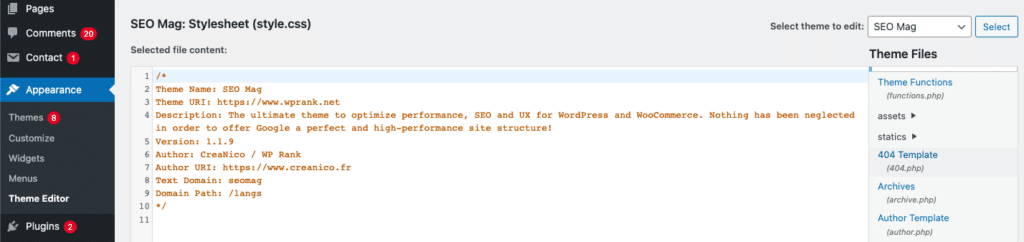
The absence of 404.php means your theme lacks a custom 404 template, and you’ll need to add one (as explained further in this article).
Otherwise, just click on the existing file and edit it right in the WordPress dashboard wit this piece of code:
<h1>Oops darling! The Page Was Not Found</h1>
<p>We are sorry about this. Try heading back to our <a href="/">homepage</a> or use the search bar below.</p>
<?php get_search_form(); ?>Option 2: Create a New 404.php File for a Custom 404 Page
If your theme doesn’t have a 404.php file, you can create one manually.
- Create a New File Named 404.php: open a text editor and create a new file named 404.php.
- Add Basic 404 Template Code: Use the HTML and PHP code below to create a basic custom 404 page:
<?php get_header(); ?>
<h1>Page Not Found</h1>
<p>Sorry, but the page you were looking for could not be found.</p>
<a href="<?php echo home_url(); ?>">Back to Home</a>
<?php get_search_form(); ?>
<?php get_footer(); ?>- Upload the File to Your Theme Directory: Use FTP or your hosting’s file manager to upload the new 404.php to wp-content/themes/your-theme/.
- Check your new 404 Page: Visit a non-existent URL on your site to confirm your custom 404 page appears.
Option 3: Use a Plugin to Create a Custom 404 Page
You might prefer working with a plugin if you don’t feel comfortable editing your theme’s PHP code. There are 404 plugins that will help you create an error page, and many are also able to track and record all page not found errors.
We suggest the following plugins:
Redirection is the most popular redirect manager for WordPress. With it you can easily manage 301 redirections, keep track of 404 errors, and generally tidy up any loose ends your site may have.
404 Solution converts your 404 traffic by providing your visitors with a better browsing experience and eliminate 404 errors on your site.
Colorlib 404 Customizer is a free WordPress plugin that allows you to create a custom and stylish 404 page quickly via the Live Customizer.
This amazing plugin offers you the possibility to edit and customize the 404 page so you can match it to your website’s design.
Best Practices for an Effective 404 Page Design
To improve user experience, consider these best practices when creating your custom 404 page:
- Add Helpful Links: Include links to popular posts, or the homepage to guide users back to relevant content and keep them engaged.
- Include a Search Bar: A search function is the best way to help visitors find the content they’re looking for.
- Use a Friendly Message: Avoid technical language. A friendly message can make the experience more enjoyable for the user.
- Consider Humor or Visuals: Adding humor or images can help make the error page less frustrating helping you turning this negative moment in an opportunity.
Frequently Asked Questions About 404 Pages
A 404 error appears when a server can’t find the page you requested.
Go to Appearance > Editor and look for a file named 404.php to edit.
Yes, you can use WordPress plugins like Redirection or Colorlib 404 Customizer.
Plugins like Redirection or 404 Solution can help you track and manage 404 errors.
Conclusion
Creating a custom 404 page in WordPress with or without plugin helps turn potential errors into opportunities to engage users.
By following this guide, you can create a helpful 404 page that keeps users on your site and strengthen your branding.
For comprehensive monitoring, error tracking, backup and update management, WP Umbrella offers tools to help you manage your WordPress site effortlessly.
